- Part 1. What is M4P File Format
- Part 2. How to Convert M4P to MP3 with FoneLab Video Converter Ultimate
- Part 3. How to Convert M4P to MP3 with VLC Media Player
- Part 4. How to Convert M4P to MP3 with Audacity
- Part 5. How to Convert M4P to MP3 with iTunes
- Part 6. How to Convert M4P to MP3 Online
- Part 7. FAQs about How to Convert M4P to MP3
- Convert AVCHD to MP4
- Convert MP4 to WAV
- Convert MP4 to WebM
- Convert MPG to MP4
- Convert SWF to MP4
- Convert MP4 to OGG
- Convert VOB to MP4
- Convert M3U8 to MP4
- Convert MP4 to MPEG
- Embed Subtitles into MP4
- MP4 Splitters
- Remove Audio from MP4
- Convert 3GP Videos to MP4
- Edit MP4 Files
- Convert AVI to MP4
- Convert MOD to MP4
- Convert MP4 to MKV
- Convert WMA to MP4
- Convert MP4 to WMV
Top 5 Efficient and Accessible M4P to MP3 Converters
 Updated by Lisa Ou / Nov 02, 2021 16:30
Updated by Lisa Ou / Nov 02, 2021 16:30There are instances where we have the song we love so much on our phones but we want to play it somewhere else. However, things don’t always happen as planned. There could be a time where the song in M4P format we want to play is not supported or is not compatible with the media player. Hence, it is important that you know how to convert them into one of other more compatible formats like MP3In that case, don’t stress yourself because it is extremely easy and quick to do. Continue reading and learn about various tools and methods on how to do so.
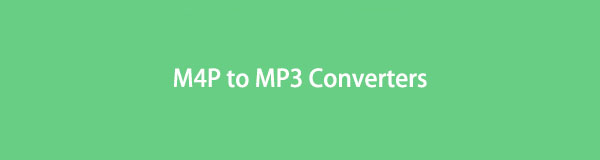

Guide List
- Part 1. What is M4P File Format
- Part 2. How to Convert M4P to MP3 with FoneLab Video Converter Ultimate
- Part 3. How to Convert M4P to MP3 with VLC Media Player
- Part 4. How to Convert M4P to MP3 with Audacity
- Part 5. How to Convert M4P to MP3 with iTunes
- Part 6. How to Convert M4P to MP3 Online
- Part 7. FAQs about How to Convert M4P to MP3
1. What is M4P File Format
M4P is an iTunes Audio file extension, which actually stands for iTunes Music Store Audio File. When you download songs from the iTunes Store, you'll encounter M4P files. This format is an AAC encoded file that is protected by Apple's proprietary DRM technology. M4P is currently only used for tracks purchased via the iTunes and Apple Music Stores.
However, because M4P songs are highly protected, they can only be played on specific authorized Apple ID-enabled devices. This format is currently not supported by other MP3 players such as the iPod Nano, shuffle, Walkman, and other media players. On that note, it is critical to understand and convert M4P to MP3 in order to freely enjoy your music files.
Video Converter Ultimate is the best video and audio converting software which can convert MPG/MPEG to MP4 with fast speed and high output image/sound quality.
- Convert any video/audio like MPG, MP4, MOV, AVI, FLV, MP3, etc.
- Support 1080p/720p HD and 4K UHD video converting.
- Powerful editing features like Trim, Crop, Rotate, Effects, Enhance, 3D and more.
2. How to Convert M4P to MP3 with FoneLab Video Converter Ultimate
FoneLab Video Converter Ultimate is a great tool for all of your conversion needs. To convert your M4P to MP3, use FoneLab Video Converter Ultimate. You can convert any media file format with ease by using this program, and the output will be of the same quality as the original. Furthermore, FoneLab Video Converter Ultimate is multifunctional and accessible on both Mac and Windows for your editing and converting needs.
Steps to Convert M4P to MP3 with FoneLab Video Converter Ultimate:
Step 1To get started, download and launch FoneLab Video Converter Ultimate on your desktop computer.
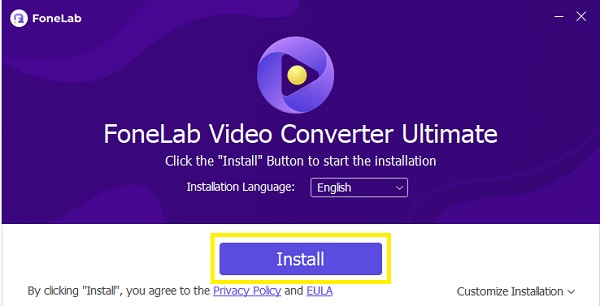
Step 2Second, add into the program the M4P file you wish to convert. Drag and drop your file into the interface or use the Add File button. FoneLab Video Converter Ultimate allows you to convert many files at once.
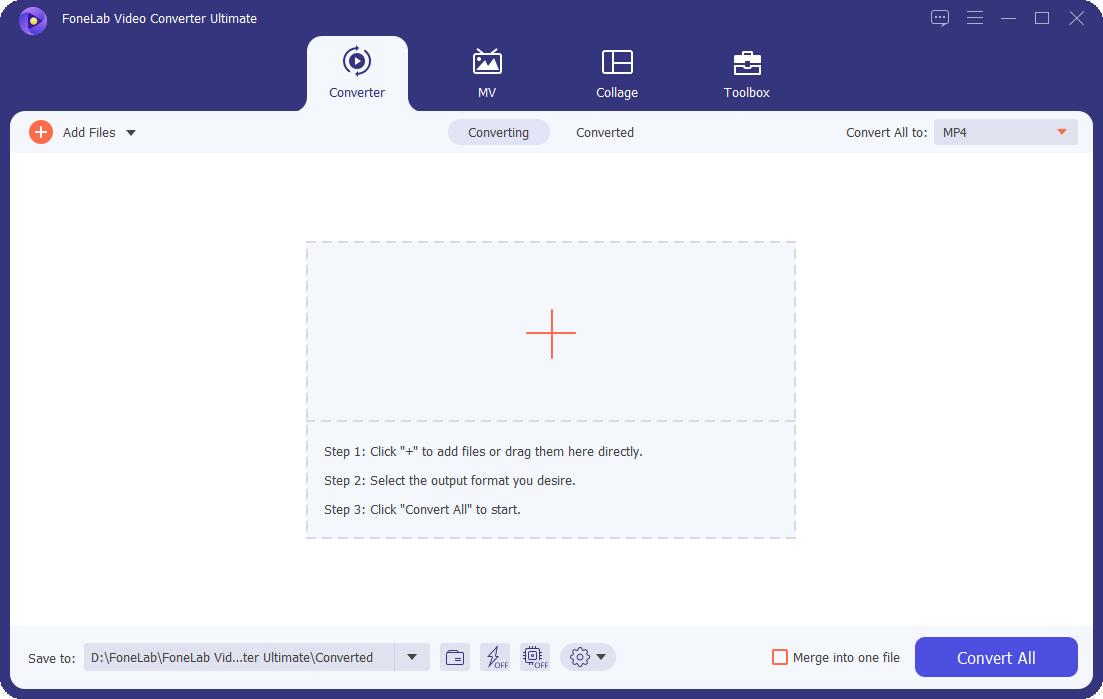
Step 3After you've added M4P files to convert, all you have to do now is choose an output format. When you open Profile or click Convert All to, choose MP3 from the drop-down menu.
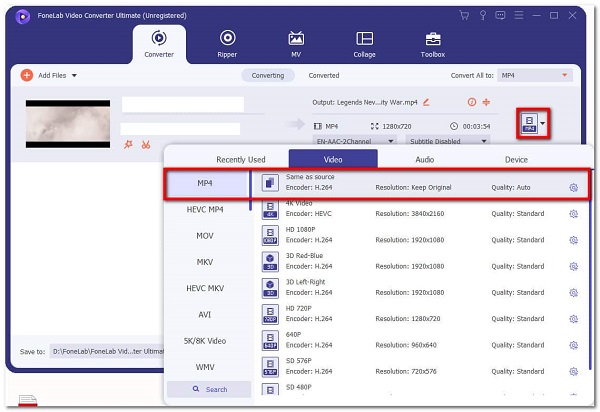
Step 4Then, in Settings, alter the MP3 audio settings to achieve the best quality for your need or prefer.
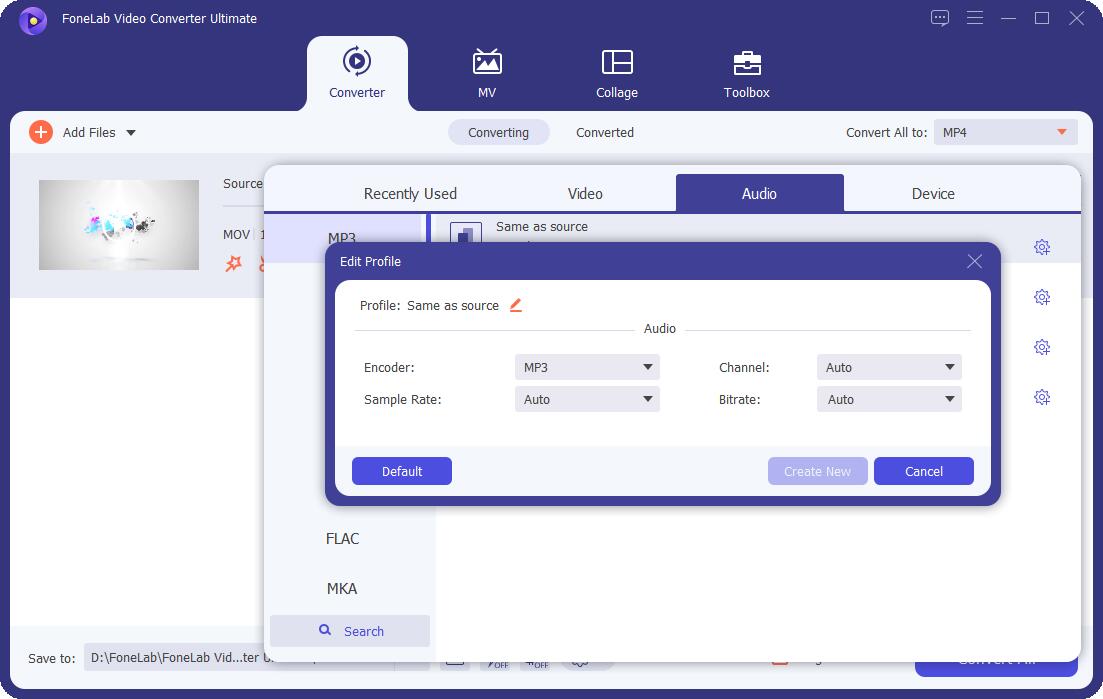
Step 5Additionally, if you want to convert a segment of the M4P video to MP3, click the Cut icon. Only the parts you need to convert to MP3 can be done as needed.
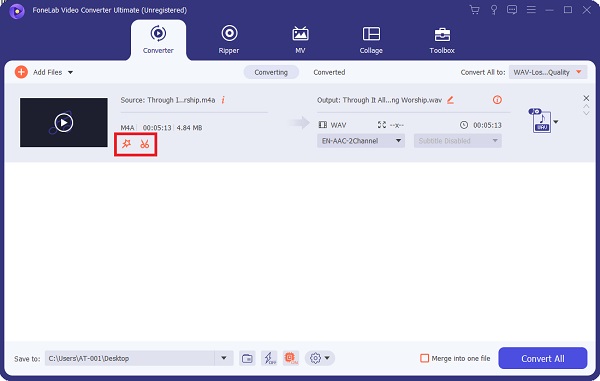
Step 6When your file is ready to be converted, click Convert.
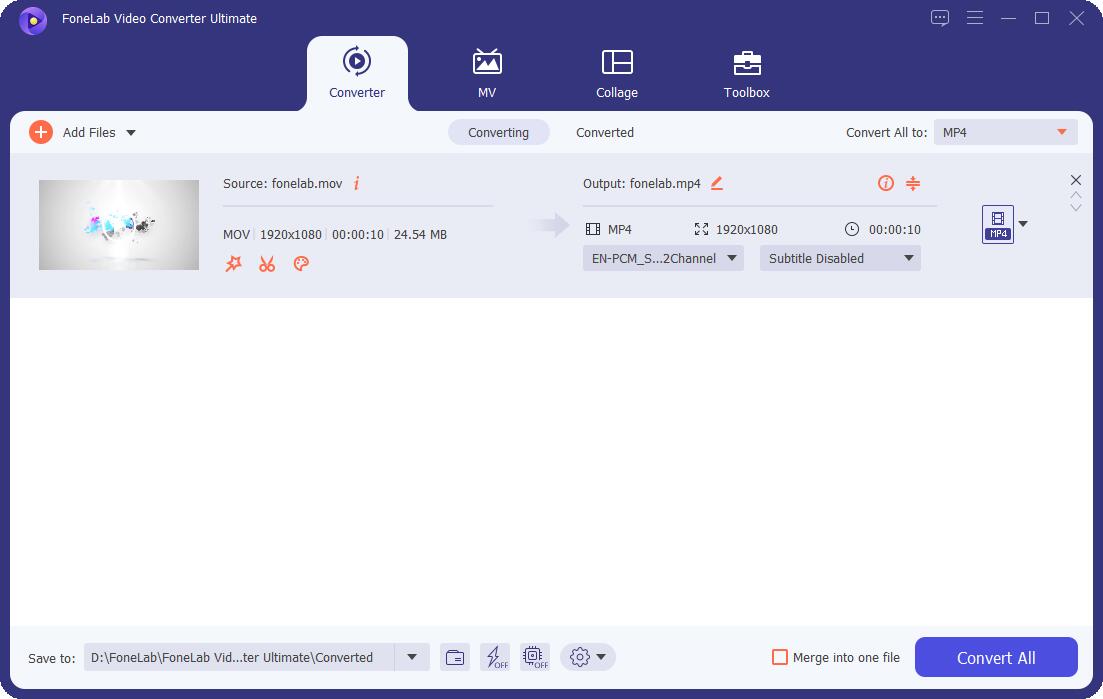
Video Converter Ultimate is the best video and audio converting software which can convert MPG/MPEG to MP4 with fast speed and high output image/sound quality.
- Convert any video/audio like MPG, MP4, MOV, AVI, FLV, MP3, etc.
- Support 1080p/720p HD and 4K UHD video converting.
- Powerful editing features like Trim, Crop, Rotate, Effects, Enhance, 3D and more.
3. How to Convert M4P to MP3 with VLC Media Player
You can also use VLC Media Player. This program is a cross-platform, open-source media player and streaming media server. Above all, VLC Media Player can be used as a converter which supports the majority of media file formats.
Steps to Convert M4P to MP3 with VLC:
Step 1To begin, open your PC and launch VLC Media Player. Go to the Media tab. Then, from the drop-down menu, choose Convert/Save.
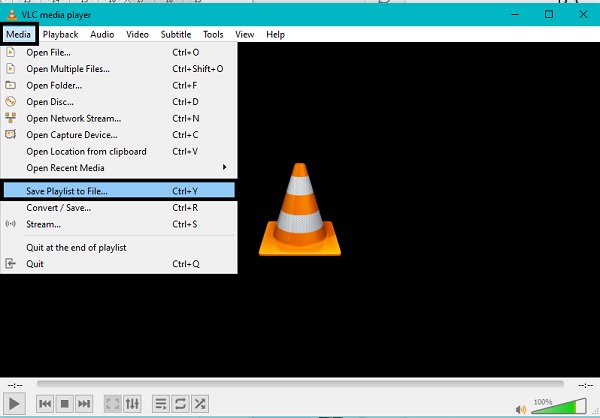
Step 2Add the M4P file you want to convert to the pop-up window tab once it displays. Click Add button, add more M4P files if necessary.
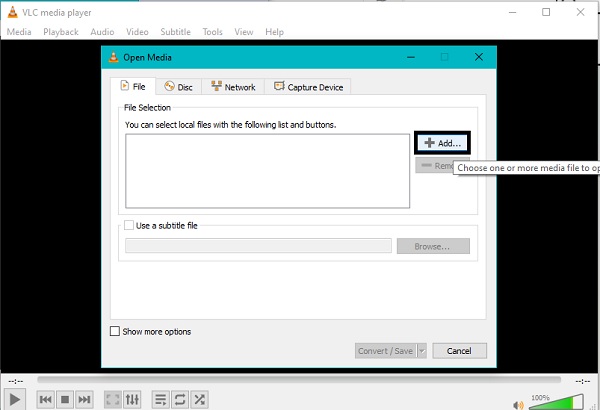
Step 3After that, click the Convert/Save button at the bottom of the Media window.
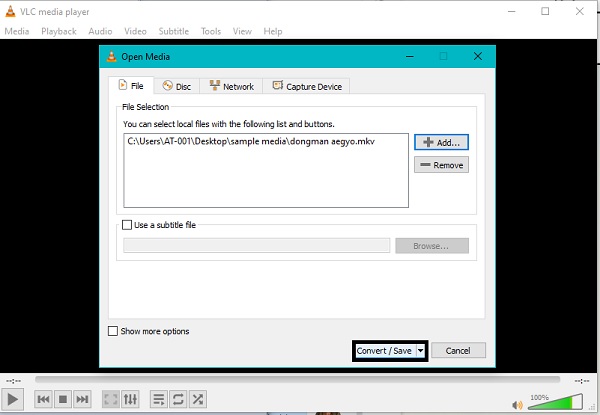
Step 4Finally, click Create after giving the profile a name and selecting MP3 as the audio output format.
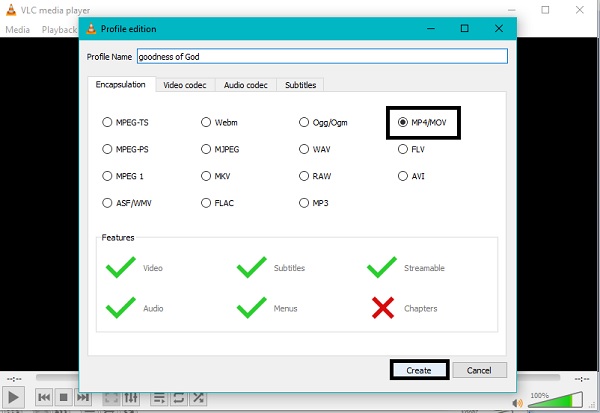
Step 5Lastly, select the file's destination and click Start.
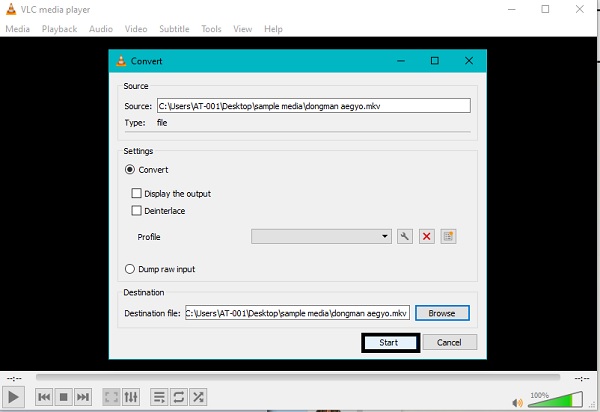
4. How to Convert M4P to MP3 with Audacity
Audacity is a well-known digital recording and editing program for both beginners and experienced. Audacity also has conversion capabilities, allowing you to export your project in the audio file format of your choice. Convert M4P to MP3 with ease and speed using Audacity.
Steps to Convert M4P to MP3 with Audacity:
Step 1To get started, open Audacity on your computer and select Open from the File Tab. Click Open.
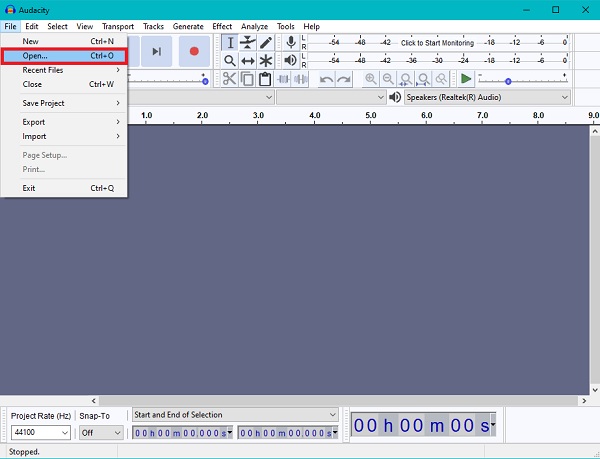
Step 2Return to the File tab and select Export. Then, from the drop-down menu, choose Export as MP3.
Step 3Lastly, click Save, then OK.
5. How to Convert M4P to MP3 with iTunes
From your iTunes library, you can convert M4P to MP3 directly. Because you can convert and save directly from iTunes or Apple Music if you are using a Mac, this is an extremely efficient and simple M4B converter. Learn how you will be able to convert M4B to MP3 in iTunes or Apple Music with simple steps. Note that steps for converting in iTunes and Apple music are exactly the same.
Steps to Convert M4P to MP3 with iTunes/Apple Music:
Step 1Firstly, open iTunes on your computer or Apple Music on your Mac. Go to the Menu bar and select Edit from the drop-down list that will appear. From there, click Preference.
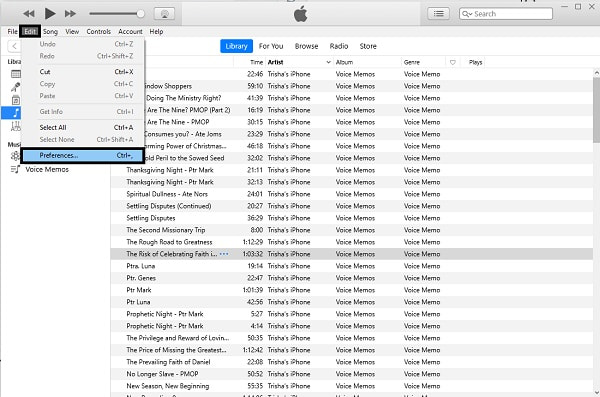
Step 2Subsequently, click Import Settings under the General tab on the pop-up window.
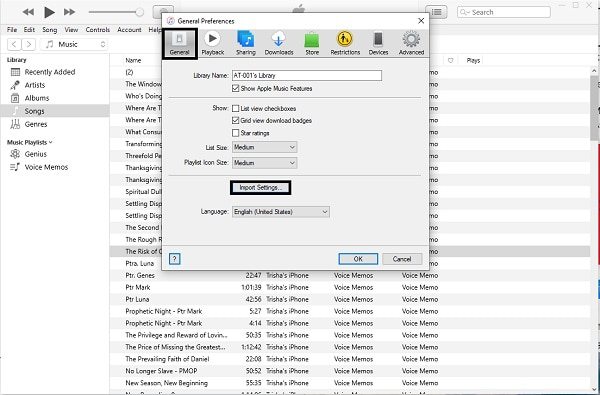
Step 3After that, click the menu next to Import Using and select MP3 encoder then click OK.
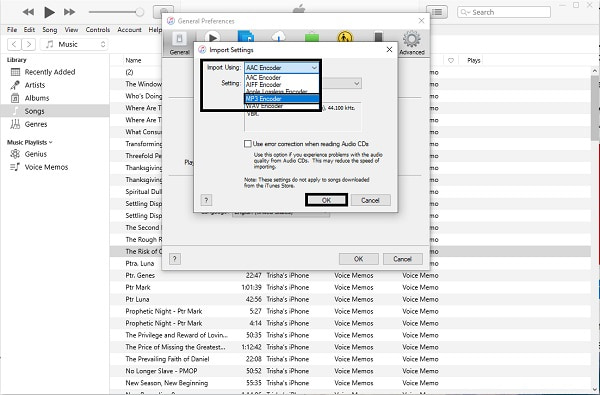
Step 4Finally, select the song you want to convert from your library. After that, go to File and select Convert from the drop-down list. Lastly, click Create MP3 Version.
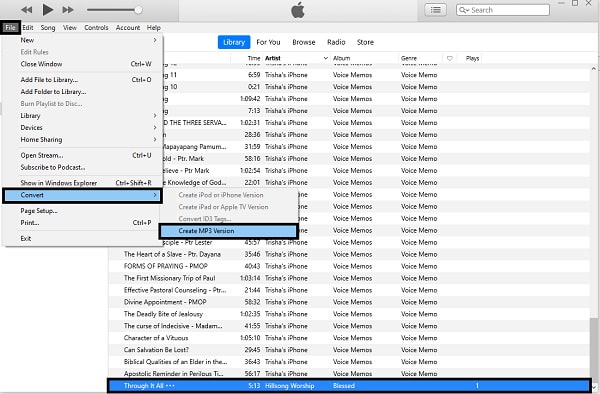
6. How to Convert M4P to MP3 Online
There are times, however, when you don't want to install a third-party program on your computer and instead prefer to use an online converter. In that case, using a Convertio File Converter is the best option. You can convert M4B to MP4 and a variety of other media file formats with Convertio File Converter.
Steps to Convert M4P to MP3 with Convertio File Converter:
Step 1Firstly, open your computer browser and type Convertio File Converter into the search box. Convertio's official website should be accessed.
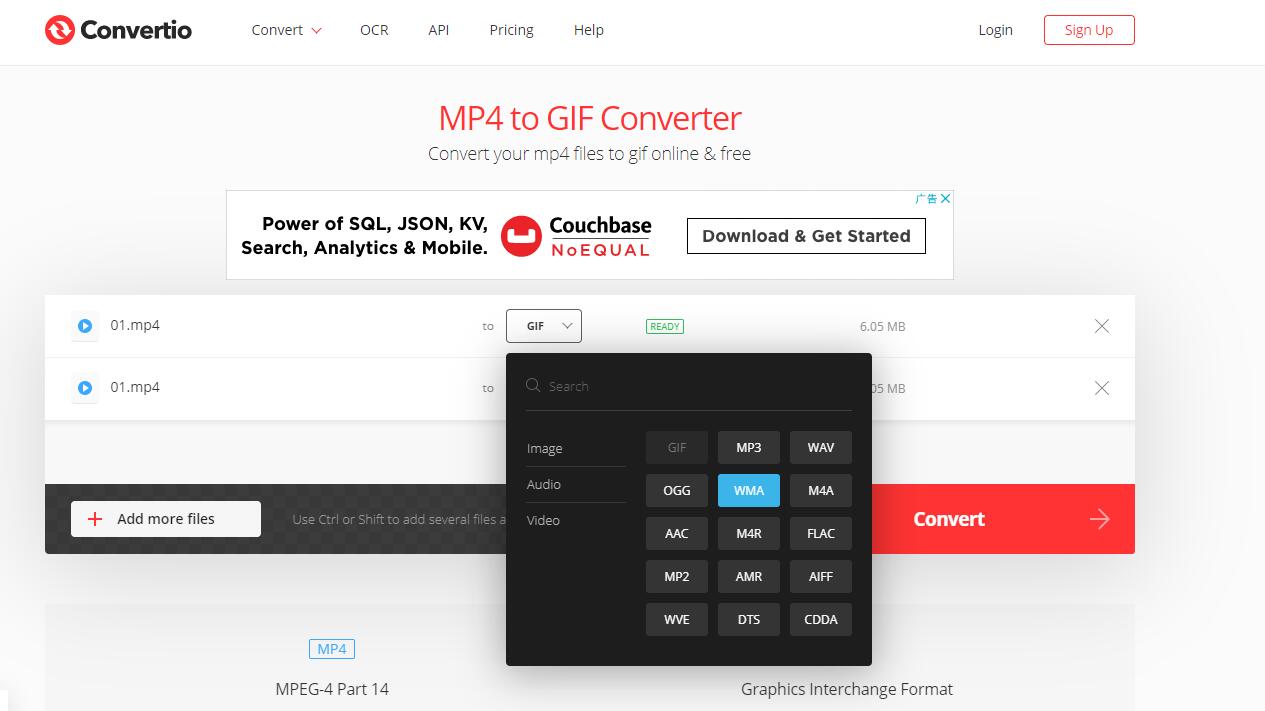
Step 2Second, upload your M4P file, click either Choose Files, Dropbox, and Google Drive from the drop-down menu.
Step 3Select MP3 as the output format. Change the VBR, audio channels, frequency, and other options by clicking Settings. Do this in accordance with specifications and needs.
Step 4Then click Convert to convert your M4P to MP3 for free online. After the conversion is finished, click Download.
7. FAQs about How to Convert M4P to MP3
What can open M4P files?
iTunes and Apple Music are two of the best apps to access a M4P file. M4P files can be opened with Apple's iTunes or Apple Music with a subscription or an eligible Apple ID.
How do I play M4P files on Android?
You can use a device with an Apple Music subscription or an eligible iTunes with your Apple ID.
Can Android play M4P files?
No. M4P files can be played on Apple devices, but you cannot play M4P with other devices such as Android, Windows, and others. Hence you need a third-party M4P player or must convert M4P to another audio format, MP3 for instance.
Can CDS burn M4P?
Yes. M4P files can be burned to an audio CD. You can also burn an audio CD of the .M4P format.
Video Converter Ultimate is the best video and audio converting software which can convert MPG/MPEG to MP4 with fast speed and high output image/sound quality.
- Convert any video/audio like MPG, MP4, MOV, AVI, FLV, MP3, etc.
- Support 1080p/720p HD and 4K UHD video converting.
- Powerful editing features like Trim, Crop, Rotate, Effects, Enhance, 3D and more.
MP3 is indeed among the best audio file formats, especially in terms of compatibility to media players and file size. Convert M4P to MP3 easily and quickly with the tools and solutions given above. Indeed, it is not complicated at all. Moreover, FoneLab Video Converter Ultimate is the most recommended tool. This is for the reason that it is easy-to-use, accessible, supports a vast range of media file formats, built-in editor and trimmer. Above all, it is upon your comfort and preference which tool to utilize.
