- Convert AVCHD to MP4
- Convert MP4 to WAV
- Convert MP4 to WebM
- Convert MPG to MP4
- Convert SWF to MP4
- Convert MP4 to OGG
- Convert VOB to MP4
- Convert M3U8 to MP4
- Convert MP4 to MPEG
- Embed Subtitles into MP4
- MP4 Splitters
- Remove Audio from MP4
- Convert 3GP Videos to MP4
- Edit MP4 Files
- Convert AVI to MP4
- Convert MOD to MP4
- Convert MP4 to MKV
- Convert WMA to MP4
- Convert MP4 to WMV
How to Convert MOV to AVI using 3 Top-listed Tools in Simplified Ways
 Updated by Lisa Ou / Oct 18, 2021 16:30
Updated by Lisa Ou / Oct 18, 2021 16:30MOV file format has always been known for providing better quality files, ability to enhance sound and picture quality and resolutions. It is a QuickTime File Format using the proprietary compression from Apple devices that can hold many different video formats and multimedia. If you are a Mac user, you for sure have already encountered the MOV file format. However, MOV is in large file size compared to other multimedia formats and it is not flexible like AVI. If you want to share a video with your friends, converting them to AVI is the best choice since it requires extra codec to play on Windows or play it on non-iOS devices. This article gives essential information about the best converter tools that you can use to convert MOV to AVI.
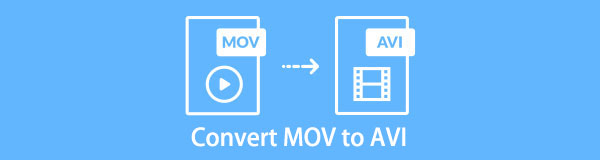

Guide List
1. Why You Need to Convert MOV to AVI
There are many available formats to choose from in terms of video file formats and selecting the best one might be a tough decision to make. For example you need to create playable DVDs, AVI file format is best and starting point. Another, is when you are going to share a video file, it is best when it is in AVI file format because of the ability to be played on the majority of computers.
With that, If you are still wondering what are the reasons and benefits of converting .MOV to .AVI rather than other formats, this article presents to you the key information that is worth reading and considering before doing the conversion process.
- First, converting MOV to AVI will allow you to work with a wide range of editing and compression programs that are supported by multiple video or audio streams.
- Converting them into AVI will help your video to boost its overall quality as AVI supports high-quality output with reasonable file size. With that, it also helps to optimize your storage device memory.
- Lastly, you need to convert .MOV to .AVI because it uses less compression than MOV and it is considered as one of the most popular and commonly used file formats. With that, you’ll be able to work with your video without having any difficulty.
Having that in mind, the reasons mentioned above are good enough to consider converting them.
Video Converter Ultimate is the best video and audio converting software which can convert MPG/MPEG to MP4 with fast speed and high output image/sound quality.
- Convert any video/audio like MPG, MP4, MOV, AVI, FLV, MP3, etc.
- Support 1080p/720p HD and 4K UHD video converting.
- Powerful editing features like Trim, Crop, Rotate, Effects, Enhance, 3D and more.
2. How to Convert MOV to AVI
If you are one of those people who are still looking for the best ways and converter to convert .MOV to AVI, you already found the best article that suits your needs. Here we present the best solution that you can use.
How to Convert MOV to AVI with FoneLab Video Converter Ultimate
On the top of the leaderboards is the FoneLab Video Converter Ultimate. It is a converter software that converts video into another file format at the same time as maintaining its overall quality. It has easy-to-use function buttons and a user-friendly interface that allows you to use it with ease. Additionally, one of its many remarkable functions is it allows you to convert MOV files into AVI format and vise-versa. What attracts more Windows or Mac computers users is that it also allows you to operate batch conversions, edit your video, and many more before saving it. Below are the key steps to follow:
Video Converter Ultimate is the best video and audio converting software which can convert MPG/MPEG to MP4 with fast speed and high output image/sound quality.
- Convert any video/audio like MPG, MP4, MOV, AVI, FLV, MP3, etc.
- Support 1080p/720p HD and 4K UHD video converting.
- Powerful editing features like Trim, Crop, Rotate, Effects, Enhance, 3D and more.
Step 1Download and install the FoneLab Video Converter Ultimate. Then, launch the software to navigate its interface.
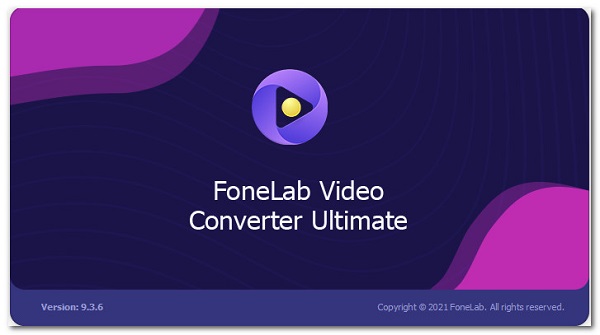
Step 2On the main interface, add or drag your MOV file on the plus sign (+) button or click the small Add File button on the top right part.
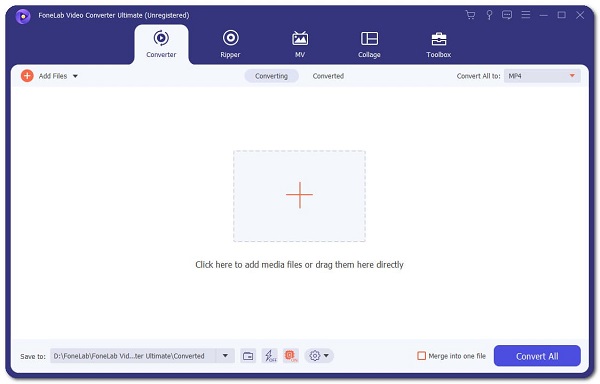
Step 3After that you add or drag the MOV file, it will show you the other functions such as edit, trim, and enable subtitles on the lower part. In our case, just click the output format panel on the right side. Then, choose AVI.
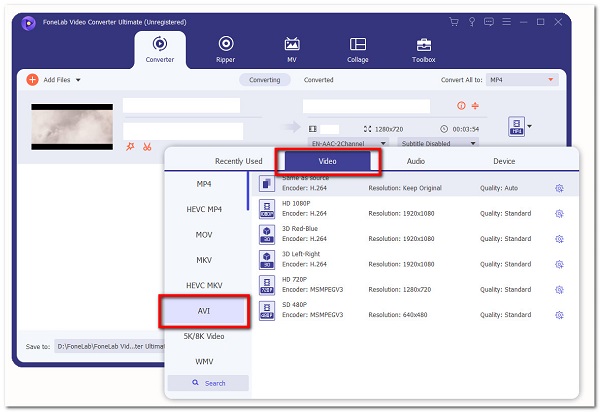
Step 4Lastly, click the Convert All button and it will be saved on the folder you selected on your device.
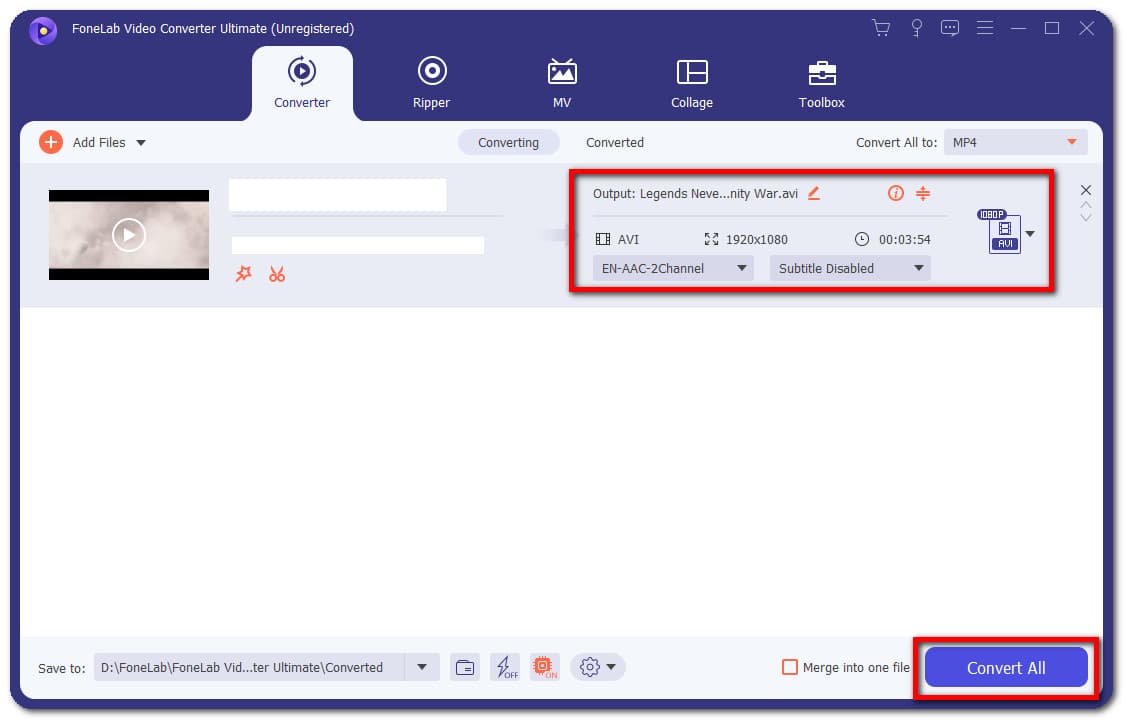
How to Convert MOV to AVI with Adobe Premiere
Adobe Premiere is a video editing software for easily creating, adding audio and video effects, manipulating, and exporting video contents in any file format. It is mostly used by editors with a professional level of expertise as it can be more than enough for most video editing situations. With that, using this tool might be a complicated task. Luckily, we present to you the simplified steps for your convenience. Here are the basic steps to follow:
Step 1First, download and install Adobe Premiere on your computer, then open it to see its interface.
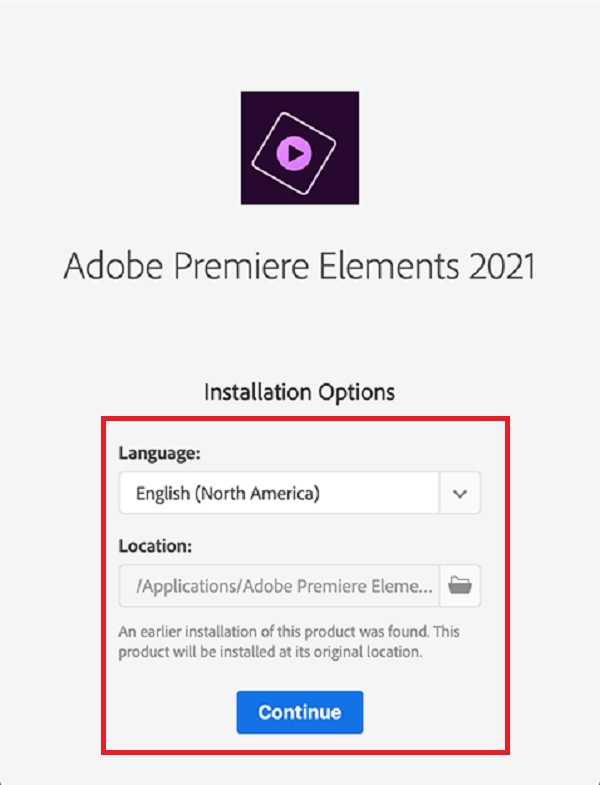
Step 2On the main interface, click the File on the top left part. After that click Import File. Then select your MOV file to be converted or you can just drop your file on the timeline.
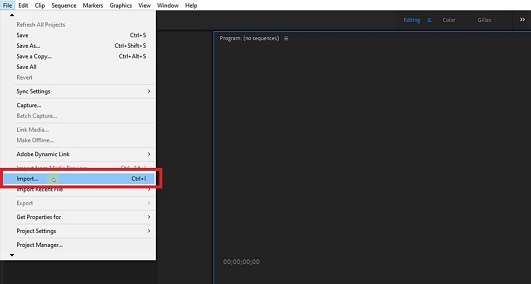
Step 3After that, go to the File panel again, click Export, and then Media. It will pop up the export preset panel, go to Export Settings, then choose AVI file format output. After that, locate the folder where you want to save your converted file.
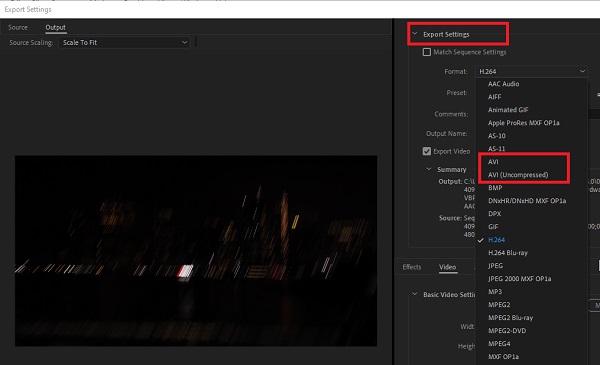
Step 4Lastly, click the Export button on the lower part. When the rendering is done, it will be automatically saved on your selected folder on your device.
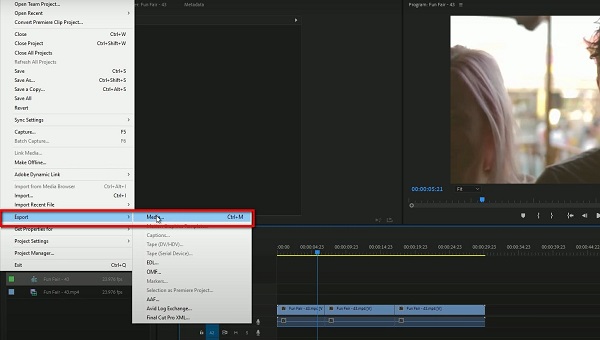
How to Convert MOV to AVI Online
Converting using an online tool is an alternative way-to-go solution if you want to convert MOV to AVI without installing extra apps, tools, or software that allows you to convert MOV to AVI free. Even so, if you want to convert online, you can convert it in CloudConvert. It is a free online converter that converts your video files into other formats but with a certain set of limitations in file size and editing tools. Below are the steps to follow:
Step 1Go to cloudconvert.com. On the interface, select MOV to AVI.
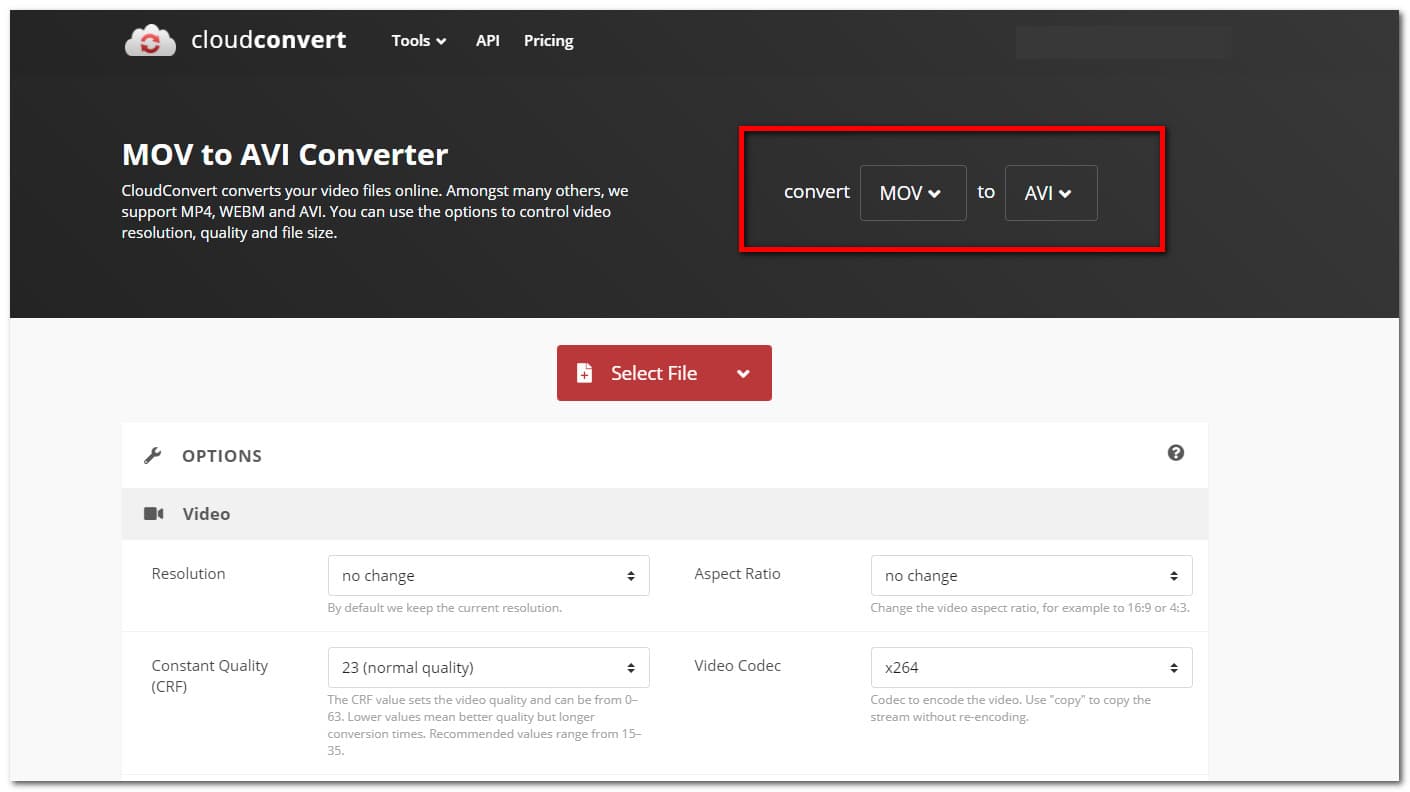
Step 2Then click the Select File button or drag your file in the plus sign(+) button.
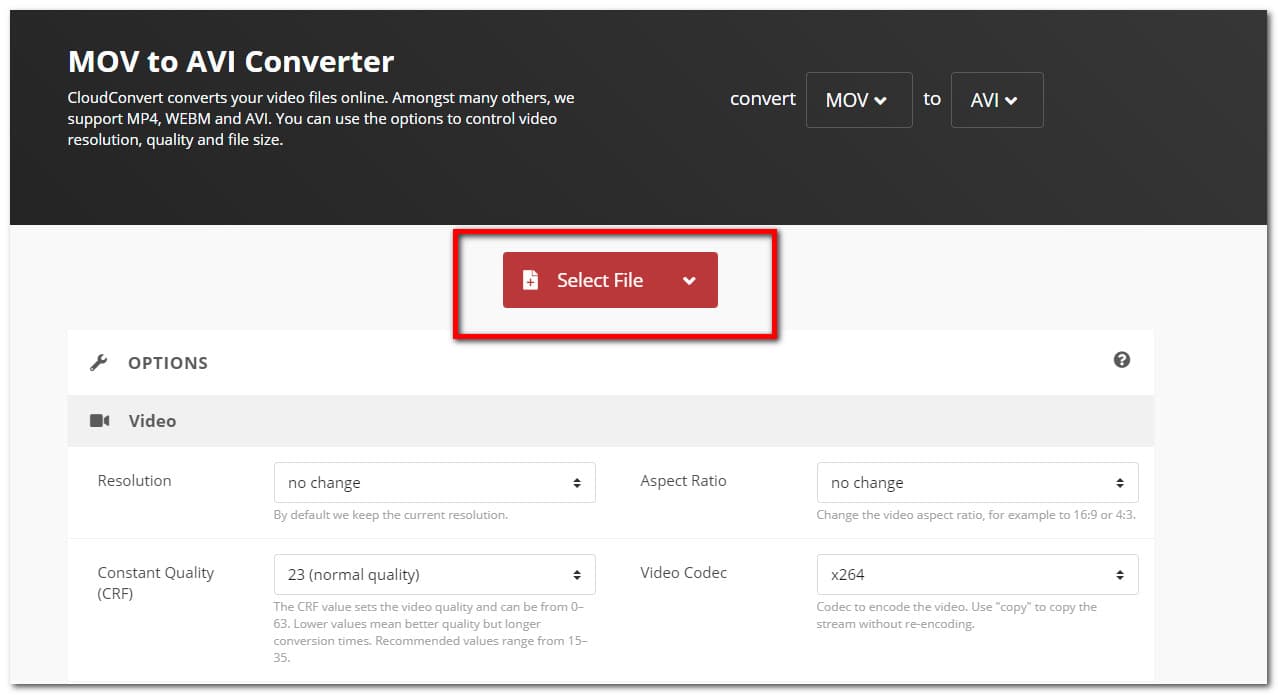
Step 3After adding or dragging the file, click the Convert button. When the rendering is done, click the green-colored Download button and it will be automatically downloaded and saved on your device.
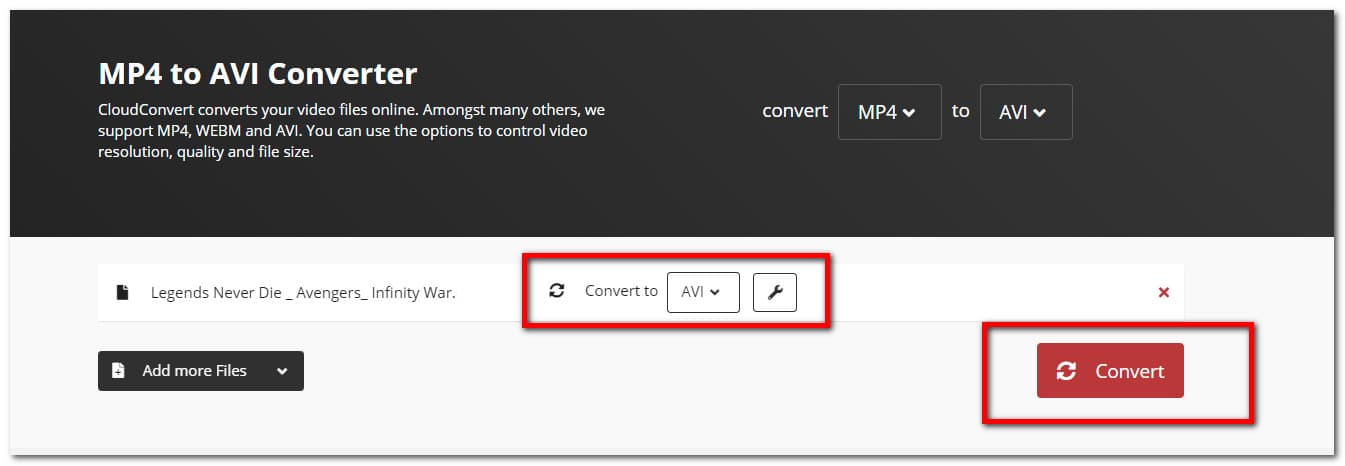
Video Converter Ultimate is the best video and audio converting software which can convert MPG/MPEG to MP4 with fast speed and high output image/sound quality.
- Convert any video/audio like MPG, MP4, MOV, AVI, FLV, MP3, etc.
- Support 1080p/720p HD and 4K UHD video converting.
- Powerful editing features like Trim, Crop, Rotate, Effects, Enhance, 3D and more.
3. Full-scale Comparison Chart between 3 MOV to AVI Converters
| FoneLab Video Converter Ultimate | Adobe Premiere | Online Converter (CloudConvert) | |
| Output Quality | High-Quality | Quality Output | Quality Output |
| Conversion Speed | Fast Conversion Process | Slow Rendering Process | Slow Rendering Process |
| With Customizing Tool | Yes | Yes | Yes |
| Support Bulk Conversions | Yes | No | Yes |
| Lossless Conversion | Lossless | Lossy | Lossy |
| Output File Size | Small and Reasonable File Size | Large File Size | Large File Size |
| Supported Operating Systems | Windows and Mac | Windows and Mac | Windows and Mac |
4. FAQs about Converting MOV to AVI
1. Is it good to convert a video into other file formats?
If you experience having a video that is not compatible or does not suit your device or tasks that you are doing, then, yes. Converting is good as it can help you in many aspects like those were mentioned above. Moreso, if you want to convert, the best tool for you is the FoneLab Video Converter Ultimate.
2. Can I convert MOV to MP4?
Definitely, yes. If you want to convert MOV to MP4, your go-to software for you is the FoneLab Video Converter Ultimate. You can operate your conversion task with the use of its easy-to-use function aspect.
3. Does converting MOV affect its audio?
On the overall result, converting MOV into other file formats does not affect its quality. Moreso, it does not affect the audio quality of the video. Conversion only changes the file data format, it does not interfere with the internal aspect of the file that is being converted.
Conclusion
Therefore, given the solutions mentioned above are more than enough to guide you towards an excellent output. You don't have to use a very complicated tool to do your conversion needs. You just need to find what's best suited to your needs. As proven by many, FoneLab Video Converter Ultimate can be flexible to achieve the task that you want to do.
Video Converter Ultimate is the best video and audio converting software which can convert MPG/MPEG to MP4 with fast speed and high output image/sound quality.
- Convert any video/audio like MPG, MP4, MOV, AVI, FLV, MP3, etc.
- Support 1080p/720p HD and 4K UHD video converting.
- Powerful editing features like Trim, Crop, Rotate, Effects, Enhance, 3D and more.
