- Convert AVCHD to MP4
- Convert MP4 to WAV
- Convert MP4 to WebM
- Convert MPG to MP4
- Convert SWF to MP4
- Convert MP4 to OGG
- Convert VOB to MP4
- Convert M3U8 to MP4
- Convert MP4 to MPEG
- Embed Subtitles into MP4
- MP4 Splitters
- Remove Audio from MP4
- Convert 3GP Videos to MP4
- Edit MP4 Files
- Convert AVI to MP4
- Convert MOD to MP4
- Convert MP4 to MKV
- Convert WMA to MP4
- Convert MP4 to WMV
How to Convert PNG to BMP [Most Recommended Approaches]
 Updated by Lisa Ou / January 02, 2025 16:30
Updated by Lisa Ou / January 02, 2025 16:30Good day! I'm aware that PNG is one of the most versatile image formats because it is mostly supported for our devices. However, we planned to add a BMP image file to our project because it can be easily decoded. In addition, they are way higher quality compared to PNG. Can you help me convert PNG to BMP? Any recommendations will greatly help. Thank you so much in advance!
Switching the PNG files to BMP is attainable with this article. It offers the 3 leading approaches that will greatly benefit you for the conversion. Please see more information about the topic by scrolling below.
![How to Convert PNG to BMP [Most Recommended Approaches]](/images/video-converter-ultimate/convert-png-to-bmp/convert-png-to-bmp.jpg)

Guide List
Part 1. What is BMP Used For
Let’s look at the PNG vs BMP section in this article. PNG is very convenient for personal use because its file size is enough to store multiple of them on your devices. In addition, its quality is high and is best for ordinary photography, like images that will be posted on your social media account to look aesthetic. What’s more, PNG is compatible with various devices.
However, PNG lacks qualities when it comes to personal use. It only contains limited color depths that could benefit professional posting or printing. This image format drawback is one of the leading factors why people want to convert PNG to BMP.
BMP was created a long time ago with Microsoft Windows programs. Until now, some individuals have preferred this BMP file format for professional digital printing because it contains higher quality than normal image formats like PNG. The conversion procedures will be shown in the next section of this article to help you with the said procedure.
Part 2. How to Convert PNG to BMP with FoneLab Video Converter Ultimate
You can convert PNG to BMP on the computer because it is very convenient. The main reason is that computer screens are much larger than mobile phones. This offline FoneLab Video Converter Ultimate can convert your PNG files to BMP in seconds. It contains the fastest conversion you could ever use from different software available. What's more interesting about the software is that it has a batch conversion feature wherein you can convert your PNG files to BMP simultaneously in one process without limitations in quantity.
Video Converter Ultimate is the best video and audio converting software which can convert MPG/MPEG to MP4 with fast speed and high output image/sound quality.
- Convert any video/audio like MPG, MP4, MOV, AVI, FLV, MP3, etc.
- Support 1080p/720p HD and 4K UHD video converting.
- Powerful editing features like Trim, Crop, Rotate, Effects, Enhance, 3D and more.
Moreover, this tool supports multiple image formats aside from PNG and BMP. It includes JPEG, JPG, DDS, and more. If you want to use this PNG-to-BMP converter, please see how FoneLab Video Converter Ultimate can be performed using the detailed steps provided.
Step 1Go to the main website of the offline software mentioned above. After that, please tick the Free Download button on the screen to start downloading. Later, set up the file and click Install, which will occur on the screen after a few seconds to let the software launch automatically on your computer. Please click the Toolbox tab at the top right corner of the software to see the additional tools available for the software.
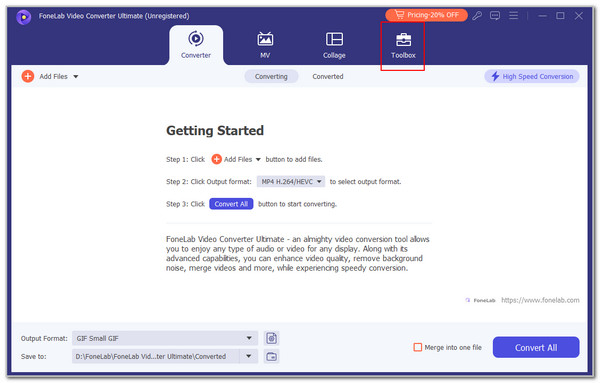
Step 2Go to the Search Tool section at the top left of the main interface and type the Image Converter keyword. In this case, one result will appear under the section. You only need to click the Image Converter button on the screen to see the import screen. Finally, please click the Plus button at the center of the screen to see the computer album. Select all the PNG files you work to convert to BMP and upload them to the software.
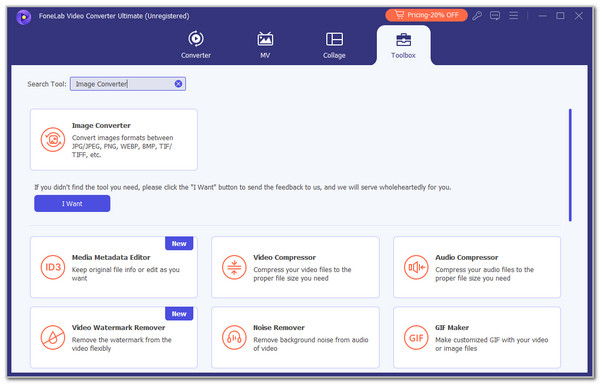
Step 3The tool will show you a preview of the PNG files at the top of the screen, including the entire name they contain. Go to the Convert All To section at the top right and choose the BMP file format on the list. Finally, please click Convert All at the bottom right corner to start the conversion. The conversion process will only last for a few seconds, depending on the file quantity you convert. Please save the files on your computer afterward by following the instructions.
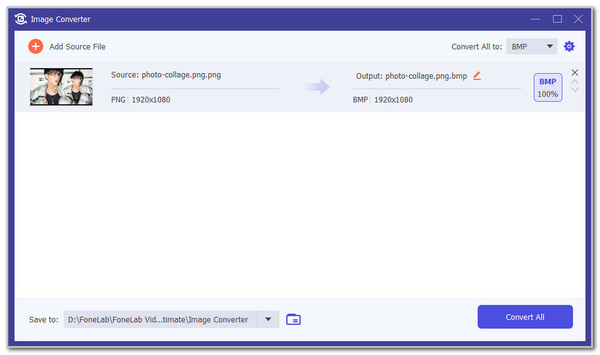
Video Converter Ultimate is the best video and audio converting software which can convert MPG/MPEG to MP4 with fast speed and high output image/sound quality.
- Convert any video/audio like MPG, MP4, MOV, AVI, FLV, MP3, etc.
- Support 1080p/720p HD and 4K UHD video converting.
- Powerful editing features like Trim, Crop, Rotate, Effects, Enhance, 3D and more.
Part 3. How to Convert PNG to BMP Online
Offline tools are the best for converting PNG to BMP files because they do not need an internet connection. You can still use online tools for the conversion for future reference. Convertio PNG-BMP is suggested. However, this online tool can also import 100MB file sizes. You need to sign up to exceed the limit. See below for instructions on how to use this online tool.
Go to the main website of the mentioned tool. Then, click the Choose Files button and import the PNG files. Finally, click Convert at the bottom right to complete the procedure.
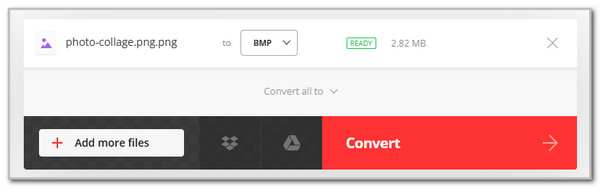
Video Converter Ultimate is the best video and audio converting software which can convert MPG/MPEG to MP4 with fast speed and high output image/sound quality.
- Convert any video/audio like MPG, MP4, MOV, AVI, FLV, MP3, etc.
- Support 1080p/720p HD and 4K UHD video converting.
- Powerful editing features like Trim, Crop, Rotate, Effects, Enhance, 3D and more.
Part 4. How to Convert PNG to BMP on Mobile Phone
Image Convert can also help with the PNG to BMP conversion on Android and iPhone. The procedure of this application is straightforward. However, it contains annoying ads that contain music that might interrupt you. In addition, it contains limited conversion features. It does not include additional editing features. See how to use the app below.
Please download the application. After that, tap Select Photo on the screen. Select the PNG files you need to convert. Then, select BMP on the screen. Choose Continue to complete the process.
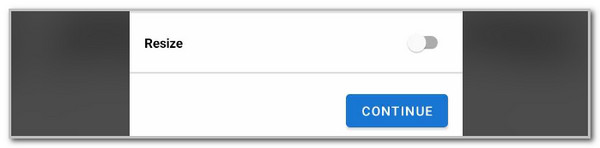
Part 5. FAQs about How to Convert PNG to BMP
1. How do I create a BMP image?
As mentioned in this article, BMP originated in the early days of the Microsoft Windows operating system. To create a BMP file, you must use the Microsoft Windows program. In addition, you can also use alternative programs that support the BMP file format. In addition, you can include the BMP conversion in the choices. If so, you can use the suggested methods in this post, especially FoneLab Video Converter Ultimate.
2. Is BMP still used?
It was already a long time ago, after the creation date of BMP. What's interesting about this image format is that it is still being used in this era. It is used in different fields or industries, including medical imaging. One of the main reasons is that they use it for medical readings, especially pictures of human body parts. In addition, BMP files are still used because they contain lossless compression.
3. What app opens BMP files?
Some devices do not support BMP files. You can download a BMP viewer program or application if your device does not support this image format. In this case, they are codecs stored on your device that can read the said image format. In addition, some of them contain additional features for the BMP files, including an editing feature.
In conclusion, the 3 leading PNG to BMP converters are included in this post. It is to help you achieve the conversion procedure smoothly. The good thing about this article is that it contains FoneLab Video Converter Ultimate. It is the most reliable, effective, and straightforward method you could ever use. Do you have more questions about the topic? Please leave them at the end of this article to let us know. Thank you so much!
Video Converter Ultimate is the best video and audio converting software which can convert MPG/MPEG to MP4 with fast speed and high output image/sound quality.
- Convert any video/audio like MPG, MP4, MOV, AVI, FLV, MP3, etc.
- Support 1080p/720p HD and 4K UHD video converting.
- Powerful editing features like Trim, Crop, Rotate, Effects, Enhance, 3D and more.
