- Convert AVCHD to MP4
- Convert MP4 to WAV
- Convert MP4 to WebM
- Convert MPG to MP4
- Convert SWF to MP4
- Convert MP4 to OGG
- Convert VOB to MP4
- Convert M3U8 to MP4
- Convert MP4 to MPEG
- Embed Subtitles into MP4
- MP4 Splitters
- Remove Audio from MP4
- Convert 3GP Videos to MP4
- Edit MP4 Files
- Convert AVI to MP4
- Convert MOD to MP4
- Convert MP4 to MKV
- Convert WMA to MP4
- Convert MP4 to WMV
How to Convert File To MP3: Top Ways You Should Not Miss
 Posted by Lisa Ou / Sept 25, 2024 16:00
Posted by Lisa Ou / Sept 25, 2024 16:00Hi! We have our school project wherein we create a short movie clip. It is about our major subject when it comes to filming. Our leader assigned me to convert our files into MP3 format because, according to her, it has a smaller file size than the other audio formats. Can you help me to process them? Any recommendations will help. Thank you in advance!
It is correct that MP3 files contain smaller file sizes compared to other audio formats. It is one of the reasons why it is famous and commonly used. Eyes here! You will see the leading ways to convert files to MP3. To discover them, please continue browsing this article.
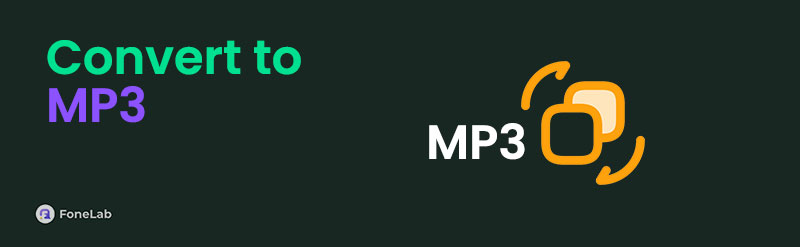
Video Converter Ultimate is the best video and audio converting software which can convert MPG/MPEG to MP4 with fast speed and high output image/sound quality.
- Convert any video/audio like MPG, MP4, MOV, AVI, FLV, MP3, etc.
- Support 1080p/720p HD and 4K UHD video converting.
- Powerful editing features like Trim, Crop, Rotate, Effects, Enhance, 3D and more.

Guide List
Part 1. What File Formats Can You Convert to MP3
There are many file formats on the internet and on your devices. You might be wondering which file formats you can convert to MP3 format. Actually, this is a good question to consider before proceeding to the methods this article offers for the MP3 converting processes.
No file format cannot be converted to an MP3 file. You can convert all of them, including PDFs and other documents. The conversion procedure will transcribe the records into an audio file. In addition, MP3 converters can also process video formats. However, you must ensure the video has a sound to convert it into the mentioned audio format.
Part 2. How to Convert to MP3 Using FoneLab Video Converter Ultimate
Now that you know all the file formats can be converted to MP3, it is time to process them. If you're looking for a tool to convert files into MP3 on your computer, we recommend using FoneLab Video Converter Ultimate. It can be downloaded to your Mac or Windows. This tool is known for supporting various video and file formats. It includes MOV, AAC, M4A, MP4, MP3, and more.
Video Converter Ultimate is the best video and audio converting software which can convert MPG/MPEG to MP4 with fast speed and high output image/sound quality.
- Convert any video/audio like MPG, MP4, MOV, AVI, FLV, MP3, etc.
- Support 1080p/720p HD and 4K UHD video converting.
- Powerful editing features like Trim, Crop, Rotate, Effects, Enhance, 3D and more.
Aside from the converting feature, this tool allows you to edit any conversion product after the procedure. You can use its advanced editing tools, which are user-friendly and easy to use. Convert MP3 using FoneLab Video Converter Ultimate by following the detailed steps below.
Step 1Go to the software’s main website. Then, click the Free Download button on the screen to download the tool on your computer. After that, set up the downloaded file and install the software immediately on your computer. Later, wait for the software interface to appear on the screen.

Step 2At the top of the software, choose the Converter tab to continue the process. Then, the import section will appear. Tick the Add File button at the top left for the computer album. Later, select the file you prefer to convert to MP3. Next, the file preview will be shown at the top of the screen.
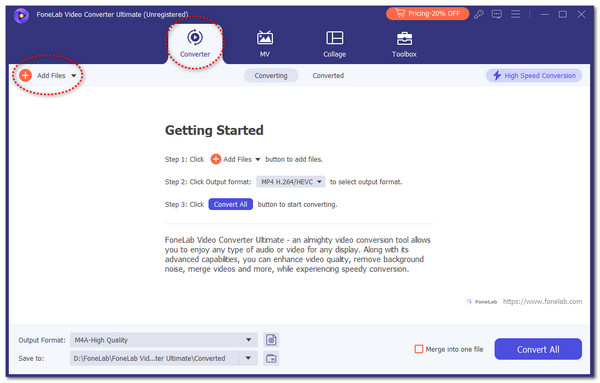
Step 3If you prefer to edit the file before converting, click the Wand button under it. Then, click the OK option to apply the changes. Afterward, go to the Output Format section at the bottom left of the main interface. Click the Audio button at the top and choose MP3 on the left side. In addition, you can select the file quality of the file product.
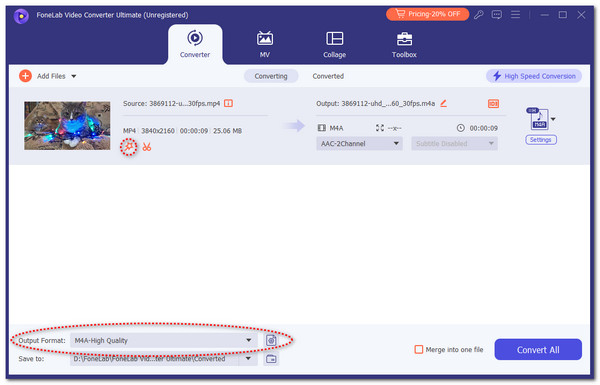
Step 4Once done, click the Convert All button at the bottom right to start the conversion procedure. If you have multiple files to be converted, you may tick the Merge Into One File button. Then, wait for the conversion procedure to end and save the MP3 product file.
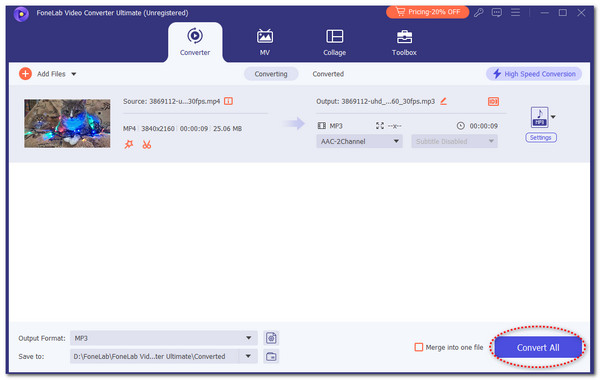
The software above is the most convenient way to convert files to MP3 on your computers. You may scroll down for future reference.
Video Converter Ultimate is the best video and audio converting software which can convert MPG/MPEG to MP4 with fast speed and high output image/sound quality.
- Convert any video/audio like MPG, MP4, MOV, AVI, FLV, MP3, etc.
- Support 1080p/720p HD and 4K UHD video converting.
- Powerful editing features like Trim, Crop, Rotate, Effects, Enhance, 3D and more.
Part 3. How to Convert to MP3 Online
Restream Online Free MP3 Converter is an online program that converts files into MP3 files. Sometimes, individuals prefer to use online programs to process their files. However, this kind of converter needs a strong internet connection for its features. It would be inconvenient to have a slow one because the procedure would be long.
In addition, this online converter has a limited supported file format that can be converted to MP3. Also, it is an open-source tool that millions of individuals can use. In this case, we cannot guarantee a hundred percent of your file safety. Please follow the detailed steps below if you want to use this online tool to convert your files to MP3.
Step 1Visit the Restream Online Free MP3 Converter website. Then, tick the Choose File button at the center of the main screen. Then, import the files you want to convert to MP3 files from your computer album.
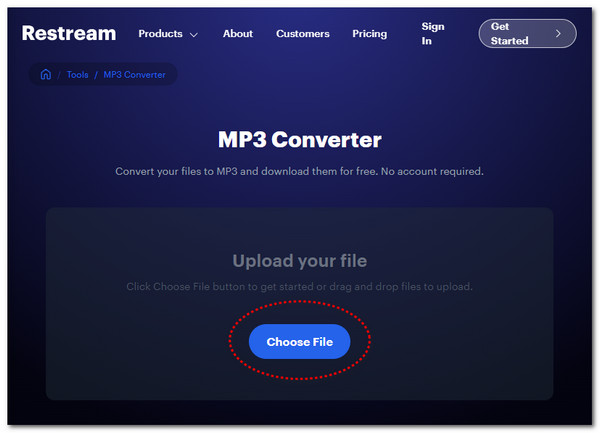
Step 2The file name will be shown on the screen in its current format. It includes the file size it contains. Then, the online tool will automatically choose the MP3 format in the Output section at the top right of the mini dialog box. Later, please click the Convert button at the bottom right of the screen.
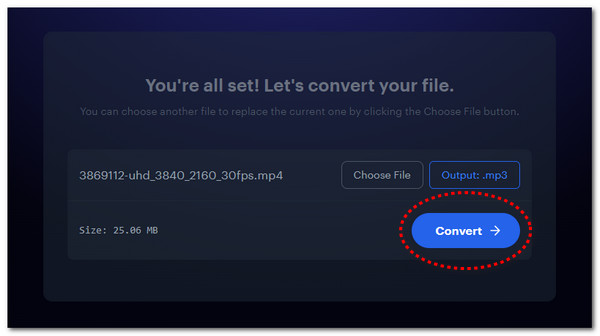
Step 3The tool will upload the file and load it for a few seconds or minutes, depending on the file size and internet connection strength. Wait for the procedure to end, then save the MP3 files on the computer or smartphone.
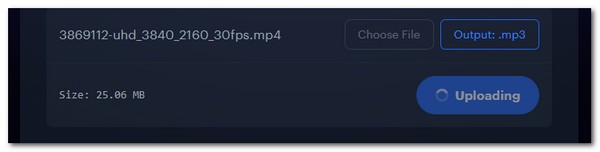
Video Converter Ultimate is the best video and audio converting software which can convert MPG/MPEG to MP4 with fast speed and high output image/sound quality.
- Convert any video/audio like MPG, MP4, MOV, AVI, FLV, MP3, etc.
- Support 1080p/720p HD and 4K UHD video converting.
- Powerful editing features like Trim, Crop, Rotate, Effects, Enhance, 3D and more.
Part 4. How to Convert to MP3 on Smartphones
The previous methods involve converting MP3 on your computers. How about performing the procedure on your smartphone? This article will discuss converting your files to MP3 on Android phones and iPhones. Please see their separate methods as you scroll down.
For Android
When you search for an MP3 converter on the Google Play Store, there will be many results. Have you seen the MP3 Converter—Video to MP3? You have to download it because it is the best app converter for your files to MP3! It has simple features for the conversion process. However, it can only convert limited video formats to audio. See how to use this app by following the detailed steps below.
Step 1Open the Google Play Store on your Android phone. Then, use the Search Bar section at the bottom of the screen to find the MP3 Converter—Video to MP3 app. Tap the Install section to download the application, and choose the Open button to proceed.
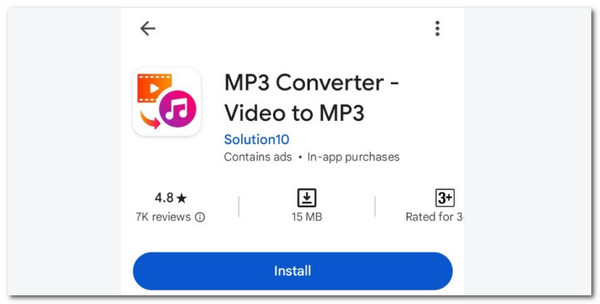
Step 2The Privacy Policy and Term and Services button will be the first interface. Please tap the Continue button to continue with the procedure. Later, choose the language you understand on the next interface. Tap the Check section at the top right corner to proceed.
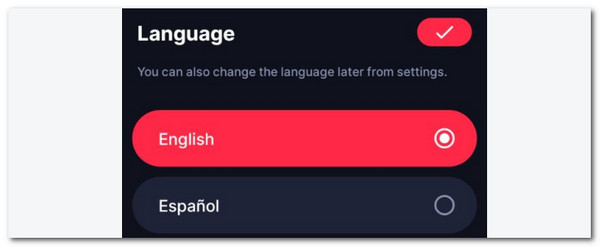
Step 3The main features of the converter app will be shown on the next screen. Please select the Video to Audio button at the bottom of the screen. Later, import the file you prefer to convert. Then, tap the Convert option at the bottom of the main screen to process it. Save it afterward to keep it on your Android phone.
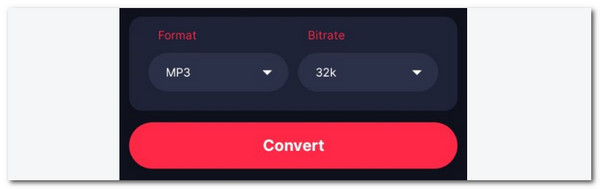
Video Converter Ultimate is the best video and audio converting software which can convert MPG/MPEG to MP4 with fast speed and high output image/sound quality.
- Convert any video/audio like MPG, MP4, MOV, AVI, FLV, MP3, etc.
- Support 1080p/720p HD and 4K UHD video converting.
- Powerful editing features like Trim, Crop, Rotate, Effects, Enhance, 3D and more.
For iPhone
If there's a converter app for Android phones, there must be an iphone version. That's right! MP3 Converter—Audio is the one we recommend. This app supports tons of converting and editing features for the procedure. However, most can only be accessed when subscribing to their premium plans. Please see the instructions below on how to use the converter app.
Step 1Go to the App Store application and search for the MP3 Converter—Audio app. Then, choose the Get button on the right of the screen. The download process will start immediately; you only need to wait for it to end. Open the app afterward to see its main interface and features.
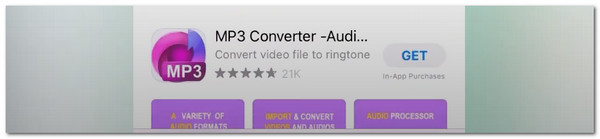
Step 2The app will show you the features you can use in the free version. If you want to use the premium features, please subscribe to their plans. Then, choose the Next button at the bottom center of the main screen. Later, tap the Plus button at the bottom, which will reveal more options. Choose how you prefer to import the files you want to convert into an MP3 file.
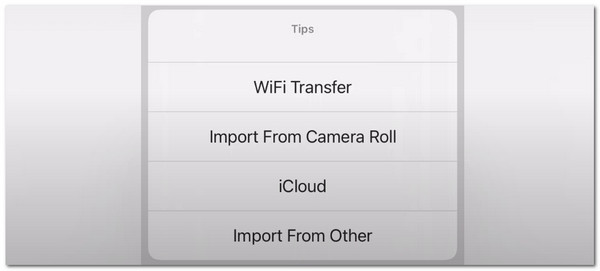
Step 3The app's editing and converter tools will appear. Please select the MP3 button in the Output Format section. Then, click the Convert button at the top right corner of the app. Wait for the procedure to end and save the converted file to your iPhone.
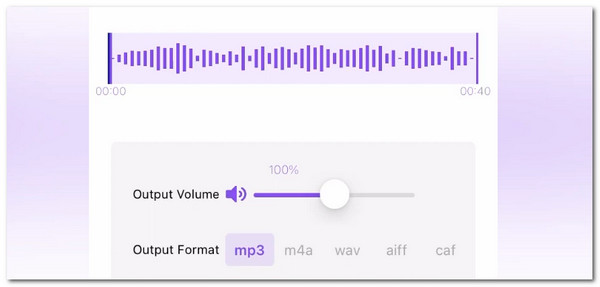
Video Converter Ultimate is the best video and audio converting software which can convert MPG/MPEG to MP4 with fast speed and high output image/sound quality.
- Convert any video/audio like MPG, MP4, MOV, AVI, FLV, MP3, etc.
- Support 1080p/720p HD and 4K UHD video converting.
- Powerful editing features like Trim, Crop, Rotate, Effects, Enhance, 3D and more.
Part 5. FAQs about How to Convert to MP3
1. Where can I download music in MP3 format?
There's no concrete website or application to download only MP3 formats. You can download them everywhere. You only need to check the file format before downloading it from a program, website, or application. If you have downloaded the audio format into a different one, you can refer to the ways in this article to convert it.
2. Is MP3 the best format?
No one can tell which is the best audio format. However, when it comes to audio formats with a smaller file size and wide range of compatibility, MP3 format is the most convenient.
In conclusion, this article shows the top ways to convert files to MP3 on computers, Android phones, and iPhones. FoneLab Video Converter Ultimate is introduced to give you a smooth file conversion to MP3 on your Mac and Windows. Do you have more queries about the topic or others? Let us know in the comment section below. Thank you!
Video Converter Ultimate is the best video and audio converting software which can convert MPG/MPEG to MP4 with fast speed and high output image/sound quality.
- Convert any video/audio like MPG, MP4, MOV, AVI, FLV, MP3, etc.
- Support 1080p/720p HD and 4K UHD video converting.
- Powerful editing features like Trim, Crop, Rotate, Effects, Enhance, 3D and more.
