- Part 1: Restart to Fix Could Not Activate iPhone iPad
- Part 2: orce Restart to Fix Could Not Activate iPhone iPad
- Part 3: Release Activation Lock in iCloud to Fix Could Not Activate iPhone/iPad
- Part 4: How to Activate iPhone or iPad with iTunes
- Part 5: Professional Way to Fix Could Not Activate iPhone iPad Issue
Top 5 Ways to Fix Could Not Activate iPhone iPad Issue
 Posted by Lisa Ou / Feb 04, 2021 09:00
Posted by Lisa Ou / Feb 04, 2021 09:00 You need to activate it when you get a new iPhone/iPad or update to a new iOS version like iOS 13/iOS12. It is the first thing to set up and start a new journey on your iOS device. However, many users complained about the issue of could not activate iPhone iPad. Are you facing the same situation?
When you're suffering one of above situations, you may search on the internet for a solution with the keywords like my iPhone screen has frozen, my iPhone froze and won't turn off, etc. As a result, you are getting more confused about how to solve this problem.
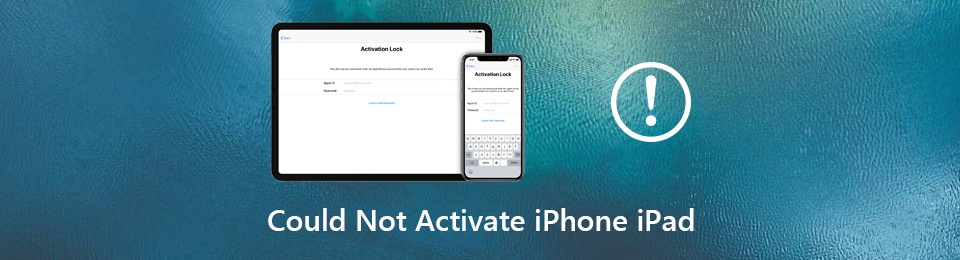
In fact, there are lots of reasons that may cause the "Could not activate iPhone" or "Could not activate iPad" error when you try to set up your new iOS device. In some cases, you may get an alert saying the activation server is unavailable or the SIM card is unsupported. Here in this post, we will share 5 simple ways to help you fix iPhone iPad could not be activated issue.

Guide List
- Part 1: Restart to Fix Could Not Activate iPhone iPad
- Part 2: orce Restart to Fix Could Not Activate iPhone iPad
- Part 3: Release Activation Lock in iCloud to Fix Could Not Activate iPhone/iPad
- Part 4: How to Activate iPhone or iPad with iTunes
- Part 5: Professional Way to Fix Could Not Activate iPhone iPad Issue
Part 1: Restart to Fix Could Not Activate iPhone iPad
Restarting device will always be the first trying you should make to fix various issues including the could not activate iPhone or iPad. If you just get a new iOS device or upgrade iOS to iOS 13 or iOS 12, you can try rebooting to fix the could not activate issue.
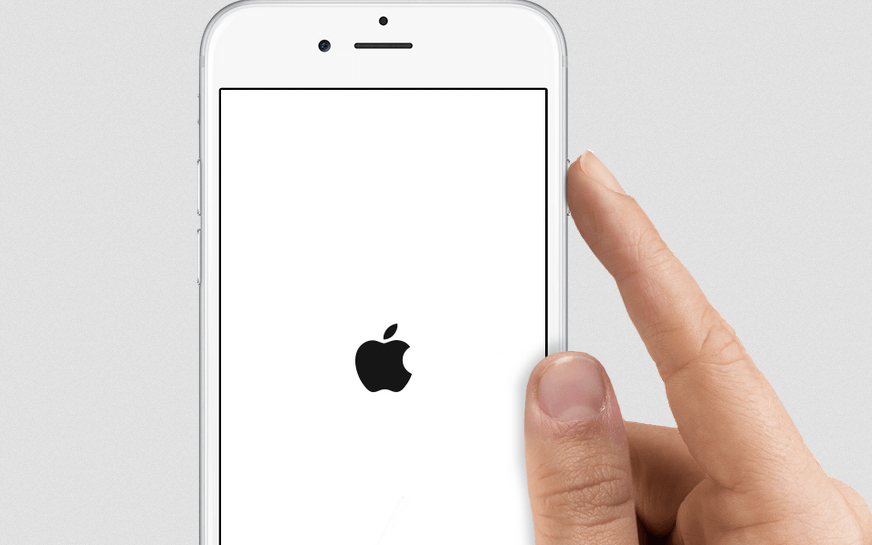
You can take the regular way to shut down your iPhone/iPad and then restart it. Just keep pressing Side button and Volume Down/Up button at the same time until the slider appears on the screen. Then drag the slider to the right to power off it. Or you can go to the Settings app. Here you can tap General > Shut Down to arise the Slide to power off, and then drag the slider from left to the right to do the same job.
After restarting, you can start to set up and re-activate iPhone iPad to check if the problem is solved.
Part 2: orce Restart to Fix Could Not Activate iPhone iPad
Sometimes, the could not activate iPhone iPad issue is due to some app crashes, bugs or conflicts. In that case, you can force restart your iOS device to fix it.
Turn on your iPhone/iPad and keep pressing the Power and Home button at the same time about 10 seconds. If you are using an iPhone X, iPhone XS Max, or newer model like iPhone 11, here you can press and hold the Power and Volume Down button. Keep pressing the buttons until the Apple logo appears on the screen.
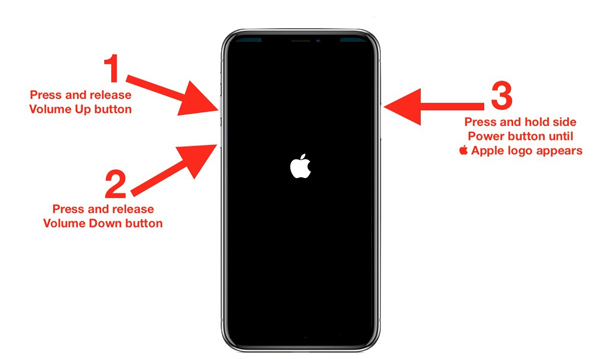
Part 3: Release Activation Lock in iCloud to Fix Could Not Activate iPhone/iPad
When you can’t activate your iPhone or iPad, you can choose to release activation lock in iCloud. By doing so, you can re-activate your iOS device as normal.
Step 1When you see the could not activate iPhone/iPad error, you can power down the iOS device first.
Step 2Open the browser on your computer and navigate to the icloud.com. Here you can log into your Apple ID.
Step 3When you enter the main interface, choose the Find My iPhone/iPad feature. Then confirm your Apple ID password and choose All Devices. During this step, you can check the specific iPhone or iPad that can’t be activated. Then choose to remove it from the account.
Step 4After all these operations, you can turn on your iPhone or iPad and then activate it again.
Part 4: How to Activate iPhone or iPad with iTunes
Besides directly activating iPhone iPad on your iOS device, you can choose to activate it with iTunes. So when you face the could not activate iPhone iPad issue, you can turn to iTunes to get the job done.
Step 1Launch the latest version of iTunes on your computer and connect your iPhone to it with a lightning cable. When you see the iPhone or iPad icon appears in the interface, which means your iOS device is recognized successfully.
Step 2Click on the iOS device icon and then you will enter the Activate iPhone or Activate iPad window. Here you can enter the Apple ID and password and then click on Continue to start activating your iPhone or iPad.
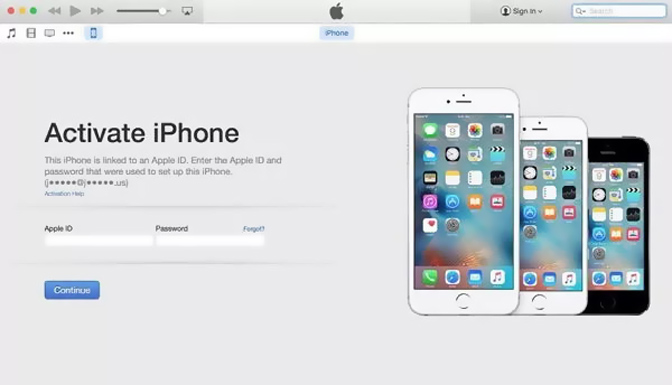
Part 5: Professional Way to Fix Could Not Activate iPhone iPad Issue
With the methods above, you have a big chance to activate your iPhone iPad successfully. What if the problem is still there? It’s time to turn to the professional solution. Here we strongly recommend a powerful iOS issues fixing tool, iOS System Recovery to help you fix the could not activate iPhone iPad issue.
FoneLab enables you to fix iPhone/iPad/iPod from DFU mode, recovery mode, Apple logo, headphone mode, etc. to normal state without data loss.
- Fix disabled iOS system problems.
- Extract data from disabled iOS devices without data loss.
- It is safe and easy to use.
Step 1Click the download button above and the follow the instructions to free install and run this iOS System Recovery on your computer. It offers both Windows and Mac versions. Here you need to download the right version based on your system. When you enter the main interface, choose the iOS System Recovery feature.

Connect your iPhone or iPad to it with a lightning USB cable. To help your computer recognize your iOS device, here you need to tap Trust this computer on your iOS device's screen. Click on the Start button to move to the next step.
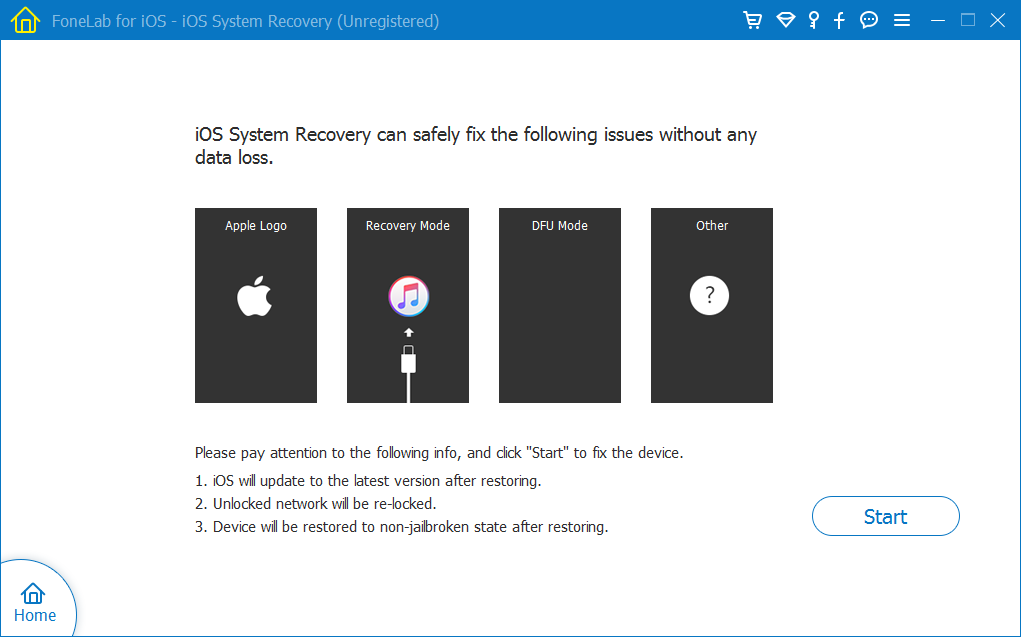
Step 2You can select Standard Mode or Advanced Mode to fix the could not activate iPhone iPad issue. Click on Confirm button and then check the specific information of your iOS device. Then click Repair to start fixing iPhone iPad can’t be activated issue.
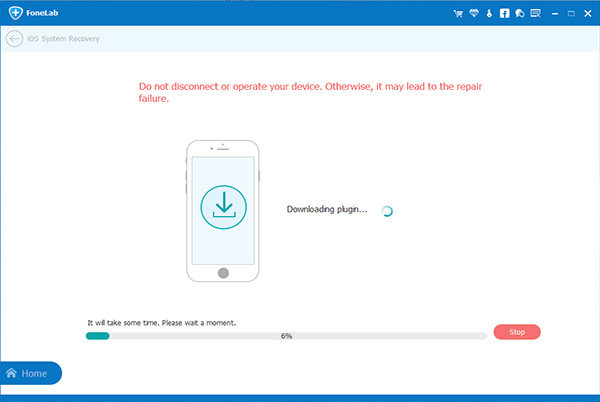
It will take a while to fix could not activate iPhone iPad issue. After that, you can re-activate your iOS device as normal. iOS System Recovery is specially designed to fix various iOS issues. You can rely on it to fix iPhone stuck on Apple logo, iPhone red/blue screen and more. Just free download it to fix the issue.
We have talked about the could not activate iPhone iPad issue in this post. We shared 5 simple and effective ways to solve the problem. If you still have any questions, just leave your messages in the comment.
