Easily erase all contents and settings on iPhone, iPad or iPod completely and permanently.
- Clear iPhone Junk Files
- Clear iPad Cache
- Clear iPhone Safari Cookies
- Clear iPhone Cache
- Clear iPad Memory
- Clear iPhone Safari History
- Delete iPhone Contacts
- Delete iCloud Backup
- Delete iPhone Emails
- Delete iPhone WeChat
- Delete iPhone WhatsApp
- Delete iPhone Messages
- Delete iPhone Photos
- Delete iPhone Playlist
- Delete iPhone Restrctions Passcode
Different Easy Procedures How to Remove Credit Card on iPhone
 Posted by Lisa Ou / July 25, 2023 09:00
Posted by Lisa Ou / July 25, 2023 09:00We cannot avoid online purchases like iTunes, Apple Music, and more. One of the ways to pay for your online buys is through your credit cards. If you are using iPhone, this situation is very convenient for you. It has features that you can easily use to pay for your purchases called Apple Pay. In this case, your phone will save the information about your cards.
What if you want to delete saved credit cards on your iPhone? We got you! We listed the different methods to delete saved cards from your iPhone that can help you. Please scroll down below.
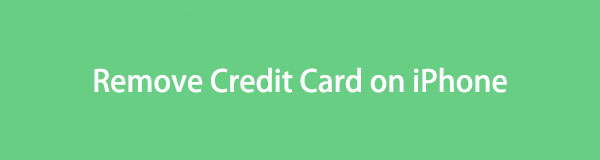

Guide List
Part 1. How to Remove Credit Card on iPhone
There are risks for your credit cards if they are saved on your iPhone. Someone who borrowed your phone could access them. Or, worst, use them for purchasing online using your phone without your consent. Do not let that happen. Learn how to delete saved cards on iPhone. Please see the methods below.
Option 1. How to Remove Credit Card on Settings App
iPhone has a default way to delete your saved cards. You can use its settings app. If you are unfamiliar with it, you do not have to worry. We will guide you about that. Please see the detailed tutorial below to remove credit cards from Apple ID using its settings app.
Open the Settings app and tap the Name of your iPhone at the top. After that, please tap the Payment & Shipping button. At the top right corner, please tap the Edit button. Later, tap the Red Line icon on the left. A confirmation window will show up. Please tap the Remove button to confirm the action.
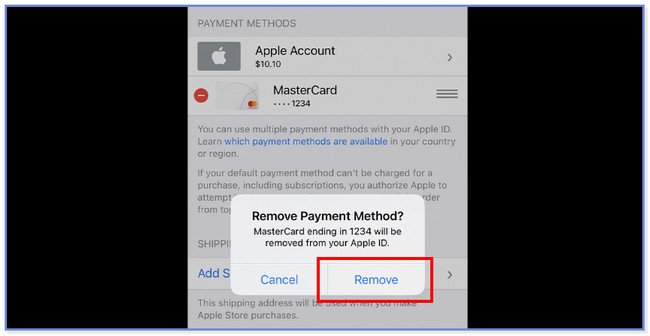
Option 2. How to Remove Cards from Apple Wallet
iPhone also has a Wallet feature that saves the information of your credit cards. It is associated with Apple Pay. You only need to register your card to the Wallet app, and you can pay purchases using the Apple Pay feature of your iPhone.
Let's see below how to delete a card from Apple Pay.
Step 1Find the Settings icon on your iPhone. Once you find it, please tap it to open it on your phone. You will see many settings for your iPhone. All you need to do is locate the Wallet button and tap it. Later, choose the card that you want to delete on your iPhone.
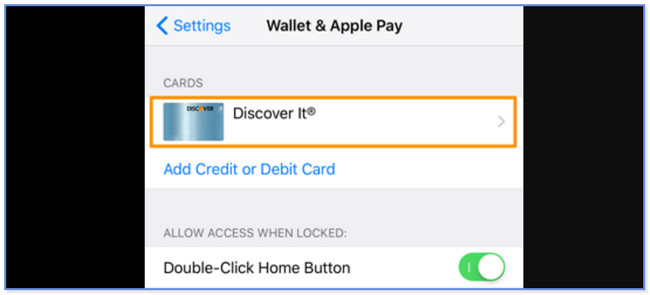
Step 2Please scroll down and choose the Remove Card button. A new window will show up. Tap the Remove button at the bottom to confirm the action.
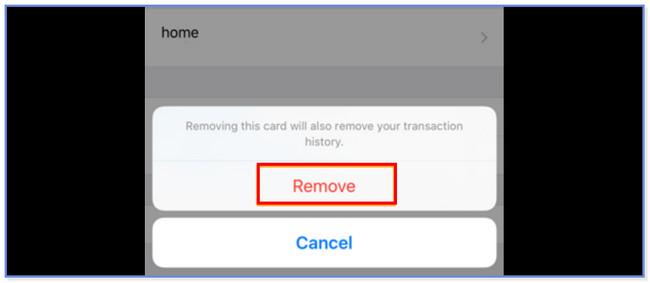
Option 3. How to Remove Credit Card from Apple ID
You can also remove the saved credit cards from your iPhone via the Apple website. You only need to enter the Apple ID you used to the iPhone where you want to delete the saved cards. To remove credit card from Apple ID, please follow the steps below.
Step 1Search for the appleid.apple.com website on your iPhone or computer. The webpage will load. Please wait and click the Sign In button afterward. Enter the Apple ID and its Password at the center of the main interface. After that, click the Arrow Right button to log in to the account. After that, enter the verification code that was sent to your iPhone.
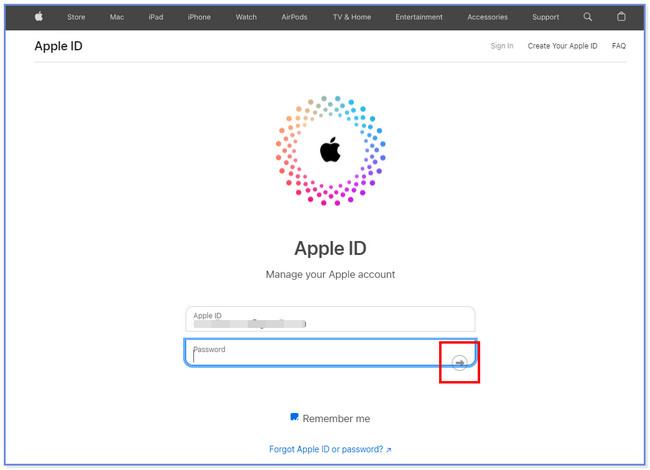
Step 2Please click the Payments Methods button on the main interface's left side. After that, please choose the card you want to remove from your iPhone on the right. Later, click the Remove button to delete the card on your Apple ID.
Note: After you delete the saved cards on your Apple ID, they will also be deleted on the iPhone where you log in to the account.
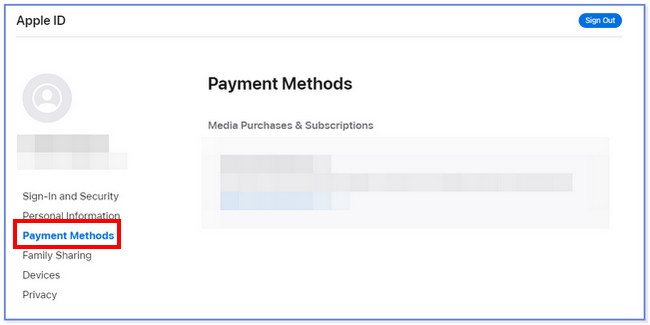
Option 4. How to remove credit card from iTunes
The previous methods are performed wirelessly. You can also delete the saved cards on your iPhone via USB cable through iTunes. It sounds difficult, but it is not.
Please note that iTunes has been replaced on the latest macOS. But it is still available on Windows and earlier macOS.
Please see the detailed steps below to know the process.
Step 1Open the iTunes app on your computer. After that, please click the Account button at the top bar of the menu. Later, select the View My Account button. Afterward, please click the Manage Payments button. Please click the Edit button on the right side of the main interface.
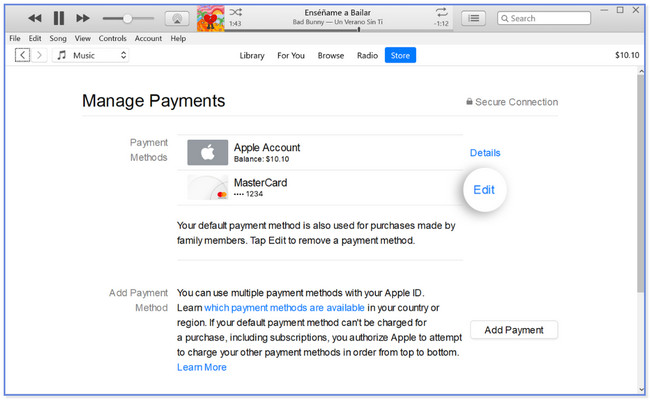
Step 2You will see the details of the payment methods you use. Please click the Remove Payment Method button. The deletion of the card will be synced on the iPhone, where you log in to the Apple ID afterward.
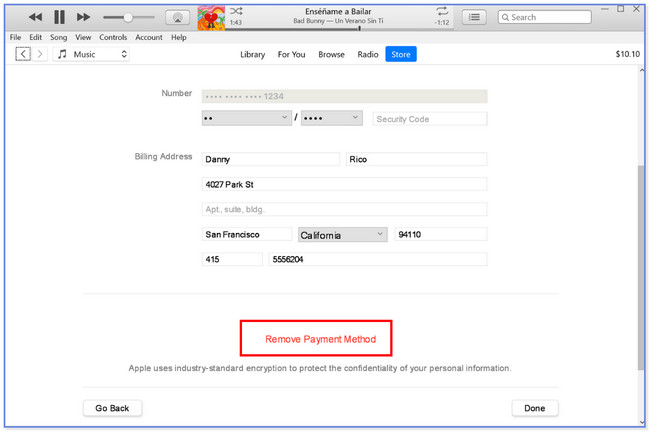
Option 5. Remove Credit Cards from iPhone on Mac
Lastly, you can also delete saved cards on your iPhone via Mac. They only have almost the same procedure as iTunes. If you do not have iTunes on your Mac, you can use this process as an alternative.
After deleting the saved cards on your Mac, the deletion will be synced on your iPhone.
Please see below their differences.
Open the Mac’s App Store. After that, click your name and click the Sign In button. After that, choose the Account Settings button. Later, select the Manage Payments button. Please click the Edit button on the right side of the main interface. After that, click the Remove Payment Method button at the bottom.
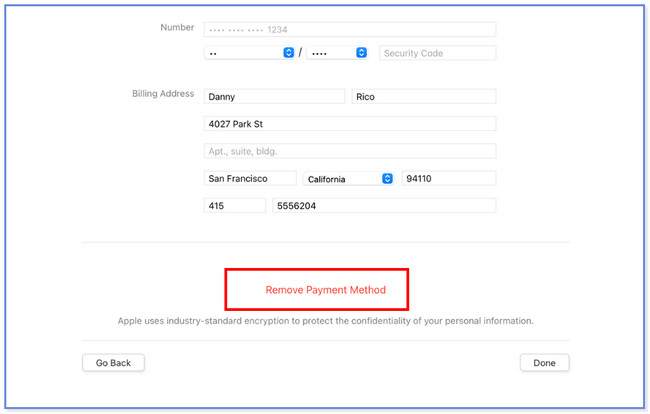
Part 2. How to Delete Autofill Credit Card on iPhone via Safari
Even though you have already deleted all the saved cards in your iPhone, there are tendencies that their passwords and account numbers are saved on the phone. One of the causes is the autofill feature of the iPhone. Most commonly, you can encounter it on its apps and, especially, web browsers. This section will show you how to delete an autofill credit card on an iPhone.
Please see the detailed steps below.
Step 1Go to the Settings app of your iPhone. After that, please locate the Safari icon. Tap the Autofill button afterward.
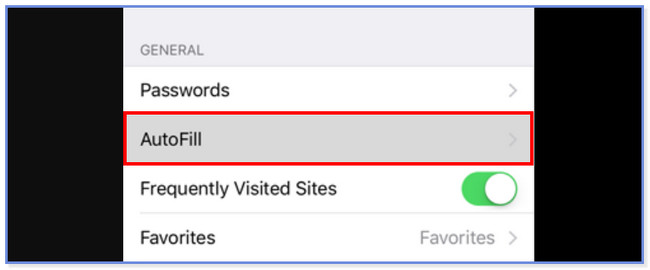
Step 2Tap the Saved Credit Cards button. Please give the needed information on your phone to access the cards. Select the card you want to remove. Later, tap the Edit button at the top and choose the Delete Credit Card button later. To confirm the action, click the Delete button.
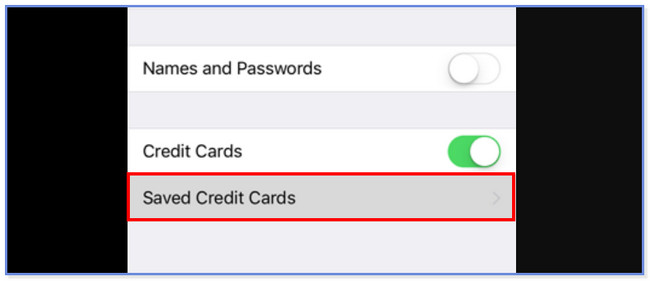
Warning: When you delete information on your iPhone, some are still stored on your phone. However, they are not visible to you. In this case, they are still recoverable, especially by professionals using a data recovery tool. If so, why not use a third-party tool to remove the saved cards on your iPhone permanently? Browse below to discover the software. Proceed.
Part 3. How to Delete All Data on iPhone with FoneEraser for iOS
FoneEraser for iOS ensures that your deleted saved cards on your iPhone cannot be recovered. It has 3 erasing options that you can use. We will list them down below.
FoneEraser for iOS is the best iOS data cleaner which can easily erase all contents and settings on iPhone, iPad or iPod completely and permanently.
- Clean unwanted data from iPhone, iPad or iPod touch.
- Erase data quickly with one-time overwriting, which can save you time for plenty of data files.
- It is safe and easy to use.
- Low Level - The tool will erase the data with only one-time overwriting. It is a quick process wherein you can save time for plenty of data files.
- Medium Level - This level is like Low Level 2 times. It will delete your data by overwriting them double with no trace. No one can notice that your data are erased.
- High Level - The software will delete your data by overwriting it thrice. At this level, your data are not recoverable.
The High Level is the most appropriate for your saved cards. To start the process, please scroll down below.
Step 1Download the erasing software on your computer by clicking the Free Download button. After that, set it up and install it.
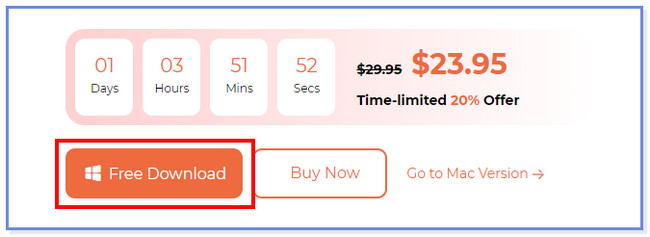
Step 2Connect the computer and iPhone using a USB cable. If the computer cannot recognize the phone, click the Connected Device Cannot Be Recognized button.
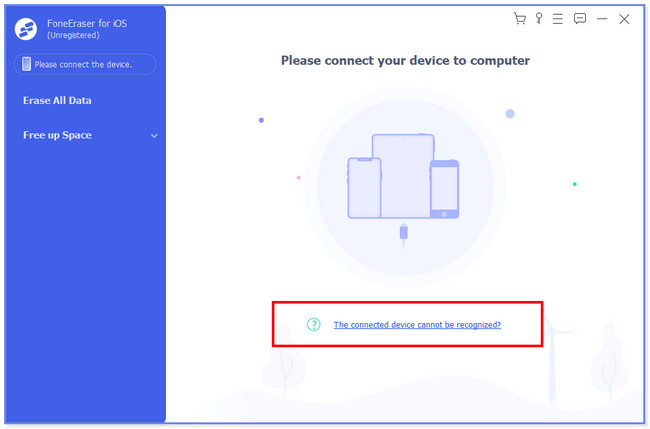
Step 3Click the Erase All Data button on the left. After that, choose the High button on the right. Click the Start button afterward.
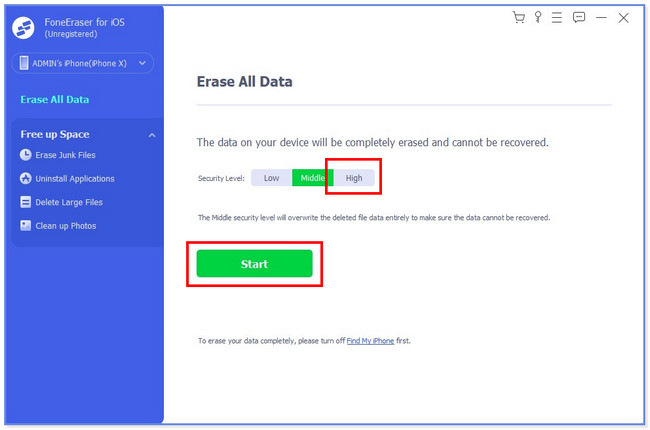
Step 4Turn off the Find My iPhone on your iPhone. Follow the onscreen instruction to achieve that. Click the OK button afterward. Type 0000 in the box to confirm the erasing process.
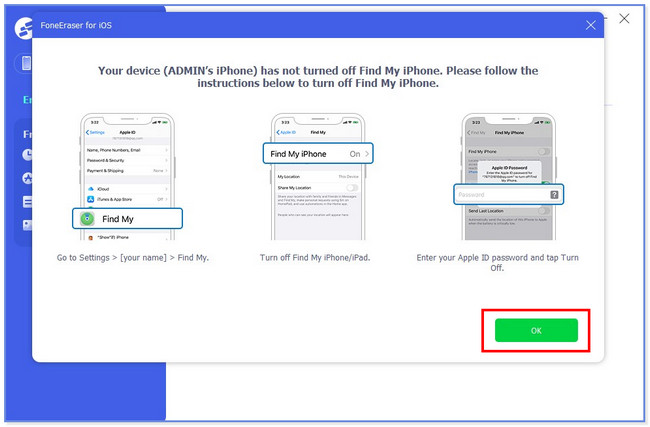
FoneEraser for iOS is the best iOS data cleaner which can easily erase all contents and settings on iPhone, iPad or iPod completely and permanently.
- Clean unwanted data from iPhone, iPad or iPod touch.
- Erase data quickly with one-time overwriting, which can save you time for plenty of data files.
- It is safe and easy to use.
Part 4. FAQs about How to Delete Saved Cards on iPhone
Is it safe to keep cards in Apple Wallet?
Yes. It is safe to keep cards in Apple Wallet. All the information on your credit card on your iPhone is encrypted and sent to the Apple server. For instance, if you use the camera to input the card information, it will not be saved on the device or photo album.
Why can't I delete my card from Apple?
You have an unpaid subscription if you cannot delete a card or payment method on your Apple device. If so, the Apple device requires you to keep at least one credit card or payment method. In this case, you can cancel the subscription from your Apple devices if you want, then delete the saved cards by following the ways of this post.
That's how safe and easy to delete saved cards on iPhone. We are accepting queries for your iPhone. Please do not hesitate to contact us about that.
FoneEraser for iOS is the best iOS data cleaner which can easily erase all contents and settings on iPhone, iPad or iPod completely and permanently.
- Clean unwanted data from iPhone, iPad or iPod touch.
- Erase data quickly with one-time overwriting, which can save you time for plenty of data files.
- It is safe and easy to use.
