Easily erase all contents and settings on iPhone, iPad or iPod completely and permanently.
- Clear iPhone Junk Files
- Clear iPad Cache
- Clear iPhone Safari Cookies
- Clear iPhone Cache
- Clear iPad Memory
- Clear iPhone Safari History
- Delete iPhone Contacts
- Delete iCloud Backup
- Delete iPhone Emails
- Delete iPhone WeChat
- Delete iPhone WhatsApp
- Delete iPhone Messages
- Delete iPhone Photos
- Delete iPhone Playlist
- Delete iPhone Restrctions Passcode
How to Delete A Gmail Account on iPhone in 3 Quick Ways
 Posted by Lisa Ou / June 30, 2023 09:00
Posted by Lisa Ou / June 30, 2023 09:00My brother said he needed to read an important email, but his phone was dead. He borrowed my iPhone to log in to his Gmail account. After he used it, he forgot to remove it on my iPhone. The thing here is that I do not know how to delete it on my iPhone. His emails keep popping up on my phone, and it irritates me. Can you help me remove his Gmail account on my iPhone? I really appreciate any help you can provide. I'm willing to wait for a reply from you guys.
Deleting a Gmail account on your iPhone is a piece of cake! Regarding your issue, we prepared 3 easy methods to assist you. Please see them below right away.
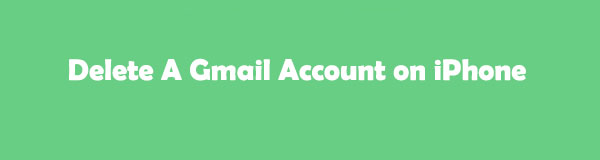

Guide List
Part 1. How to Delete A Gmail Account on iPhone via Settings App
The settings app allows you to make changes or customizations on your iPhone. You can also use it to manage a Gmail account on your iPhone. In fact, this app is the easiest way that you can use to delete it. You only need to locate the saved Gmail account on it and remove it. If you do not know how to do it, refer to the tutorial below.
Step 1Ensure that your iPhone device is connected to the internet connection. After that, launch the Settings app. Later, you will see more settings or customizations for your phone. Please swipe down your screen afterward and choose the Passwords & Accounts button.
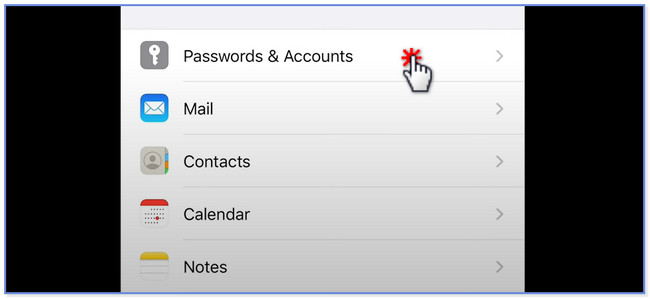
Step 2Locate the Accounts section. You will see the different emails and other social media accounts. Please tap the Gmail button among all of them. After that, you will see the logged-in Gmail accounts on your iPhone.
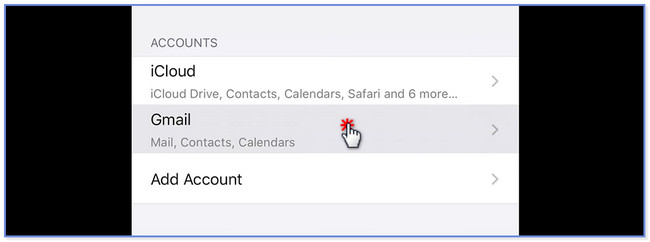
Step 3You will see the data you allow Gmail to access on your iPhone. Choose the account that you want to delete on your iPhone. After that, please tap the Delete Account button at the bottom. Once the phone deletes the Gmail account, it will direct you to the previous screen. If you want to delete multiple accounts, you must only perform the steps again.
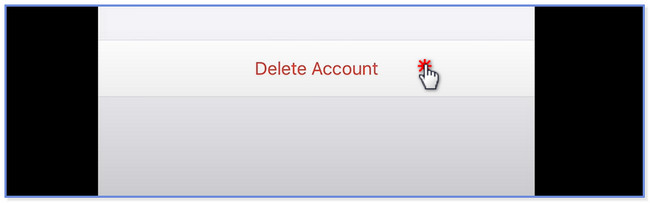
FoneEraser for iOS is the best iOS data cleaner which can easily erase all contents and settings on iPhone, iPad or iPod completely and permanently.
- Clean unwanted data from iPhone, iPad or iPod touch.
- Erase data quickly with one-time overwriting, which can save you time for plenty of data files.
Part 2. How to Delete A Gmail Account on iPhone from Gmail App
You can manage Google account on iPhone, particularly your Gmail account, using the Gmail app. In this case, you can also use it to delete your Gmail account from your iPhone. This process will still direct you to the official website of Google. You can also use this method to delete your Gmail account from your iPhone via browser. They only have the same process.
Please see the steps below to delete a Gmail account from your iPhone via the Gmail app.
Step 1Ensure that you have the Gmail app on your iPhone. If you still don’t have it, please download it from the App Store. Launch it afterward. Please tap the Profile icon at the top-right corner of the main interface.
Note: if you want to access your Gmail on the web browser, you only need to search for the mail.google.com website. After that, locate the account you want to delete on your iPhone.
Step 2A new window will appear. Log in or sign in to the Gmail account you want to delete. After that, tap the Manage Your Google Account button.
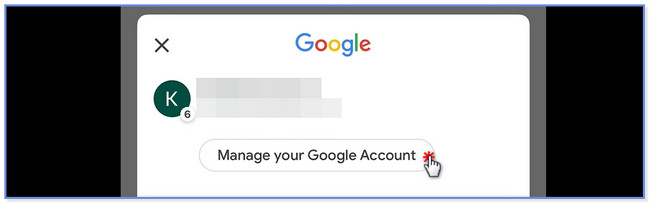
Step 3The phone will direct you to the website. Tap the Data & Personalization button. Swipe down below and choose the Delete A Service or Your Account button. Later, please click the Delete Your Google Account button.
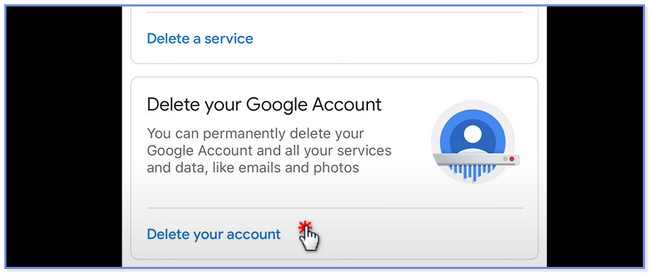
What if you are not that tech-savvy to perform the previous methods? If that’s the case, you will need a user-friendly third-party tool. You may scroll down below to know it.
Part 3. How to Delete A Gmail Account on iPhone via FoneEraser for iOS
If you are going to sell your iPhone to someone else, you will need to erase all data from your device to prevent data disclosure. FoneEraser for iOS is a tool that can help you remove or delete your Gmail account from your iPhone. It can erase all contents and settings from your iPhone, iPad, or iPod touch. The good thing about this is that the files are unrecoverable once you delete them. You will no longer retrieve them even though you use a recovery tool. In addition, you will be sure of the data you will recover. Its preview feature lets you see the exact data before deleting them.
FoneEraser for iOS is the best iOS data cleaner which can easily erase all contents and settings on iPhone, iPad or iPod completely and permanently.
- Clean unwanted data from iPhone, iPad or iPod touch.
- Erase data quickly with one-time overwriting, which can save you time for plenty of data files.
Furthermore, it offers 3 erasing level options for deleting the data on your iPhone. You will discover them later. Please back up your files before using this software. Scroll down to learn how this software work.
Step 1Download or get the software on its official page by clicking the Free Download button. After that, please wait until the process ends. You will see the downloaded file at the bottom of the computer screen. Click it and set it up, depending on your preference. Click the Install button afterward, and the computer will launch the tool automatically.
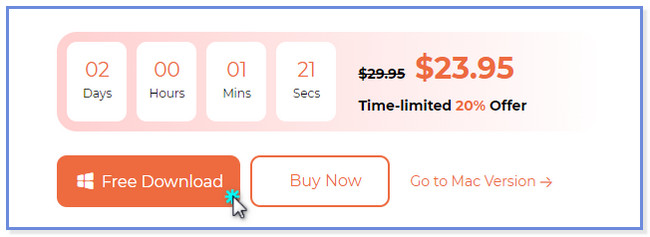
Step 2Please connect the iPhone device to the computer via a USB cable. Once you successfully connect the 2 devices, you will notice the name of the iPhone in the top-left corner. If you have trouble connecting your devices, please click the The Connected Device Cannot Be Recognized button. The software will show instructions on how you fix it.
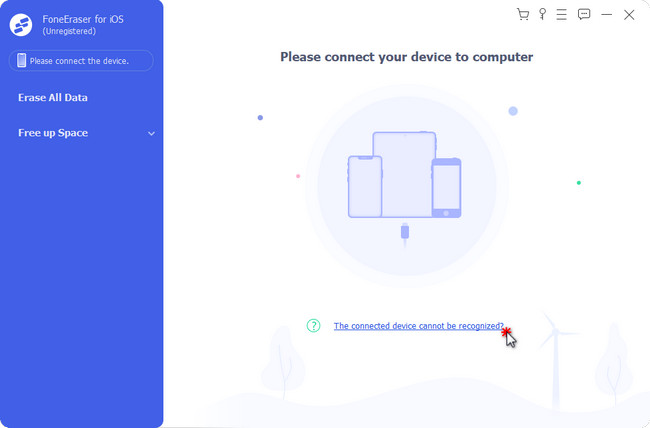
Step 3Click the Erase All Data button on the left side. After that, the tool will show you instructions on how you will turn on the Find My iPhone. Follow it correctly and click OK afterward.
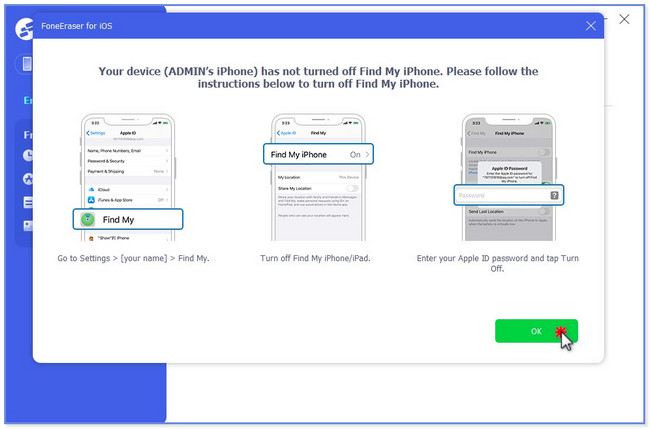
Step 4The tool will require you to select or choose the Security Level for your deleting process. You can click each of them and see their exact function under them. After that, please click the Start button at the bottom of the tool. Later, click the Yes button to confirm the action. The software will start deleting your phone's data, including your iPhone's Gmail account.
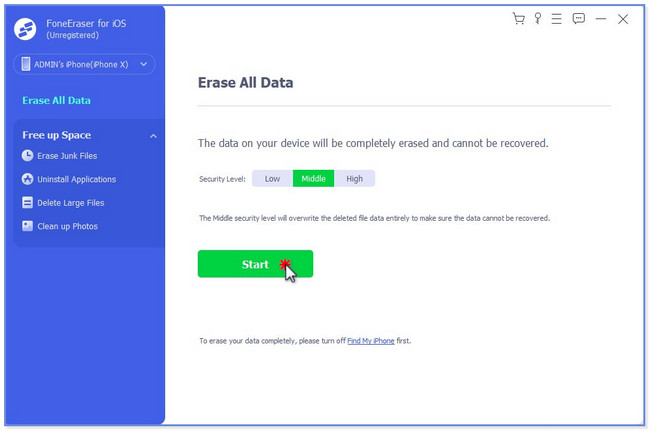
Part 4. FAQs about How to Delete A Gmail Account on iPhone
1. Why won't Google let me delete my Gmail account?
You may not have access to your Gmail account, like accidentally forgetting its password. Without the account password, you will not have the chance to delete the account permanently. Another reason is that you cannot remember the authentication factors associated with the account.
2. Does deleting Gmail delete all accounts?
No. Once you delete your Gmail, not all of your Google accounts will be deleted. Only the Gmail service will vanish. You will still have the apps you have downloaded using your Google account via Google Play Store. In addition, the other social media accounts you created using your Google account will still exist.
That's all for now on how to delete a Gmail account on your iPhone. We hope the 3 methods in this post helped you and you did not experience any trouble or difficulty.
FoneEraser for iOS is the best iOS data cleaner which can easily erase all contents and settings on iPhone, iPad or iPod completely and permanently.
- Clean unwanted data from iPhone, iPad or iPod touch.
- Erase data quickly with one-time overwriting, which can save you time for plenty of data files.
