Voice Memos in iCloud? Discover & Extract Them in 2 Simple Ways
 Posted by Lisa Ou / Feb 22, 2022 16:00
Posted by Lisa Ou / Feb 22, 2022 16:00Where do voice memos save on iPhone or iPad? Are you also wondering if your voice memos or recorded audio files are saved to iCloud from your iPhone or iPad? Another question is, can you extract voice memos from iCloud? If so, how do you do it? Well, there is a piece of good news for you! Upon reading this post, you will learn if your voice memos are saved into your iCloud and how to extract the existing voice memos from iCloud using 2 simple ways that are reliable in this kind of situation.
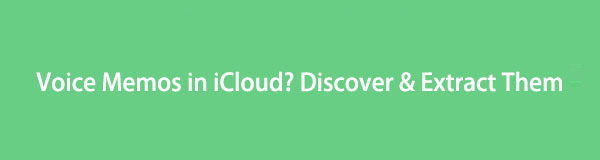

Guide List
With FoneLab for iOS, you will recover the lost/deleted iPhone data including photos, contacts, videos, files, WhatsApp, Kik, Snapchat, WeChat and more data from your iCloud or iTunes backup or device.
- Recover photos, videos, contacts, WhatsApp, and more data with ease.
- Preview data before recovery.
- iPhone, iPad and iPod touch are available.
Part 1. Are Voice Memos saved to iCloud?
Voice Memos is a helpful application on an iPhone, iPad, and more to record audio, sound, voice, music, etc. But there are a lot of queries with this one. People tend to be confused about where their recorded memos are stored and if they are saved to iCloud. Note that voice memos will be saved to iCloud if and only if the users turn on the iCloud Syncing for the Voice Memos app on the Settings. To turn it on, go to Settings > [your name] > iCloud and toggle on the Voice Memos option.
The good thing about saving your voice memos to iCloud is you can access them across devices by signing in to the same Apple ID account. So, if you lost or damaged your phone, you can still access your essential data synced to your iCloud.
In this following part, we will show you how to do that.
Part 2. How to Extract Voice Memo from iCloud with FoneLab for iOS
FoneLab for iOS allows you to access and view your voice memos again through its dependable features, such as recovering and extracting data from iCloud backup. Not just that, you can also do this for your messages, photos, videos, WhatsApp, Kik, and more from your iCloud and iTunes backup even from device directly without backup files. With the assistance of this, you can extract your data, including the voice memos, from iCloud backup to the computer. Do not worry if it is compatible with your device because FoneLab for iOS supports almost all iOS devices and versions. Now, use this tool to extract or bring out your voice memos.
With FoneLab for iOS, you will recover the lost/deleted iPhone data including photos, contacts, videos, files, WhatsApp, Kik, Snapchat, WeChat and more data from your iCloud or iTunes backup or device.
- Recover photos, videos, contacts, WhatsApp, and more data with ease.
- Preview data before recovery.
- iPhone, iPad and iPod touch are available.
Steps on How to Extract Voice Memo from iCloud with FoneLab iPhone Data Recovery:
Step 1To begin with, go to the official page of FoneLab for iOS to download and install it on your computer. When the installation process is finished, it will launch automatically.
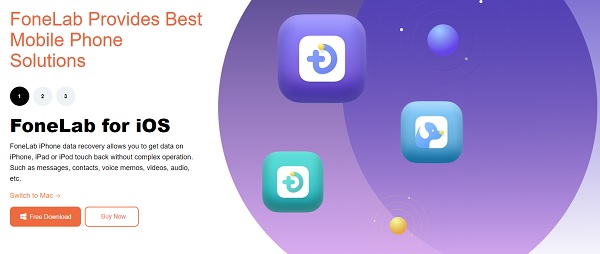
Step 2After that, you will see the three recovery modes. Simply choose and click the iPhone Data Recovery option.
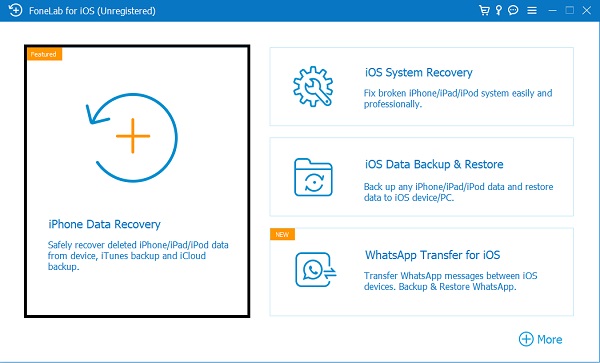
Step 3Next, on the left pane, click the Recover from iCloud since you are to extract your voice memos from the iCloud. Then, log in to the same Apple ID account you used for syncing your Voice Memos to iCloud. Then, follow the Two-Factor Authentication procedure.
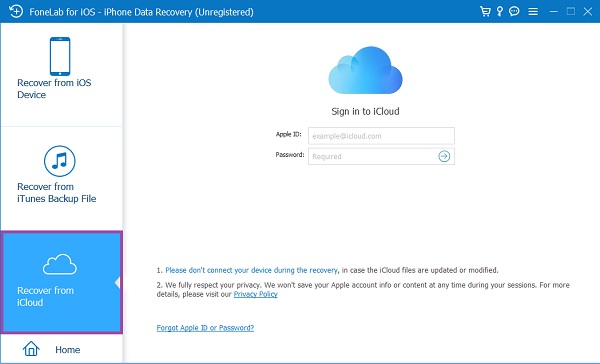
Step 4Then, click the iCloud backup option. Then, click the Start button for you to see all the available iCloud backup files to download.
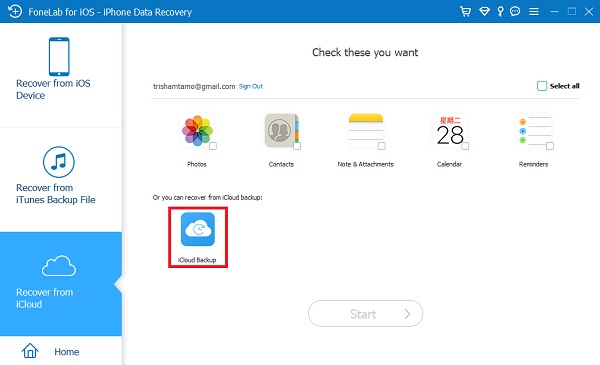
Step 5When the backup file is downloaded, you can see the listed result on the left pane sorted by file types. Click the Voice Memos and check the items you want to recover and save to your computer. And that’s it!
And the extracted voice memos are saved in an M4A format. Finally, that’s all about using FoneLab iPhone Data Recovery to extract data like voice memos from iCloud backup. We sincerely encourage you to use this tool, especially when you need to extract data from iCloud backup without losing data.
With FoneLab for iOS, you will recover the lost/deleted iPhone data including photos, contacts, videos, files, WhatsApp, Kik, Snapchat, WeChat and more data from your iCloud or iTunes backup or device.
- Recover photos, videos, contacts, WhatsApp, and more data with ease.
- Preview data before recovery.
- iPhone, iPad and iPod touch are available.
Part 3. How to Extract voice memo from iCloud via Resetting
But, people commonly ask another problem or question: how to check if the voice memos are saved on the iCloud? Some tried to follow the official factory reset. Then they will select to restore from iCloud backup and browse voice memos on iPhone. However, this method is risky, and another problem will definitely occur, like experiencing data loss and erasing the content and settings of your device. Yet, you can still try it if you don’t mind that or have backed up data already.
Steps on How to Extract Voice Memos from iCloud via Resetting:
Step 1Firstly, go to the Settings app of your iPhone/iPad.
Step 2Then, tap the General option.
Step 3Next, scroll down until you see the Transfer or Reset iPhone and tap it.
Step 4After that, tap the Erase All Content and Settings. Then, your device will turn off.
Step 5Wait until the restoration process is finished, after which, set up your phone as a new device. And follow and do the onscreen instructions until you reach the Apps & Data part. Finally, tap the Restore from iCloud Backup. And that’s it!
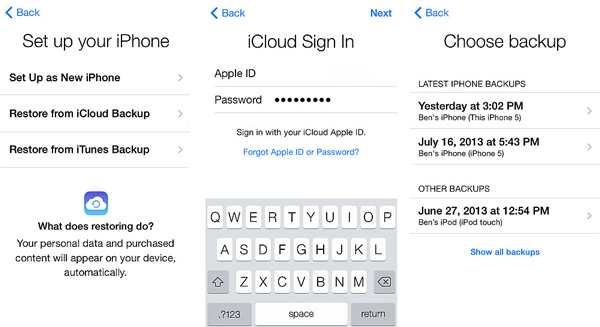
All your data from iCloud backup will be back. Take note that you have to sacrifice or take a risk in doing this method. Instead of performing that method, you can try the above-mentioned best approaches to access and extract voice memos from iCloud. One of the highly recommended programs is FoneLab for iOS, a perfect answer for your needs.
Part 4. FAQs About How to Extract Voice Memo from iCloud
1. How to save voice memos from iPhone to Mac or other iOS devices?
One way to save voice memos from iPhone is through the Airdrop feature of Apple. Make sure that the person or the device you want to Airdrop to is near you. If you are the Sender, go to your Voice Memos app, choose the voice memo you want to airdrop or share then, tap the Share icon, and choose the person or device you want it to send to. If you are the Receiver, go to Control Center, tap, and hold the Wi-Fi icon. Then, tap the Airdrop option. Finally, receive the voice memo from the Sender. The voice memo now will be automatically saved on the Voice Memos app.
2. Where are voice memos stored on the iPhone?
If you wonder where your voice memos are on your iPhone, you can find them on your Voice Memos app on your iPhone's Utilities folder. You can find any personal notes, phone-call recordings, musical ideas, and more in this folder.
3. How to backup voice memos to iCloud?
On your iOS or iPadOS device: Go to Settings > [your name] > iCloud, tap Show All, then turn on Voice Memos.
4. Why don't voice memos show up in iCloud?
Voice memos might not show up in iCloud because they are not automatically synced by default. In the settings of your device, you can enable the synchronization of voice memos with iCloud by turning on the Voice Memos option. This will allow your voice memos to be backed up and accessible across your devices. However, if you haven't enabled this option, the voice memos will only be stored locally on your device and won't be uploaded to iCloud.
5. Does deleting a voice memo on iPhone delete it from iCloud?
No, deleting a voice memo on an iPhone does not automatically delete it from iCloud. Voice memos on an iPhone can be synced and backed up to iCloud, so deleting a voice memo from your device only removes it locally. To completely delete a voice memo from both your iPhone and iCloud, you would need to manually delete it from the "Recently Deleted" folder in the Voice Memos app and ensure that the iCloud syncing feature is turned off for the Voice Memos app in your iCloud settings.
To wrap it up, you got the answers now on your questions. Plus, the bonus of having dependable and working methods that you can use to extract voice memos from iCloud. You just have to choose between the two. Yet, we strongly encourage you to use FoneLab for iOS, for this will not cause any harm to your voice memos and device. Instead, it will help you when it comes to recovering and extracting the things you need. Nonetheless, it is still your choice.
With FoneLab for iOS, you will recover the lost/deleted iPhone data including photos, contacts, videos, files, WhatsApp, Kik, Snapchat, WeChat and more data from your iCloud or iTunes backup or device.
- Recover photos, videos, contacts, WhatsApp, and more data with ease.
- Preview data before recovery.
- iPhone, iPad and iPod touch are available.
