How to Fix Bricked iPhone - Complete Guide of Real Fix [Proven]
 Posted by Boey Wong / July 26, 2022 09:00
Posted by Boey Wong / July 26, 2022 09:00 I have an iPhone and now it is not working. How do I know if my phone is bricked? What to do when my phone is bricked?
When time goes, mobile phone with multiple features and improved user experience in demand. Compared to others, iPhone has won most of users from other competitors. However, there are different problems during the process of using iPhone, such as iPhone black, keep restarting, stuck on Apple logo and more.
If you are frustrating for your bricked iPhone, you can now read this post and learn the effortless methods to fix your issue. Move on.
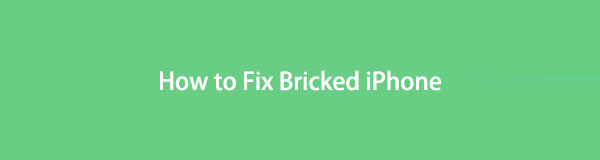

Guide List
FoneLab enables you to fix iPhone/iPad/iPod from DFU mode, recovery mode, Apple logo, headphone mode, etc. to normal state without data loss.
- Fix disabled iOS system problems.
- Extract data from disabled iOS devices without data loss.
- It is safe and easy to use.
Part 1. What Does Bricked iPhone Mean?
What is Unbrick iPhone? It means your iPhone is unresponsive when you do something on your device screen or using buttons. There are different situations, such as it stays on Apps logo, it won’t turn off or on, it stops when you doing something, etc.
Why does an iPhone brick?
There are some reasons can cause iPhone bricked, such as incompatible applications, insufficient space, unstable connection, cache files, junk files, and more.
No matter software or hardware problem you have on iPhone, the solutions in this post can help you unbrick iPhone effectively and quickly.
Part 2. How to Unbrick iPhone
When there is a problem, there is always a solution. And, you can even find many ways from everywhere. Here we will show you 4 most recommended methods to you. Check them in the parts below.
Option 1. How to Fix A Bricked iPhone without Restoring Using FoneLab iOS System Recovery
After times of testing, FoneLab iOS System Recovery. will be strongly recommended to you. Why? It is the most professional program on the computer to help you repair iOS devices, including iPhone, iPad and iPod Touch with or without erasing data on the device.
FoneLab enables you to fix iPhone/iPad/iPod from DFU mode, recovery mode, Apple logo, headphone mode, etc. to normal state without data loss.
- Fix disabled iOS system problems.
- Extract data from disabled iOS devices without data loss.
- It is safe and easy to use.
You can choose to install it on either Windows or Mac, then begin to fix your iPhone now. You don't need to worry about that you don't know how to use it because it has clear instructions on its interface to show you the steps clearly. Why not try it now?
Step 1Download and install iOS System Recovery on computer, then connect iPhone.
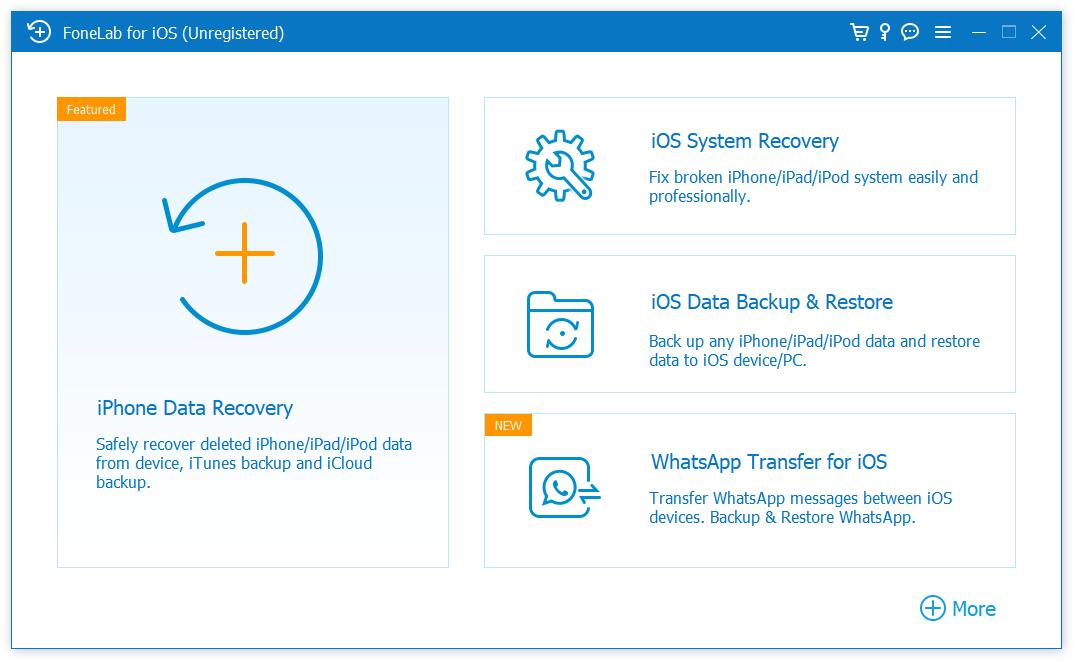
Step 2Choose iOS System Recovery, then click Start button.
Step 3Select Standard Mode or Advanced Mode accordingly, click Confirm button.
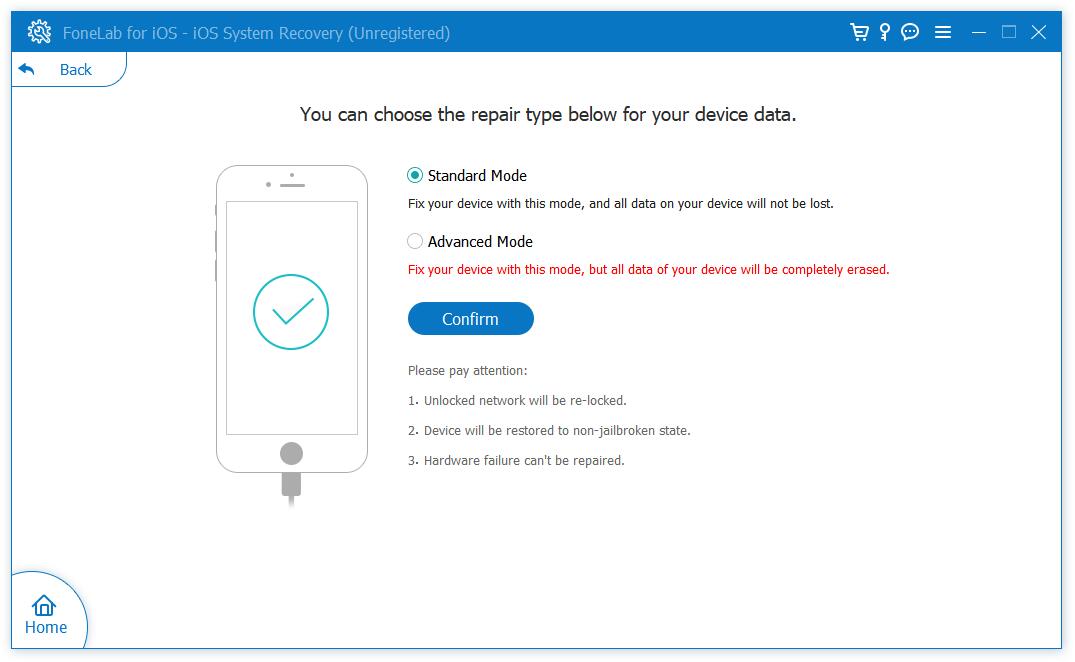
Step 4Click Download button to download firmware based on your iPhone, click Next button.
It will begin to download and then repair your device.
See? You can finish within a few clicks. You don’t need to check and learn many complicated operations, just download and then click to repair your iPhone or other devices in seconds.
There are some other ways you can also try, please move on.
Option 2. How to Unbrick iPhone through Restarting
If you face something wrong on your mobile phone but don’t know how to fix it, you can always try restarting your device. It can solve 90% unknown problems commonly. In the same way, you can also try to restart iPhone to fix bricked iPhone. Below is how.
iPhone SE 2, iPhone 8 and later: Press volume up button and release it quickly. Then the volume down button. Hold the power button until you see the Apple logo.
iPhone 7: Press both power and volume down buttons until Apple logo appears.
iPhone 6s and earlier: Hold power and home button at the same time until you see the Apple logo.
If you need more methods, head to the following parts.
FoneLab enables you to fix iPhone/iPad/iPod from DFU mode, recovery mode, Apple logo, headphone mode, etc. to normal state without data loss.
- Fix disabled iOS system problems.
- Extract data from disabled iOS devices without data loss.
- It is safe and easy to use.
Option 3. How to Unbrick An iPhone via iTunes/Finder
In the very beginning, iOS users need to install iTunes on computer to manage iOS data. With it, you can backup and restore iOS data, even update and restore devices. Recently, Apple removes iTunes from newest macOS and replace it with Finder and other features. However, you can still use it to restore iPhone anyway. Here are the tutorials of how to use iTunes or Finder to unbrick iPhone.
Connect iPhone to Computer Directly
If you have connected this iPhone to the computer, after running iTunes and connections, iTunes will detect your device automatically without permission. Then, follow these steps.
Update iPhone: You can simply click device icon > Summary on iTunes/ General on Finder. Here, you can choose Check for Update, click Update if there is an available update. It will update your iOS and try to fix bugs on device.
Restore iPhone: If it is not working, repeat the above steps and choose Restore iPhone finally. When it finish, you need to set up your device. You can set up a new device or restore iPhone from backup files.
Restore iPhone in Recovery Mode
Recovery mode on iPhone enables you to fix iPhone that has a critical error. So it is useful to unbrick your iPhone in recovery mode. Follow the instructions to put iPhone into recovery mode, then restore iPhone to normal.
Step 1Run iTunes on computer and connect iPhone. Enter iPhone recovery mode.
iPhone 6s and earlier: Hold both power and home buttons simultaneously until you can see the recovery-mode screen.
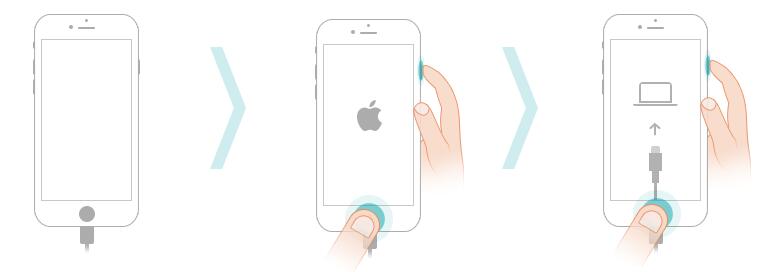
iPhone 7: Press and hold both power and volume down button together until the recovery-mode screen appears.
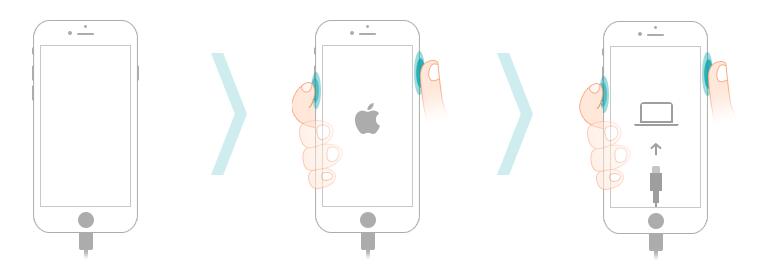
iPhone 8 and later: Press and release the volume up button, then the volume down button. Hold the power button until it shows the recovery-mode screen.
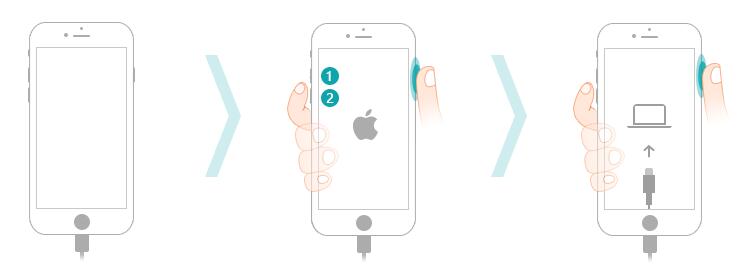
Step 2When a window pops up, click Restore button.
Option 4. How to Unbrick An iPhone with iCloud Remotely
As a cloud service for iOS devices, iCloud helps users backup and restore data quickly. Moreover, you can also manage your device, like track your location of device, erase device, etc. So, if you can access your device on iCloud official, you can also erase your iPhone to make it as a brand-new device.
Step 1Visit iCloud official site and log into your account.
Step 2Click Find My tab, and select your device from the list.
Step 3Choose Erase iPhone. Follow the instructions to confirm the operation.
Step 4Set up iPhone as usual. And you can set up a new device or restore from backup files accordingly.
That’s it. Your device will be back to normal now.
Part 3. FAQs of How to Unbrick an iPhone
Can an iPhone be bricked?
Someone might think that they can erase iPhone. Not exactly. It will remove all data on your iPhone. You can try the Lost Mode, which can lock your iPhone and won't let other people access your device without permission. And you can easily turn off the lost mode on the iCloud official.
How do I unbrick my iPhone 11?
The methods in this post are available for iPhone 11 and all other iPhone models. Please check and try them carefully.
You have learned all the proven methods about how to fix bricked iPhone professionally and easily. Why not download and try them now!
FoneLab enables you to fix iPhone/iPad/iPod from DFU mode, recovery mode, Apple logo, headphone mode, etc. to normal state without data loss.
- Fix disabled iOS system problems.
- Extract data from disabled iOS devices without data loss.
- It is safe and easy to use.
