- Unlock Apple ID
- Bypass iCloud Activation Lock
- Doulci iCloud Unlocking Tool
- Factory Unlock iPhone
- Bypass iPhone Passcode
- Reset iPhone Passcode
- Unlock Apple ID
- Unlock iPhone 8/8Plus
- iCloud Lock Removal
- iCloud Unlock Deluxe
- iPhone Lock Screen
- Unlock iPad
- Unlock iPhone SE
- Unlock Tmobile iPhone
- Remove Apple ID Password
3 Tested Techniques to Recover Forgot Password Apple ID
 Updated by Lisa Ou / April 16, 2025 09:00
Updated by Lisa Ou / April 16, 2025 09:00Greetings! I forgot my Apple ID password. The reason is that I also manage each of the Apple IDs my family has. Unfortunately, I forgot mine. I have tried the old passwords I usually use, but none work. Can you suggest other alternative ways to recover it? Any recommendations will help. Thank you!
You are probably anxious since you cannot access your Apple ID. Worry no more! This article will show you what to do if you forgot your Apple ID password. It has the 3 best approaches for resetting your Apple ID to recover the account. Please see more details about the topic as you scroll below.


Guide List
Part 1. Factors Why Users Forgot Apple ID Password
The Apple ID account has multiple functions on your iPhone, iPad, Mac, and other devices. The most popular feature associated with it is iCloud. It is a cloud-based storage commonly used to manage and store data on Apple devices. The best thing is that the mentioned cloud-based storage allows its features to be accessed on your Apple devices using the Apple ID associated with the iCloud account. iCloud Drive, iCloud Photos, iCloud Backup, Find My iPhone/Mac/iPad, and iCloud Keychain are some of the functionalities it receives.
In addition, you can use Apple ID to access your App Store subscriptions. You can digitally buy from Apple Music, iCloud+, Apple TV, and more. The mentioned account is also offered for device synchronization and personalization.
On the other hand, you might ask: What if I forgot my Apple ID password? You only need to reset it to recover the account. Before that, the common factors that cause users to forget their Apple ID password are as follows: They will serve as your future reference.
- The Apple ID account users have multiple accounts that need to be managed and contain different passwords.
- The owners do not log in to the Apple ID frequently because it is logged in on their devices for a long time.
- The Apple ID owner relies much on the iCloud Keychain or other password manager features or apps.
Part 2. What to Do When Forgot Apple ID Password
What to do if you forgot your Apple ID password? Discover the 3 easy ways in this section and choose the most appropriate for you.
FoneLab Helps you unlock iPhone screen, Removes Apple ID or its password, Remove screen time or restriction passcode in seconds.
- Helps you unlock iPhone screen.
- Removes Apple ID or its password.
- Remove screen time or restriction passcode in seconds.
Option 1. How to Reset Forgot Apple ID Password on Apple Website
The best way to recover the unintentionally forgotten Apple ID password is to use Apple’s website to reset it without the correct one. iforgot.apple.com is that website! However, this technique is a bit demanding regarding the information associated with the Apple ID. You need the security questions, email, phone number, and other information the Apple ID account previously contains.
This technique also requires entering the prompted captcha code during the procedure. Don’t worry. You can get a new captcha code if you think the current one is difficult. You can also use the Vision Impaired feature if needed. This technique will send a code or link to your phone number or email. Please see below how to use this technique using the detailed steps.
Step 1Open and unlock the device you will use for the procedure. You can use any device that contains a web browser. Then, search for the iforgot.apple.com website using the search bar. The first interface will be shown, and you only need to click the Reset Password button at the bottom center. The web page will restart after a few seconds or minutes, depending on the strength of your internet connection.
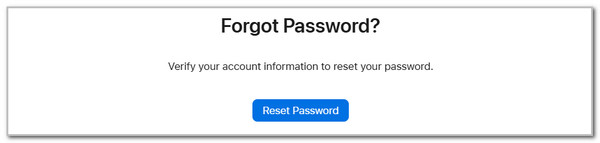
Step 2The Reset Your Password screen will be shown on the screen. After that, you will see 2 empty boxes on the screen. In the first section, please enter the email or password associated with your Apple ID. Next, type the captcha code on the next blank box. Once you complete the needed information, please click the Continue button to proceed.

Step 3The screen will show you 2 options. Please click the I Need to Reset My Password button. After that, please click the Continue button at the bottom to proceed. You can select between the Get An Email or Answer Security Questions buttons. Click the Continue button afterward. Please imitate the on-screen instructions to complete the procedure.
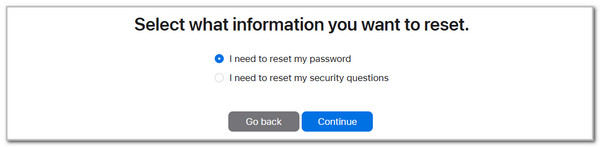
FoneLab Helps you unlock iPhone screen, Removes Apple ID or its password, Remove screen time or restriction passcode in seconds.
- Helps you unlock iPhone screen.
- Removes Apple ID or its password.
- Remove screen time or restriction passcode in seconds.
Option 2. How to Reset Forgot Apple ID Password on Settings
Apple has a unique feature where you can reset the Apple ID password without having it using a trusted Apple device. Your Apple device can be trusted if the Apple ID account has been logged in using it. This procedure can be performed on your Mac, iPhone, or iPad. Their separate procedures will be listed below.
On iPhone or iPad
The iPhone and iPad procedures are the same. They only differ from some interfaces since the iPad has a more extensive screen than the iPhone. Follow the steps below.
Step 1Go to the iPhone or iPad Settings application. After that, tap the Apple ID account name at the top of the main interface. Later, more options will be shown on the screen. Tap the Password & Security option. The screen will be changed afterward.
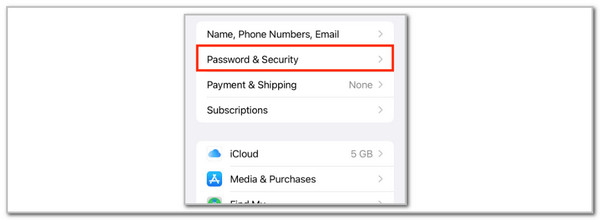
Step 2Tap the Change Password button on the next screen. Then, follow the on-screen instructions to complete the process.
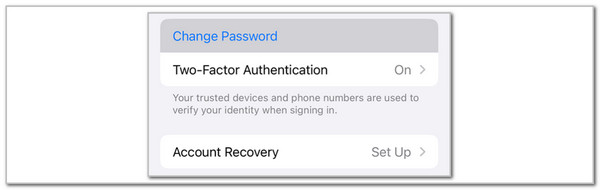
On Mac
On the other hand, you can also reset your Apple ID on your Mac. The previous procedures are almost the same as those for Mac. See how below.
Open your Mac and choose the Apple button at the top left. Then, select the Apple ID name at the top left of the main interface. Later, select the Password & Security button on the list. Finally, click the Change Password button on the main interface. Follow the on-screen instructions afterward to complete the Apple ID password reset procedure.
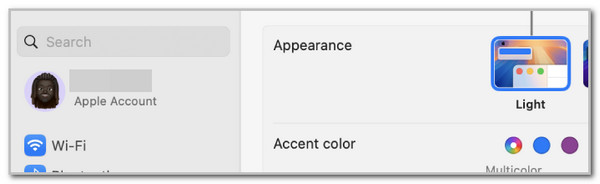
FoneLab Helps you unlock iPhone screen, Removes Apple ID or its password, Remove screen time or restriction passcode in seconds.
- Helps you unlock iPhone screen.
- Removes Apple ID or its password.
- Remove screen time or restriction passcode in seconds.
Option 3. How to Reset Forgot Apple ID Password with Apple Support Team
The previous sections are the best troubleshooting ways to reset the Apple ID password when forgotten. However, their processes do not guarantee a 100% success rate, especially if the associated information from your Apple ID is unknown. The security questions, 2-factor authentication, phone number, and email are some of them. The good thing about Apple is that it has a Support team to assist you in resetting and recovering the Apple ID account. See how below.
Step 1Open the device’s web browser, which will be used for the procedure. Then, search for the getsupport.apple.com/solutions website. Go to the bottom of the main interface and go to the Contact section. There will be one option on the screen: click the Chat button.
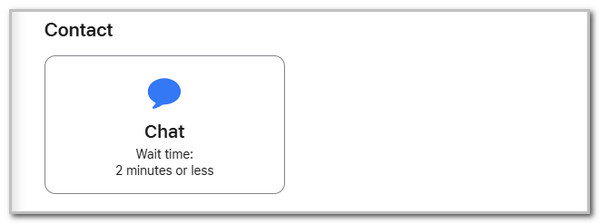
Step 2Fill out the needed information. Then, tick the Continue button at the bottom left of the screen. A small window will be shown on the screen. The loading procedure will last for a few minutes. Then, tell your query about the forgotten Apple ID password. The Apple Support team will help you further. You only need to follow their instructions.
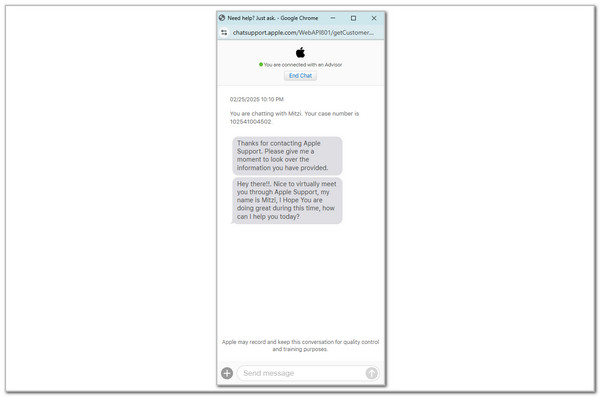
Option 4. Remove Apple ID on iPhone/iPad with FoneLab iOS Unlocker
We are afraid that the Apple ID account has not been recovered. However, if that’s the issue, you can use FoneLab iOS Unlocker to remove the mentioned account on your iPhone or iPad. It can remove the Apple ID without the current password it contains. Please note that this technique will delete all the stored data and other customizations on the mentioned Apple devices. It does not only support unactivated iOS devices for the process.
FoneLab Helps you unlock iPhone screen, Removes Apple ID or its password, Remove screen time or restriction passcode in seconds.
- Helps you unlock iPhone screen.
- Removes Apple ID or its password.
- Remove screen time or restriction passcode in seconds.
Moreover, this tool offers 5 additional functions for your iPhone or iPad. It includes the Wipe Passcode, Screen Time, Remove MDM, Remove Backup Encryption Settings, and Bypass iCloud Activation Lock. If you forgot Apple ID and password, learn how to remove it on your iPhone or iPad with FoneLab iOS Unlocker using the steps below.
Step 1Open one of the web browsers on the Windows or Mac. After that, visit the tool's official website and click the Free Download button on the left. The downloading procedure will start immediately. Please wait for the procedure to end and set up the downloaded file afterward. Launch the tool on the computer to start the procedure.

Step 2The interface will reveal the 6 features of the software interface. Please click the Remove Apple ID button on the main screen. Wait for a few seconds to see the following screen.
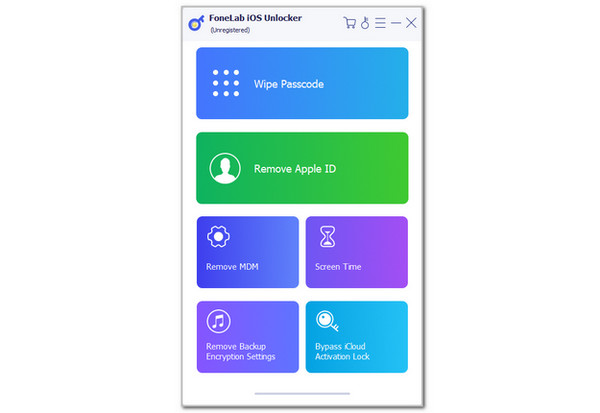
Step 3The tool will show you how to plug the iPhone or iPad into the computer. Get a USB cable and follow the on-screen instructions for a safe and proper process. Then, you must see the information on the software for the iPhone or iPad and click the Start button. The removal of the Apple ID from your iPhone or iPad will start immediately.
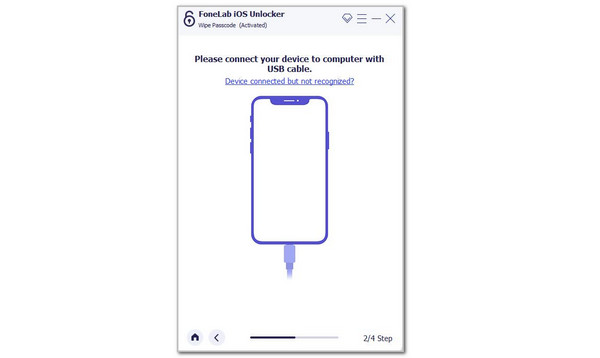
FoneLab Helps you unlock iPhone screen, Removes Apple ID or its password, Remove screen time or restriction passcode in seconds.
- Helps you unlock iPhone screen.
- Removes Apple ID or its password.
- Remove screen time or restriction passcode in seconds.
Part 3. FAQs about How to Reset Forgot Apple ID Password
How do you unlock an iPhone and forget the passcode?
iPhone lock screen passcode is another security that can be set up besides Apple ID. In addition, accidentally forgetting it is also one of the common issues that can be experienced on your iPhone and other Apple devices. You can access the Find My feature on the iCloud website to reset the iPhone and remove the lock screen passcode. Enter the Apple ID on the mentioned website and go to the All Devices section. Then, choose the iPhone name and select the Erase This Device button. Enter the Apple ID passcode afterward to complete the process.
What if I forgot the Apple ID and password for the Activation Lock?
The Activation Lock feature is seen when you factory reset the iPhone or other Apple devices while the Find My feature is turned on. The feature mentioned is associated with the Apple ID; you must log in to the account to unlock it. You must bypass the iCloud Activation Lock to unlock the iPhone without it. You can use FoneLab iOS Unlocker's Bypass iCloud Activation Lock feature for a simple process.
FoneLab Helps you unlock iPhone screen, Removes Apple ID or its password, Remove screen time or restriction passcode in seconds.
- Helps you unlock iPhone screen.
- Removes Apple ID or its password.
- Remove screen time or restriction passcode in seconds.
This article focuses on the Apple ID password forgot procedure. It contains the 3 leading techniques to achieve the process smoothly. In addition, FoneLab iOS Unlocker has also been introduced as a bonus tip to help you remove the logged-in Apple ID on your iPhone or iPad with or without the password. Do you have more questions about the topic? Leave your queries at the end of this post. Thank you!
