Capture video, audio, online tutorial, etc on Windows/Mac, and you can easily customize size, edit the video or audio, and more.
HD Screen Recorder - 2023 Complete Guide
 Updated by Lisa Ou / February 23, 2021 09:50
Updated by Lisa Ou / February 23, 2021 09:50It is common that people need to record desktop screen to create online course, make tutorial video, record online meetings, and more. Along with the development of technology, people require higher-quality HD video and audio recordings.
Here comes that question, how to make these HD video or audio files on computer?
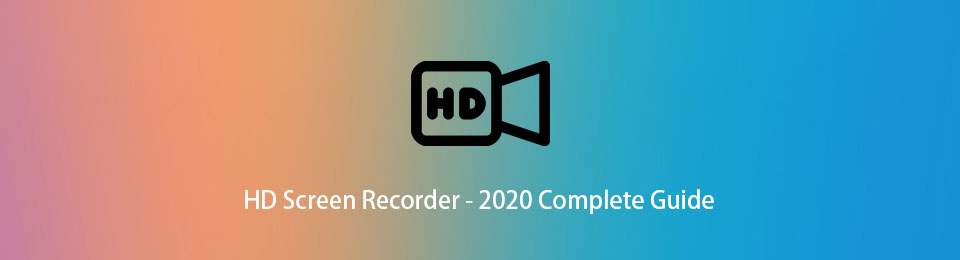
In this post, we will discuss the best HD screen recorders on both Windows or Mac.
1. Best Screen Recorder HD
FoneLab Screen Recorder is the first on our list. Because its intuitive design, people can find all options without hassle. Therefore, it is a piece of cake to get how to use it even for an amateur.
Compare to other tools, it helps you record screen video with audio or webcam accordingly. And you are allowed to enable or disable system sound or microphone individually or concurrently.
You can select the recording area according to your needs. Full screen or customized area are available. Moreover, you can enable the feature to record excludes some windows or desktop task bar if you want.
FoneLab Screen Recorder allows you to capture video, audio, online tutorial, etc on Windows/Mac, and you can easily customize size, edit the video or audio, and more.
- Record video, audio, webcam and take screenshots on Windows/Mac.
- Preview data before saving.
- It is safe and easy to use.
Features of FoneLab Screen Recorder
More importantly, you can easily change video resolution, output folder, format, codec, quality, frame rate and many others. Please check below list of versatile features.
- HD screen recorder for Windows 10, 8 and 7.
- It is also available for computers with different macOS.
- Record video, audio and simultaneous webcam.
- Capture both system sound and microphone.
- Add annotations during recording videos.
- One-click to share recordings.
- Remove the unwanted parts after recording.
- Save recorded videos to desired folders.
- Supports various video and audio formats.
- Record mouse cursor or record around the mouse.
- Configure settings easily.
- Easy and safe to use.
Steps of FoneLab Screen Recorder
It is incredible that you can record screen within 3 simple steps as all settings have been configured already so you can just begin recording directly. If you want to know detailed steps to use it, please check below clear instructions.
FoneLab Screen Recorder allows you to capture video, audio, online tutorial, etc on Windows/Mac, and you can easily customize size, edit the video or audio, and more.
- Record video, audio, webcam and take screenshots on Windows/Mac.
- Preview data before saving.
- It is safe and easy to use.
Step 1Go to the official site, then click Download button. You should follow the on-screen instructions to install the program on computer, then launch it.
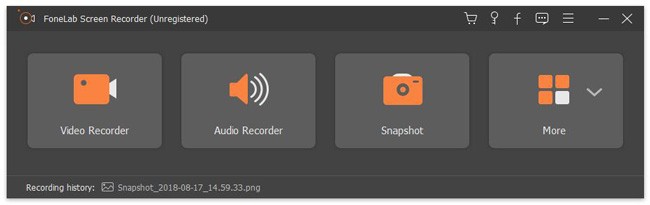
Step 2Choose Video Recorder on the main interface. You will be required to click Full or Custom to select a recording area. Enable audio or webcam if you need. Click REC button.
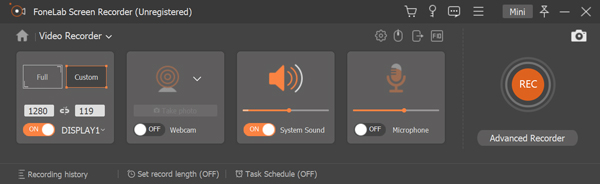
Step 3You can click stop icon when it is done. You can save it to wherever you want.
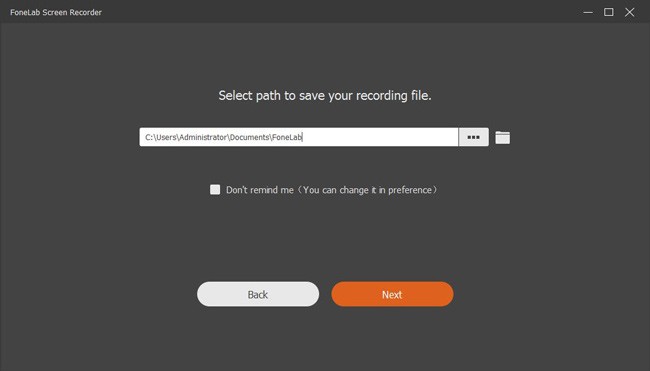
Except for the above-mentioned full HD screen recorder, you can still get countless HD screen recorder for Windows 7, 8, 10 and macOS computers from Internet.
In order to save your time, we have listed the top HD screen recorders on Windows or Mac in the following parts.
FoneLab Screen Recorder allows you to capture video, audio, online tutorial, etc on Windows/Mac, and you can easily customize size, edit the video or audio, and more.
- Record video, audio, webcam and take screenshots on Windows/Mac.
- Preview data before saving.
- It is safe and easy to use.
2. HD Screen Recorder for Mac or Windows
Each HD screen recorder has its own special features to make itself stand over the edge of other competitors. The best screen recorder for you is the one that suits you best.
No matter you are using computer with Windows or Mac, below 5 recommendations are for your references.
Bandicam [Windows]
As a screen recorder, which can capture HD screen even can be a 4K recorder and higher fps recordings, Bandicam should be a wise choice for people who require professional-level quality to record videos. It provides 3 recording modes including game, screen and device. You can select one and begin recording with ease.
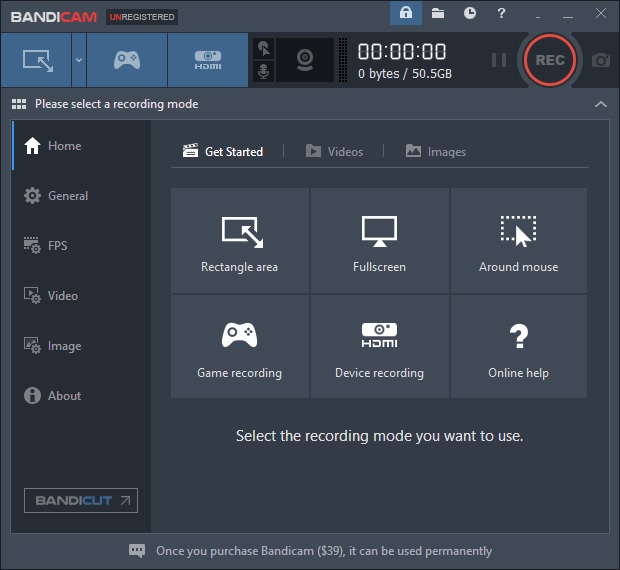
Camstudio [Windows]
Camstudio comes with a wide range of features to help you record video with audio, adjust regions, live stream to PIP, etc. With this comprehensive and open-source screen recorder, you can simply record full screen or customized area on computer screen and edit the videos with editors after that.
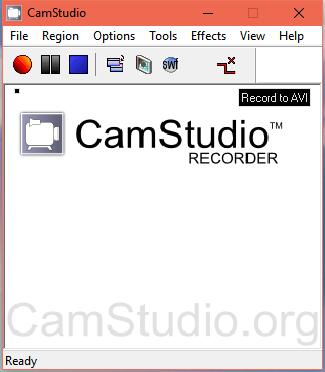
Movavi [Windows/Mac]
In addition to its intuitive design, Movavi also has 14 kinds of languages for options, which makes you understand how to use it much easier. It is useful to capture video, audio, webcam as usual, even can show your keyboard to viewers after you enable it. Moreover, you can also use it to take a screenshot.
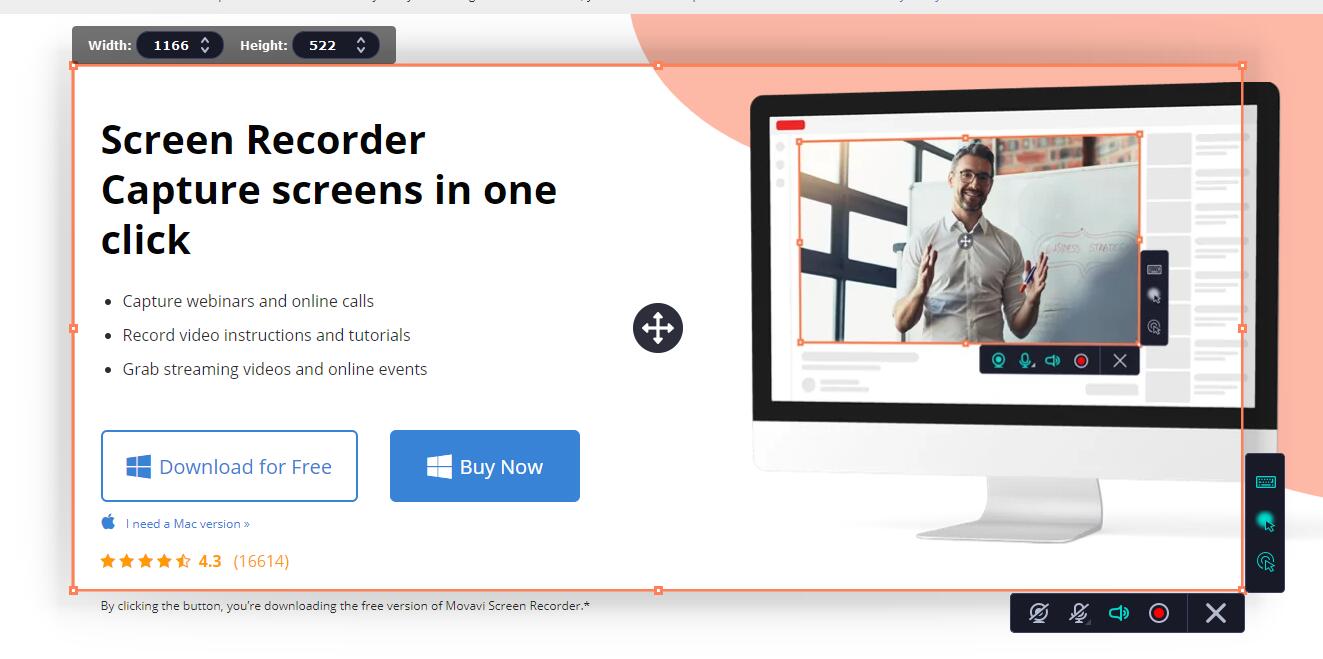
OBS [Windows/Mac/Linux]
OBS Studio provides free recording features to capture high-quality video with its powerful video encoder. It also enables you to upload videos to social platforms like YouTube, Facebook and more in one click. You should pay attention that it requires time to learn how to use it if you are still green.
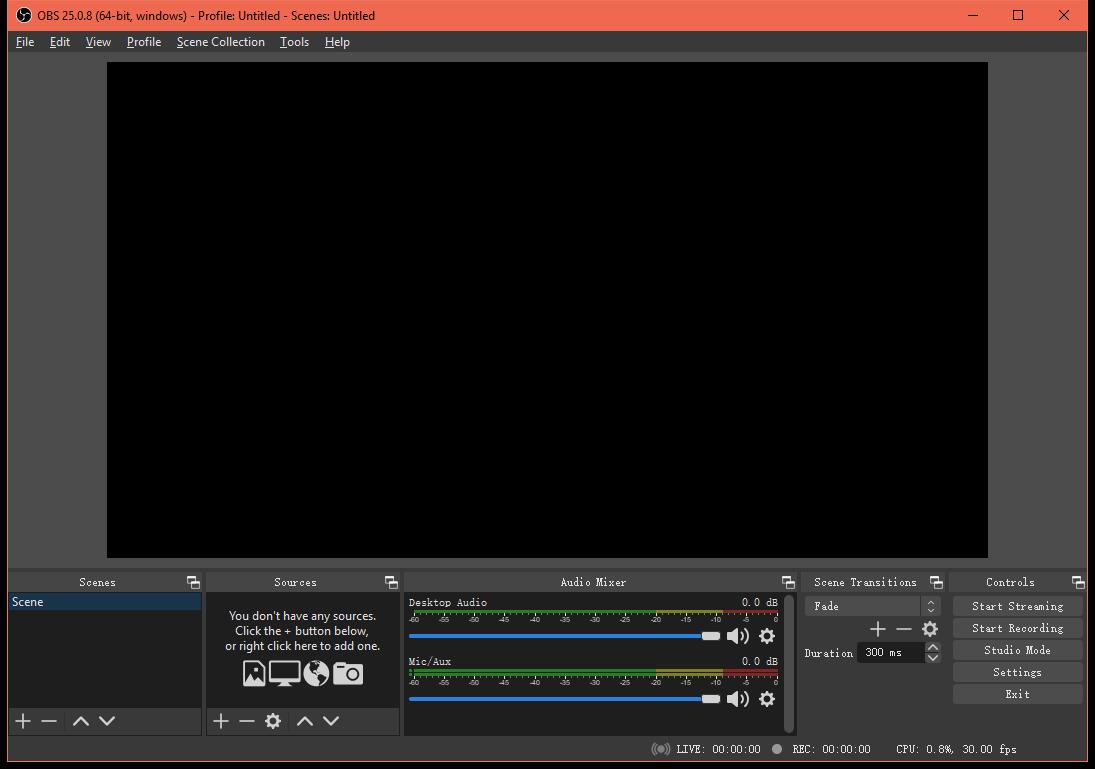
Snagit [Windows/Mac]
If you knew Camtasia, Snagit is one of the sister software you should not miss. It is also a video record but with HD quality. You can use it to take screenshots and record screen within a few clicks. Various formats are supported, so you can shift the burden of finding compatible formats off the shoulder.
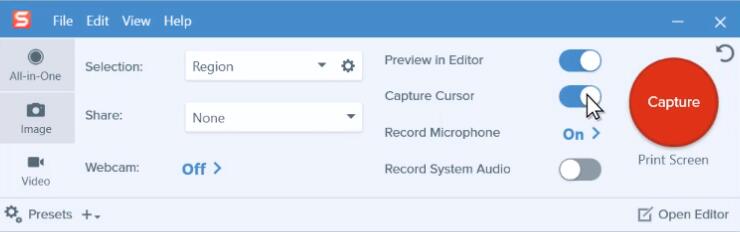
Free HD screen recorder always comes with limited features because of its initial design. It is better that you can choose other screen recorders like FoneLab Screen Recorder, which is with reasonable price and powerful tools. You can download and have a try now!
If you encounter any problems with HD screen recorder, please leave comments below.
FoneLab Screen Recorder allows you to capture video, audio, online tutorial, etc on Windows/Mac, and you can easily customize size, edit the video or audio, and more.
- Record video, audio, webcam and take screenshots on Windows/Mac.
- Preview data before saving.
- It is safe and easy to use.

