- Unlock Apple ID
- Bypass iCloud Activation Lock
- Doulci iCloud Unlocking Tool
- Factory Unlock iPhone
- Bypass iPhone Passcode
- Reset iPhone Passcode
- Unlock Apple ID
- Unlock iPhone 8/8Plus
- iCloud Lock Removal
- iCloud Unlock Deluxe
- iPhone Lock Screen
- Unlock iPad
- Unlock iPhone SE
- Unlock Tmobile iPhone
- Remove Apple ID Password
[Solved] How to Bypass Passcode on Disabled iPad without Restoring
 Updated by Lisa Ou / Jun 09, 2021 15:20
Updated by Lisa Ou / Jun 09, 2021 15:20With the frequent use of fingerprint unlock and facial recognition unlock, you may have forgotten the passcode of your iPad. Thus when you restart your iPad or touch the unlock code multiple times by mistake, you must be very depressed because you have to unlock your iPad through the passcode. But don’t worry, you can learn how to bypass passcode on iPad easily through iTunes, which will erase all the data. If you haven’t backed up data and don’t want to restore your iPad, there is also the best way to bypass the passcode on your iPad without losing data.


Guide List
FoneLab Helps you unlock iPhone screen, Removes Apple ID or its password, Remove screen time or restriction passcode in seconds.
- Helps you unlock iPhone screen.
- Removes Apple ID or its password.
- Remove screen time or restriction passcode in seconds.
1. How to Bypass Passcode on iPad through iTunes
Regardless of restoring all the data on your iPad, the easiest way to bypass the passcode on your iPad is using the recovery mode of your iPad and restore your iPad on iTunes, which will delete all the data and settings including the passcode of your iPad. The followings are the detailed steps:
Caution: Please make sure you have backed up the important data you need before, otherwise there is no way to recover it after the operation.
Step 1Firstly, you should make sure your iPad is not connected to the computer. Then you need to make your iPad enter the recovery mode.
For the iPad with a home button, you should press the Top button for a few seconds and then drag the power off slider to turn off your iPad. Then hold the Home button and connect your iPad to your computer via USB cable at the same time. Keep holding it before you see the recovery mode screen.

As for the iPad without a home button, you should also turn off the power of your iPad by pressing the Top button and one of the Volume button. Then connect your iPad to your computer while holding the Top button. After a few seconds, your iPad will enter recovery mode.
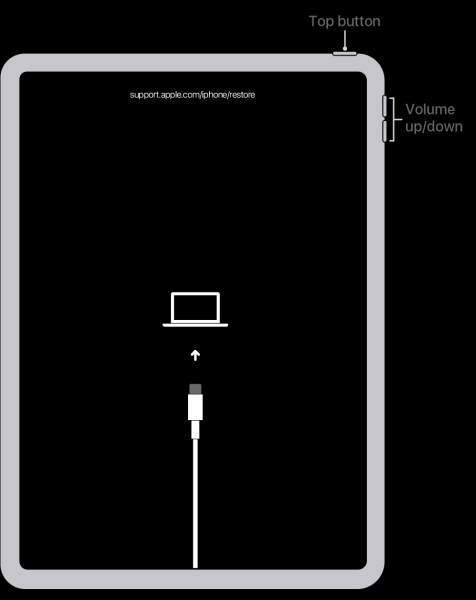
Step 2Launch iTunes on your computer and locate to your iPad device. Then a window will pop up to ask what you need to do with your iPad. Choose the Restore button and wait for a few minutes to remove the data and bypass the passcode on your iPad.
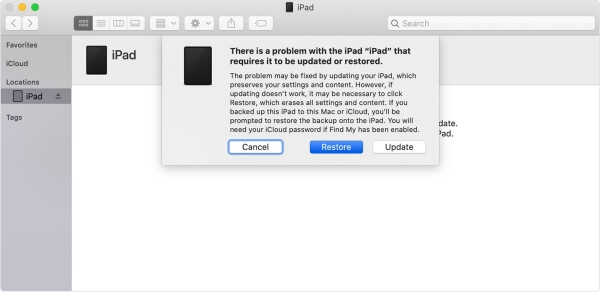
2. The Best Way to Bypass Passcode on iPad without Restoring
To bypass the passcode on your iPad without erasing any data, you should use FoneLab iOS Unlocker that is designed for unlocking iOS devices, including iPhone, iPad, and iPod Touch. It’s a very easy-to-use unlocker for everyone to bypass the passcode on iPad in three simple steps even without Apple ID.
- Bypass the passcode on iPad, iPhone, and iPod Touch without restoring all the data.
- Remove screen lock from any passcode, including 4-digital and 6-digital passcode, Face ID, and Touch ID.
- Unlock iPad with not working Touch ID and Face ID in three steps.
- Compatible with all iPad models even the latest iPad Pro with iOS 18 and earlier version.
FoneLab Helps you unlock iPhone screen, Removes Apple ID or its password, Remove screen time or restriction passcode in seconds.
- Helps you unlock iPhone screen.
- Removes Apple ID or its password.
- Remove screen time or restriction passcode in seconds.
Step 1Download FoneLab iOS Unlocker for free on your computer and launch it. Connect your iPad to the computer via USB cable. In order to bypass the passcode on your iPad, click the Wipe Passcode button on the main interface, which will remove the passcode.

Step 2You will see the information of your iPad recognized by FoneLab iOS Unlocker, please confirm that the information is correct, otherwise change to the correct one. Then click the Start button to download the corresponding firmware specialized for removing the passcode on your iPad.

Step 3: After finishing the download, click the Unlock button to start wiping the passcode on your iPad. A few minutes later, you can bypass the passcode on your iPad and use it successfully.

FoneLab Helps you unlock iPhone screen, Removes Apple ID or its password, Remove screen time or restriction passcode in seconds.
- Helps you unlock iPhone screen.
- Removes Apple ID or its password.
- Remove screen time or restriction passcode in seconds.
3. FAQs of How to Bypass Passcode on iPad
Can I bypass iPad passcode through unsynced iTunes?
No, you can't. If you haven't connected your iPad to iTunes, your iPad device will not be recognized by iTunes, thus you can't restore your iPad and bypass the passcode on your iPad.
How to bypass the passcode on iPad without restoring?
Using the default settings will definitely restore your iPad to remove passcode. You can use FoneLab iOS Unlocker to bypass passcode on iPad without erasing any data.
Can I recover the data after restoring the iPad and removing the passcode?
If you have backed up the data on iTunes or iCloud, you can connect your iPad to your computer and restore backup on the interface of your iPad information.
Conclusion
Here introduced two solutions to bypass the passocde on the iPad above. You can directly restore all the data of your iPad through iTunes that will also remove the passcode. If you haven't backed up data before, please free download FoneLab iOS Unlocker to bypass the passcode on your iPad without restoring.
FoneLab Helps you unlock iPhone screen, Removes Apple ID or its password, Remove screen time or restriction passcode in seconds.
- Helps you unlock iPhone screen.
- Removes Apple ID or its password.
- Remove screen time or restriction passcode in seconds.
