Easily erase all contents and settings on iPhone, iPad or iPod completely and permanently.
- Clear iPhone Junk Files
- Clear iPad Cache
- Clear iPhone Safari Cookies
- Clear iPhone Cache
- Clear iPad Memory
- Clear iPhone Safari History
- Delete iPhone Contacts
- Delete iCloud Backup
- Delete iPhone Emails
- Delete iPhone WeChat
- Delete iPhone WhatsApp
- Delete iPhone Messages
- Delete iPhone Photos
- Delete iPhone Playlist
- Delete iPhone Restrctions Passcode
How Do I Cancel A Subscription on My iPhone [Updated Guide]
 Updated by Lisa Ou / January 10, 2025 16:30
Updated by Lisa Ou / January 10, 2025 16:30Technology provides various conveniences in our daily lives. It could be for entertainment, education, and other screen activities. Countless services are free to meet our internet needs, but not all of them. Some countless programs or applications need subscriptions to access their service.
However, in rare cases, we accidentally subscribe to a program or app we do not need. In addition, we might have subscribed to their free trial service and do not want to continue. If that's the case, cancel a subscription on iPhone before it's too late! The subscriptions might charge you for their service even though you are not using the app.
![How Do I Cancel A Subscription on My iPhone [Updated Guide]](/images/iphone-cleaner/how-to-cancel-a-subscription-on-iphone/how-to-cancel-a-subscription-on-iphone.jpg)
This article provides an updated guide to canceling your iPhone subscriptions. Other bonus information is also included.

Guide List
Part 1. What are Subscriptions on iPhone
Do you plan to receive services from an app on your iPhone? However, some services are not free. Subscription is the key! Subscriptions need payment to obtain the services the app or platform offers. Most services are from streaming platforms, including Apple Music, Spotify, Netflix, Disney+, etc. You can also subscribe to additional iCloud storage on your iPhone once the free 5G is fully used.
Payment for the subscriptions must be made online. You can add payment methods to your iPhone, including credit or debit cards and Apple Pay. You only need always to ensure that the payment method has enough balance for the subscription to avoid errors in the procedure.
Part 2. How to See iPhone Subscriptions
Sometimes, we do not know which services we subscribe to on our iPhones. It is better to check the subscriptions first before we cancel them. In this case, we will have a smooth procedure for the subscription cancellation. Below are the steps to learn how.
Go to your iPhone Settings app. Then, tap the account name at the top section. You will see multiple options on the iPhone screen. Please choose Subscriptions on the list. The subscriptions for each app or service will be shown on the screen afterward.
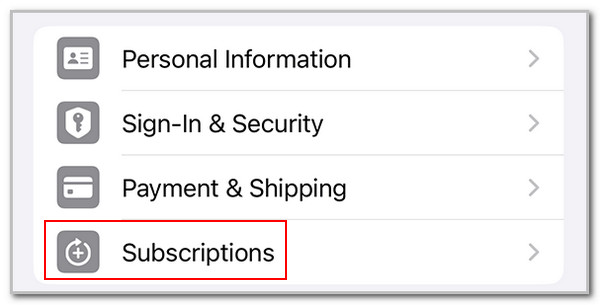
Part 3. How to Cancel A Subscription on iPhone
Have you decided which services or app subscriptions you will cancel? That would be great! The cancellation of your iPhone subscriptions can be performed in different ways. This section will show you the 2 most straightforward ones. Please continue to discover them.
1. Use Settings App
iPhone organizes your subscriptions with the help of its Settings app. The subscriptions can be canceled anytime using the app. Ensure that the correct Apple ID used for the subscriptions is logged in. Cancel a subscription on iPhone with the steps below.
Step 1Open the Settings app. After that, choose the logged-in account name at the top of the iPhone screen. Please select the Subscriptions button.
Step 2You will be directed to a new screen afterward. Please choose the subscription you want to cancel. Then, tap the Cancel Subscription or Cancel Free Trial button.
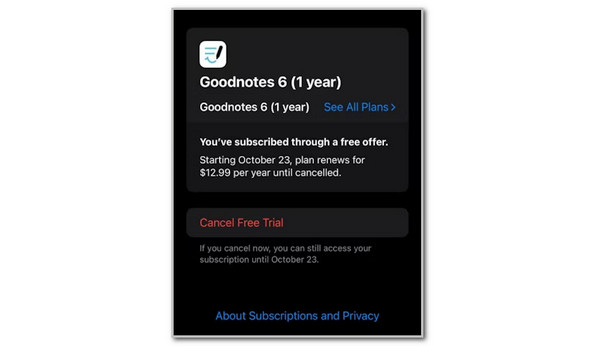
FoneLab iPhone Cleaner is the best iOS data cleaner which can easily erase all contents and settings or specific data on iPhone, iPad or iPod Touch.
- Clean unwanted data from iPhone, iPad or iPod touch.
- Erase data quickly with one-time overwriting, which can save you time for plenty of data files.
- It is safe and easy to use.
2. Request Cancellation Subscription
Some individuals experience common issues with canceling iPhone subscriptions. The Cancel Subscriptions button is not visible. You might ask yourself: How can I cancel a subscription on my iPhone if the button is unavailable? Alternatively, you can visit Apple’s official website to cancel the existing or ongoing service subscriptions. You can also use the website to request a refund for some subscriptions. Learn how to visit and operate the website below.
Step 1Open one of your web browsers on your iPhone. After that, search for support.apple.com/billing. The mentioned link is Apple's main website, which focuses on canceling a billing or subscription. Then, please click the Start Your Cancellation button under the Cancel Your Subscription section. You will be directed to a new interface afterward.
Step 2The website will instruct you to log in to your Apple ID account. Please enter your credentials to proceed. You will see your account information afterward. Please click the Subscription button on the list. You will see the subscribed services on the right. You only need to choose the ones you prefer to cancel to complete the process.
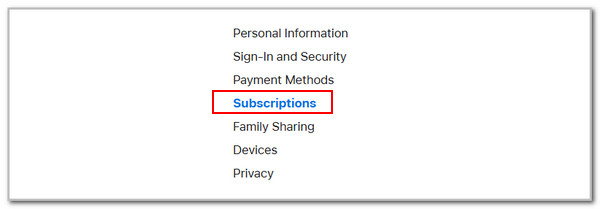
Part 4. How to Delete Apps from iPhone After Cancelled Subscription
The deletion of the applications on your iPhone can be done using different methods. This article section will recommend the 2 easiest ways. Discover them below.
Option 1. Use Built-in Way
The unsubscribed services apps will be useless after the cancellation. You can delete them from your iPhone by long-pressing their buttons on the Home Screen section. Then, tap Remove App and choose Delete App. Finally, choose Delete to confirm the app deletion.
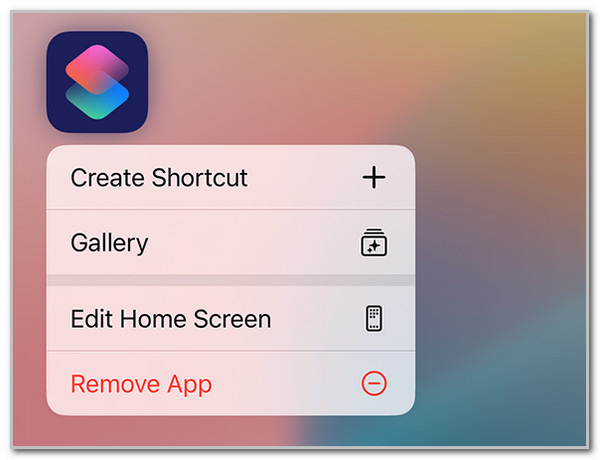
Option 2. Use FoneLab iPhone Cleaner
You can also use FoneLab iPhone Cleaner to delete the iPhone apps. This software allows you to delete multiple applications in one process. This tool has 3 main features: the Free Up Space, Erase All Data, and Erase Private Data. It also offers 3 security levels for the deletion, including low, middle, and high. Besides app deletion, this tool can remove large and junk files from your iPhone in a few clicks. It is 100% safe. That’s why there’s nothing to worry about your other iPhone files.
FoneLab iPhone Cleaner is the best iOS data cleaner which can easily erase all contents and settings or specific data on iPhone, iPad or iPod Touch.
- Clean unwanted data from iPhone, iPad or iPod touch.
- Erase data quickly with one-time overwriting, which can save you time for plenty of data files.
- It is safe and easy to use.
In addition, it supports various iOS devices and versions, including the latest ones. Do you want to use FoneLab iPhone Cleaner to delete iPhone apps? Perform the steps below.
Step 1Download the tool on your computer. Please set it up and launch it afterward. Plug the iPhone into the computer utilizing the working USB cable.
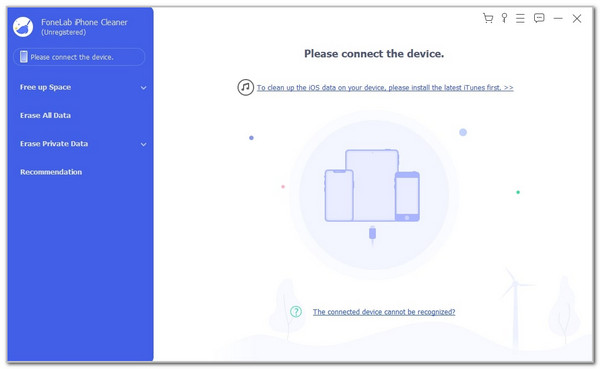
Step 2Click Free Up Space on the left and choose Uninstall Applications. The tool will scan for the iPhone apps afterward.
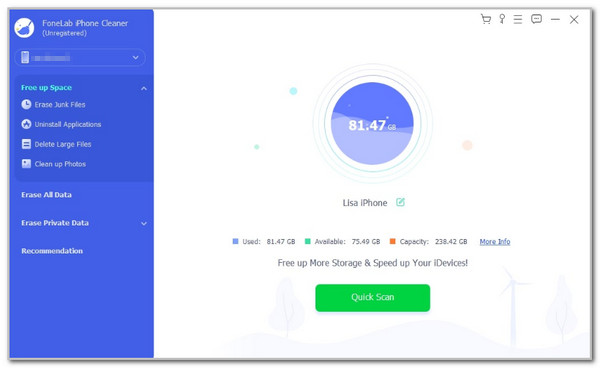
Step 3The app list will appear on the next screen. Please click the Uninstall button to the app you need to delete on your iPhone.
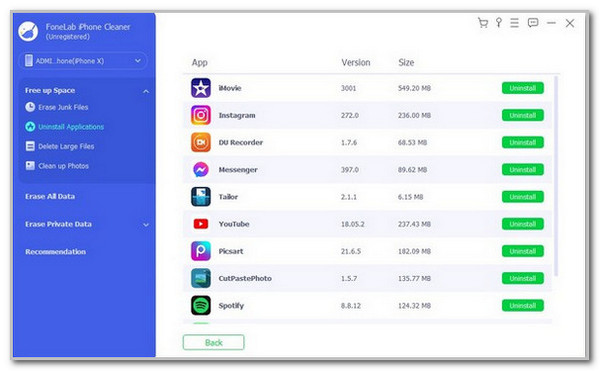
Part 5. FAQs about How to Cancel A Subscription on iPhone
1. How do I remove the payment method from my iPhone?
The payment method on your iPhone can be added to ensure a smooth process for purchasing products or subscriptions online. However, some individuals want to remove it from the mentioned Apple device because they are no longer needed. Remove it by opening the Settings app. Then, tap your account name and choose the Payment & Shipping button. The payment methods list will be shown. Tap the Edit button at the top right and Delete to eliminate them.
2. How do I stop an automatic payment on my iPhone?
Automatic payments are sometimes activated for subscriptions. In this case, they will charge you automatically when the repayment is due. Unfortunately, there's no built-in way to stop automatic iPhone payments. You only need to prevent the subscriptions from charging you automatically on the payment agreement of the app's services before you subscribe. Alternatively, you may check the app settings to see if there are ways to stop automatic payments for the subscription on their end.
All in all, you will see the most updated guide on how to cancel a subscription on iPhone. Other operations are also tackled, including how to find a subscription on your iPhone. In addition, the best tool to delete apps after the subscription cancellation has also been introduced, the FoneLab iPhone Cleaner. It can also delete other unnecessary data and files on your iPhone, including junk and large files.
FoneLab iPhone Cleaner is the best iOS data cleaner which can easily erase all contents and settings or specific data on iPhone, iPad or iPod Touch.
- Clean unwanted data from iPhone, iPad or iPod touch.
- Erase data quickly with one-time overwriting, which can save you time for plenty of data files.
- It is safe and easy to use.
