- Part 1. How to Cancel Subscriptions on iPhone via Settings
- Part 2. How to Cancel Apple Subscriptions on Mac
- Part 3. How to Cancel Apple Subscriptions on Windows Computer
- Part 4. Fix iPhone Can't Cancel Subscription via FoneLab iOS System Recovery
- Part 5. FAQs about How to Cancel Subscriptions on iPhone
How to Cancel Subscription on iPhone with 3 Top Picks Methods
 Updated by Lisa Ou / Aug 23, 2023 09:15
Updated by Lisa Ou / Aug 23, 2023 09:15Hi! I have a subscription on my iPhone, and I do not know where to locate it. I want to find where to manage it because I want to cancel it already. One of the reasons is that I've changed my mind. Can you help me with this issue? I am willing to wait for a reply from you, guys. Thank you so much in advance!
iPhone offers you multiple types of subscriptions that you will enjoy. It includes Apple Music, Apple News+, iCloud, and more. Whatever subscriptions you have, you can cancel them anytime! To do that, you only need to read this entire article and discover its methods. Please scroll down to learn more information.
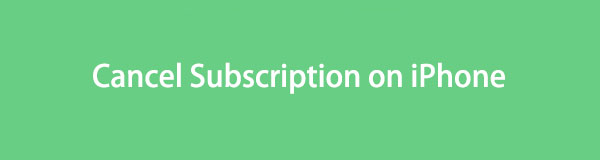

Guide List
- Part 1. How to Cancel Subscriptions on iPhone via Settings
- Part 2. How to Cancel Apple Subscriptions on Mac
- Part 3. How to Cancel Apple Subscriptions on Windows Computer
- Part 4. Fix iPhone Can't Cancel Subscription via FoneLab iOS System Recovery
- Part 5. FAQs about How to Cancel Subscriptions on iPhone
FoneLab enables you to fix iPhone/iPad/iPod from DFU mode, recovery mode, Apple logo, headphone mode, etc. to normal state without data loss.
- Fix disabled iOS system problems.
- Extract data from disabled iOS devices without data loss.
- It is safe and easy to use.
Part 1. How to Cancel Subscriptions on iPhone via Settings
The quickest way to cancel a subscription on iPhone is via its Settings app. You only need to access the app and ensure that you log in to the Apple ID that is linked to the subscription.
If you want to use this method, you only need to follow the detailed steps we have prepared below. Please proceed.
Step 1Please launch the Settings icon on your iPhone. If you have multiple apps on your iPhone and cannot locate the Settings app, use the Search icon on the main interface.
Step 2Once you launch the app, you will see many features that you can use for your iPhone. Among all of them, tap the Name of the Account that was logged in to the phone. After that, iPhone will direct you to another screen.
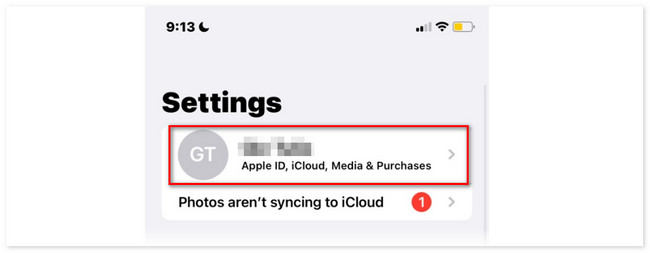
Step 3On the options below, please choose the Subscription button. You will see all the existing subscriptions on your account. Please select the one that you want to cancel your subscription. Swipe down and choose the Cancel Subscription button afterward.
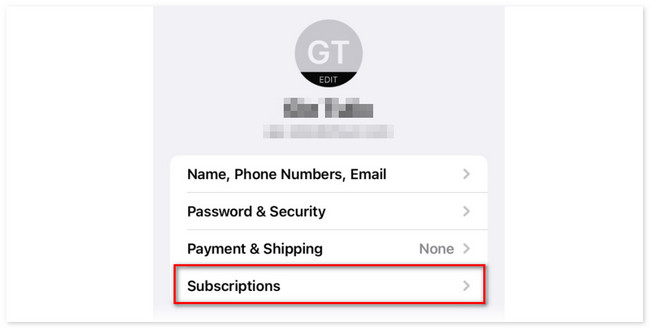
FoneLab enables you to fix iPhone/iPad/iPod from DFU mode, recovery mode, Apple logo, headphone mode, etc. to normal state without data loss.
- Fix disabled iOS system problems.
- Extract data from disabled iOS devices without data loss.
- It is safe and easy to use.
Part 2. How to Cancel Apple Subscriptions on Mac
Alternatively, you can cancel your iPhone subscription through your Mac. In this process, you will only use the Mac App Store. You only need to log in with the Apple ID used for the subscription. After that, the subscription cancellation will be synced on your iPhone. This method will be recommended if you prefer using your Mac.
Please see the detailed steps below if you prefer using this method. Please scroll down.
Step 1Open the App Store on your Mac. You can use its Launchpad or Spotlight tools if you cannot see them. After that, click the name of your Account. If you are not yet signed in, please use the Apple ID you used for the subscription. Later, click the Account Settings button.
Step 2Scroll down to the Subscription and click the Manage button. Next to the Subscription icon, click the Edit button. After that, please click the Cancel Subscriptions button among all the options.
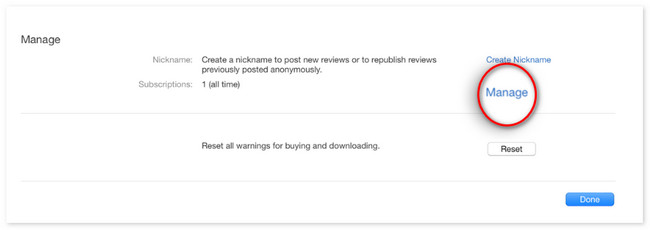
Part 3. How to Cancel Apple Subscriptions on Windows Computer
Some may wonder if you can cancel your iPhone subscription through Windows. Good to say, yes. The program that you will be using is iTunes. To your knowledge, iTunes has been replaced with the latest macOS. But it is still available on earlier macOS and Windows.
Like the 2 previous methods, you must log in with the used Apple ID to the subscription. The cancellation process will be synced on your iPhone afterward. Please see the detailed steps below on how iTunes cancel a subscription through your Windows. Move on.
Step 1Please open iTunes and familiarize yourself with its interface. On the Menu Bar, please click the Account button. Log in to the account you used for the subscription. Afterward, please click the View My Account option.
Step 2Scroll down the Settings interface. Tick the Manage button next to the Subscription button. Locate the iPhone subscription you want to cancel and click the Edit button afterward. Tick the Cancel Subscription button to cancel the subscription thoroughly.
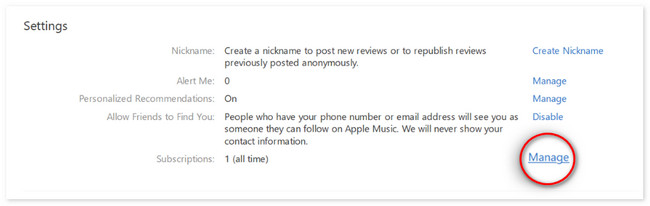
Part 4. Fix iPhone Can't Cancel Subscription via FoneLab iOS System Recovery
What if you cannot cancel the iPhone subscription through iTunes? Well, your iPhone iTunes app is probably facing minor bugs. You can use FoneLab iOS System Recovery if that’s the case. This tool can fix multiple iTunes issues.
FoneLab enables you to fix iPhone/iPad/iPod from DFU mode, recovery mode, Apple logo, headphone mode, etc. to normal state without data loss.
- Fix disabled iOS system problems.
- Extract data from disabled iOS devices without data loss.
- It is safe and easy to use.
Moreover, this software can fix more iPhone issues. It includes charge issues, iPhone disabled, battery drained, and more! Another good thing about this tool is that it is available on Mac and Windows. Also, it supports all iOS versions and models, including the latest ones.
Please see the detailed steps below if you want to use FoneLab iOS System Recovery to fix your iPhone issue. Please follow them accordingly for the best results.
Step 1Tick the Free Download button on the official website of the tool. The downloading process will start immediately. Set up the tool afterward and click the Install button. The computer that you use will launch the tool automatically.
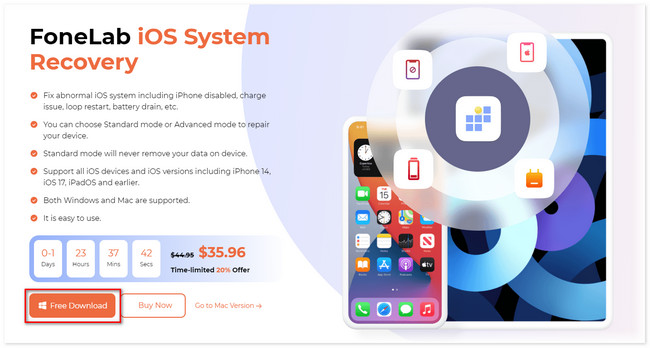
Step 2Some of the supported issues of this tool will appear on the next screen. You can go to the iTunes Issues section. After that, tick the Start button at the bottom right corner of the software.
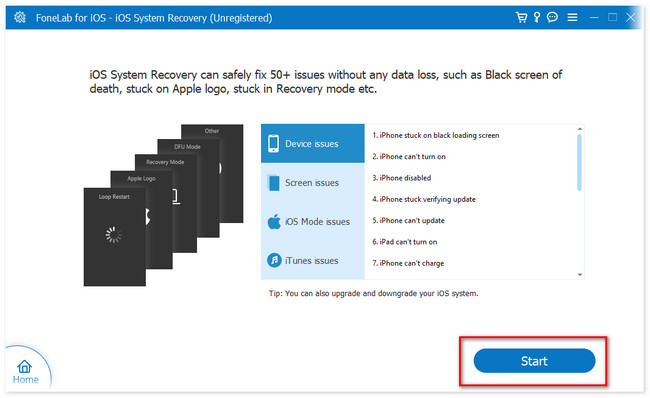
Step 3Choose the repair mode you prefer. You will not lose even single data if you choose the Standard Mode. But if you select Advanced Mode, the iPhone will be put in recovery mode, and the software will delete all of its data. After deciding, please click the Confirm button.
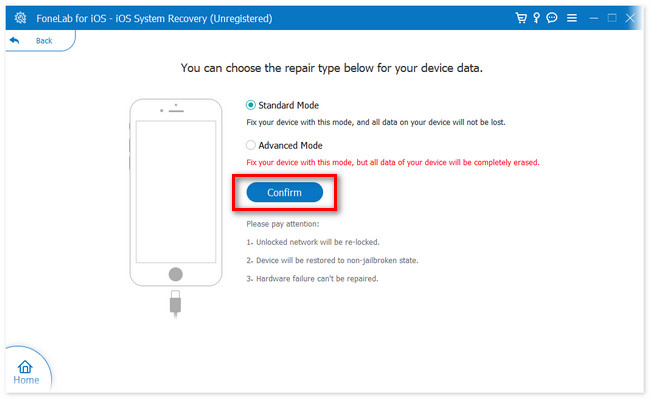
Step 4Please follow the onscreen instruction about putting your iPhone into recovery mode. After that, click the Repair or Optimize button to start fixing the issue on your iPhone.
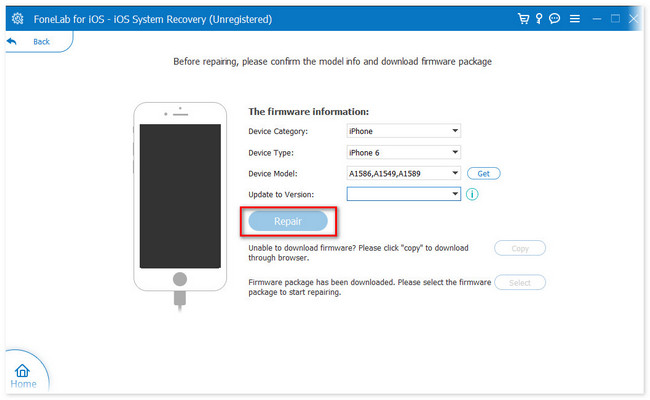
Part 5. FAQs about How to Cancel Subscriptions on iPhone
1. Why can't I cancel a subscription on my iPhone?
One of the main reasons you cannot cancel a subscription on iPhone is that you did not cancel its free trial within 24 hours. If so, you will be charged for the subscription. Another reason is that the Apple Store or Apple ID is not linked with the subscription.
2. How do I contact Apple for the wrong subscription?
You only need to file a refund request when you want to contact Apple for the wrong subscription. Search for the reportaproblem.apple.com website on your iPhone or computer. After that, tap the I'd Like To button and choose the Request A Refund option. Please select the reason for the refund and follow the onscreen instruction. Click the Submit button afterward.
FoneLab enables you to fix iPhone/iPad/iPod from DFU mode, recovery mode, Apple logo, headphone mode, etc. to normal state without data loss.
- Fix disabled iOS system problems.
- Extract data from disabled iOS devices without data loss.
- It is safe and easy to use.
That's how quick to cancel a subscription on your iPhone. We hope you had a smooth process, whatever method you chose. In addition, please do not forget to use FoneLab iOS System Recovery if you have issues with your iPhone. It can fix 50+ iPhone issues. If you have more queries about the problems on your iPhones, please do not hesitate to comment below.
