- Unlock Apple ID
- Bypass iCloud Activation Lock
- Doulci iCloud Unlocking Tool
- Factory Unlock iPhone
- Bypass iPhone Passcode
- Reset iPhone Passcode
- Unlock Apple ID
- Unlock iPhone 8/8Plus
- iCloud Lock Removal
- iCloud Unlock Deluxe
- iPhone Lock Screen
- Unlock iPad
- Unlock iPhone SE
- Unlock Tmobile iPhone
- Remove Apple ID Password
iPhone is Disabled Try Again: How to Unlock the Disabled iPhone
 Updated by Lisa Ou / Jun 11, 2021 15:20
Updated by Lisa Ou / Jun 11, 2021 15:20How to bypass a locked screen with the hint of “iPhone is disabled, try again”? If your iPhone has been locked for a long time after some curious children input the incorrect passcode many times, it might be difficult to unlock the screen within a short period. Moreover, you may even forget the passcode and lock the screen by yourself for inputting multiple wrong passwords. Just look through this article and learn more about 3 efficient ways to bypass the iPhone is disabled try again error.
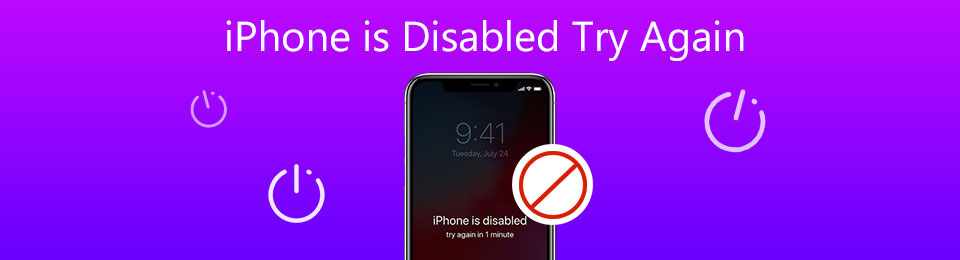

Guide List
FoneLab Helps you unlock iPhone screen, Removes Apple ID or its password, Remove screen time or restriction passcode in seconds.
- Helps you unlock iPhone screen.
- Removes Apple ID or its password.
- Remove screen time or restriction passcode in seconds.
1. iPhone is Disabled Try Again: How to Unlock the Disabled iPhone Without Losing Data
What should you do for the error message “iPhone is disabled, try again in an hour”, especially when you have no idea about the correct password? When you enter the wrong password a series of times, it not only prevents you from using the device, but also disables the iPhone.
FoneLab iOS Unlocker is a versatile method to unlock the disabled iPhone without Apple ID or passcode. Whether you need to wipe passcode for iPhone, unlock iOS device Touch ID or Face ID, or even remove Apple ID completely, you can always get into the locked and disabled iPhone within clicks.
- Fix iPhone is disabled try again problem by removing the passcode.
- Bypass the Touch ID or Face ID to unlock the disabled iPhone.
- Wipe passcode and unlock screen for iPhone, iPad, and iPod Touch.
- Compatible with the latest iOS 18 for all the models of iPhone and iPad.
FoneLab Helps you unlock iPhone screen, Removes Apple ID or its password, Remove screen time or restriction passcode in seconds.
- Helps you unlock iPhone screen.
- Removes Apple ID or its password.
- Remove screen time or restriction passcode in seconds.
Step 1Free download the FoneLab iOS Unlocker from the official website, and launch it on your computer. Then connect your iPhone with a computer via a USB cable. Click the Wipe Passcode button to enter the information interface.

Step 2Select the appropriate information according to your devices such as Device Category, Device Type, and Device Model to confirm your device information. After checking without mistake, click the Start button, and it will automatically download the installation package to save these problems and fix the problem of iPhone is disabled try again.

Step 3Click the Unlock button to unlock the disabled iPhone without Apple ID or passcode, and you will not lose any data. Once you get into the locked iPhone, you should find the original data of your iPhone and the latest and updated iOS version.

2. How to Fix the iPhone is Disabled Try Again via iTunes
How to bypass the locked screen via iTunes to fix the “iPhone is disabled try again” error? You have to connect your iPhone to a computer via an original USB cable. Make sure your iPhone has connected to the latest iTunes on your computer.
Step 1Connect your iPhone to a computer via a USB cable.
Step 2Launch the latest iTunes on your computer, and iTunes will recognize and check the disabled iPhone.
Step 3When iTunes recognizes your disabled iPhone, it will back up the files in your iPhone automatically.
Step 4Click the Restore iPhone button on the Summary page, and then you can fix the iPhone is disabled try again to bypass the locked screen.
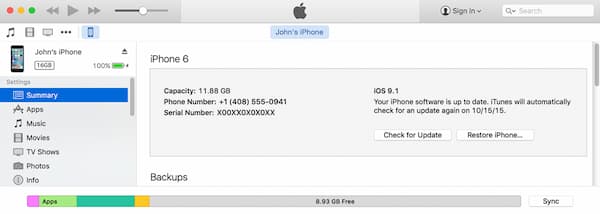
FoneLab Helps you unlock iPhone screen, Removes Apple ID or its password, Remove screen time or restriction passcode in seconds.
- Helps you unlock iPhone screen.
- Removes Apple ID or its password.
- Remove screen time or restriction passcode in seconds.
3. How to Fix the iPhone is Disabled Try Again Through iCloud
If you have enabled the Find My iPhone function in your disabled iPhone, fixing the iPhone is disabled try again through iCloud is a good choice. You have to reset the iPhone to the factory settings in the way, and then bypass the screen. Thus, you should back all the data from iPhone through iCloud, and recover the data after erasing.
Step 1Open a browser on any device except your disabled iPhone, and then visit the iCloud website. Log in to your Apple ID by inputting your Apple ID and the password.
Step 2Find and select the Find My iPhone button. And then select the disabled iPhone from the list of All Devices.
Step 3Choose the Erase iPhone button to reset all data and settings of your disabled iPhone including the screen passcode, and then you can fix the iPhone is disabled try again.
Step 4Restore all data of your iPhone.
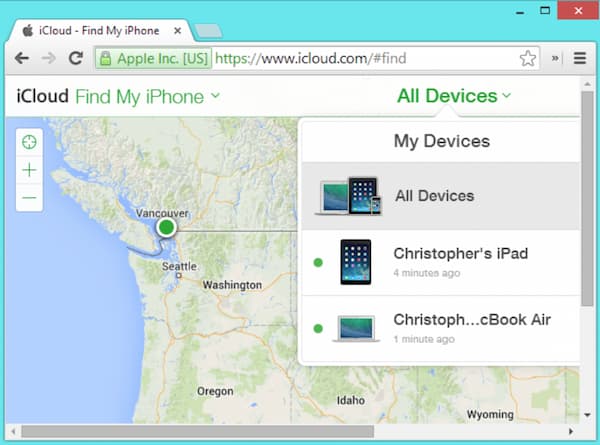
FoneLab Helps you unlock iPhone screen, Removes Apple ID or its password, Remove screen time or restriction passcode in seconds.
- Helps you unlock iPhone screen.
- Removes Apple ID or its password.
- Remove screen time or restriction passcode in seconds.
4. FAQs about Fixing the Disabled iPhone
1. Can iPhone fix the iPhone is disabled try again directly?
No. iOS devices cannot fix the disabled iPhone without passcode by itself. Even if you send your disabled iPhone to the Apple store, they will not fix the iPhone is disabled try again. Instead, you have to use the professional iOS unlocker to get into the device.
2. How to avoid my iPhone from getting disabled again?
To avoid your iPhone from getting disabled, you should wake up your iPhone frequently. Just turn off the Raise to Wake option and Tap the Wake button in the Settings application. You can also reduce the locked time of the iPhone screen. Set an easy passcode or use Touch ID and Face ID are also efficient ways to avoid the iPhone is disabled try again.
3. How do I know if my iPhone is disabled try again on iTunes?
When your iPhone is disabled, you will realize it in many different ways. It may appear directly as an easy message: "iPhone is disabled, try again" or ask you to retry in many minutes. Moreover, it will tell you that the iPhone is disabled, and you need to connect to iTunes.
Conclusion
TThe article shares 3 verified ways to help you fix the iPhone is disabled try again problem. iTunes is an efficient method to fix the problem without the screen passcode. If you still remember your Apple ID, you can fix the disabled iPhone by iCloud remotely. When you want to restore your iPhone without losing any data and settings, FoneLab iOS Unlocker is the most reliable way to erase the screen password. If you encountered that iPad is diabled connect to iTunes, you can always try it!
FoneLab Helps you unlock iPhone screen, Removes Apple ID or its password, Remove screen time or restriction passcode in seconds.
- Helps you unlock iPhone screen.
- Removes Apple ID or its password.
- Remove screen time or restriction passcode in seconds.
