How to Change from Text Message to iMessage [Full Guide]
 Updated by Lisa Ou / November 07, 2024 16:30
Updated by Lisa Ou / November 07, 2024 16:30Hi! My messages to different contacts are sent as text messages. I prefer them to be in iMessage because I do not have a text plan to support the text messages. Please teach me how to change text messages to iMessage. Thank you so much in advance for your help!
You can change the text messages to iMessage in a few seconds. You only need the correct guide to accomplish it properly. This post will operate as your guide for the process. It also includes additional information about the topic that will help you if you experience issues during the process. See more details by continuing scrolling below.
![How to Change from Text Message to iMessage [Full Guide]](/images/ios-system-recovery/how-to-change-text-message-to-imessage/how-to-change-text-message-to-imessage.jpg)

Guide List
Part 1. What is iMessage
iMessage benefits Apple product users, like iPhone users, because it does not require a text plan to be sent. When the iMessage feature is turned off, the iPhone will charge a text plan from your iPhone that costs a small amount.
In addition, this feature is only exclusive to Apple products. It is not available on your Android phone and Windows. The only indication of your messages sent by the iMessage feature is that they are in blue. On the other hand, green bubbles indicate a text message sent without the feature or with Android phone numbers.
Part 2. How to Change Text Message to iMessage
The iPhone has 2 ways to send the messages. It could be with the use of text messages or the iMessage feature. We are confident that they are explained in the previous sections of this article. In this section, you will learn how to change text messages to iMessage. See the process below and follow it accordingly.
Step 1Go to your iPhone Settings app by tapping its button on the Home Screen. Then, the options list will be shown on the screen. Swipe down at the bottom of the main interface and tap the Messages button to continue.
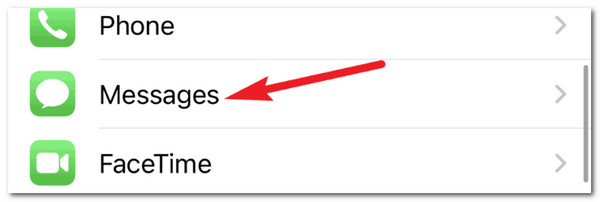
Step 2More features of the iMessage feature will appear on the next interface. You only need to toggle on the iMessage slider at the top of the main screen to turn on the feature. Another option will appear under the feature, which is the Send & Receive option. You can customize the recipient and sender to your iPhone using it.
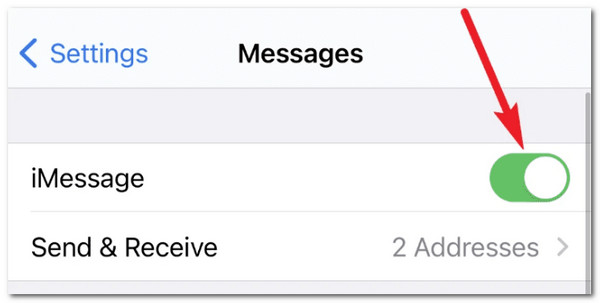
Step 3However, ensure that the recipients are also iPhone users. In addition, they must also have access to an internet connection. Having these requirements will allow you to send them iMessages.
You probably also want to learn how to change iMessage to text message. The previous methods are almost the same. You only need to toggle off the iMessages slider.
FoneLab enables you to fix iPhone/iPad/iPod from DFU mode, recovery mode, Apple logo, headphone mode, etc. to normal state without data loss.
- Fix disabled iOS system problems.
- Extract data from disabled iOS devices without data loss.
- It is safe and easy to use.
Part 3. How to Fix Change Text Message to iMessage Not Working
Apple products, including iPhones, are far from perfect for their functionalities. Error with their procedures and features might be encountered, including changing text messages to iMessage.
This section will introduce the 3 leading ways to fix issues for the mentioned scenario. Please see them as you scroll below.
1. Reboot iPhone
The issues you experience with your iPhone are sometimes part of minor problems. It might be a system issue. A simple reboot will fix the issues. Based on its model, you can follow the procedures below to reboot your iPhone.
iPhone Without The Home Button
Press the Side or Volume button. Hold it for a few seconds. Toggle off the Power-off slider when it appears. This action will turn off the iPhone after 30 seconds. Turn on the iPhone again. You only need to press and hold the Side button.
iPhone With The Home and Side Buttons
Push and hold the Side physical button. Toggle off the slider that will appear on the screen. Then, turn on your iPhone by pressing the Side button. Hold it until the Apple logo is seen.
iPhone With The Home and Top Buttons
Press the Top button. Release it once the Power-off slider appears. Toggle it off to turn off the iPhone. Turn on your iPhone. Press and hold the Top physical button to do that.
2. Use FoneLab iOS System Recovery
A simple way to troubleshoot is not able to fix major issues on the iPhone system. Try FoneLab iOS System Recovery. This software can fix 50+ major and minor issues in a split second. It includes charge issues, disabled iPhone, battery drain, screen issues, and loop restart. It is downloadable on your Windows and Mac. The good thing about this tool is that it supports all the versions and models of iOS devices. See how to use this tool below.
FoneLab enables you to fix iPhone/iPad/iPod from DFU mode, recovery mode, Apple logo, headphone mode, etc. to normal state without data loss.
- Fix disabled iOS system problems.
- Extract data from disabled iOS devices without data loss.
- It is safe and easy to use.
Step 1Download, set up, and launch the tool. Click Start to proceed. Then, plug the iPhone using a USB cable on your computer.
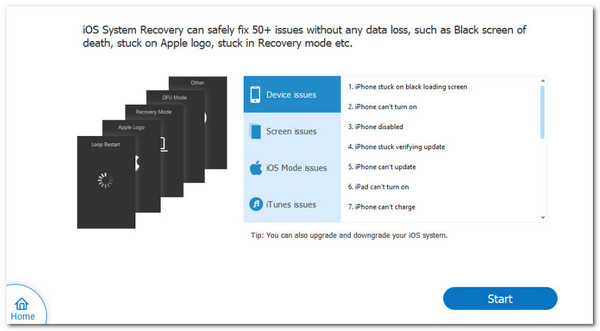
Step 2Click Fix to continue. Choose repair mode on the next screen based on the functions under their names. Click Confirm.
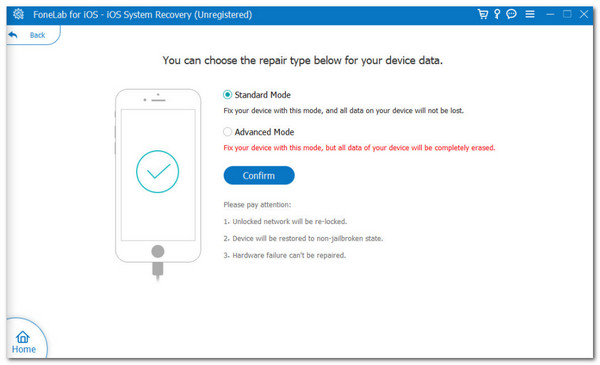
Step 3The firmware package will appear. Click Next to download it and fix the current issue on your iPhone.
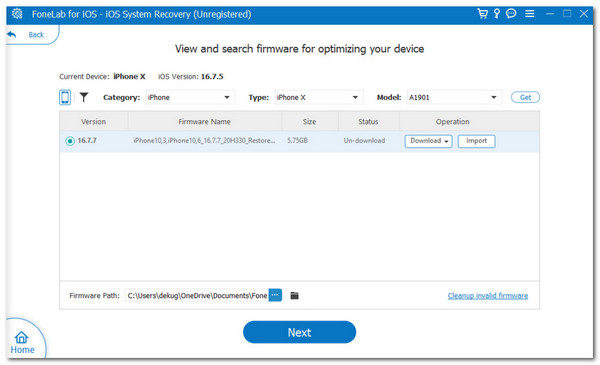
FoneLab enables you to fix iPhone/iPad/iPod from DFU mode, recovery mode, Apple logo, headphone mode, etc. to normal state without data loss.
- Fix disabled iOS system problems.
- Extract data from disabled iOS devices without data loss.
- It is safe and easy to use.
3. Factory Reset iPhone
We are afraid that the previous methods did not fix the issue. If that’s the case, you must factory reset the iPhone to return it to its original state. In this case, all the data and customized settings will be deleted. In addition, you will set up the iPhone again. It will surely fix the issue of changing the iPhone messages from text to iMessage.
Please back up your iPhone data before using this method. See how to achieve it below.
Open the iPhone Settings app. Then, tap the General button to access it. After that, tap the Transfer or Reset iPhone button at the bottom of the next screen. Next, choose Erase All Content and Settings at the bottom and confirm the action. Enter the verification procedure correctly to complete the action. Tap the Continue button to confirm the erasing.
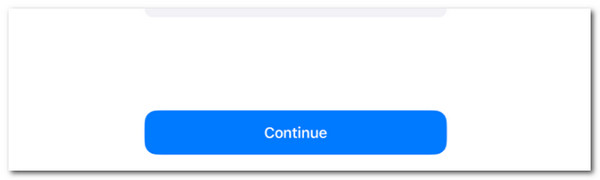
FoneLab enables you to fix iPhone/iPad/iPod from DFU mode, recovery mode, Apple logo, headphone mode, etc. to normal state without data loss.
- Fix disabled iOS system problems.
- Extract data from disabled iOS devices without data loss.
- It is safe and easy to use.
Part 4. FAQs about How to Change Text Message to iMessage
1. How to change text message back to iMessage for one contact?
This article has shown you how to get back the iPhone for sending iMessages from text messages. Here's a bad news. Apple does not allow you to change the iMessage on a single contact only. The procedure will affect the entire iPhone messaging mode. If so, you cannot change the text message back to iMessage for one contact only.
2. Why won't my text go back to iMessage?
Some requirements need to be met when using the iMessage. First, your device must be an Apple product. In addition, the feature requires a logged-in Apple ID on your devices. The feature cannot be turned on if not logged in due to restrictions. The iMessage slider might be gray in this situation. To fix the issue, you only need to log in to the Apple ID you may use.
3. Why can't I send a text as an iMessage?
As this informative article mentions, the iMessage feature uses an internet connection to send messages to different Apple devices. You might have lost an internet connection if you cannot text or contact the recipient. In this case, you only need to connect or reconnect to the strongest Wi-Fi connection you have to fix the issue.
To summarize, this article serves as the best guide on how to change a message to iMessage. It also includes bonus tips that will help you greatly in the future or with your other iPhone issues. FoneLab iOS System Recovery can resolve minor and major problems on your iPhone. Please let us know if you have more questions about or related to the issue. You can comment on them in the comment section below. Thank you!
FoneLab enables you to fix iPhone/iPad/iPod from DFU mode, recovery mode, Apple logo, headphone mode, etc. to normal state without data loss.
- Fix disabled iOS system problems.
- Extract data from disabled iOS devices without data loss.
- It is safe and easy to use.
