How to Connect My Apple Pencil to My iPad: Different Approaches
 Updated by Lisa Ou / August 08, 2024 16:30
Updated by Lisa Ou / August 08, 2024 16:30Good day! I got my new Apple Pencil from my mother. She said that it was her advanced birthday gift to me. I was so excited because I dreamed of sketching on my iPad since drawing is my passion. However, I do not know how to connect the iPad and the accessory mentioned. How do I connect my Apple Pencil to my iPad? Please help me with the issue. Thank you!
It is exciting to have a new gadget you can use daily, especially if it is convenient. This post is about connecting an Apple Pencil to an iPad conveniently. Scroll down to learn more details about it.
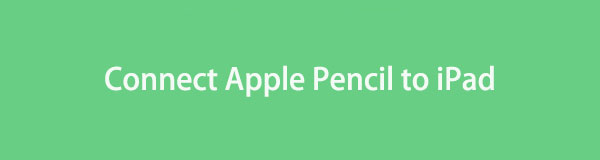

Guide List
Part 1. How to Connect Apple Pencil to iPad
In this section, you will see how to connect new Apple Pencils to iPads, including the old ones, depending on their versions and models. Please scroll down below for more information.
Model 1. Apple Pencil Pro
Apple Pencil Pro is simply to identify because it does not have connectors on its physical appearance. You will also see its name at the bottom of its body. It is compatible with iPad Air M2 and iPad Pro M4. See below how to connect Apple Pencil to iPad 10th generation and later versions.
Get your Apple Pencil and iPad to start the procedure. Open the iPad and place the Apple Pencil horizontally at the tablet's top. Then, the Apple Pencil interface will appear on your screen. Tap the Continue button to use it.
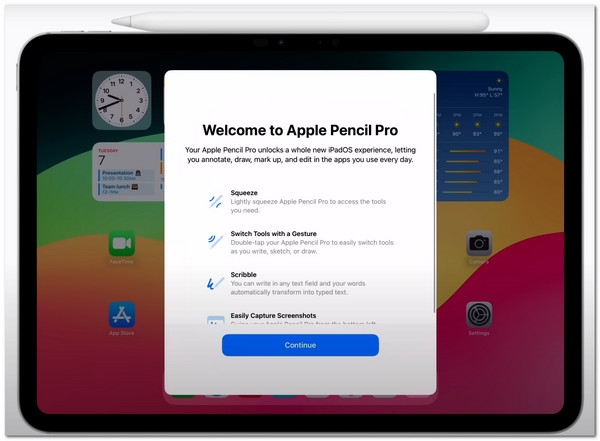
Model 2. Apple Pencil USB-C
Apple Pencil USB-C has flat surfaces, and you can pull its bottom. It is where the USB connector is located. This model is compatible with the 10th generation iPad, iPad Pro M4, iPad Pro 11-inch, and more. See how to connect a Apple Pencil to a iPad with the USB connector below.
Grab the cable and plug it into your iPad. Then, get the Apple Pencil and pull its bottom to see the USB connector. Later, plug the USB cable into the connector to connect the iPad to the Apple Pencil. Tap the Continue button on the iPad screen to use the mentioned accessory.

Model 3. Apple Pencil 2nd Generation
The Apple Pencil 2nd Generation is almost similar to the Apple Pencil Pro. However, its physical appearance has a flat surface on one side. The mentioned accessory is compatible with iPad Pro 12.9-inch 3rd to 6th generation, iPad Air 4th or 5th generation, and more.
Get your Apple Pencil and iPad ready to begin the operation. Open the iPad and place the Apple Pencil horizontally at the top. Next, the Apple Pencil interface will display on your screen. Tap the Continue button to activate it.
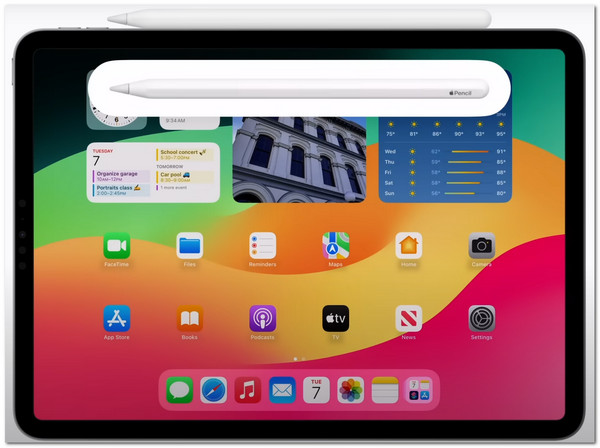
Model 4. Apple Pencil 1st Generation
The Apple Pencil 1st Generation has the most different appearance. It is round with silver metal at the bottom containing the lightning connector when pulled. This model is compatible with the 6th—or 5th-generation iPad Mini. Discover how to connect your Apple Pencil to your iPad with a lightning cable.
Pull out the removable bottom of the Apple Pencil, and you will see the lightning connector. Then, get an adaptor that is connected to the iPad to connect them. Later, tap the Continue button.
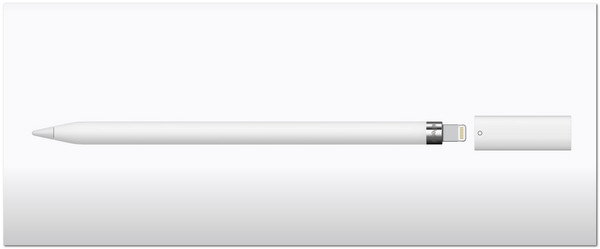
FoneLab enables you to fix iPhone/iPad/iPod from DFU mode, recovery mode, Apple logo, headphone mode, etc. to normal state without data loss.
- Fix disabled iOS system problems.
- Extract data from disabled iOS devices without data loss.
- It is safe and easy to use.
Part 2. How to Fix iPad Not Connecting to Apple Pencil
You sometimes encounter issues when connecting the Apple Pencil to an iPad. It includes not connecting Apple Pencil. If so, you can use this section of the article post to resolve them. Scroll down to see the easy methods.
Option 1. Reboot iPad
You can reboot the iPad to fix the Apple ID not connecting. There are different ways to perform it on your iPad because it has many versions and models. See them on the list.
iPad Without A Home Button: Press the Volume or Top buttons until the power off slider appears. Drag the Slider icon, then wait 30 seconds for your device to turn off. Press the Top button to turn your device back on until you notice the Apple logo.
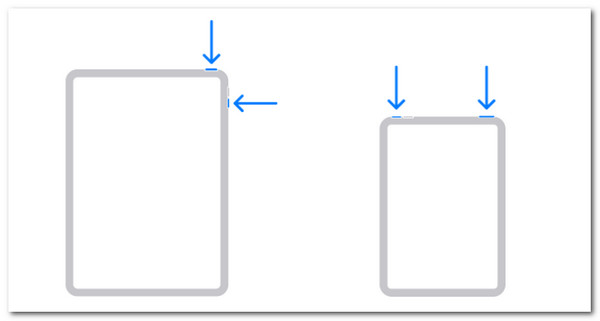
iPad With A Home Button: Holding the Top button will cause the Power-off slider to appear. After dragging the slider, give your device 30 seconds to shut off. Holding down the Top button will allow you to turn your device back on by displaying the Apple logo.
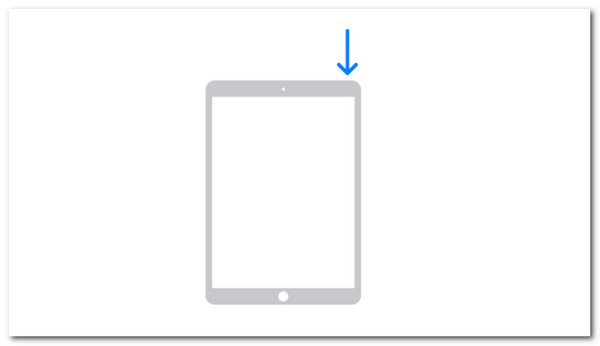
Option 2. Use FoneLab iOS System Recovery
In addition to the built-in method, you can use a third-party tool to fix an Apple Pencil that is not connecting. FoneLab iOS System Recovery is the software that fixes 50+ iOS and iPadOS malfunctions in seconds. You can use its 2 repair modes for the procedure. It includes the Standard Mode and Advanced Mode. See their differences as you scroll down below.
FoneLab enables you to fix iPhone/iPad/iPod from DFU mode, recovery mode, Apple logo, headphone mode, etc. to normal state without data loss.
- Fix disabled iOS system problems.
- Extract data from disabled iOS devices without data loss.
- It is safe and easy to use.
Step 1Download the tool on your computer. Set it up and launch it. Choose the iOS System Recovery button and click the Start button to continue.
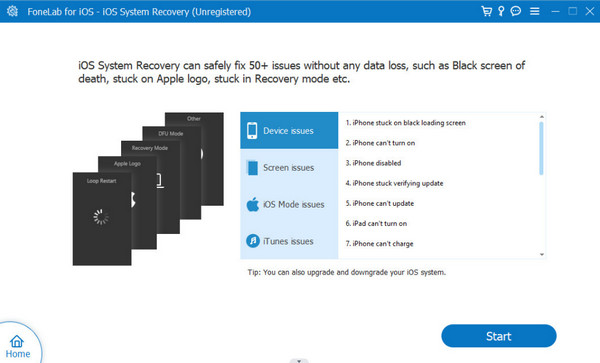
Step 2Plug the iPad into the compatible computer using a USB cable. Then, click the Fix button to proceed. Choose the repair mode and read their instruction before selecting one of them.
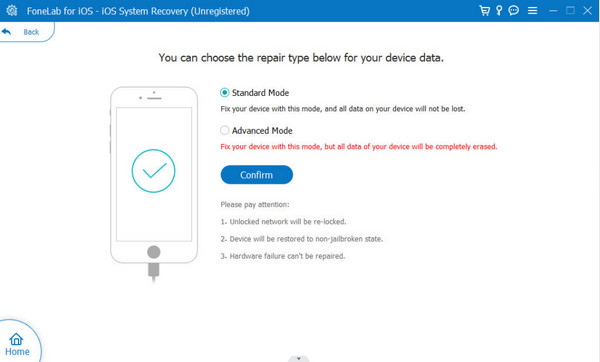
Step 3Select the Next button to download the firmware package. Depending on their severity, the tool will fix the issues mentioned in seconds or minutes.
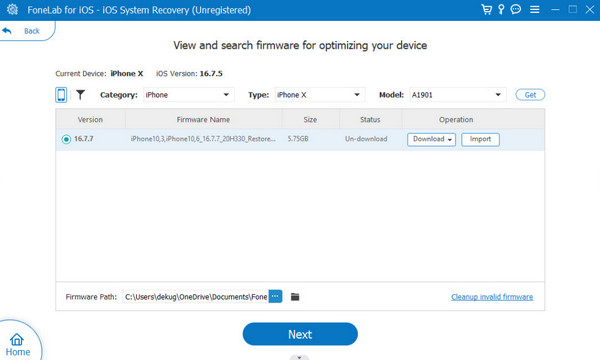
FoneLab enables you to fix iPhone/iPad/iPod from DFU mode, recovery mode, Apple logo, headphone mode, etc. to normal state without data loss.
- Fix disabled iOS system problems.
- Extract data from disabled iOS devices without data loss.
- It is safe and easy to use.
Part 3. FAQs about How to Connect Apple Pencil to iPad
1. Which iPads are compatible with Apple Pencil?
You can connect the Apple Pencil to an iPad if they are compatible. If you have the 1st generation of the Apple Pencil, you may use it for your 6th, 9th, 8th, or 7th iPad generation. In addition, you can also use it for iPad Mini 5th generation, iPad Pro 12.9-inch 1st and 2nd generation, iPad Air 3rd generation, and iPad Pro 10.5-inch and 9.7-inch. But if you have an Apple Pencil 2nd generation, it is compatible with iPad Air 4th generation and later, iPad Pro 12.9-inch 3rd generation or later, iPad Pro 11-inch all generations, and iPad mini 6th generation.
2. How do I check the battery level of my Apple Pencil?
Using the 1st generation Apple Pencil, you can swipe down the top screen to see the Control Center section. Later, locate its icon on the active tiles and you will see its battery widget. But if you use the Apple Pencil 2nd generation, attach the Apple Pencil to the magnetic connector of your iPad. Then, the battery status of the mentioned accessory will appear on the iPad screen afterward.
Connecting an Apple Pencil to an iPad is simple and varies slightly depending on the version and model you own. This post has separate techniques about the models and connecting them to an iPad. We hope you learned how to connect Apple Pencil to iPad quickly. In addition, if you encounter issues with the connecting procedure, you can use FoneLab iOS System Recovery to fix it. Do you have more queries about the process? Please leave them in the comment section below. Thank you!
FoneLab enables you to fix iPhone/iPad/iPod from DFU mode, recovery mode, Apple logo, headphone mode, etc. to normal state without data loss.
- Fix disabled iOS system problems.
- Extract data from disabled iOS devices without data loss.
- It is safe and easy to use.
