Easily erase all contents and settings on iPhone, iPad or iPod completely and permanently.
- Clear iPhone Junk Files
- Clear iPad Cache
- Clear iPhone Safari Cookies
- Clear iPhone Cache
- Clear iPad Memory
- Clear iPhone Safari History
- Delete iPhone Contacts
- Delete iCloud Backup
- Delete iPhone Emails
- Delete iPhone WeChat
- Delete iPhone WhatsApp
- Delete iPhone Messages
- Delete iPhone Photos
- Delete iPhone Playlist
- Delete iPhone Restrctions Passcode
Delete Facebook Page Easily Using Proficient Approaches
 Posted by Lisa Ou / August 19, 2024 09:00
Posted by Lisa Ou / August 19, 2024 09:00 Good day! Does anyone know how to delete a page on Facebook? I created one for my small business months ago but decided to switch careers and become employed instead. Thus, the page is no longer necessary and is better disposed of. Would you mind helping me delete it? It's my first time erasing a Facebook page, so I still need assistance. Thank you in advance.
Facebook pages are mostly created for business purposes. They may be used for promotion, online shopping, customer support, or other purposes that can help boost the business. Pages can also be used to share content or anything people engage with. However, not all pages can succeed, so some users decide to erase or turn them down when time passes without progress.
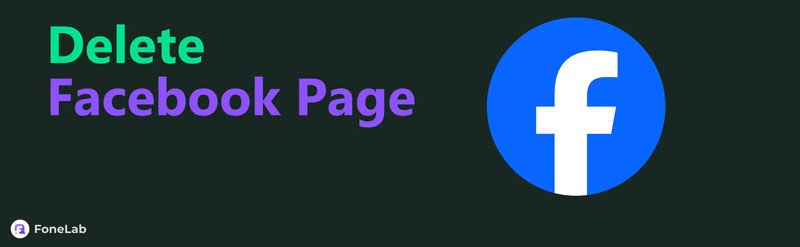
Perhaps your business inevitably failed, making the page unnecessary. Or, if you're a content creator, you may have experienced a low engagement rate; thus, you'd like to delete it instead. Regardless, don't hesitate to use this article to guide you in erasing a Facebook page through its mobile app or computer browser. We also prepared a bonus part for further management.

Guide List
Part 1. How to Delete A Facebook Page on Facebook App
Facebook is a widely-known social media platform worldwide, so it’s unsurprising that you can install its app on all mobile devices, whether on iOS or Android. Thus, if you already have the app on your device, it won’t be too hard to delete the Facebook page. Besides, its app can easily be installed from the App or Play Store if you haven’t acquired it yet. You may only need to access numerous options, but no worries. Navigating the interface will be smooth, thanks to Facebook’s straightforward display. Also, you can complete the process within minutes.
Pay attention to the unexacting steps below to determine how to delete a Facebook business page on the mobile app:
Step 1Install Facebook if its app is not yet on your device. Afterward, launch it and ensure you will log into the account containing the Facebook page you wish to erase. When ready, tap the Menu icon in the uppermost right area of the social media app’s interface.
Step 2Next, hit the Down arrow beside your profile name and tap your chosen page when your Facebook page profiles appear. Afterward, select the Menu icon again, then tap Settings & privacy. Following that, choose Settings > Access and control > Deactivation and deletion. The Delete page option will then appear, so tap it to erase the page you no longer need.
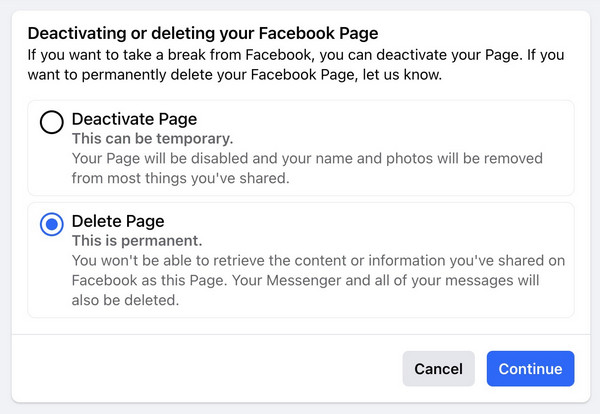
Meanwhile, some users prefer not to install the app to prevent themselves from scrolling on social media for hours. If you are among them and don’t have plans to get the Facebook app, the next part will be more helpful, as it doesn’t require navigating the social media app.
FoneLab iPhone Cleaner is the best iOS data cleaner which can easily erase all contents and settings or specific data on iPhone, iPad or iPod Touch.
- Clean unwanted data from iPhone, iPad or iPod touch.
- Erase data quickly with one-time overwriting, which can save you time for plenty of data files.
- It is safe and easy to use.
Part 2. How to Delete A Facebook Page on A Browser
Aside from the Facebook app, you can also navigate the social media platform through the browser. Thus, you can use a trusted browsing app to delete the Facebook page on a phone or computer. Since it is popular, you can trust it to be accessible on all browsers, especially the most popular ones. Meanwhile, regarding its process, you don’t have to worry about facing difficulty since it almost has the same options as the previous method. You only have to choose certain options, and the Facebook page will be safely deleted from your social media account.
Mirror the stress-free task underneath to grasp how to delete a business page on Facebook on a computer browser:
Step 1Visit Facebook’s official site through your browser, then sign into the account containing your Facebook page. Your home screen will then be shown, so select the Pages tab in the left column. Click See More if it didn’t appear. After that, click the Facebook page you wish to erase.
Step 2Once accessed, tick your profile icon at the top right, then click Settings & privacy. Next, pick Settings, and the following page will appear. Choose Access and control on the left and click Delete Page next. Finally, hit Continue below to erase the page from your Facebook.
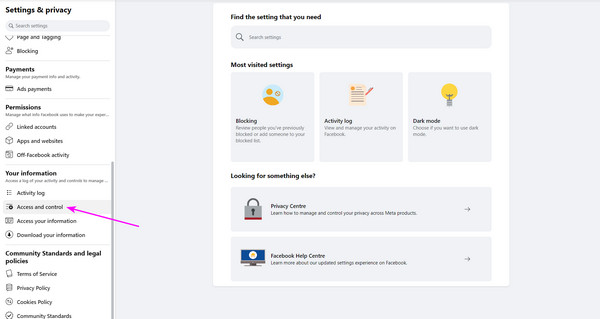
As you can see, this technique safely erases the Facebook page you no longer need. However, what if it’s the Facebook app you no longer need? In this case, move to the following part and learn the recommended program for erasing or uninstalling apps on iOS devices.
Part 3. Bonus Tip - How to Delete Facebook App on An iPhone
You may also want to clean your iPhone once you finish cleaning your Facebook by erasing unnecessary pages. Perhaps, like other users, you prefer not to always have the Facebook app on your device, as it might take most of your time. If so, here is FoneLab iPhone Cleaner to help you manage your concerns. Once you acquire this tool on your computer, you can easily remove unwanted or unnecessary data from your device, like the Facebook app.
FoneLab iPhone Cleaner is the best iOS data cleaner which can easily erase all contents and settings or specific data on iPhone, iPad or iPod Touch.
- Clean unwanted data from iPhone, iPad or iPod touch.
- Erase data quickly with one-time overwriting, which can save you time for plenty of data files.
- It is safe and easy to use.
Don’t worry, though. Even if the process is quick and hassle-free, we guarantee it will be safe, and your other device content will be protected. Besides, FoneLab iPhone Cleaner isn’t only for uninstalling apps. You can also free your device from junk with this tool, as it can gather such data, like temp files, caches, and more, on its interface and remove them simultaneously. Thus, this is the perfect program you can install and maneuver if you want organized device content.
Perceive the user-oriented directions below as a pattern for deleting the Facebook app or other content on an iPhone with FoneLab iPhone Cleaner:
Step 1Using the Free Download button on the tool's website, obtain the FoneLab iPhone Cleaner file. Double-click it in the Downloads folder to install the program. It won’t take long to finish, so hit Start once it appears to initialize the iOS device cleaner.
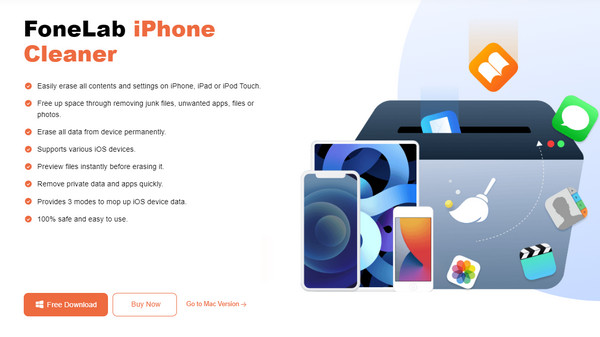
Step 2Once the program's interface materializes, link your device immediately to it. Use a lightning cable and ensure you tap Trust once it shows up. This way, the tool will display the Quick Scan tab. Click it to allow the cleaner to access and show the iOS content.
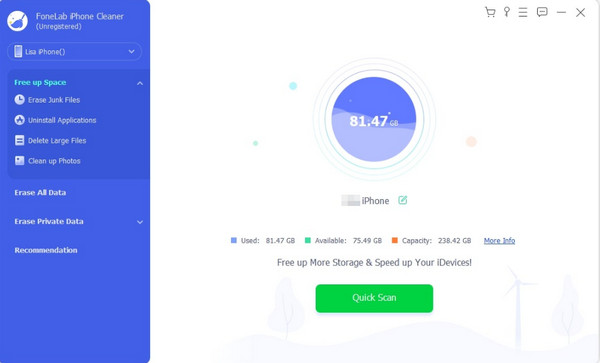
Step 3After that, click the Uninstall Applications option under Free up Space in the left area. The installed apps on your device, including Facebook, will then be displayed on the screen. Thus, tick the Uninstall tab beside the Facebook app, then confirm the action to erase it.
Furthermore, this program is compatible with iOS devices, including iPhone, iPod Touch, and iPad versions and models. Thus, you can enjoy its functions on your computer.
FoneLab iPhone Cleaner is the best iOS data cleaner which can easily erase all contents and settings or specific data on iPhone, iPad or iPod Touch.
- Clean unwanted data from iPhone, iPad or iPod touch.
- Erase data quickly with one-time overwriting, which can save you time for plenty of data files.
- It is safe and easy to use.
Part 4. FAQs about How to Delete A Facebook Page
1. Why can't I erase a page on my Facebook?
You may not have full access to the Facebook page. Perhaps you are not the sole admin or creator of the page, which is why you can't erase it. Thus, ensure you have full access and permission from the other admins, if there are any.
2. Can I reactivate my deleted Facebook page?
Yes, you can. Facebook allows users to reactivate a deleted page within the designated time. You only need to provide certain information for authentication.
That is all for safely deleting your page on Facebook. Understand and apply every information given, and we assure you of your success and efficiency in eliminating unnecessary pages.
FoneLab iPhone Cleaner is the best iOS data cleaner which can easily erase all contents and settings or specific data on iPhone, iPad or iPod Touch.
- Clean unwanted data from iPhone, iPad or iPod touch.
- Erase data quickly with one-time overwriting, which can save you time for plenty of data files.
- It is safe and easy to use.
