Easily erase all contents and settings on iPhone, iPad or iPod completely and permanently.
- Clear iPhone Junk Files
- Clear iPad Cache
- Clear iPhone Safari Cookies
- Clear iPhone Cache
- Clear iPad Memory
- Clear iPhone Safari History
- Delete iPhone Contacts
- Delete iCloud Backup
- Delete iPhone Emails
- Delete iPhone WeChat
- Delete iPhone WhatsApp
- Delete iPhone Messages
- Delete iPhone Photos
- Delete iPhone Playlist
- Delete iPhone Restrctions Passcode
Proper Techniques to Delete Facebook Profile Easily
 Posted by Lisa Ou / August 19, 2024 09:00
Posted by Lisa Ou / August 19, 2024 09:00 How to delete a profile on Facebook? Greetings! I haven't felt safe with my Facebook account since I clicked on a suspicious link. Thus, I decided to erase it and create a new one instead. However, I'm clueless about how to delete a profile, especially since I have no history of deleting one. Can you please assist me with the proper things to do? Thank you in advance.
If you're a Facebook user, you must know that issues like the scenario above can happen anytime. Thus, deleting your Facebook profile is a safe choice if your data and personal details are at risk. That's not the only possible reason, though. You may also want to delete your profile to avoid the toxic side of social media, especially with the misinformation. Regardless, let this post deliver the proper techniques for safely deleting a Facebook profile with easy guidelines.
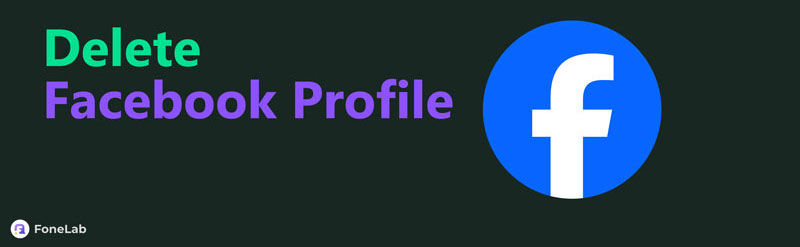

Guide List
Part 1. How to Delete A Facebook Profile on Facebook App
Some users think deleting a Facebook profile can only be done on the computer, as it is considered a huge decision. Luckily, it’s not true because it is still possible to delete your profile even with only its mobile app. The process takes multiple options, but no worries. Facebook’s interface is not too complicated to understand, allowing you to perform profile deletion smoothly.
Go along with the simple operation below to delete a Facebook profile on the Facebook app:
Step 1Open Facebook or install it first if it’s not yet on the device. Next, be sure the Facebook profile you intend to erase is logged in, then quickly tap your profile menu at the top right. It will show several options, but choose Settings & privacy > Settings.
Step 2Afterward, select See more in Accounts Centre in the Meta section and tap Personal details. On the next screen, tap Account ownership and control > Deactivation or deletion. Then, choose your profile from the existing accounts and tick Deleted account to finish.
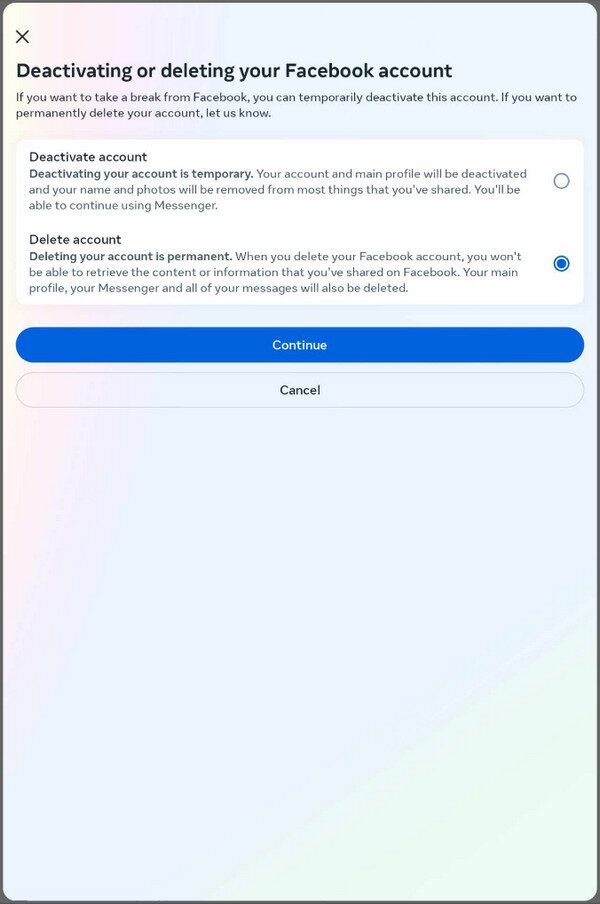
Part 2. How to Delete A Facebook Profile on Facebook Website
Aside from the social media app, you can rely on Facebook’s official website to delete your profile. Perhaps you’re more comfortable using a browser, or the app is not installed. In this case, this method will be more appropriate to perform. Meanwhile, if you have already tried erasing a page on your Facebook, know it’s not the same as deleting your Facebook profile. Don’t worry, though. The process is almost the same as the previous part since you must only choose the same options leading to the deletion. Also, like the social media app’s interface, the website is not difficult to understand. Thus, expect an efficient deletion of your Facebook profile.
Act according to the unexacting task below to grasp how to delete my Facebook profile on the Facebook website:
Step 1Log into Facebook on your preferred browser, then click your profile icon at the top right once the home screen is shown. Next, click Settings and privacy > Settings to proceed.
Step 2Click See more in Accounts Centre in the next page’s left column, then hit Personal details. After that, click Account ownership and control > Deactivation or deletion > your profile. Finally, pick the Delete account option to erase your Facebook profile.
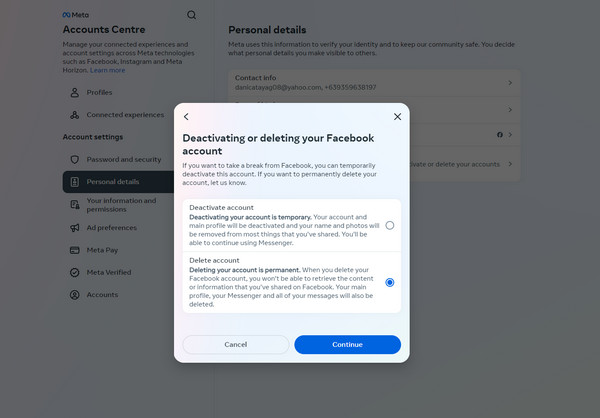
FoneLab iPhone Cleaner is the best iOS data cleaner which can easily erase all contents and settings or specific data on iPhone, iPad or iPod Touch.
- Clean unwanted data from iPhone, iPad or iPod touch.
- Erase data quickly with one-time overwriting, which can save you time for plenty of data files.
- It is safe and easy to use.
Part 3. How to Delete Facebook App from A Device
If you no longer intend to create a new account after erasing your Facebook profile, you must delete its app since it is no longer necessary. It will free up space on your device, especially since the Facebook app is known to consume large storage space. That said, don’t hesitate to use the following processes to delete the Facebook app on an Android or iOS.
Way 1. Delete The Facebook App from An Android
Settings is the default place to delete Facebook or other apps on an Android. If you navigate its interface, you will find the Apps section containing all the installed applications. So, you can erase the Facebook app from there without difficulty. It only takes a few seconds or minutes to process, and the app will be safely removed from your Android.
Emulate the user-friendly steps below to delete the Facebook app from an Android:
Step 1Head to the Apps section of your Settings apps interface to view the installed apps.
Step 2From there, find and select the Facebook app to view its options. Then, hit the Uninstall option at the bottom to delete the app from your Android.
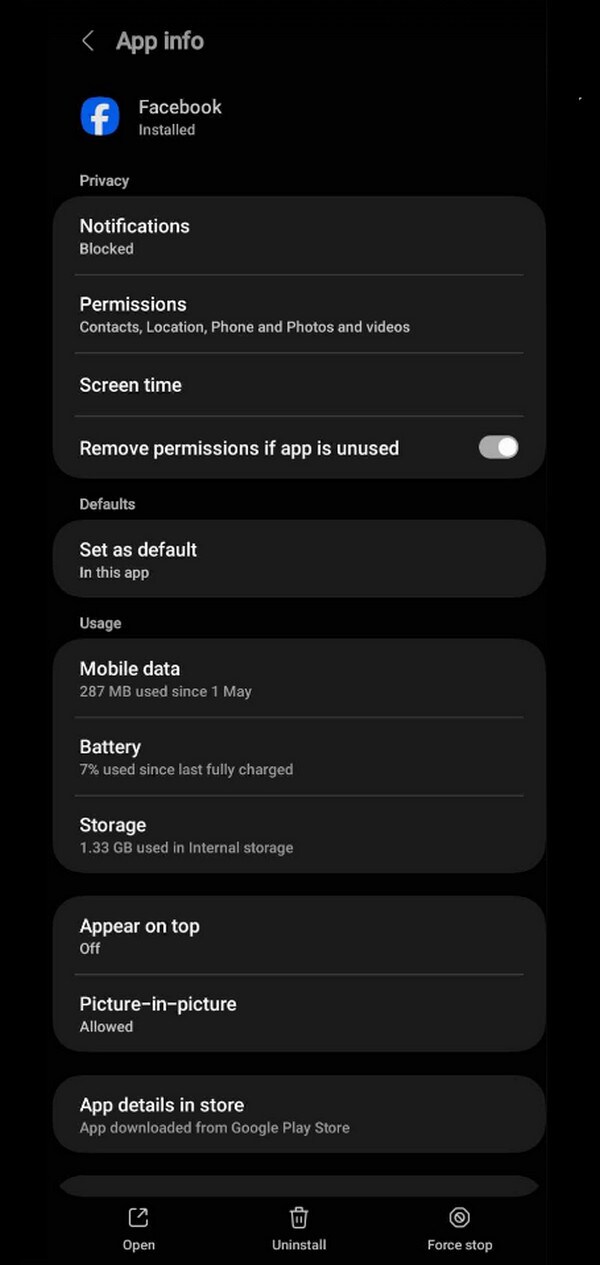
Way 2. Delete The Facebook App from An iOS
On the other hand, among the leading techniques for erasing the Facebook app from an iOS device is through the FoneLab iPhone Cleaner program. It contains helpful features that can help your iPhone, iPod Touch, or iPad free from unnecessary apps and other data. Hence, installing it on your computer and maneuvering its Uninstall Applications feature will also delete the Facebook app. Besides, its interface has a user-oriented design that lets you erase easily.
Meanwhile, uninstalling apps isn’t the only capability FoneLab iPhone Cleaner has. Its other features can also help if you plan to clean your iPhone or another iOS device further. For instance, it can gather and display all the large files on the device you will connect and let you delete the unwanted ones simultaneously. You can also erase all the device’s data if needed.
FoneLab iPhone Cleaner is the best iOS data cleaner which can easily erase all contents and settings or specific data on iPhone, iPad or iPod Touch.
- Clean unwanted data from iPhone, iPad or iPod touch.
- Erase data quickly with one-time overwriting, which can save you time for plenty of data files.
- It is safe and easy to use.
Discern the easy instructions underneath as a model for deleting the Facebook app from an iOS device:
Step 1View FoneLab iPhone Cleaner’s main page on a trusted browser, then select Free Download once it’s shown on the left. It will download the installer on the computer, so open it afterward. The installation will quickly start and usually finishes after only around a minute. Later, the screen will show the Start button, prompting you to initiate the tool on your desktop.
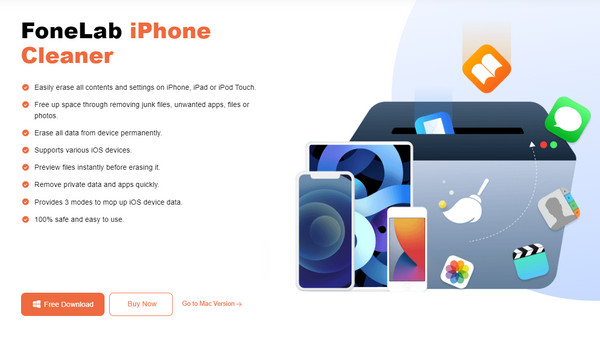
Step 2Once the tool is launched, find a lightning cable and attach it to your iOS device and computer to establish a connection. When the program recognizes your device, hit Quick Scan on the lower interface to scan your data, including the apps.
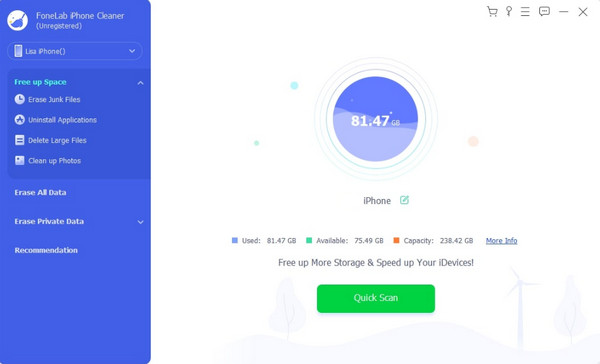
Step 3Afterward, tick Free up Space on the left, then pick the Uninstall Applications tab underneath. Once the apps, including Facebook, are displayed, tick the Uninstall option next to it to delete the Facebook app from your iOS device.
FoneLab iPhone Cleaner is the best iOS data cleaner which can easily erase all contents and settings or specific data on iPhone, iPad or iPod Touch.
- Clean unwanted data from iPhone, iPad or iPod touch.
- Erase data quickly with one-time overwriting, which can save you time for plenty of data files.
- It is safe and easy to use.
Part 4. FAQs about How to Delete A Facebook Profile
1. How to delete a Facebook profile picture?
Tap your profile on Facebook to view your timeline, then head to the Photos section. An album containing your profile pictures will be shown, so open it and select the item you plan to delete. Once displayed, hit the three-dotted icon at the top-left and pick Delete photo.
2. Can I reactivate my deleted Facebook profile?
Yes, you can. However, you must reactivate it within 30 days after the deletion. If you're late, it will no longer be possible to reactivate the Facebook profile.
The following are the safest and most appropriate processes for deleting a Facebook profile. Perform them correctly, and your profile will be erased smoothly and without complications.
FoneLab iPhone Cleaner is the best iOS data cleaner which can easily erase all contents and settings or specific data on iPhone, iPad or iPod Touch.
- Clean unwanted data from iPhone, iPad or iPod touch.
- Erase data quickly with one-time overwriting, which can save you time for plenty of data files.
- It is safe and easy to use.
