Easily erase all contents and settings on iPhone, iPad or iPod completely and permanently.
- Clear iPhone Junk Files
- Clear iPad Cache
- Clear iPhone Safari Cookies
- Clear iPhone Cache
- Clear iPad Memory
- Clear iPhone Safari History
- Delete iPhone Contacts
- Delete iCloud Backup
- Delete iPhone Emails
- Delete iPhone WeChat
- Delete iPhone WhatsApp
- Delete iPhone Messages
- Delete iPhone Photos
- Delete iPhone Playlist
- Delete iPhone Restrctions Passcode
Delete Stickers on iPhone to Eliminate Not Often Used Ones
 Updated by Lisa Ou / Oct 22, 2024 16:30
Updated by Lisa Ou / Oct 22, 2024 16:30Social media platforms can be operated for communication. Chatting is one of the communication modes that can be employed to connect with your loved ones from afar. You can send your thoughts using text. In addition, you can use stickers to express your emotions with the text since each does not contain your face to see your reaction.
Stickers are downloadable and can be purchased to have them on your iPhone. Even so, some stickers on your iPhone are rarely used for multiple reasons. Out-of-trend is one of the main causes. In these circumstances, other individuals delete them. How do you delete stickers on iPhone? You can take this post as your guide to do that. See how by continuing scrolling below.
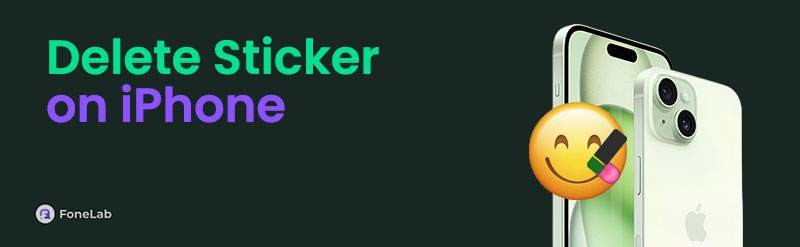

Guide List
Part 1. How to Delete Stickers on iPhone iMessage
Your iPhone iMessage might often use stickers because they allow you to send messages or chats with other Apple users or individuals. Another good thing about this application is that it enables you to rearrange, add effects, and customize your iPhone stickers. In addition, iMessage allows you to delete bulk stickers for your convenience.
See how to remove stickers from iPhone keyboard. The reliable steps are included below.
Step 1Open your iPhone and tap Messages on the Home Screen. This action will show you the recent messages or conversations on your iPhone. Please choose one of them and select iMessage Blank Box at the bottom of the main interface.
Step 2The screen will show options at the bottom, and choose Stickers on the tab. The customized and downloaded stickers will appear on your iPhone. After that, please long-press the sticker you prefer to delete and tap Delete on the newly popped-up options at the top. The action will permanently eliminate the stickers on your iPhone.
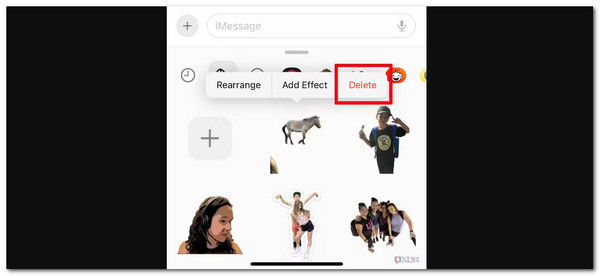
Part 2. How to Delete Stickers on iPhone Downloaded Stickers
When you download stickers on your iPhone, there will be multiple of them in one purchase. They are the same characters but have different emotions that will be shown on their faces. The good thing about them is that you can delete them in bulk. In addition, sticker purchases on your iPhone App Store can be re-downloaded without paying for another subscription plan to get them.
Learn how to remove stickers on iPhone. Follow the steps below.
Step 1Go to iPhone Messages, and you will see the recent conversations on your iPhone. Open one of them and tap Plus at the top left to see more options. The stickers will appear at the bottom tab of your iPhone.
Step 2After that, choose Stickers on the newly released options on the iPhone screen, and you will see the Manager Stickers Apps section on the next screen. Tap Edit at the top right corner; the sticker interface will differ. Choose Minus on the left, and a new option will appear on the right. Tap Delete to eliminate the downloaded stickers on your iPhone.
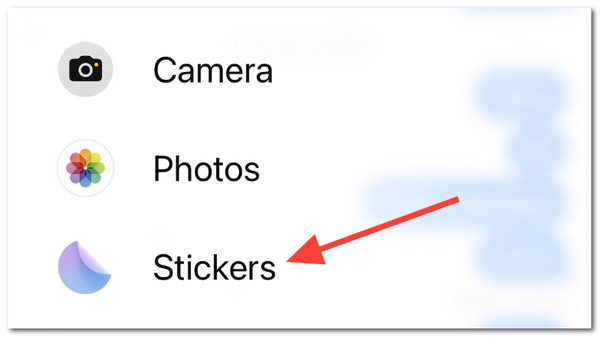
FoneLab iPhone Cleaner is the best iOS data cleaner which can easily erase all contents and settings or specific data on iPhone, iPad or iPod Touch.
- Clean unwanted data from iPhone, iPad or iPod touch.
- Erase data quickly with one-time overwriting, which can save you time for plenty of data files.
- It is safe and easy to use.
Part 3. How to Delete Stickers on iPhone by Disabling
Aside from deleting the iPhone stickers, some individuals do not prefer to send stickers on their texts or chats. It might be a personal reason or preference. Apple allows you to customize your iPhone, including the stickers on your digital keyboard. You can turn off the stickers featured on your iPhone by disabling them on the keyboard settings. This action is easy and can be undone once you use stickers again.
Please learn how to remove stickers on iPhone by turning it off. You can follow the steps below.
Step 1Open your iPhone and choose Settings to open it. The important features will appear on the first interface, and select General. Additional tools will be shown. Swipe down on the screen at the bottom and choose Keyboard to see the related features for your process.
Step 2The keyboard features will appear on the next interface. Go to the Emoji section at the bottom of the screen and toggle off the Stickers slider to turn off the feature. This action will turn off the emoji features when you access the iPhone keyboard on the entire application of the mentioned Apple product.

Part 4. How to Get More Storage on iPhone with FoneLab iPhone Cleaner
iPhone stickers can be customized, and you can use photos to create them. You might want to delete the photos used to create stickers. They might consume large storage space. If so, use FoneLab iPhone Cleaner to remove junk files on the Apple product, including image caches. This tool has features that can help you delete files on your iPhone to free up space. It includes the Free Up Space, Erase All Data, and Erase Private Data tools. Please see how to use the tool below to clear iPhone junk files.
FoneLab iPhone Cleaner is the best iOS data cleaner which can easily erase all contents and settings or specific data on iPhone, iPad or iPod Touch.
- Clean unwanted data from iPhone, iPad or iPod touch.
- Erase data quickly with one-time overwriting, which can save you time for plenty of data files.
- It is safe and easy to use.
Step 1Open your computer and visit FoneLab iPhone Cleaner. Then, select Free Download to start downloading the software. Set it up and click Install to launch it on your PC or Mac.

Step 2Plug the iPhone into your Mac or PC. Please use a compatible USB or Lightning cable to perform the mentioned process. Later, click Free Up Space on the left side of the screen. Under it, choose Erase Junk Files on the same interface to see more options. Later, click Quick Scan at the bottom right to scan the iPhone files.
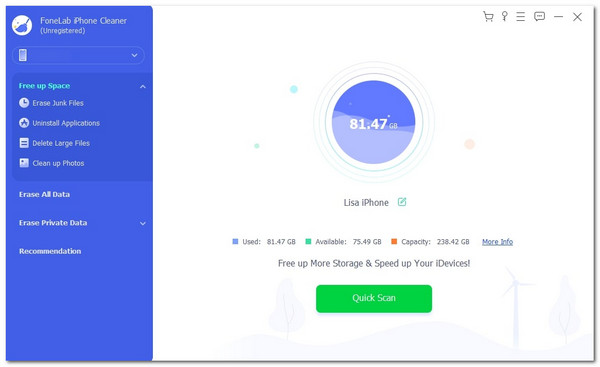
Step 3The tool will show you the results after a few seconds on the screen. Please select the data or junk files you prefer to eliminate from your iPhone. Then, click Erase to delete them on your iPhone permanently. Wait for the process to be completed before unplugging the iPhone from your computer for a complete execution.
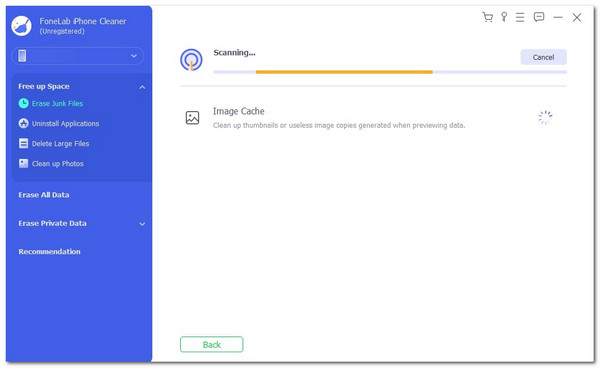
FoneLab iPhone Cleaner is the best iOS data cleaner which can easily erase all contents and settings or specific data on iPhone, iPad or iPod Touch.
- Clean unwanted data from iPhone, iPad or iPod touch.
- Erase data quickly with one-time overwriting, which can save you time for plenty of data files.
- It is safe and easy to use.
Part 5. FAQs about How to Delete Stickers on iPhone
1. Where are my stickers saved on my iPhone?
The stickers on your iPhone do not have a copy on the Files app it offers. The mentioned data can only be stored or accessed using the iPhone keyboard. The good thing about them is that they are stored on your iCloud account. As mentioned in this article, they are downloadable on your iPhone. These stickers can be accessed across your Apple devices, including iPhone, iPad, Mac, and more.
2. Why do iPhone stickers disappear?
The main reason why stickers disappear on your iPhone is by updating its iOS version. Some updates your iPhone receives turn off other keyboard options that might include features related to the stickers. There's nothing to worry about in this situation. You can re-download the stickers deleted after the update on the App Store.
This reliable post will teach you how to delete iPhone stickers. It has the most reliable guide for the procedure without deleting other files from your iPhone. However, if you prefer to delete other files or data on your iPhone, you can use the introduced software in this article: FoneLab iPhone Cleaner. If you have more questions about the issue, let us know. You can comment on them below. Thank you!
FoneLab iPhone Cleaner is the best iOS data cleaner which can easily erase all contents and settings or specific data on iPhone, iPad or iPod Touch.
- Clean unwanted data from iPhone, iPad or iPod touch.
- Erase data quickly with one-time overwriting, which can save you time for plenty of data files.
- It is safe and easy to use.
