- Unlock Apple ID
- Bypass iCloud Activation Lock
- Doulci iCloud Unlocking Tool
- Factory Unlock iPhone
- Bypass iPhone Passcode
- Reset iPhone Passcode
- Unlock Apple ID
- Unlock iPhone 8/8Plus
- iCloud Lock Removal
- iCloud Unlock Deluxe
- iPhone Lock Screen
- Unlock iPad
- Unlock iPhone SE
- Unlock Tmobile iPhone
- Remove Apple ID Password
Disable Screen Time Easily Using Convenient Approaches
 Updated by Lisa Ou / August 07, 2024 16:30
Updated by Lisa Ou / August 07, 2024 16:30How to disable Screen Time on an Apple device? Good day! I've been having trouble figuring out what to do with my device, so I hope someone can finally help. I set up Screen Time on my iPhone a few days ago, but I noticed its device monitoring is sometimes inaccurate. Thus, it is no longer helpful for me, but I have no clue how to turn it off. Please help me. Thank you.
Screen Time is among Apple's popular features. It offers various functions that help users manage their time and device usage. Hence, many activate it on their iPhone, iPad, Mac, or other devices. However, some change their minds for certain reasons and decide to disable the feature instead. The question is, how will you turn off Screen Time, especially for beginners?
Lucky for you, you no longer have to explore other platforms or websites to find the answer. The following parts will provide everything for you, so watch out and discover how to turn off the feature on your Apple device, regardless of whether it is an iOS, iPadOS, or macOS. Important information about each method is included, so check them to choose an appropriate process.
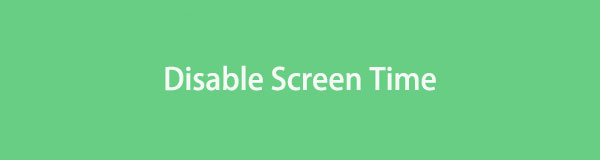

Guide List
Part 1. How to Disable Screen Time on iOS or iPadOS
You have 3 options to disable the Screen Time feature on your iPod Touch, iPhone, or iPad: the official method, a professional tool, and an additional solution. Although different, we guarantee they are all effective and can turn off the feature on your device without a problem.
Option 1. Disable Screen Time on Settings
Apple’s official approach to disabling Screen Time is navigated on Settings. Since the feature has its section on the app, you can easily maneuver the options, especially with the Settings’ straightforward interface. The process also only takes a minute or even seconds if you correctly perform the designated steps without interruptions. Meanwhile, Screen Time has a passcode, so you must provide it for the device to finish the action successfully.
Accept the simple guide below to disable Screen Time on iPhone Settings:
Step 1Launch the Settings interface and pick Screen Time after scrolling a little. Once the feature’s options are shown, move to the bottom and tick the Turn Off Screen Time option.
Step 2You must provide your current Screen Time passcode on the following screen for authentication, then afterward, tap Turn Off Screen Time to disable the feature successfully.
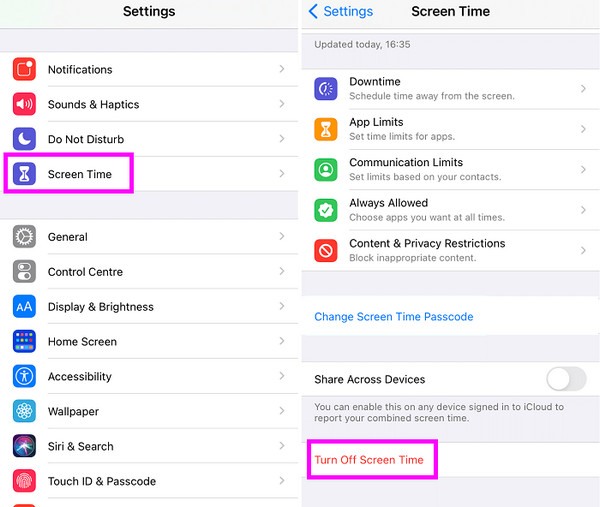
As mentioned, the Screen Time passcode is needed in this method. Sadly, some users forget what they have set, preventing them from turning off the feature. Don’t worry, though. If you are in such an unfortunate situation, the following program has your back.
Option 2. Disable Screen Time with FoneLab iOS Unlocker
A professional tool like FoneLab iOS Unlocker is the proper solution for device lock or restriction problems. So, if you can’t disable your device’s Screen Time because of a forgotten passcode or something similar to that, this is the program you can rely on. It will smoothly remove or disable the feature even without the passcode you have set. You only have to get the tool and do a few navigations on its interface, and you will never have to worry about Screen Time again.
Other than that, FoneLab iOS Unlocker caters to iOS devices’ passwords. Forgetting passcodes or passwords is common for countless device users, so it’s unsurprising if you also suddenly experience it later. Thankfully, if you already have this unlocker by then, you can immediately perform the unlocking process. Besides, it offers more features that can help you in certain situations. Thus, get it now, as it will benefit your iOS or iPadOS devices in the long run.
FoneLab Helps you unlock iPhone screen, Removes Apple ID or its password, Remove screen time or restriction passcode in seconds.
- Helps you unlock iPhone screen.
- Removes Apple ID or its password.
- Remove screen time or restriction passcode in seconds.
Utilize the uncomplicated steps below as a sample of how to disable Screen Time without a password with FoneLab iOS Unlocker:
Step 1Get FoneLab iOS Unlocker’s installer by ticking Free Download on its main page. Afterward, select the downloaded file to proceed with the program installation, taking more or less than a minute. The Start tab will pop up shortly, so click it to start the unlocking tool.
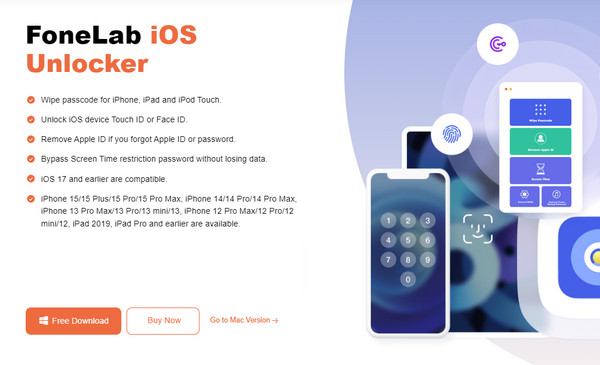
Step 2Once the prime interface appears, choose Screen Time on the lower half part. Next, follow the on-screen instructions, which say you must link the device. Use a lightning cable to do so, and when ready, ensure the iOS or iPadOS device’s Find My feature is turned off first.
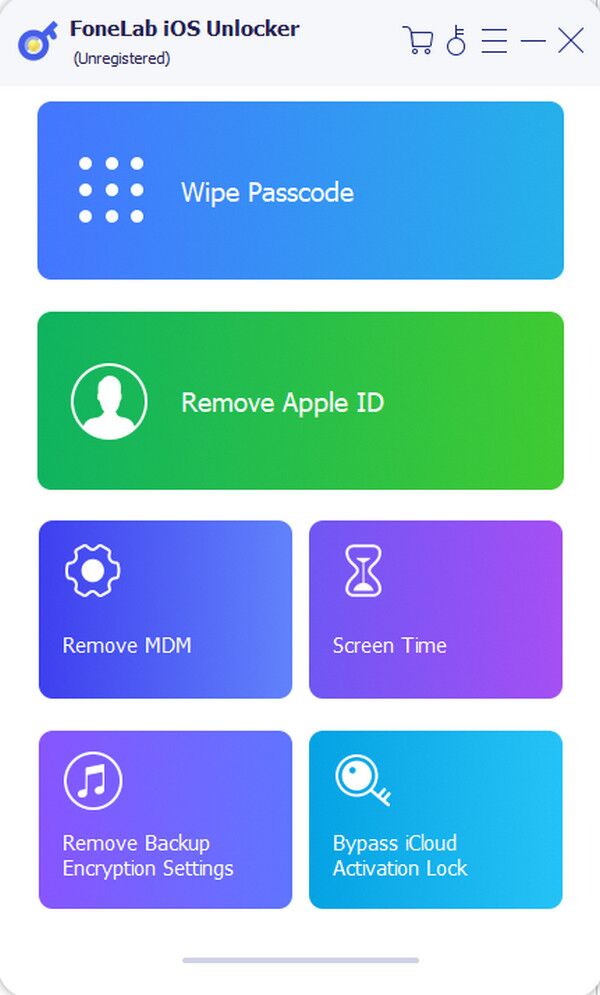
Step 3As you can see, the Start tab will be available on the screen once you connect the device and program successfully. Hence, click it, and the unlocker will remove your device’s Screen Time. Once finished, you can re-set up the iPhone, iPod Touch, or iPad.
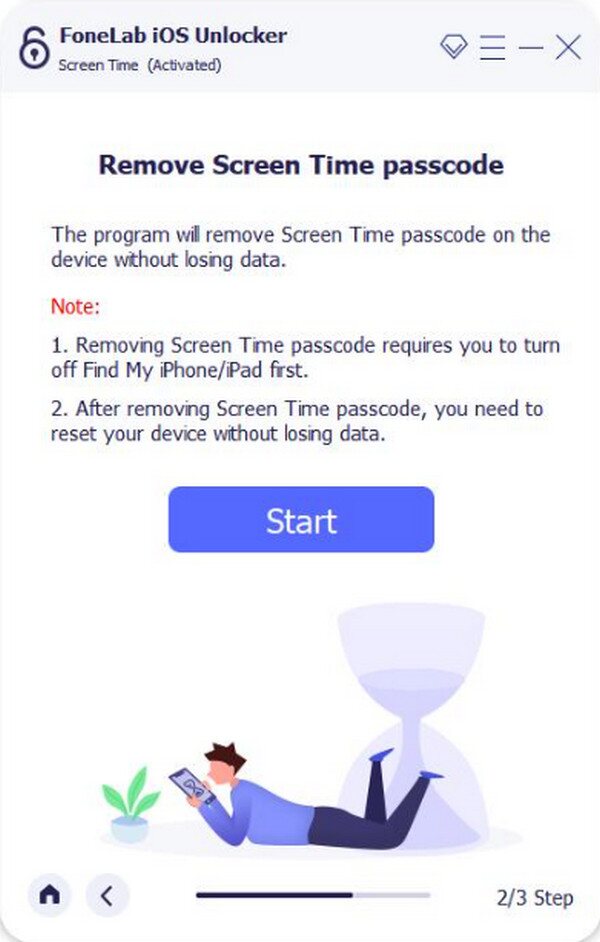
Additionally, this unlocking program processes the Screen Time removal without data loss, so trust it will be the best solution to navigate out there.
FoneLab Helps you unlock iPhone screen, Removes Apple ID or its password, Remove screen time or restriction passcode in seconds.
- Helps you unlock iPhone screen.
- Removes Apple ID or its password.
- Remove screen time or restriction passcode in seconds.
Option 3. Disable Screen Time through A Reset
Resetting an iPhone, iPod Touch, or iPad is a guaranteed fix to almost any device concern. Thankfully, it includes disabling Screen Time, and like the previous method, it doesn’t require the feature’s passcode. You only need to provide the device’s passcode; you’re good to go. What’s something you won’t look forward to, though, is its data deletion. Once you perform the reset, all your Apple device’s settings and content will be erased unless you have a backup.
Note the simple operation underneath to grasp how to disable Screen Time without a passcode through reset:
Step 1Explore the Settings app interface and tap the General tab when you see it. Next, pick Transfer or Reset (iDevice) at the bottom to head to the following screen.
Step 2Tap Erase All Content and Settings, then input requirements like the device password and manage the prompts when needed. Later, all will be removed and disabled, including Screen Time.
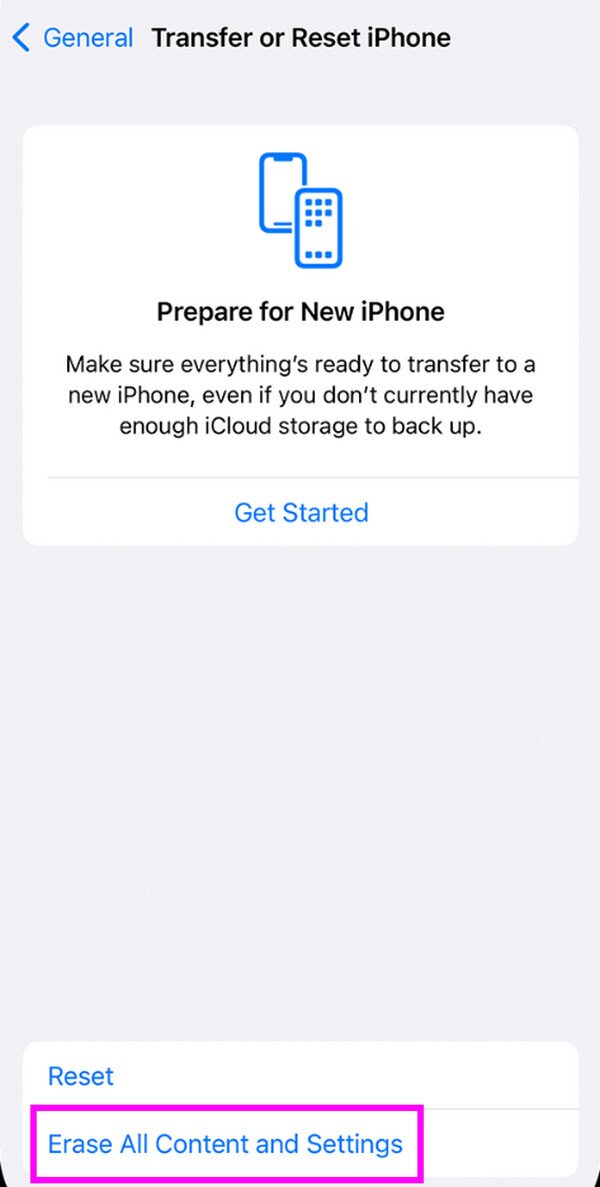
FoneLab Helps you unlock iPhone screen, Removes Apple ID or its password, Remove screen time or restriction passcode in seconds.
- Helps you unlock iPhone screen.
- Removes Apple ID or its password.
- Remove screen time or restriction passcode in seconds.
Part 2. How to Disable Screen Time on macOS
Disabling the Screen Time feature on a macOS computer is as easy as the first method in the previous part. Like iOS and iPadOS devices, this feature also has its place on the Mac, allowing users to manage and turn it off effortlessly. So, it won’t be difficult to navigate the steps on the computer, although the Screen Time passcode is also needed in this process.
Mind the stress-free task below to determine how to disable Screen Time on macOS:
Step 1Focus on your Mac computer’s top left corner and tick the Apple menu icon. Then, select the System Settings/Preference tab, and a window will appear on the desktop.
Step 2Choose Screen Time from there, then hit Options on the lowermost left on the next screen. Finally, click the Turn Off tab at the top right to disable the feature on your macOS.
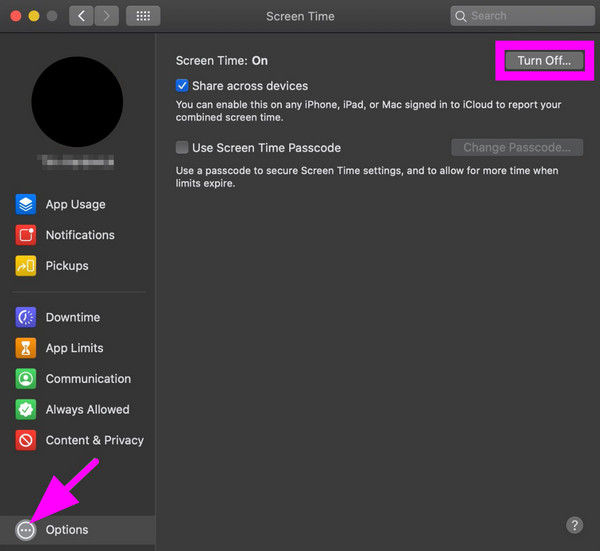
FoneLab Helps you unlock iPhone screen, Removes Apple ID or its password, Remove screen time or restriction passcode in seconds.
- Helps you unlock iPhone screen.
- Removes Apple ID or its password.
- Remove screen time or restriction passcode in seconds.
Part 3. FAQs about How to Disable Screen Time
How can I disable Screen Time on a Mac without a passcode?
Unfortunately, there aren't many processes to disable the Screen Time feature on a Mac. The only official method requires a passcode, but you may also try some third-party tools. Just be careful when installing since not all programs are reliable.
Can Screen Time be uninstalled?
No, it can't. Screen Time is a built-in feature and not an app, so it's impossible to uninstall it from your device. All you can do is turn it off if you no longer want to use it.
Thanks for giving our suggestions a chance to help you disable the Screen Time feature. We promise all of them are worth a try, especially FoneLab iOS Unlocker.
FoneLab Helps you unlock iPhone screen, Removes Apple ID or its password, Remove screen time or restriction passcode in seconds.
- Helps you unlock iPhone screen.
- Removes Apple ID or its password.
- Remove screen time or restriction passcode in seconds.
