Proficient Guide on How to Factory Reset An iPod
 Updated by Lisa Ou / March 21, 2024 09:30
Updated by Lisa Ou / March 21, 2024 09:30Good day! Would someone please guide me on how to factory reset an iPod Touch? I plan to give the device to my sister, but I want to clear it from my data first. This way, she can enjoy the iPod Touch like it's new. However, I want to ensure it won't cause any damage or malfunctions, so I hope anyone can help me. Your help would mean a lot. Thank you!
Factory resetting an iPod clears it from everything, like your music files, videos, etc., and returns the device to its factory settings. Thus, it must take many considerations before you push through with the reset process. But if you have decided, it's a pleasure to welcome you to this article containing the knowledge and guidelines you need to factory reset your iPod.

The following parts consist of various techniques for factory resetting different iPod models. The possible purposes for performing a reset will also be discussed so that you will know when it's time to do it. But don't worry; it doesn't matter what your purpose is since the methods this article will provide will work regardless. Thus, feel free to check them now.

Guide List
Part 1. Why Factory Reset An iPod
Resetting an iPod factory default is done for various reasons, but the most common is a device issue. If your iPod or iPod Touch encounters glitches, bugs, software issues, etc., whether it is simple or complex, the guaranteed way to fix it is through a factory reset. That’s because the tweaks you may have entered or issues your device may have faced will disappear, returning the iPod Touch to its normal and safe state.
Aside from that, you may also want to do a factory reset to sell or give the iPod away, like the above scenario. Surely, you wouldn’t want the future owner to access your private data saved on the device. At the same time, you also wish for them to enjoy using the iPod as if it’s new. Thus, performing a factory reset will resolve the situation.
Meanwhile, improving the iPod’s performance may also be your reason for doing a factory reset. As mentioned, it lets you enjoy the device like it’s new, including the smooth performance. It erases everything on the iPod, refreshing the system, so any lagging or crashing caused by insufficient storage will be removed, making the performance faster.
Part 2. How to Factory Reset iPod Older Models
You must know that Apple offers various iPod models. However, the ways to factory reset the older ones are limited. That’s because the older iPod models don’t have a default method to perform a factory reset. It can only reset all the iPod Settings, but unlike the newer model, which is the iPod Touch, not many procedures are available. Furthermore, you can’t factory reset an iPod with only the device alone; thus, you will need a computer since the process is navigated on the iTunes or Finder program.
Note the manageable process below to grasp how to reset an iPod to factory settings:
Step 1Open iTunes or Finder, then use a USB cable to link your iPod Touch to the computer. Once the device’s name or symbol appears on the program interface, click it.
Step 2Next, click Summary on iTunes or General on Finder, and your iOS device information will display. On the upper section, click the Restore tab to reset your iPod Touch, returning it to its factory defaults.

This technique applies to iPod classic, mini, nano, and shuffle. But if you use an iPod Touch, we recommend proceeding below for the appropriate factory reset procedures.
FoneLab enables you to fix iPhone/iPad/iPod from DFU mode, recovery mode, Apple logo, headphone mode, etc. to normal state without data loss.
- Fix disabled iOS system problems.
- Extract data from disabled iOS devices without data loss.
- It is safe and easy to use.
Part 3. How to Factory Reset iPod Touch
Meanwhile, below are the different methods for factory resetting an iPod Touch. The following options range from the most basic or default procedures. Thus, you can start trying from Option 1, then further until the appropriate method works on your device.
Option 1. Factory Reset iPod Touch on Settings
The default way to factory reset an iPod Touch is on the Settings app. Once you navigate it and select the correct options, your device will reset to its factory defaults without obstacles. All it requires is your device password, and you don’t need to worry about encountering complex processes. Thus, you can expect the reset to finish within a few minutes.
Observe the trouble-free procedure below to master how to factory reset iPod Touch on Settings:
Step 1Open Settings on your iPod Touch’s Home screen, then get to the General section. Scroll down and pick Transfer or Reset iPod Touch when the options are exhibited.
Step 2Afterward, select Erase All Content and Settings, then follow the prompts, including entering your device password, to factory reset your iPod Touch successfully.
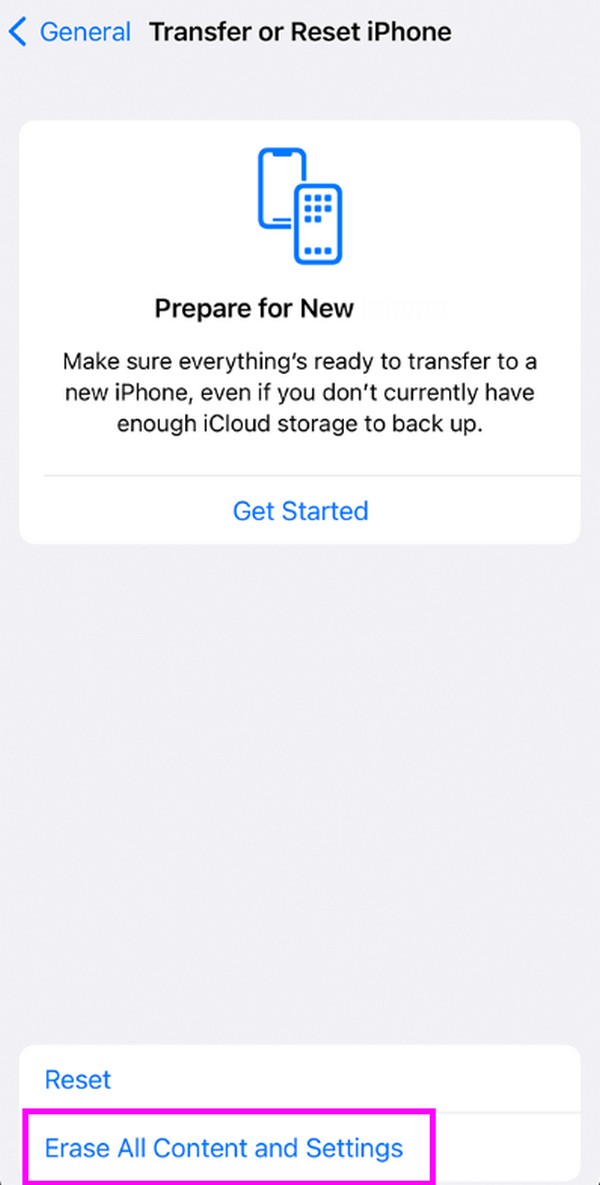
Option 2. Factory Reset iPod Touch through iCloud
The second platform you can depend on for factory resetting an iPod Touch is iCloud. As you may know, it has a Find My feature that allows you to manage the device, including its deletion. Thus, the Erase option on the iCloud page will delete all your iPod Touch content and return the device to its factory settings. This procedure can be done on a computer or mobile phone as long as you use a compatible browser, making it accessible.
Have regard to the painless guide below to grasp how to factory reset iPod Touch through iCloud:
Step 1Visit the iCloud site on a computer or device browser and ensure you are signed into your account. Once accessed, select the Find My feature to view its options, then click All Devices.
Step 2When the devices connected to your iCloud account are displayed, tick your iPod Touch’s name to view more information. Then, hit Erase This Device to delete all its content and settings, returning it to factory defaults.
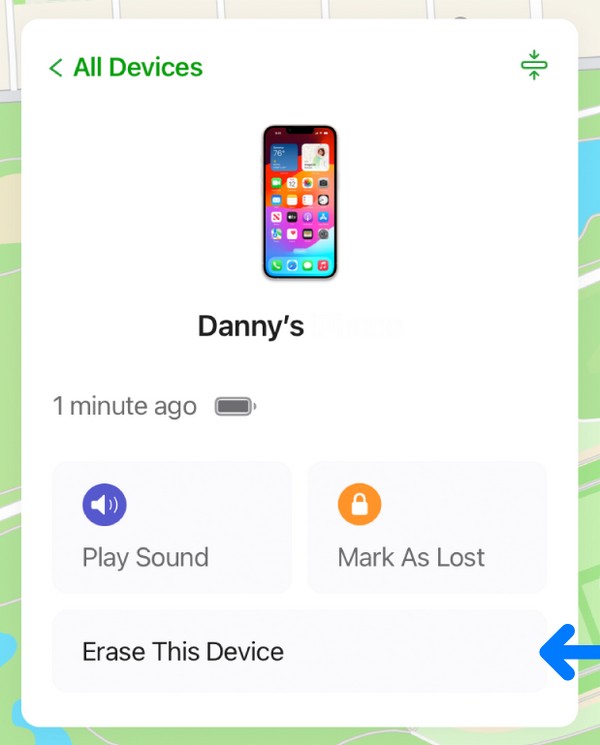
Although it is straightforward to navigate, you must also know that an internet connection is necessary for this method. If not, you won’t be able to access the iCloud site, and if the internet suddenly becomes unstable during the reset, it could cause damage to the device.
FoneLab enables you to fix iPhone/iPad/iPod from DFU mode, recovery mode, Apple logo, headphone mode, etc. to normal state without data loss.
- Fix disabled iOS system problems.
- Extract data from disabled iOS devices without data loss.
- It is safe and easy to use.
Option 3. Factory Reset iPod Touch via iTunes or Finder
The iTunes and Finder programs are also reliable to factory reset your iPod Touch. If you have checked the procedure in Part 2, you will notice they are almost similar. That’s because you will use the same program, iTunes or Finder, to perform a reset. Meanwhile, this method needs a computer and a lightning cable, so you may find it hard to navigate the process if you don’t have them. But if you have, expect not to encounter difficulties since the programs’ interfaces are hassle-free to maneuver.
Obey the painless instructions below to determine how to factory reset an iPod Touch via iTunes or Finder:
Step 1Launch iTunes or Finder according to your computer system, then attach your iPod Touch through a lightning cable. When a device symbol or your iPod Touch’s name is shown on the upper or left section of the interface, click it to proceed.
Step 2Like the part 1 method, you must head to the Summary section on iTunes or General if you use Finder. Then, select Restore once you see it on the screen’s upper area. The device will then return to its factory defaults.
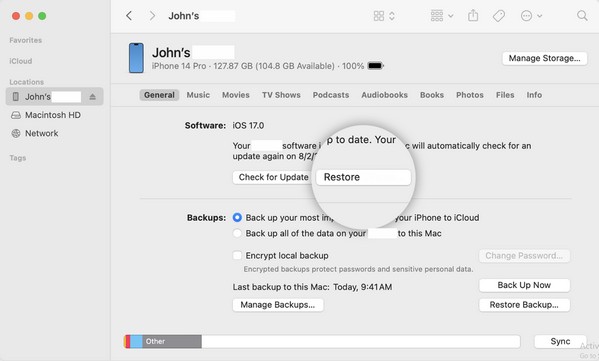
Note: If your computer system is a later macOS version, Finder will be the available program to reset your iPod Touch. On the other hand, iTunes is appropriate if you’re using Windows or an older macOS version. Thus, use the program that is suitable for your computer.
Part 4. Bonus Tip - Best Repair Tool for iPod Touch
Meanwhile, use FoneLab iOS System Recovery if your device faces an issue. Perhaps you plan to factory reset the iPod Touch because it crashes, malfunctions, lags, etc. In this case, this program is more recommended since it guarantees the repair of the issue. In addition, it doesn’t require the device data deletion if you don’t want to lose its content. You can keep them by selecting Standard Repair mode, but you may also delete them accordingly.
FoneLab enables you to fix iPhone/iPad/iPod from DFU mode, recovery mode, Apple logo, headphone mode, etc. to normal state without data loss.
- Fix disabled iOS system problems.
- Extract data from disabled iOS devices without data loss.
- It is safe and easy to use.
Besides, FoneLab iOS System Recovery supports all iOS devices and versions, so it doesn’t matter which iPod Touch you’d like to fix. This repair tool will help you resolve the problem within minutes without complications. We ensure you will understand the procedure quickly because of its straightforward interface. Moreover, it can repair various issues, such as an iOS device with charging issues, a drained battery, a looping restart, being disabled, etc.
Comprehend the straightforward steps underneath as a pattern for fixing and factory resetting an iPod Touch with FoneLab iOS System Recovery:
Step 1Download an installer of FoneLab iOS System Recovery through the official page. The initial Free Download tab will give you the Windows version, so if your computer is Mac, pick Go to Mac Version first. Once saved, access it in your Downloads and open the file to install the repair program. Later, it will be ready to start, so launch it on your desktop.
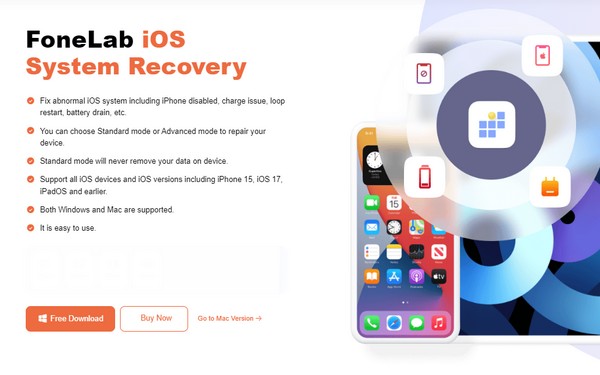
Step 2All the program’s key features will show on the prime interface. Hence, select iOS System Recovery at the top right, then hit Start to move ahead. Once the repair types are displayed, choose Standard or Advanced mode based on your preference before clicking Confirm. Then, remember to link your iPod Touch through a lightning cable.
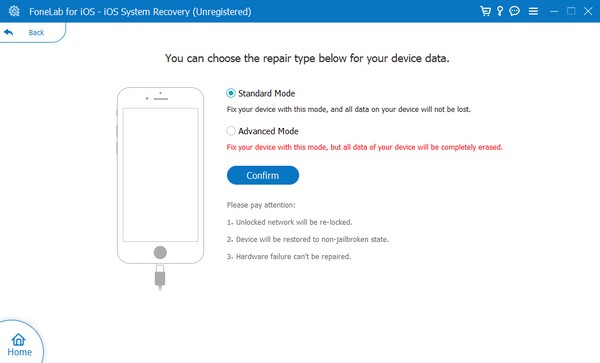
Step 3Allow the program to detect your device and put it into Recovery mode using the on-screen instructions. Meanwhile, follow the appropriate directions by choosing your device model at the top. This way, the correct firmware package will download and help you repair the problem on your iPod Touch.
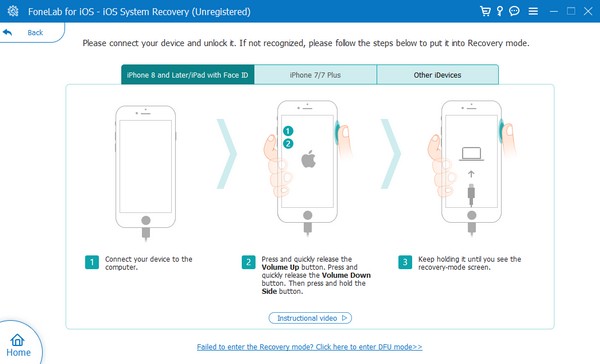
FoneLab enables you to fix iPhone/iPad/iPod from DFU mode, recovery mode, Apple logo, headphone mode, etc. to normal state without data loss.
- Fix disabled iOS system problems.
- Extract data from disabled iOS devices without data loss.
- It is safe and easy to use.
Note: This repair program is compatible with all iPod Touch versions. However, it’s unavailable for older iPod models, like the iPod Classic, Nano, Mini, and more.
Part 5. FAQs about How to Factory Reset An iPod
Can I factory reset my iPod Touch with only the buttons?
Yes, you can. Some methods, like the Finder and iTunes, can factory reset your iPod Touch with only the buttons if you access them through the Recovery mode. Aside from that, the program FoneLab iOS System Recovery is also available since it can reset the device, and its process is mostly maneuvered on its interface and not on the device.
How can I factory reset my iPod Touch without a computer?
Use the iCloud method in Part 2, Option 2. You can navigate iCloud's Find My feature on a mobile phone's web browser, so it doesn't require a computer to do a factory reset.
Resetting your iPod or iPod Touch to its factory defaults can be convenient with the appropriate strategies and guidelines above. Thus, try them out now, especially the highly recommended program, FoneLab iOS System Recovery.
FoneLab enables you to fix iPhone/iPad/iPod from DFU mode, recovery mode, Apple logo, headphone mode, etc. to normal state without data loss.
- Fix disabled iOS system problems.
- Extract data from disabled iOS devices without data loss.
- It is safe and easy to use.
