- Part 1. How to Fix iPod Touch Not Charging by Replacing Charger
- Part 2. How to Fix iPod Touch Not Charging by Cleaning Charging Port
- Part 3. How to Fix iPod Touch Not Charging through Rebooting
- Part 4. How to Fix iPod Touch Not Charging by Updating iOS Version
- Part 5. How to Fix iPod Touch Not Charging with FoneLab iOS System Recovery
- Part 6. FAQs about How to Fix iPod Touch Not Charging
- Unlock Apple ID
- Bypass iCloud Activation Lock
- Doulci iCloud Unlocking Tool
- Factory Unlock iPhone
- Bypass iPhone Passcode
- Reset iPhone Passcode
- Unlock Apple ID
- Unlock iPhone 8/8Plus
- iCloud Lock Removal
- iCloud Unlock Deluxe
- iPhone Lock Screen
- Unlock iPad
- Unlock iPhone SE
- Unlock Tmobile iPhone
- Remove Apple ID Password
iPod Touch Not Charging [5 Ultimate Procedures to Perform]
 Updated by Lisa Ou / March 08, 2024 16:30
Updated by Lisa Ou / March 08, 2024 16:30Hi, guys! I've been using my iPod Touch for about 2 hours this morning. I did not charge it last night because it did not have a low battery. Now that I want to charge it, the iPod Touch did not respond to the action. As I have checked, the iPod not charging! I do not know what happened to my device. Can you help me discover the reasons for and solutions to the issues mentioned? Thank you in advance!
The issue mentioned in this post is one of the most serious you may encounter with your iPod Touch. Fix it with the methods below by scrolling down. Move on.
![iPod Touch Not Charging [5 Ultimate Procedures to Perform]](/images/ios-system-recovery/ipod-touch-not-charging/ipod-touch-not-charging.jpg)

Guide List
- Part 1. How to Fix iPod Touch Not Charging by Replacing Charger
- Part 2. How to Fix iPod Touch Not Charging by Cleaning Charging Port
- Part 3. How to Fix iPod Touch Not Charging through Rebooting
- Part 4. How to Fix iPod Touch Not Charging by Updating iOS Version
- Part 5. How to Fix iPod Touch Not Charging with FoneLab iOS System Recovery
- Part 6. FAQs about How to Fix iPod Touch Not Charging
Part 1. How to Fix iPod Touch Not Charging by Replacing Charger
We use a compatible charger that works perfectly when charging our iPod Touch. If so, it is the first thing you must check if the issue happens. A broken charger will not charge your iPod Touch, whatever you do. If so, replacing it will be the best way to resolve the issue. Ensure that your iPod Touch charger is original to avoid further problems.

Part 2. How to Fix iPod Touch Not Charging by Cleaning Charging Port
Aside from the charger, the charging port is also one of the main ways to charge your iPod Touch. Debris and dust may be one of the reasons why the iPod Nano won't charge and other models. Cleaning the iPod Touch charging port will be the best way to resolve the issue. See how below.
Get a clean toothpick or any smaller, thinner metal than the iPod Touch charging port. After that, remove the dirt and dust using the metal or toothpick. Later, grab a small cloth and clean the surroundings of the charging port.

Part 3. How to Fix iPod Touch Not Charging through Rebooting
Rebooting your iPod Touch will benefit you in eliminating and fixing bugs in the system. This process will only need the physical buttons of the mentioned device. You only need to be patient with the procedure for the best results.
Moreover, this process will depend on the available buttons on your iPod Touch. Please identify your iPod Touch's model version and follow the procedure below. Move on.
| Model | Procedure |
| iPod Touch 6th Generation | Please push the Top and Home buttons of your iPod Touch. Hold them for 10 seconds while the mentioned device is turned on. Later, release the pressed buttons once you see the Apple Logo revealed on the interface. |
| iPod Touch 7th Generation | Please push the Top and Volume buttons of your iPod Touch. Hold them for 10 seconds while the mentioned device is turned on. Later, release the pressed buttons once you see the Apple Logo revealed on the interface. |
Part 4. How to Fix iPod Touch Not Charging by Updating iOS Version
The manufacturer of iPod Touch or other iOS devices releases updates occasionally. These updates help the mentioned devices to function smoothly, including their tools and features. Sometimes, glitches happen on the system of the iPod Touch, resulting in the mentioned device not being charged. Updating the iOS version of the iPod Touch may fix the issues.
FoneLab enables you to fix iPhone/iPad/iPod from DFU mode, recovery mode, Apple logo, headphone mode, etc. to normal state without data loss.
- Fix disabled iOS system problems.
- Extract data from disabled iOS devices without data loss.
- It is safe and easy to use.
The good thing about updating the iOS version of the iPod Touch is that you can set it automatically. Once the Wi-Fi network is available and the iOS update is done, the iPod Touch will automatically get the new features it needs.
Now, see the detailed steps below on how this process works. Please scroll down below.
Step 1Access the Settings application on the iPod Touch. On the initial interface, the screen will reveal the multiple customizations you can use for the settings of your iPod Touch tools or features. Among all of the options, please select the General button to see the appropriate choices for the updating process.
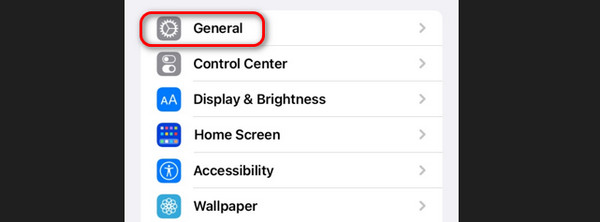
Step 2Choose the Software Update icon at the top of the main interface. You will be directed to a new screen afterward. The iPod Touch will load for about a few seconds, revealing if there are available updates. If there’s any, please tap the Download and Install icon at the bottom to update the iPod Touch iOS version.
Please tap the Automatic Updates button at the top if you want an automatic update. Toggle the slider to turn on the feature afterward.
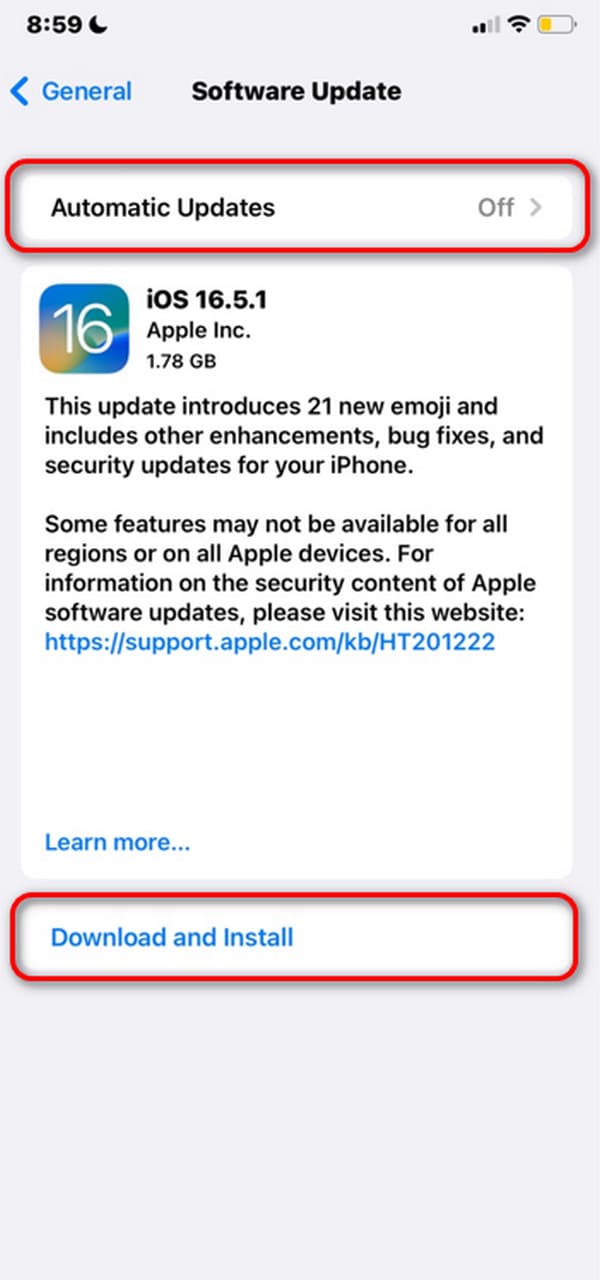
Part 5. How to Fix iPod Touch Not Charging with FoneLab iOS System Recovery
If the system issue is still unknown after performing the troubleshooting methods, it is time to use a third-party tool. If so, you can utilize FoneLab iOS System Recovery. This software can fix 50+ issues on all iOS versions and models. In addition, the tool has 2 repair modes you can use in the process. Use Standard Mode if you want your iPod Touch to be repaired without losing data. Use Advanced Mode if you prefer it to be fixed, but you will lose all the data.
FoneLab enables you to fix iPhone/iPad/iPod from DFU mode, recovery mode, Apple logo, headphone mode, etc. to normal state without data loss.
- Fix disabled iOS system problems.
- Extract data from disabled iOS devices without data loss.
- It is safe and easy to use.
Anyway, imitate the steps below to learn how FoneLab iOS System Recovery fixes the iPod Touch system malfunctions. Move on.
Step 1Click the Free Download icon to download the tool. Set it up and launch it afterward.

Step 2Choose the iOS System Recovery button. Later, choose the Start button.
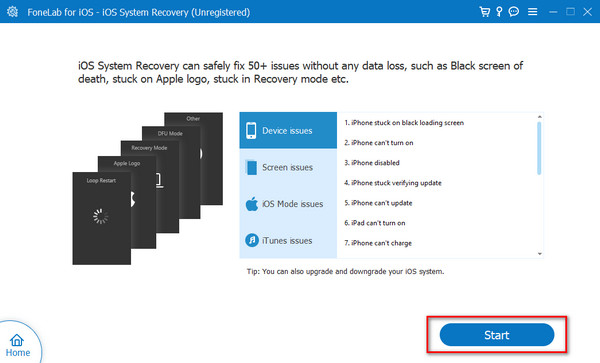
Step 3Next, plug the iPod Touch into the computer through a lightning cable. Later, choose between the 2 repair modes. Click the Confirm button to proceed.
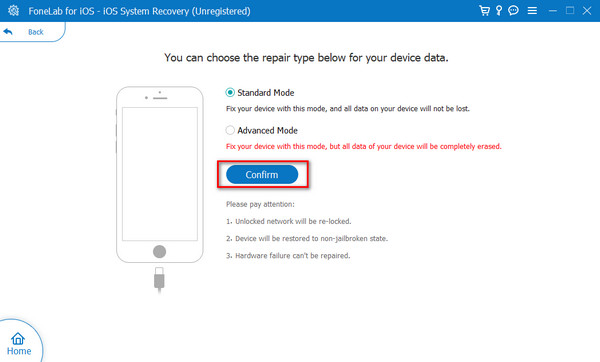
Step 4Enter iPod Touch into recovery mode. Later, please choose the Optimize or Repair button to start the fixing process.
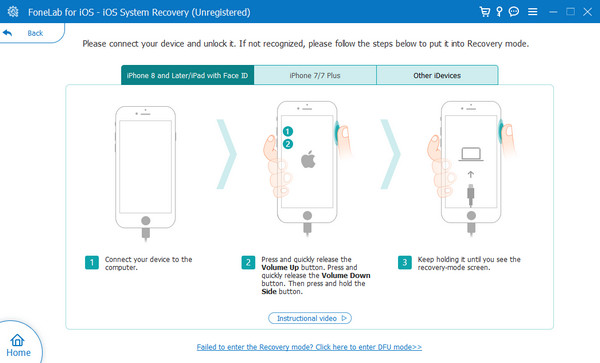
Part 6. FAQs about How to Fix iPod Touch Not Charging
How long does it typically take to charge an iPod Touch fully?
In general, the estimated time for charging an iPod touch is 1 to 4 hours. However, it still depends on the device models, charging method you use, battery capacity, and other factors. In addition, charging your iPod Touch once a day is recommended to prevent battery damage.
Can I charge my iPod Touch using a computer or laptop?
Yes. You can charge your iPod Touch on a computer or laptop. However, expect that the charging procedure will take longer than you expected. Charging your iPod Touch with a wall adapter is the most recommended procedure for charging it.
That's how you fix iPod won't charge or turn on with this post. We hope you find all the methods helpful for the issue on your iPod Touch. Which one is the easiest? We assume it is FoneLab iOS System Recovery because of its user-friendly interface. Do you have more questions? Please leave them in the comment section below. Thank you!
FoneLab enables you to fix iPhone/iPad/iPod from DFU mode, recovery mode, Apple logo, headphone mode, etc. to normal state without data loss.
- Fix disabled iOS system problems.
- Extract data from disabled iOS devices without data loss.
- It is safe and easy to use.
