- Convert AVCHD to MP4
- Convert MP4 to WAV
- Convert MP4 to WebM
- Convert MPG to MP4
- Convert SWF to MP4
- Convert MP4 to OGG
- Convert VOB to MP4
- Convert M3U8 to MP4
- Convert MP4 to MPEG
- Embed Subtitles into MP4
- MP4 Splitters
- Remove Audio from MP4
- Convert 3GP Videos to MP4
- Edit MP4 Files
- Convert AVI to MP4
- Convert MOD to MP4
- Convert MP4 to MKV
- Convert WMA to MP4
- Convert MP4 to WMV
How to Flip A Video on Computer and Smartphone: 4 Top-Notch Methods
 Updated by Lisa Ou / Jan 26, 2022 16:30
Updated by Lisa Ou / Jan 26, 2022 16:30Taking pictures or videos is one of the things that we do because it is easy to do it, especially these days. In fact, it has been part of our daily lives. We make a record of moments. However, there are times that it is hard to view these videos, for they are always filmed upside down or sideways. So, it is somewhat frustrating. That is why you need to flip these videos to feel comfortable when watching and viewing them. But, how do you do that? Find it out in this post, for we will be sharing some tips to flip videos on smartphones and computers. Let's answer the question 'how do I flip a video?'
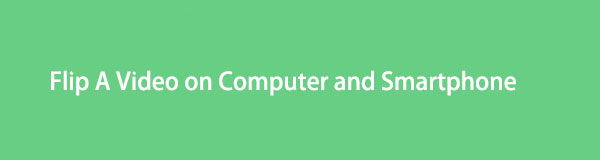

Guide List
Part 1. How to Flip A Video on Computer with FoneLab Video Converter Ultimate
If you have a video on your computer that you want to flip, FoneLab Video Converter Ultimate can help you with that. Although it is well-known as a converter, it has a feature where you can edit the video after adding it and before converting or downloading them. Not just that, it has a MV Maker, Collage features, and Toolbox where you can see all the popular tools that you can also use. Indeed, if the tool has these, you can flip a video here. Below are the steps to use this tool to flip a video on your computer.
Video Converter Ultimate is the best video and audio converting software which can convert MPG/MPEG to MP4 with fast speed and high output image/sound quality.
- Convert any video/audio like MPG, MP4, MOV, AVI, FLV, MP3, etc.
- Support 1080p/720p HD and 4K UHD video converting.
- Powerful editing features like Trim, Crop, Rotate, Effects, Enhance, 3D and more.
Steps on How to Flip A Video on Computer with FoneLab Video Converter Ultimate:
Step 1First of all, download and install FoneLab Video Converter Ultimate on your computer. When the installation process is complete, it will launch automatically.
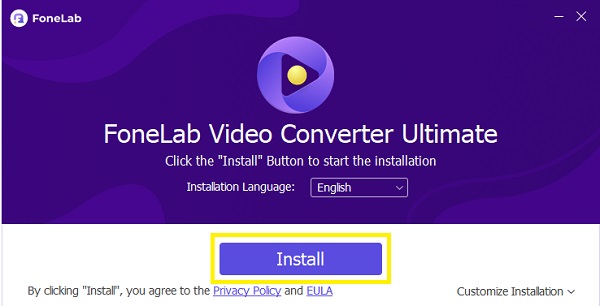
Step 2Next, click the Plus sign or drag and drop the video you want to edit or flip from your File Explorer.
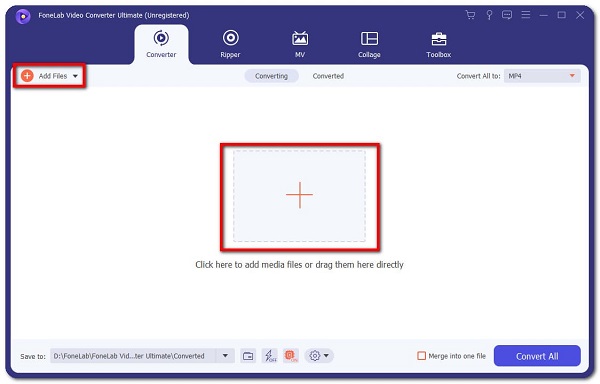
Step 3After that, you will see the Edit icon or button. Click it. And, you will see all the editing features you can do for your video.
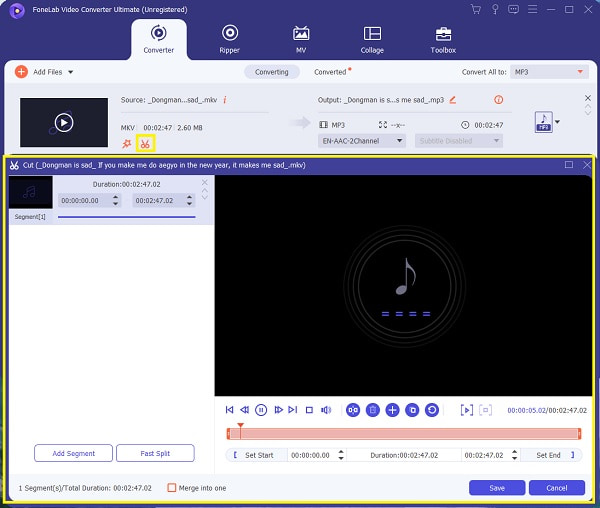
Step 4Then, under the Rotate & Crop, you will see the Rotation option. Click the Horizontal Flip or Vertical Flip, whatever you like to appear for your video. And, click the Apply to All and the OK button to confirm the changes.
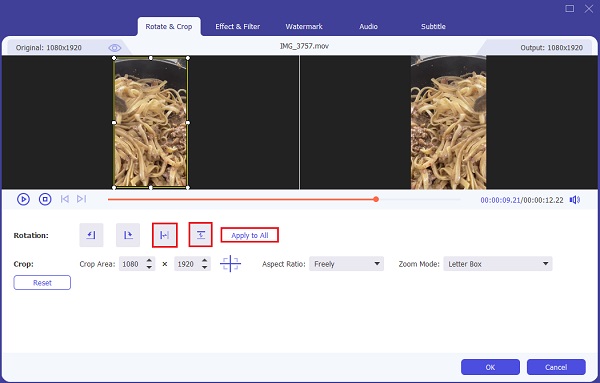
Step 5Next, click the Convert All to button to choose the format, but you will just select the same format or Same as Source. Finally, click the Convert All button to finish the process, and the video will be saved to the File Explorer. And, that’s it!
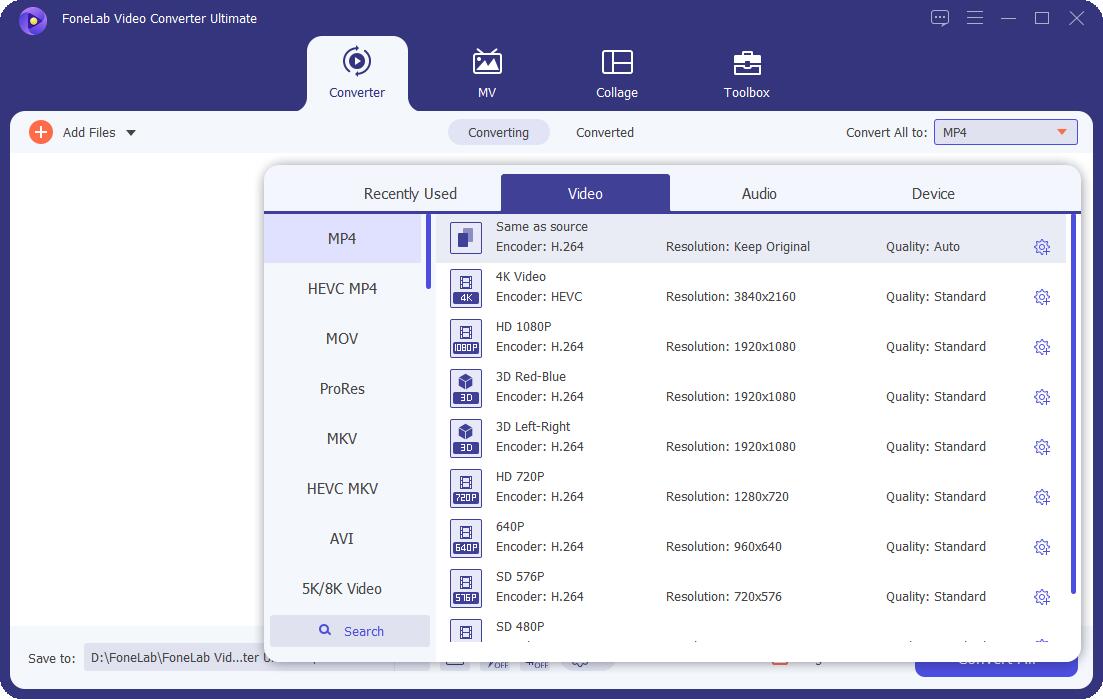
There you go! You have now successfully flipped your video using the tool FoneLab Video Converter Ultimate on your computer. Also, you can choose where to save the edited video on the Save to option.
Video Converter Ultimate is the best video and audio converting software which can convert MPG/MPEG to MP4 with fast speed and high output image/sound quality.
- Convert any video/audio like MPG, MP4, MOV, AVI, FLV, MP3, etc.
- Support 1080p/720p HD and 4K UHD video converting.
- Powerful editing features like Trim, Crop, Rotate, Effects, Enhance, 3D and more.
Part 2. How to Flip A Video via Quicktime on Mac
Using a Mac, you can rotate to left or right and even flip the video vertically or horizontally with QuickTime Player. If you are a Mac user, you are probably familiar with it and used it to record screens or play videos. What’s more, with it, you can also edit your video, especially if you want to flip it. Here’s how you can do it.
Steps on How to flip A Video via QuickTime on Mac:
Step 1Firstly, using QuickTime, open the video you want to flip.
Step 2After which, click the Edit option at the menu bar.
Step 3Then, choose between Flip Horizontal or Flip Vertical on the drop-down menu.
Step 4Lastly, save the changes you have made by clicking the File and selecting Save. Or the Command + Shift on your keyboard. And, that’s it!
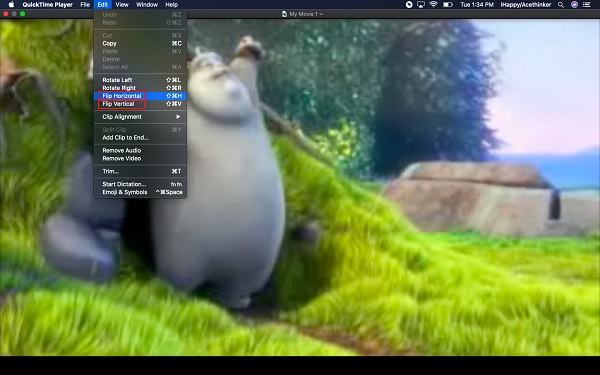
This is how you can flip your video on your Mac using the QuickTime Player.
Video Converter Ultimate is the best video and audio converting software which can convert MPG/MPEG to MP4 with fast speed and high output image/sound quality.
- Convert any video/audio like MPG, MP4, MOV, AVI, FLV, MP3, etc.
- Support 1080p/720p HD and 4K UHD video converting.
- Powerful editing features like Trim, Crop, Rotate, Effects, Enhance, 3D and more.
Part 3. How to Flip A Video on iPhone Photos App
Are you using an iPhone and want to flip a video on it? Well, it is possible. The Photos app of the iPhone has an option where you can edit your videos and photos. It can surely help you in some circumstances. However, you can only flip the videos horizontally. Hence, here’s how you can flip a video on iPhone iPhotos app.
Steps on How to Flip A Video on iPhone Photos App:
Step 1First, go to and open the Photos app on your iPhone.
Step 2Then, find and tap the video you want to flip.
Step 3Next, tap the Edit button in the upper-right corner of your screen.
Step 4Finally, tap the Flip button on the upper-left part of the screen.
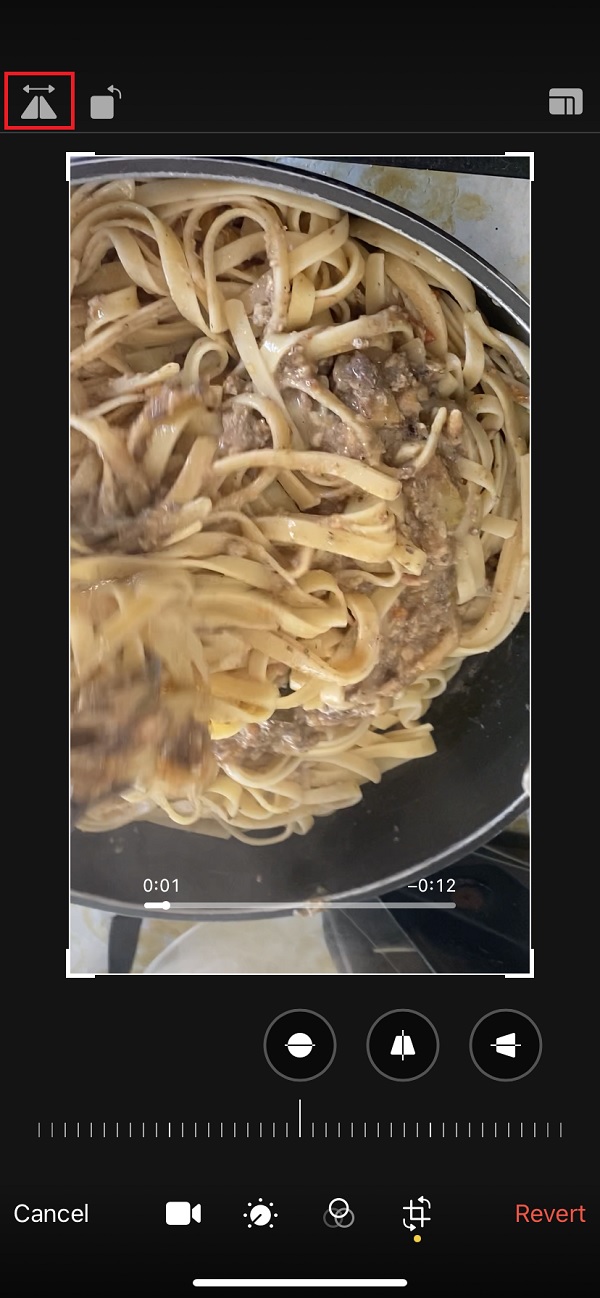
This is how you can quickly flip a video on the Photos app of your iPhone.
Part 4. How to Flip A Video on Android using Third-Party App
If you are an Android user and want to flip your videos, do not worry, there are a lot of third-party applications available in the Play Store that you can use. One of these apps is the VideoFlip - Video Rotate. It is an application that allows you to change how your videos are viewed. And while doing that, it maintains the quality and the file size of your video. See the steps below on using this tool to flip your videos.
Steps on How to Flip Videos on Android using Third-Party App:
Step 1First and foremost, go to the Play Store of your Android phone and search for VideoFlip - Video Rotate. Then, install it.
Step 2After that, launch the application. Then, allow it to access all your photos from your device.
Step 3Next, select the video you want to flip.
Step 3After selecting, you can see the Flip Horizontally and Flip Vertically icons and choose between these two, how to flip your video.
So, this is how you can flip your video on your Android device using a third-party app like the VideoFlip - Video Rotate.
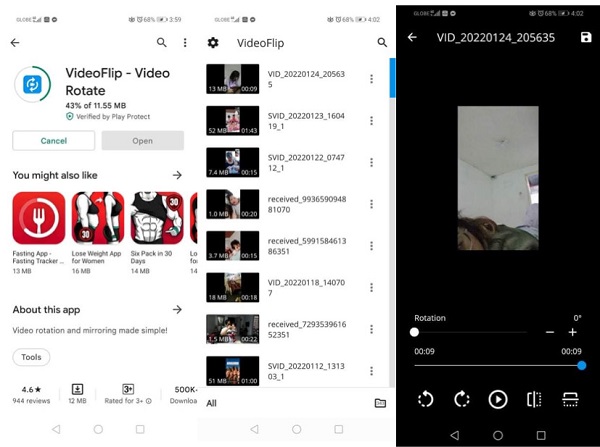
Part 5. FAQs About How to Flip A Video
1. How can I flip a video for free?
You can use online ways to flip your videos for free. However, most of the tools are not free; they all have their limitations.
2. How do I flip a video on iPhone with iMovie?
Unfortunately, you cannot flip a video in iMovie. You can rotate a video that you're editing but not flip.
To conclude, you now know the answer to your question, 'how can I flip a video?' because these 3 top-notch methods guarantee that they are all working and the best among the others. Among these, we recommend FoneLab Video Converter Ultimate that can help you flip videos that you need to and want to. Yet, it is still your choice what way to be used.
Video Converter Ultimate is the best video and audio converting software which can convert MPG/MPEG to MP4 with fast speed and high output image/sound quality.
- Convert any video/audio like MPG, MP4, MOV, AVI, FLV, MP3, etc.
- Support 1080p/720p HD and 4K UHD video converting.
- Powerful editing features like Trim, Crop, Rotate, Effects, Enhance, 3D and more.
