Top-Proven Ways on How to Get Contacts Back on iPhone [Complete Guide]
 Updated by Lisa Ou / Nov 24, 2021 09:05
Updated by Lisa Ou / Nov 24, 2021 09:05Contacts are essential data that you can store on your iPhone, which you can use to send a message or call someone without typing the phone number every time. But there are times that out of nowhere, you accidentally or unintentionally erase them on your device or in any way why your contacts are not present on your iPhone. Well, it is a terrifying scenario if you have accidentally done that since the Phone or Contacts app on iPhone does not have an undo button, and the way to get contacts back on iPhone is not easy. You need to have the best tool on your side and a little effort to get your task done. This article gives you three top-proven ways on how to get contacts back on iPhone.
![Top-Proven Ways on How to Get Contacts Back on iPhone [Complete Guide]](/images/ios-data-recovery/how-to-get-contacts-back-on-iphone.jpg)

Guide List
Part 1: How to Get Contacts Back on iPhone from SIM Card
If you deleted a contact on your iPhone, you can get them back by inserting your SIM Card again by importing them for people who have saved these contacts into a SIM card before. However, you should note that some iPhone versions like iPhone 8, X, and 11 do not allow transferring contacts from the phone to SIM Card. You can always try the methods below if you have no idea if you have contacts on a SIM card or not.
Steps on How to Get Contacts Back on iPhone from SIM Card:
Step 1First, turn off your device, open the Sim Card port, and insert your SIM Card, which has contacts. Make sure it fits in properly and check the compatibility of your iPhone with the SIM Card to avoid interruptions in the process.
Step 2Turn on your device, then go to Settings and scroll down, then tap Contacts. After that, tap the Import SIM Contacts.
Step 3After that, select the location on the pop-up notification. In our case, you will tap the On My iPhone.
Step 4It may take only seconds to complete the process of importing your contacts from the Sim card to the iPhone. Wait for the completion of the import, then open the Contacts app on iPhone and check if all the connections get imported, and you’re done.
With FoneLab for iOS, you will recover the lost/deleted iPhone data including photos, contacts, videos, files, WhatsApp, Kik, Snapchat, WeChat and more data from your iCloud or iTunes backup or device.
- Recover photos, videos, contacts, WhatsApp, and more data with ease.
- Preview data before recovery.
- iPhone, iPad and iPod touch are available.
Part 2: How to Get Deleted Contacts Back on iPhone from Backup Files
iCloud
iCloud is a built-in feature of iOS devices that stores music, photos, movies, documents, and other files like contacts. In this case, you can retrieve them from your iCloud using the iCloud feature on your iPhone if you created a backup file or besides syncing iCloud contacts without resetting before their deletion.
Steps on How to Get Deleted Contacts Back with iCloud Backup:
Step 1Go to your Settings app and go to the General section. Scroll down, then tap Reset and Reset All Contents. If prompted, enter your iPhone passcode to confirm resetting your device. After that, your device will be just as new again, and you will have to set it up as a new one.
Step 2Upon setting up your iPhone, configure it to restore all of your data from an iCloud backup. Simply select a recent backup that best contains your contacts from the list. After that, iPhone will start restoring your deleted contacts upon setting up your device.
iTunes
iTunes is a program for creating a data or file backup for an iPhone, and this is one of the methods for managing iOS data on an iPhone. With that in mind, if you have created a backup using the iTunes program, you will get deleted contacts back on your iPhone quickly.
Steps on How to Get Deleted Contacts Back on iPhone with iTunes Backup:
Step 1First, launch iTunes on your computer. Then, using a USB cord, connect your iPhone to your computer. But note that you need to make sure that your iTunes program is the updated version.
Step 2Click the Device icon on the top of the panel, then click Restore iPhone under the Summary. The action will prompt your iPhone to restore all the content on your iPhone, then wait for the device to load, and you should be able to see your deleted contacts back on your iPhone.
Finder
If you use macOS 10.14 and updated versions, your device no longer supports the iTunes app. That is why using the Finders app on Mac to get deleted contacts back on your iPhone is the best alternative and the highly-recommended solution for Mac users. However, this method works only when you had created a backup before they were deleted on your iPhone.
Steps on How to Get Deleted Contacts Back on iPhone with Finder:
Step 1Connect your iPhone to the computer using a USB cable, then open the Finder app. If the Trust This Computer notification pop-up on your screen, tap the Trust to proceed to connect.
Step 2On the Finder’s main interface, click the iPhone icon on the side panel, then click the Restore Backup. Lastly, select the most backup preview that contains your deleted contacts from the list and click Restore to proceed with the recovery process.
However, you should know that the methods mentioned above only work if you have created a backup before their deletion. But if, unfortunately, you missed creating a backup, you can still get your deleted contacts back on iPhone with FoneLab for iOS.
With FoneLab for iOS, you will recover the lost/deleted iPhone data including photos, contacts, videos, files, WhatsApp, Kik, Snapchat, WeChat and more data from your iCloud or iTunes backup or device.
- Recover photos, videos, contacts, WhatsApp, and more data with ease.
- Preview data before recovery.
- iPhone, iPad and iPod touch are available.
Part 3: How to Get Deleted Contacts Back on iPhone with FoneLab for iOS
Getting deleted contacts back on iPhone is not easy, and it seems to be an impossible task if you do not have any background or tool to use, but with FoneLab for iOS, it is a possible task. With this multi-functional tool, you can quickly get your contacts back on your iPhone in just a minute or two, even if you are a newbie. It is designed professionally to meet your expectations. With it, you can selectively and directly recover deleted or lost data files from iOS devices or backup files in a minute or two on Windows and Mac computers. Along with that, you are freely allowed to preview detailed iOS data (both deleted and existing files) before recovery.
Steps to Get Deleted Contacts Back on iPhone with FoneLab for iOS:
Step 1Download FoneLab for iOS from the official website of FoneLab and install it on your computer. Upon installation, it will automatically open but if not, double-click the icon on your desktop to open.
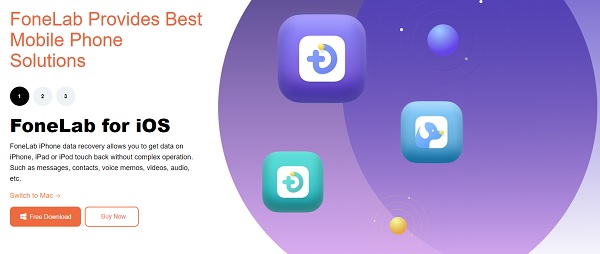
Step 2Connect your iPhone to the computer using a USB charging cable. If the Trust this computer notification pop-up on the screen, tap the Trust to allow your iPhone to connect successfully to the computer.
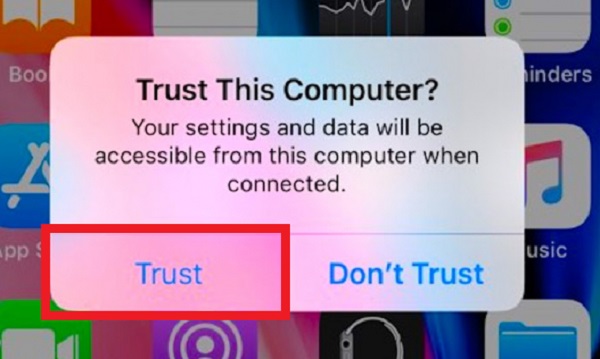
Step 3On the program’s main interface, click the iPhone Data Recovery under the selection click Recover from iOS Device. After that, click Start Scan to prompt the program to scan your device’s content.
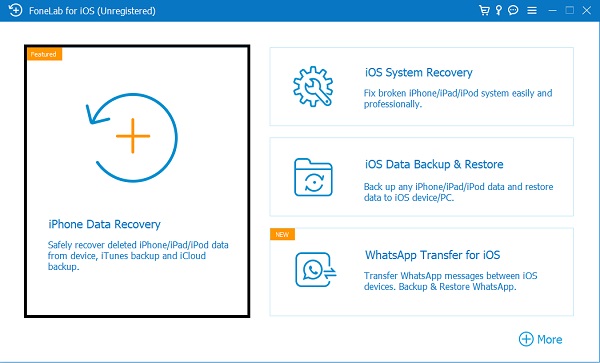
Step 4After scanning your device, on the side panel menu, click the Contacts under the Messages and Contacts on the side menu panel, and it will show all the contacts on your iPhone. After that, on the top part of the interface, instead of Show All, select Show Deleted Only to show only deleted contacts.
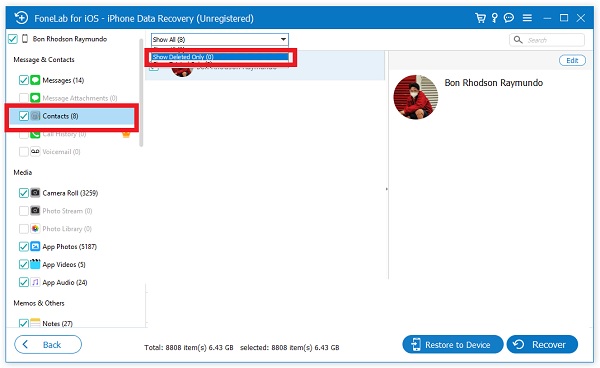
Step 5Lastly, from the Deleted Contacts selection, tick the box of every deleted contact, then click the Recover button to get deleted contacts back on your iPhone.
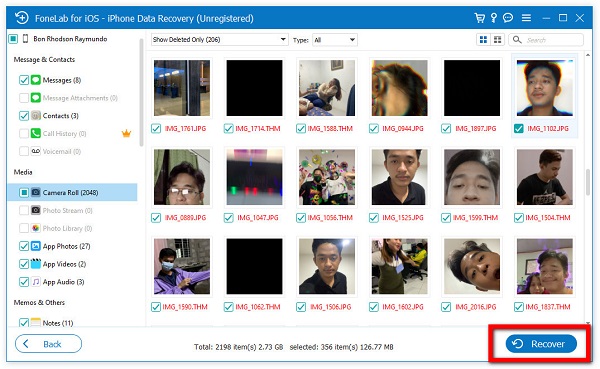
Note that you can also use FoneLab for iOS to restore data backup files without your data being overwritten. The only difference with iPhone Data Recovery is that it will first back up your data before actually erasing them.
Part 4: FAQs about How to Get Contacts Back on iPhone
1. What is a SIM Card?
SIM Card is a small portable memory chip that comes in different sizes which can store information such as contacts and messages content. If you remove the SIM card from your iPhone, you would not be able to send text messages, make a call, and do other tasks that it supports.
2. Is there a recently deleted contacts folder in the iPhone Phone app?
Unfortunately, the Phone app on iPhone where you can save contacts does not support recently deleted folders, that is why you should be careful in deleting your contacts or might as well if you accidentally deleted them. Try FoneLab for iOS to get them back. The steps are mentioned above.
Therefore, after going through this article, you for sure know that getting deleted contacts back on your iPhone is not a tough task if you have a reliable tool to help you. With FoneLab for iOS, as your reliable problem-solver, there is no such difficulty to get back deleted contacts on your iPhone. All that you need to do is follow the step-by-step guides mentioned above and you are good to go.
With FoneLab for iOS, you will recover the lost/deleted iPhone data including photos, contacts, videos, files, WhatsApp, Kik, Snapchat, WeChat and more data from your iCloud or iTunes backup or device.
- Recover photos, videos, contacts, WhatsApp, and more data with ease.
- Preview data before recovery.
- iPhone, iPad and iPod touch are available.
