- Part 1. How to Know If Someone Blocked You on iMessage without Texting Them
- Part 2. How to Fix iPhone Can't Receive and Send Text or Calls on iMessages
- Part 3. How to Block Someone on iMessage
- Part 4. How to Unblock Someone on iMessage
- Part 5. FAQs about How to Know If Someone Blocked You on iMessage
Ultimate Way How to Know If Someone Blocked You on iMessage Quickly
 Posted by Lisa Ou / March 13, 2023 09:00
Posted by Lisa Ou / March 13, 2023 09:00 iMessage is one of the safest messages apps on iOS and macOS devices. You can send pictures, share your locations, send cute voice effects, and more. It will not cost you any amount, but your carrier will charge you if you send messages for Android.
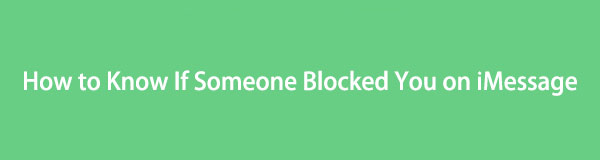
It is an excellent app for communicating quickly with other people unless they block you. If that happens, you can send messages, but they will not receive them on iMessage.
It is hard to figure out if someone blocks you on iMessage. Upon reading this article, you will know the signs. Moreover, you will discover how to block and unblock on iMessage. Move on.

Guide List
- Part 1. How to Know If Someone Blocked You on iMessage without Texting Them
- Part 2. How to Fix iPhone Can't Receive and Send Text or Calls on iMessages
- Part 3. How to Block Someone on iMessage
- Part 4. How to Unblock Someone on iMessage
- Part 5. FAQs about How to Know If Someone Blocked You on iMessage
Part 1. How to Know If Someone Blocked You on iMessage without Texting Them
It is hard to assume that someone blocks you on iMessage. Please look for the signs first before you conclude.
Method 1. Most of the time, the ‘’Delivered’’ symbol below the message appears once you’ve sent the messages. If it does not appear, there are chances that the receiver blocks you. You can still see this sign if the user is in ‘’Do Not Disturb’’ mode.
Method 2. Moreover, you can check the color of the bubble of your sent message. If it turns out green, there is a possibility that the receiver also blocks you, but not all. The color also turns green if you send a message to an Android user.
Method 3. Caller ID displays the caller’s name on the receiver’s phone. It also includes the name, location, and other information. Aside from that, it will notify you if the call is urgent and essential. By turning off this feature, the receiver of the call will not recognize you. In this case, you can check if someone blocked you. Move on.
Step 1On your iPhone, you go to the Settings icon of it. After that, please scroll down and locate the Phone button among all of them.
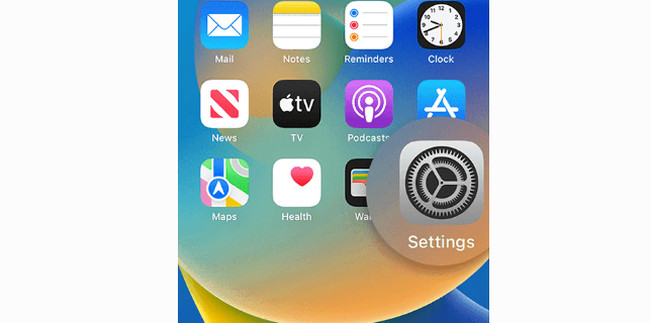
Step 2Later, choose the Show My Caller ID button. After that, please turn off the Show My Caller ID icon. In this case, you can hide your phone number from someone. If you can call the user, it only means your number is not blocked-Vise versa.
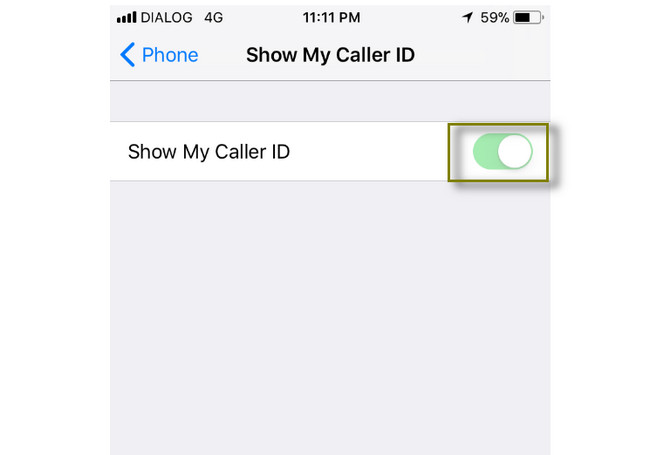
However, there are times wherein the phone is the problem. You can read and perform the next troubleshooting guide below to know if someone blocks you.
Part 2. How to Fix iPhone Can't Receive and Send Text or Calls on iMessages
However, there are times wherein the phone is the problem. This tool is one of the most convenient recovery tools. If you think your phone is malfunctioning, FoneLab iOS System Recovery will fix that. This software is focused on repairing disabled systems. At the same time, most unknown issues, like you cannot send messages or call someone, will be fixed. The good thing about this software is that it will not delete or remove your important data if you choose the standard mode. It will guarantee you 100% that your files are safe. Do you wish to use this tool? If you think the problem is your phone, scroll down.
FoneLab enables you to fix iPhone/iPad/iPod from DFU mode, recovery mode, Apple logo, headphone mode, etc. to normal state without data loss.
- Fix disabled iOS system problems.
- Extract data from disabled iOS devices without data loss.
- It is safe and easy to use.
Step 1Click the Free Download button on the main interface. Later, Install > Run it on your computer to start the fixing procedure instantly. Connect your iOS device to your computer. After that, you will see the software's features and choose the iOS System Recovery.
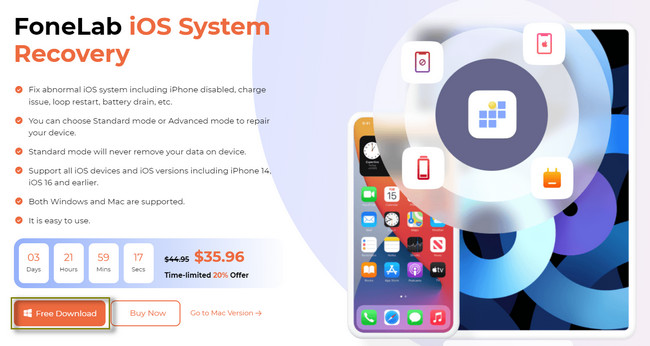
Step 2Choose the issue of your phone. After that, choose the Start button at the bottom right corner of the tool.
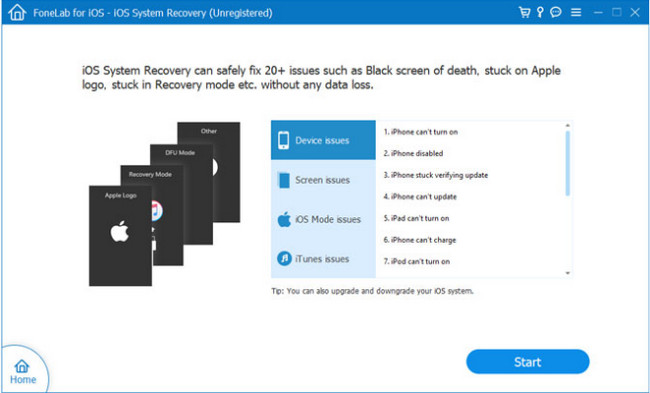
Step 3Choose the Repair Type at the top of the tool. You can select Standard or Advanced mode. After that, click the Confirm button. Later, click the Optimize icon once you want to optimize your phone.
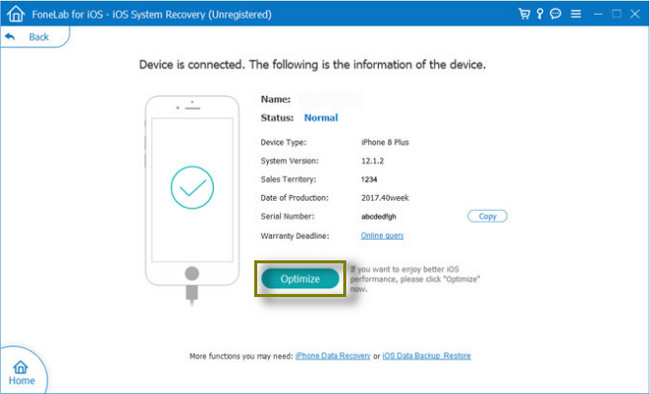
Step 4Click the Repair button once you are ready to repair the phone.
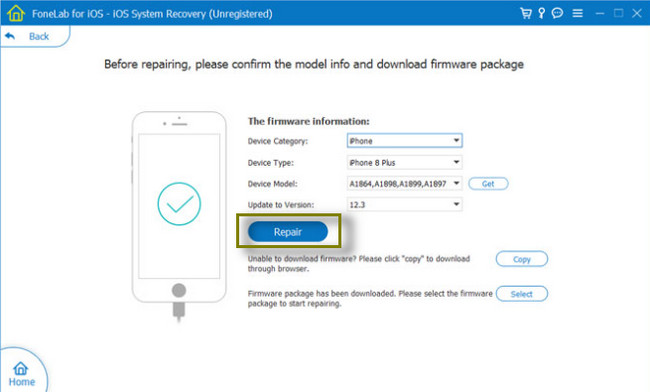
FoneLab enables you to fix iPhone/iPad/iPod from DFU mode, recovery mode, Apple logo, headphone mode, etc. to normal state without data loss.
- Fix disabled iOS system problems.
- Extract data from disabled iOS devices without data loss.
- It is safe and easy to use.
Part 3. How to Block Someone on iMessage
There are many possible reasons why people block users on iMessage. Nowadays, there are many scam messages from unknown senders. They can divulge your personal information, spread malware, and other reasons. Aside from that, they can steal passwords from your personal and bank accounts. The only way to not receive messages on the same number is to block them.
Moreover, you block someone because you no longer want to communicate with them. Whatever the reason, you can freely do that if you feel threatened or bothered by someone. It is your personal choice. You can follow the steps below to block someone on iMessage quickly.
Step 1Go to the messages you want to block. After that, tap the I button at the top right of the main screen. The app will direct you to the details of that sender and message. On the name of the user, click the Arrow-Right button.
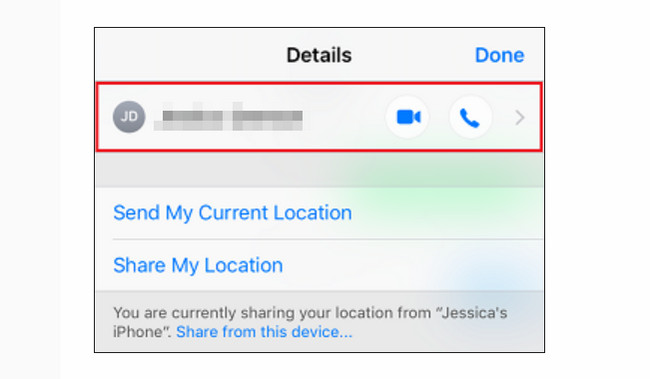
Step 2Tap the Block This Caller button. Later, the app will require you to confirm it. It will warn you of the consequences; you only need to tap the Block Contact button.
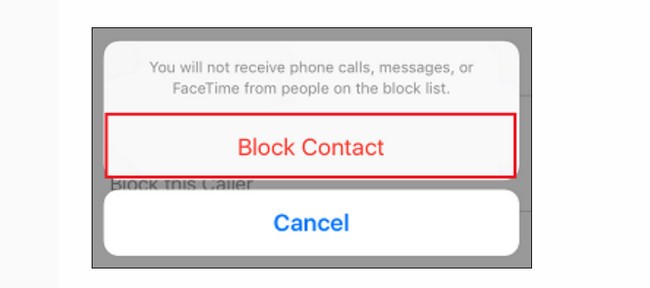
Part 4. How to Unblock Someone on iMessage
Sometimes, you are blocking someone because they are texting you on their unlisted number on your phone to secure your identity and information. What if you want to unblock someone because you unintentionally block them? You do not have to worry because it is easy to do that! You do not have to use any tools. You can directly unblock them using the iMessage app. You can view the procedure below to receive messages from the particular sender again. Move on.
Step 1Open the Settings feature of your iMessage app. After that, tap the Blocked Contact section on the main interface of your screen. In this case, you will see the list of your blocked accounts.
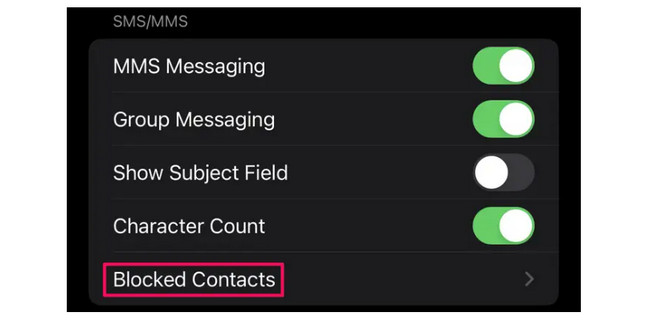
Step 2Tap the contact you want to unblock. After that, tap the Unblock button at the top right corner of the screen. Later, you can send a message again to that contact number-Vise versa.
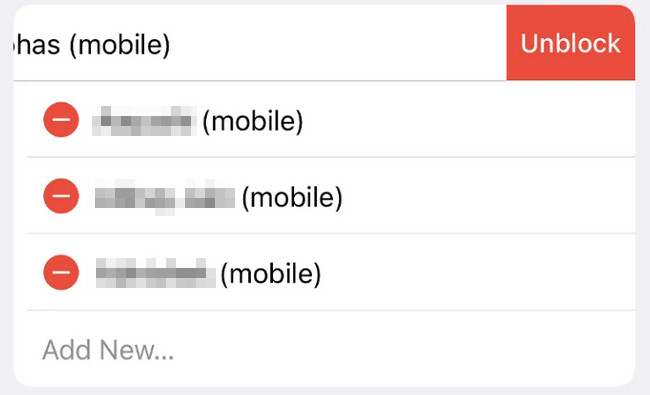
FoneLab enables you to fix iPhone/iPad/iPod from DFU mode, recovery mode, Apple logo, headphone mode, etc. to normal state without data loss.
- Fix disabled iOS system problems.
- Extract data from disabled iOS devices without data loss.
- It is safe and easy to use.
Part 5. FAQs about How to Know If Someone Blocked You on iMessage
1. Do voicemails go through when blocked by iPhone?
The sender can still leave voicemails when you block them on your iPhone. You do not have to worry because you will not be notified of even one message or voicemail from them.
2. Where do block call voicemails go on Android?
The voicemails will not direct to your messages or call logs. The phone will store them in Spam messages.
FoneLab iOS System Recovery is the best tool to fix your iPhone if it is not working. There's more you can discover about it. Why not give it a try? Download it now!
FoneLab enables you to fix iPhone/iPad/iPod from DFU mode, recovery mode, Apple logo, headphone mode, etc. to normal state without data loss.
- Fix disabled iOS system problems.
- Extract data from disabled iOS devices without data loss.
- It is safe and easy to use.
