Lock Messages on iPhone Using Efficient Approaches
 Posted by Lisa Ou / May 16, 2024 09:00
Posted by Lisa Ou / May 16, 2024 09:00 Hello! Can someone help me lock messages on an iPhone? I'm not yet very familiar with the device's features since I rarely explore it. However, I want to keep my data, especially the messages, private, as I'm uncomfortable sharing such personal details with anyone. Is there any way I can lock them? Your suggestion will be a great help. Thanks in advance!
People lock their messages for several reasons, among the top ones being confidentiality. Perhaps you're sharing sensitive information with anyone in your contacts. It is an instinct to protect through locking or hiding the messages. Besides, they are also very private, so it's unsurprising if users want to lock the Messages app or its content for privacy purposes.
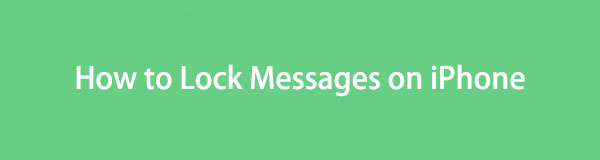
With FoneLab for iOS, you will recover the lost/deleted iPhone data including photos, contacts, videos, files, WhatsApp, Kik, Snapchat, WeChat and more data from your iCloud or iTunes backup or device.
- Recover photos, videos, contacts, WhatsApp, and more data with ease.
- Preview data before recovery.
- iPhone, iPad and iPod touch are available.
Locking your messages can also be for security. If you lose the device, others won't have access to your private conversations. Thus, locking the messages is helpful and essential in some cases. Hence, we invite you to browse the following parts if you wish to lock or protect your message data. All the details needed, like guidelines, are provided below to help you.

Guide List
Part 1. How to Lock Messages on iPhone through Screen Time
Screen Time is also a built-in feature on iPhones and other Apple devices. It was developed to set usage limits and a password for some apps on the device. So, if you put a password for the Messages app, it will have restrictions, and no one can open it without providing the passcode you have input. However, you must limit access to your Messages with the Everyday option so the app will always be protected. If not, it will only have a password within the time duration you have set on the Screen Time feature, so choose well.
Imitate the easy procedure below to grasp how to lock messages on iPhone through Screen Time:
Step 1Select Settings on your iPhone Home screen and choose Screen Time. On the next interface, tap Turn On Screen Time > Use Screen Time Passcode and set your desired passcode before returning to the main Screen Time screen.
Step 2Next, select App Limits, then Add Limit. When the apps list is shown, hit the Messages option and set the duration to Every Day to lock your Messages app.
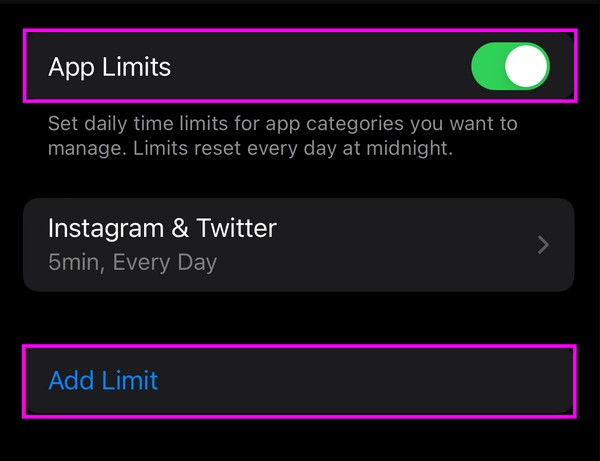
With FoneLab for iOS, you will recover the lost/deleted iPhone data including photos, contacts, videos, files, WhatsApp, Kik, Snapchat, WeChat and more data from your iCloud or iTunes backup or device.
- Recover photos, videos, contacts, WhatsApp, and more data with ease.
- Preview data before recovery.
- iPhone, iPad and iPod touch are available.
Part 2. How to Lock Messages on iPhone Using A Third-Party App
Using a third-party app like Message Lock is also a good solution. As the app’s name indicates, it can lock your iPhone’s Messages app with a passcode or fingerprint. It can also be acquired in the App Store, so it won’t be hard to install it on your iPhone. However, like prior methods, Message Lock only locks the Messages app, not the individual data it stores.
Obey the unchallenging guide below to lock messages on an iPhone using a third-party app:
Step 1Find Message Lock on your iPhone’s App Store, then hit the Get button once it’s shown. Enter the requirements, like a password, to allow the app installation if prompted.
Step 2Once installed, launch Message Lock and set up the options. Afterward, navigate the interface to set a password and lock the Messages app on your iPhone.
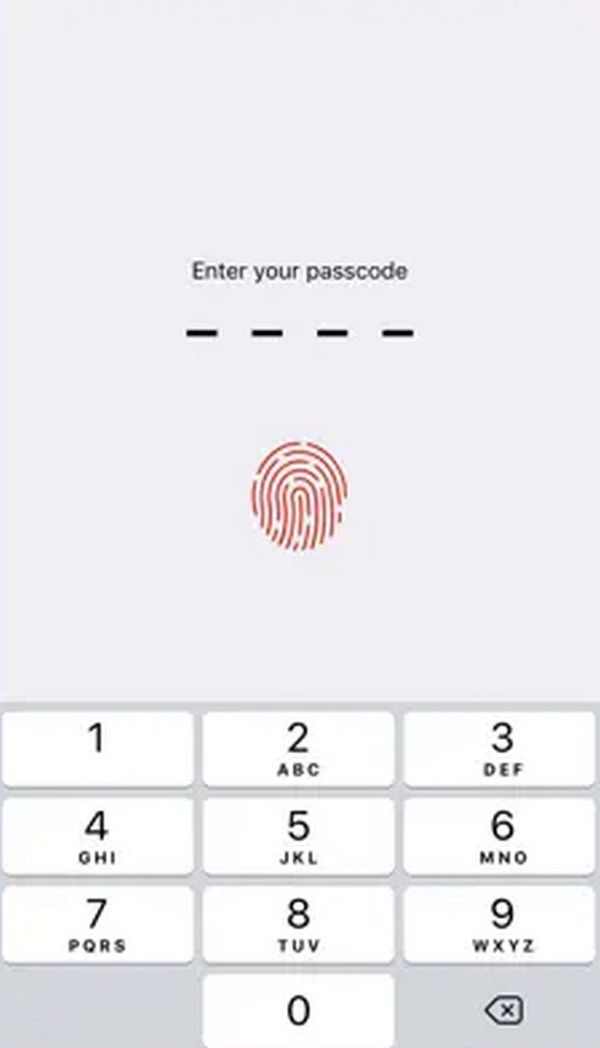
Part 3. How to Lock Messages on iPhone via Touch ID or Face ID
The Touch or Face ID on an iPhone is a built-in lock feature that protects your device. If you set it up, the device will require your Face or Touch ID whenever someone attempts to open the device. Hence, it will significantly help keep the messages private since unauthorized individuals won’t be able to get into the iPhone without your permission. Meanwhile, setting it up isn’t nearly complicated, as the options are already given on Settings.
Act under the simple operation below to lock messages on iPhone via Touch ID or Face ID:
Step 1Open the iPhone’s Settings app and navigate to the Touch ID & Passcode or Face ID & Passcode section. Then, set up the feature according to the on-screen guide.
Step 2Afterward, toggle the iPhone Lock and other options accordingly under the Use Face ID for or Use Touch ID for section. The device will then require your Touch or Face ID when opening the iPhone, preventing others from accessing your messages and other data.
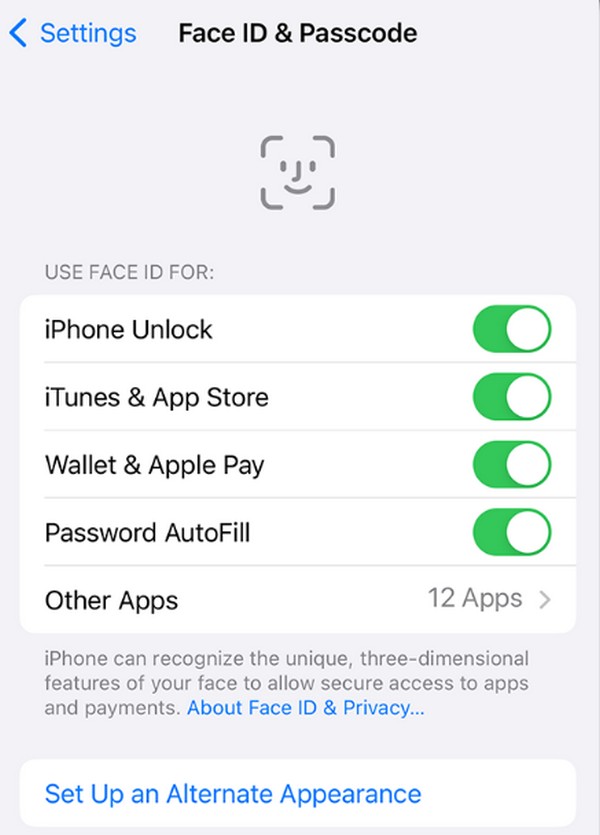
This method is the most basic strategy for locking messages and other apps on the iPhone.
Part 4. Bonus Tip - Powerful Data Recovery Tool for iPhone
We understand you are locking the messages for privacy. However, since you haven’t yet input a lock before seeing the methods above, you may have unintentionally deleted some messages to hide them. Regardless, getting to know FoneLab iPhone Data Recovery would be best. If you have messages or other data you’d like to return; this program can help whether you are already experienced in using such tools or a beginner in data recovery.
Besides, FoneLab iPhone Data Recovery allows for restoring individual files. So, unlike most recovery procedures, you don’t need to retrieve an entire backup to return your iPhone data. After all, this tool doesn’t require a backup or anything. You only have to install it; your lost or deleted iPhone, iPod Touch, or iPad content will be recovered without complications. Also, it lets you preview the messages or other data before recovery to help you choose easily.
With FoneLab for iOS, you will recover the lost/deleted iPhone data including photos, contacts, videos, files, WhatsApp, Kik, Snapchat, WeChat and more data from your iCloud or iTunes backup or device.
- Recover photos, videos, contacts, WhatsApp, and more data with ease.
- Preview data before recovery.
- iPhone, iPad and iPod touch are available.
Recognize the painless steps underneath as a model for recovering messages or other data on an iPhone with FoneLab iPhone Data Recovery:
Step 1Browse the FoneLab iPhone Data Recovery page to view the Free Download tab. Once seen, click it to save the program file, then install it immediately by opening the file. Seconds or a minute later, you can start the recovery tool on your desktop.
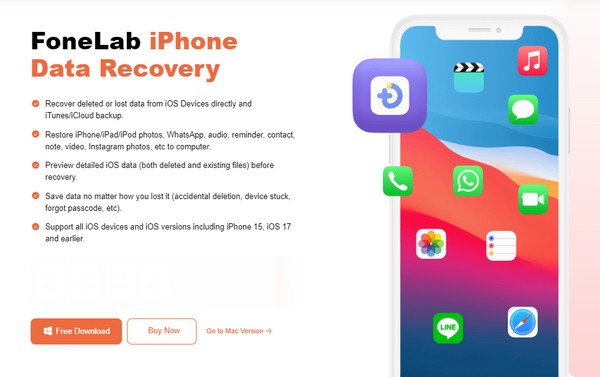
Step 2When presented, select iPhone Data Recovery on the prime interface and connect your device immediately. You can use a lightning cable, and once the program detects it, hit the Start Scan button below. The iPhone’s information will then be on the screen.
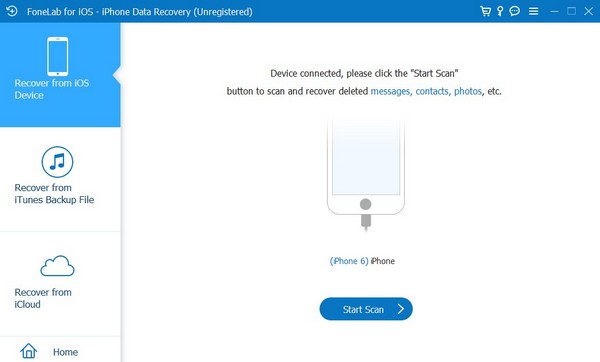
Step 3Meanwhile, data classifications are located in the interface’s left section. So, select the Messages tab or any data type you want. Then, check the deleted messages you intend to restore and hit Recover at the bottom right to return the selected data to your device.
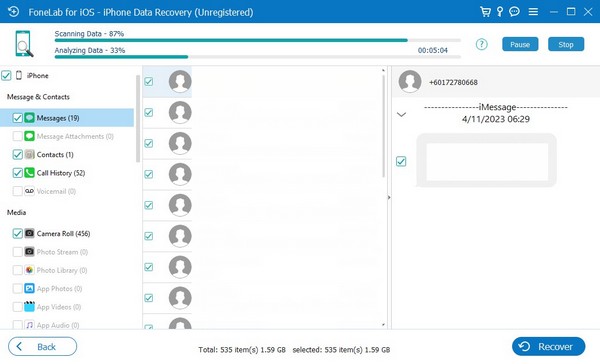
With FoneLab for iOS, you will recover the lost/deleted iPhone data including photos, contacts, videos, files, WhatsApp, Kik, Snapchat, WeChat and more data from your iCloud or iTunes backup or device.
- Recover photos, videos, contacts, WhatsApp, and more data with ease.
- Preview data before recovery.
- iPhone, iPad and iPod touch are available.
Part 5. FAQs about How to Lock Messages on iPhone
1. Can I lock only certain messages on the iPhone?
Unfortunately, you can't. All the methods available can only lock the Messages app but not its content individually. Apple hasn't provided an official feature to do this, so it won't be possible to lock them on your iPhone, iPod Touch, or iPad.
2. Is it possible to lock iMessages on iPhone?
Yes, it is. Locking iMessages is the same as locking regular text messages on an iPhone. So, the procedures above also apply to your situation. Perform them on your device, and the iMessages will easily be locked.
With FoneLab for iOS, you will recover the lost/deleted iPhone data including photos, contacts, videos, files, WhatsApp, Kik, Snapchat, WeChat and more data from your iCloud or iTunes backup or device.
- Recover photos, videos, contacts, WhatsApp, and more data with ease.
- Preview data before recovery.
- iPhone, iPad and iPod touch are available.
Wanting to protect your privacy is natural, whether your content is messages or other data types. Hence, let the procedures above help you lock the messages you wish to protect.
