- Convert AVCHD to MP4
- Convert MP4 to WAV
- Convert MP4 to WebM
- Convert MPG to MP4
- Convert SWF to MP4
- Convert MP4 to OGG
- Convert VOB to MP4
- Convert M3U8 to MP4
- Convert MP4 to MPEG
- Embed Subtitles into MP4
- MP4 Splitters
- Remove Audio from MP4
- Convert 3GP Videos to MP4
- Edit MP4 Files
- Convert AVI to MP4
- Convert MOD to MP4
- Convert MP4 to MKV
- Convert WMA to MP4
- Convert MP4 to WMV
How to Turn Live Photo Into Video [3 Most Recommended Ways]
 Updated by Lisa Ou / December 31, 2024 16:30
Updated by Lisa Ou / December 31, 2024 16:30Hi, guys! I have stored Live Photos on my devices because I love collecting them. It is to keep the memories from everyday moments with my husband and kids. One of my kid's professors instructed them to edit a family video this morning. My kid asked for help. My files are all Live Photos, and I want to turn them into videos for the best edit. Can you help me? Thank you!
Convert Live Photos to video with this article. It consists of the 3 leading ways for the conversion. In addition, it includes an additional third-party tool that permits you to convert image files to other formats. See more information about the topic by continuing reading.
![How to Turn Live Photo Into Video [3 Most Recommended Ways]](/images/video-converter-ultimate/how-to-make-a-live-photo-a-video/how-to-make-a-live-photo-a-video.jpg)

Guide List
Part 1. How to Make A Live Photo A Video on Computer
Flixier Live Photo to Video Converter is the best tool to learn how to convert Live Photo to video. It is an online program. This means that the procedure requires an internet connection to be executed. This online tool has Artificial Intelligence features that help you add exceptional editing for your live photo or video files.
However, the complexity of the program is its drawback. One top reason is that novices have difficulty using them because they do not have the skills to understand them. In addition, without the proper background for video editing, the features intended for the said procedure are hard to use. Please see below how to make a live photo into a video with this online tool.
Step 1Search the online tool’s website by its name on your web browser. After that, the tool's first interface will show you its entire description. Please click the Choose Video button on the main screen to see the next web page for the conversion procedure.
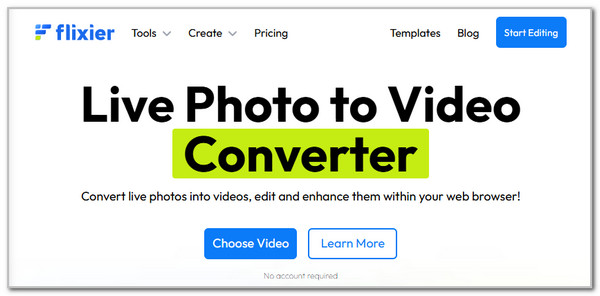
Step 2Please click the Import or Record button at the top left of the screen to see the Add Media to Your Library window. After that, please choose the Click to Upload button. This action will show you the computer album. Choose the Live Photos you prefer to turn into videos. Finally, click the Import All button to proceed.
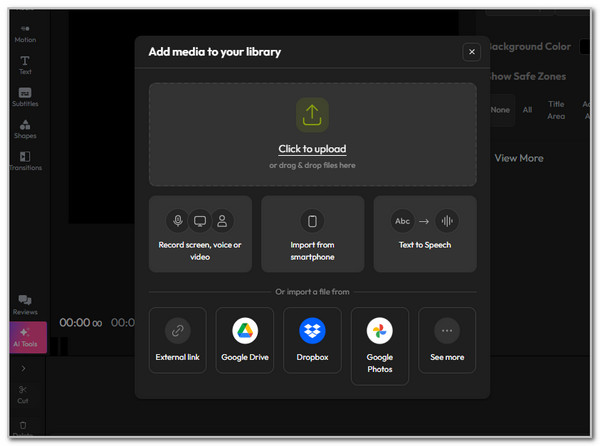
Step 3You can use the editing features of the online tool to enhance your Live Photos. After that, please click the Import button at the top right to share and save them to your computer.
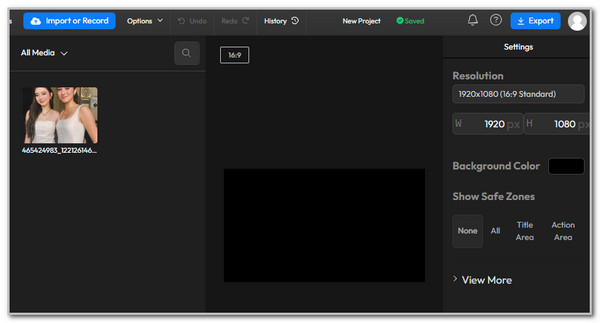
Video Converter Ultimate is the best video and audio converting software which can convert MPG/MPEG to MP4 with fast speed and high output image/sound quality.
- Convert any video/audio like MPG, MP4, MOV, AVI, FLV, MP3, etc.
- Support 1080p/720p HD and 4K UHD video converting.
- Powerful editing features like Trim, Crop, Rotate, Effects, Enhance, 3D and more.
Part 2. How to Make A Live Photo A Video on iPhone
If you are an iPhone user, you are lucky enough because it has a built-in feature to turn your Live Photos into a video. One conclusion is that Apple, the manufacturer of the iPhone, is the creator of Live Photos. You can find the feature on the iPhone Photos app. Turn the iPhone live photo to video using the detailed steps below.
Open the iPhone Photos app and tap the Albums button at the bottom of the main interface. Later, swipe down and choose the Media Types section. Tap the Live Photos button. Select a Live Photo and tap the More button. Please choose the Save As Video button to complete the process.
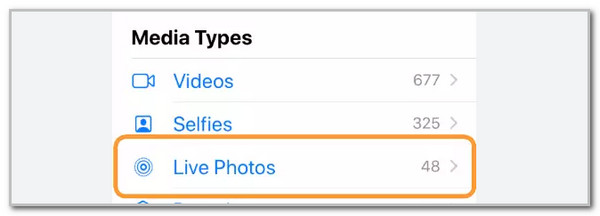
Part 3. How to Make A Live Photo A Video on Android
On the other hand, Live Photo to Video Motion is available on Android to turn your Live Photos into a video. However, it contains limited editing features for your image and video files. It can only adjust the image resolution or rotate it. See how to use this application below.
Download the application from the Android Google Play Store. After that, please tap the New Project button on the first interface. Then, select the Live Photos you need to convert into a video. Then, edit it based on your preference. Finally, tap the Done button to save the Live Photo into a video.
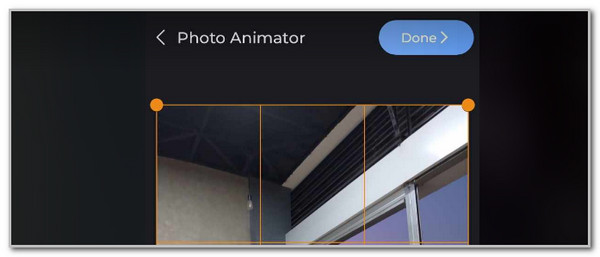
Part 4. How to Convert Image Files to Videos on Computer
How about converting pictures to different famous image formats? That could be possible with the help of FoneLab Video Converter Ultimate. This software supports batch conversion for its converter tool. In this case, you can import and convert 1 or more image files with the same image formats. There is nothing to worry about regarding the conversion time interval because this tool has the fastest conversion speed for your pictures.
Video Converter Ultimate is the best video and audio converting software which can convert MPG/MPEG to MP4 with fast speed and high output image/sound quality.
- Convert any video/audio like MPG, MP4, MOV, AVI, FLV, MP3, etc.
- Support 1080p/720p HD and 4K UHD video converting.
- Powerful editing features like Trim, Crop, Rotate, Effects, Enhance, 3D and more.
Another good thing about this tool is that it converts your image files to high quality. Please see below how to use FoneLab Video Converter Ultimate.
Step 1Please click Free Download on the main interface on the screen after visiting the tool’s website. Then, wait for the downloading process to end and set it up. Please click the Install button afterward to launch the software. Please click the MV tab at the top center to see the software's first interface.
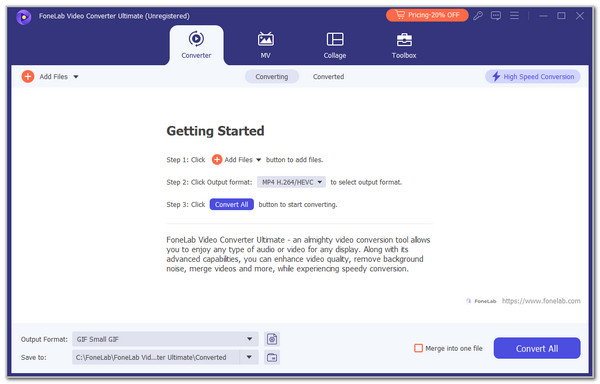
Step 2Please drag and drop the pictures you want to convert using the tool. Alternatively, click the Add button at the bottom left to see the computer album. Finally, choose the image files you prefer to convert to import them.
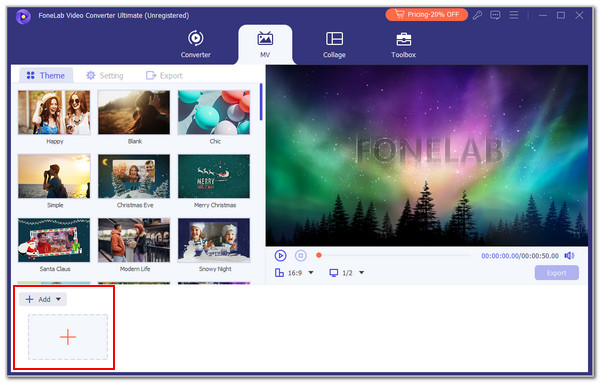
Step 3Go to the Export section and choose your preferred video format for the images. After that, please click the Start Export button at the bottom left of the screen. The conversion will only last for a few seconds. Save the converted files afterward.
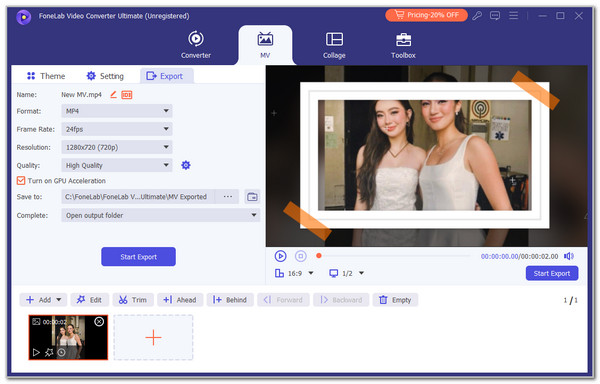
Video Converter Ultimate is the best video and audio converting software which can convert MPG/MPEG to MP4 with fast speed and high output image/sound quality.
- Convert any video/audio like MPG, MP4, MOV, AVI, FLV, MP3, etc.
- Support 1080p/720p HD and 4K UHD video converting.
- Powerful editing features like Trim, Crop, Rotate, Effects, Enhance, 3D and more.
Part 5. FAQs about How to Make A Live Photo A Video
1. Why can't I save a Live Photo as a video?
Countless factors can explain why you cannot convert or save a Live Photo on your devices. One of the top causes is that your Live Photo contains a live effect that the tool or app you use for saving or converting the mentioned file does not support. Live effects examples are loop, bounce, and long exposure. You must remove them first to convert or save the Live Photo.
2. Do live photos take more storage?
Live Photos contains more storage than normal photos stored on your devices. However, it contains smaller file sizes compared to videos. The file size still depends on the quality of your Live Photos stored on the devices. Technically, they should not consume much of your storage devices because they only contain 1.5 seconds of playback.
This article gives you three 3 leading ways to learn how to make a Live Photo a video. Another good thing about this post is that it introduces FoneLab Video Converter Ultimate. It can convert your images to different file formats. Do you have more questions about the topic? Please leave them in the comment section at the end of this post. Thank you!
Video Converter Ultimate is the best video and audio converting software which can convert MPG/MPEG to MP4 with fast speed and high output image/sound quality.
- Convert any video/audio like MPG, MP4, MOV, AVI, FLV, MP3, etc.
- Support 1080p/720p HD and 4K UHD video converting.
- Powerful editing features like Trim, Crop, Rotate, Effects, Enhance, 3D and more.
