- Convert AVCHD to MP4
- Convert MP4 to WAV
- Convert MP4 to WebM
- Convert MPG to MP4
- Convert SWF to MP4
- Convert MP4 to OGG
- Convert VOB to MP4
- Convert M3U8 to MP4
- Convert MP4 to MPEG
- Embed Subtitles into MP4
- MP4 Splitters
- Remove Audio from MP4
- Convert 3GP Videos to MP4
- Edit MP4 Files
- Convert AVI to MP4
- Convert MOD to MP4
- Convert MP4 to MKV
- Convert WMA to MP4
- Convert MP4 to WMV
How to Turn Video Into Live Photo [3 Proper and Convenient Ways]
 Updated by Lisa Ou / January 02, 2025 16:30
Updated by Lisa Ou / January 02, 2025 16:30Live Photos are very familiar if you are an iPhone or iPad user. The mentioned device manufacturer, Apple, created the image files. To briefly explain how the Live Photo works, these are captured video clips for only 1.5 seconds. They contain audio before and after the video taking. However, the image files are only available for iOS or iPadOS 9 and later.
Some individuals prefer to make a video to Live Photo. They tend to do it because of various reasons. It could be for social media posting, creating moments highlights, customization, etc. We have you if you consider turning a video into a Live Photo! This article consists of the 3 leading ways to act. See them by scrolling down.
![How to Turn Video Into Live Photo [3 Proper and Convenient Ways]](/images/video-converter-ultimate/how-to-make-a-video-a-live-photo/how-to-make-a-video-a-live-photo.jpg)

Guide List
Part 1. How to Make A Video A Live Photo on A Computer
Online tools will be helpful if you find ways to learn how to make a video into a Live Photo. Wondershare Live Photo Converter is the most suggested online tool for the process. It allows you to create an account connected to your Google, Facebook, X, and Apple ID accounts. In this case, you can save the progress of your projects for the PDF to TIFF conversion. This online tool contains complex features aside from the conversion. It also allows you to edit videos, create your yearly avatar, and more. However, the complexity of its features makes it the tool’s drawback because novices will have difficulty using them. Please convert video to Live Photo with this online tool below.
Video Converter Ultimate is the best video and audio converting software which can convert MPG/MPEG to MP4 with fast speed and high output image/sound quality.
- Convert any video/audio like MPG, MP4, MOV, AVI, FLV, MP3, etc.
- Support 1080p/720p HD and 4K UHD video converting.
- Powerful editing features like Trim, Crop, Rotate, Effects, Enhance, 3D and more.
Step 1Visit the tool's official website using one of the web browsers on your computer. After that, please click the Try It Online button at the top left of the main interface to enter the website. You will be directed to a new interface of the online program and sign up using the platforms mentioned in the descriptions above. Once registered, please click the Create Video button at the screen's top right corner to proceed with the process.
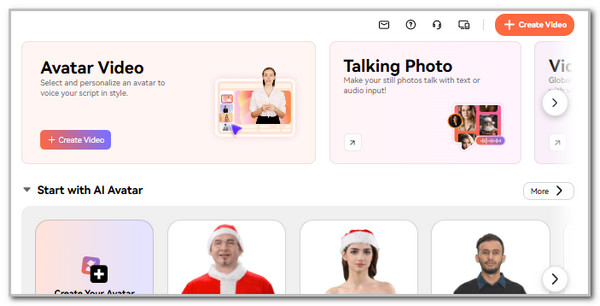
Step 2The tool will load for a few seconds to show you the features it supports. Please click the Upload button at the top left; the computer album will be displayed on the screen. Please choose the video files you want to turn into a Live Photo. Tap the Confirm button to proceed to the next process.
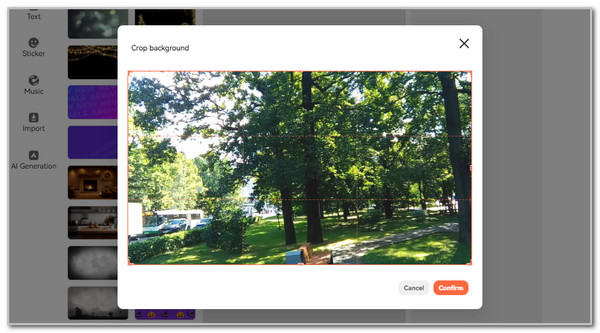
Step 3The tool will load for a few minutes for the import process. Finally, click the Video Timeline at the bottom of the main interface and drag the Slider to the left. You must achieve the 1.5 seconds for the video. After that, please click the Export button at the top right of the main interface to save the video file to your computer.
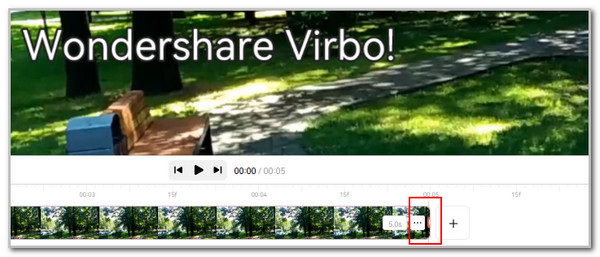
Part 2. How to Make A Video A Live Photo on iPhone
The iPhone has a built-in feature that captures the Camera app in a Live Photo. However, it doesn't have a built-in app or feature to turn your video into a live photo. You can download the intoLive app. It is an application designed to turn your videos into Live Photo exclusive to your iPhone. What's more about this application is its different editing features that will benefit the conversion procedure. See below how to make a video into Live Photo using this app.
Step 1Download the mentioned application from the description above. After that, open it to start the video-to-live Live Photo conversion procedure. The app will direct you to the import interface it contains. Please select the video you prefer to turn into a Live Photo format.
Step 2You will notice the video preview on the screen. Please tap the Video Timeline at the bottom to see the editing features. Finally, please tap the Make a button on the list. Finally, please choose the 30 fps at the top of the main interface. Tap the Save to Photos button at the bottom to save the Live Photo on your iPhone.
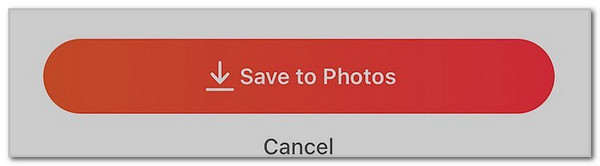
Video Converter Ultimate is the best video and audio converting software which can convert MPG/MPEG to MP4 with fast speed and high output image/sound quality.
- Convert any video/audio like MPG, MP4, MOV, AVI, FLV, MP3, etc.
- Support 1080p/720p HD and 4K UHD video converting.
- Powerful editing features like Trim, Crop, Rotate, Effects, Enhance, 3D and more.
Part 3. How to Make A Video A Live Photo on Android
on the other hand, Live Wallpaper - Any Video helps you create a Live Photo from video on your Android phone. The good thing about this application is that it is very straightforward regarding the procedure. However, you will not see additional editing features in this app. It only allows you to save the Live Photo by turning it into your wallpaper. See how to use this app to convert video to Live Photo.
Step 1Go to the digital store that Android phones offer. After that, search for the app name and download it immediately. Please stop the Open button to open the application on your Android phone. Next, the import interface will be shown on the Android screen, and you only need to tap the Video button. The Android album will be displayed on the screen; you only need to tap the video you prefer to turn into a live photo.
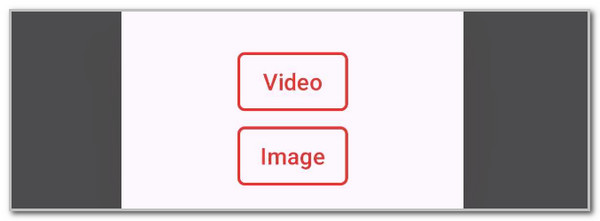
Step 2The application will direct you to the converted Live Photo. Please tap the Set Wallpaper button at the bottom of the interface to save the Live Photo to your Android phone.
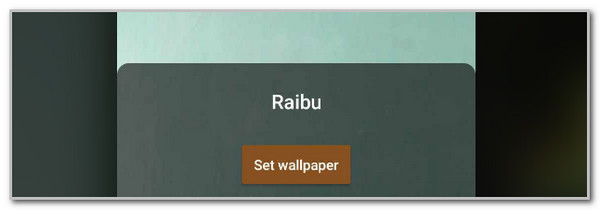
Part 4. Bonus Tip: How to Convert A Video to Other Formats
You may also convert your video files to other formats, like audio and video formats, with FoneLab Video Converter Ultimate. It supports mixed audio and video formats, including MKV, MP3, AAC, MP4, MOV, AC3, and more. The good thing about this tool is that it supports batch conversion. It does not have a quantity limit. Also, you can adjust the file quality depending on your preference. See how to use this tool below.
Video Converter Ultimate is the best video and audio converting software which can convert MPG/MPEG to MP4 with fast speed and high output image/sound quality.
- Convert any video/audio like MPG, MP4, MOV, AVI, FLV, MP3, etc.
- Support 1080p/720p HD and 4K UHD video converting.
- Powerful editing features like Trim, Crop, Rotate, Effects, Enhance, 3D and more.
Step 1Download, set up, and launch the tool. After that, click Converter at the top left to see the import interface. Drag and drop the videos from the computer to the software.
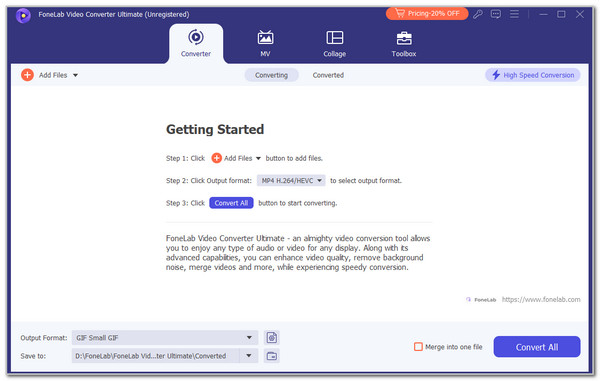
Step 2Go to Output Format and choose your preferred formats for the video files. You can also select the file quality afterward to complete the setup.
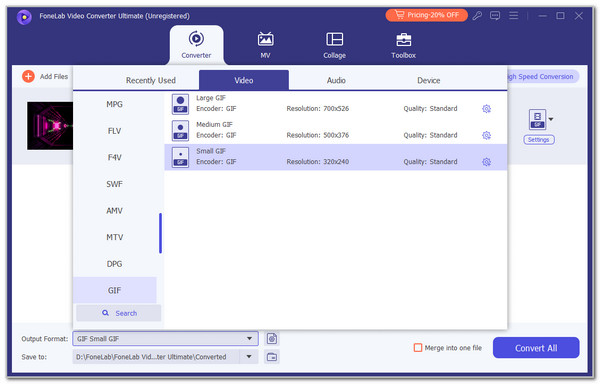
Step 3Finally, click the Convert All button. The conversion will start immediately. You only need to wait a few seconds for the conversion to end.
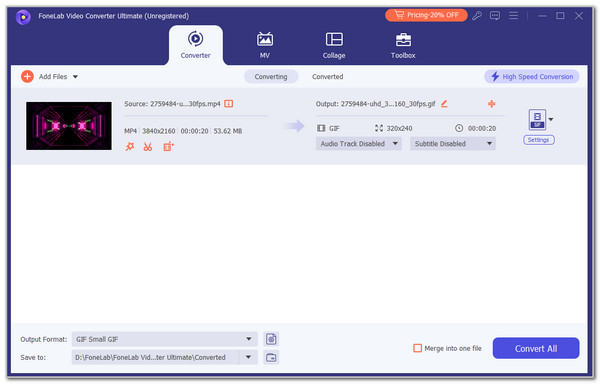
Part 5. FAQs about How to Make A Video A Live Photo
1. Can I save a full video as a Live Photo?
You can save the full video as a Live Photo on your devices. However, it must only be 1.5 seconds. The main reason is that it is the standard time interval of the said file format.
2. How do I make a Live Photo continuous?
You can continue making a live photo if you convert it to GIF. You can use FoneLab Video Converter Ultimate to follow the procedure.
In conclusion, this article will help you discover the 3 best videos to Live Photo converters. FoneLab Video Converter Ultimate is included as the leading video and audio converter. If you have more questions, leave them at the end of this post. Thank you!
Video Converter Ultimate is the best video and audio converting software which can convert MPG/MPEG to MP4 with fast speed and high output image/sound quality.
- Convert any video/audio like MPG, MP4, MOV, AVI, FLV, MP3, etc.
- Support 1080p/720p HD and 4K UHD video converting.
- Powerful editing features like Trim, Crop, Rotate, Effects, Enhance, 3D and more.
