- Unlock Apple ID
- Bypass iCloud Activation Lock
- Doulci iCloud Unlocking Tool
- Factory Unlock iPhone
- Bypass iPhone Passcode
- Reset iPhone Passcode
- Unlock Apple ID
- Unlock iPhone 8/8Plus
- iCloud Lock Removal
- iCloud Unlock Deluxe
- iPhone Lock Screen
- Unlock iPad
- Unlock iPhone SE
- Unlock Tmobile iPhone
- Remove Apple ID Password
Proper Ways to Ping Apple Watch with An Efficient Guide
 Updated by Lisa Ou / Oct 17, 2024 16:30
Updated by Lisa Ou / Oct 17, 2024 16:30Can I ping my Apple Watch if it's missing? I went to a group study at a classmate's house and misplaced the watch after a few hours. Hence, one of my groupmates suggested I use the ping feature, but it was my first time hearing about it. Will it truly make my Apple Watch ring and help me find it? I hope anyone can inform me about it to ensure the feature is safe. Thank you!
Watches, whether or not it is the Apple Watch, are among the accessories you can misplace whenever and wherever. Thus, when Apple introduced its first branded watch, it also introduced the Ping feature on their devices and services. This way, users will easily locate the linked Apple Watch if it has been misplaced, greatly benefiting people who often face such a concern.
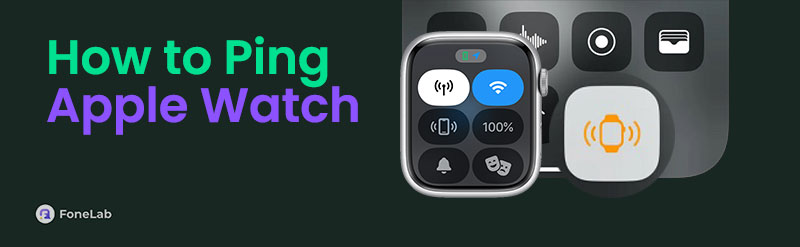
Hence, we assure you that the Ping feature is safe, as it is developed only to help Apple Watch users. However, not everyone knows this function, especially the new iPhone or other Apple device users. Luckily, you have discovered this article with the correct procedures for using the Ping feature to find your Apple Watch. Simplified directions are also listed for your convenience.
FoneLab Helps you unlock iPhone screen, Removes Apple ID or its password, Remove screen time or restriction passcode in seconds.
- Helps you unlock iPhone screen.
- Removes Apple ID or its password.
- Remove screen time or restriction passcode in seconds.

Guide List
Part 1. How to Ping Apple Watch Properly
2 official methods are available to use the Ping feature for finding your Apple Watch. One is through the iPhone’s Control Centre, and another is using the Find My feature. Hence, you can pick which process is more comfortable and you’d like to navigate. After all, both are effective.
Option 1. Ping Apple Watch via Control Centre
The first method we recommend is pinging the Apple Watch on your iPhone’s Control Centre. It is the most convenient option because, as you know, the Control Centre is very accessible and easy to view on an iPhone. Whether or not the Ping feature is enabled is not a problem since turning it on can be quickly done on your device’s Settings. Besides, it is the default feature for finding a misplaced Apple Watch as soon as possible. It is among the main benefits of connecting the watch to the iPhone, so seize it through the Ping feature when needed.
Obey the stress-free operation below to understand how to ping your Apple Watch via the Control Centre:
Step 1First, activate the Ping feature if it’s not yet activated by going to the iPhone’s Settings. Next, open the Control Centre section and head to More Controls. Once you see the Ping My Watch option, tap the Plus symbol beside it to add the feature to your Control Centre.
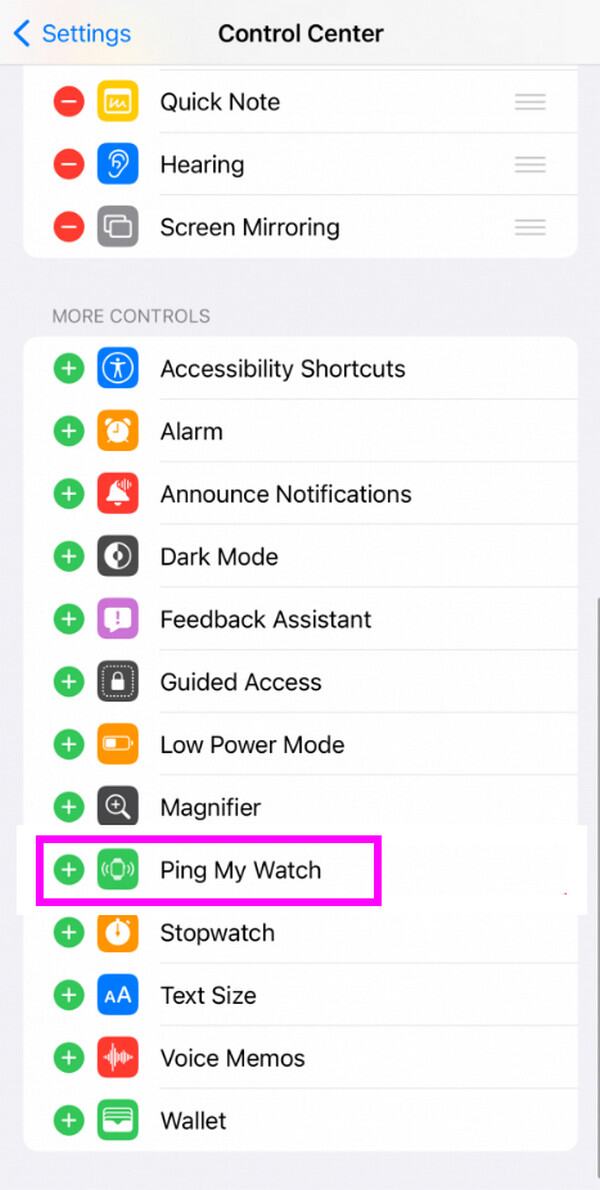
Step 2Once activated, tap and slide the iPhone screen from the uppermost or lowermost area, depending on its model. The Control Centre will then materialize, so tap the Ping My Watch tile that was recently added for your Apple Watch to ring or make sounds.
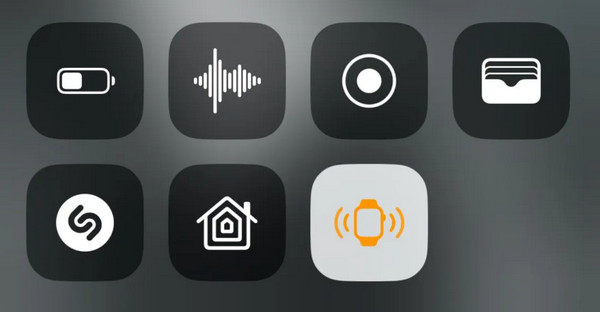
However, the Ping feature on the Control Centre is only available for iPhone users. Unfortunately, it’s not supported on iPad and other Apple devices since the Apple Watch can only be linked to the iPhone, which is required when using Ping. Thus, proceed to the following process, the Find My feature, if this method doesn’t work or isn’t suitable for your situation.
Option 2. Ping Apple Watch through Find My
As almost all Apple users know, Find My, as its name indicates, is a specialized service for finding Apple devices. Thus, it is also possible to find your Apple Watch with it using the Ping feature. However, remember that the ping option in Find My isn’t like the previous method. Instead of the Ping button, this feature offers the Play Sound option, so it is what you will find and select for your missing or misplaced watch to ring or play sounds that will help you see it. This process is the perfect alternative if the Apple Watch is out of your linked iPhone’s range.
Bear in mind the appropriate directions below to ping my watch through Apple’s Find My:
Step 1The Find My app is pre-installed on iPhones and other iOS or iPadOS devices, so access it on your device and use your Apple account linked to the Apple Watch to log in.
Step 2When signed in, tap All Devices at the app interface’s bottom, then press the name of your Apple Watch. Its options will then be exhibited, so quickly choose the Play Sound button.
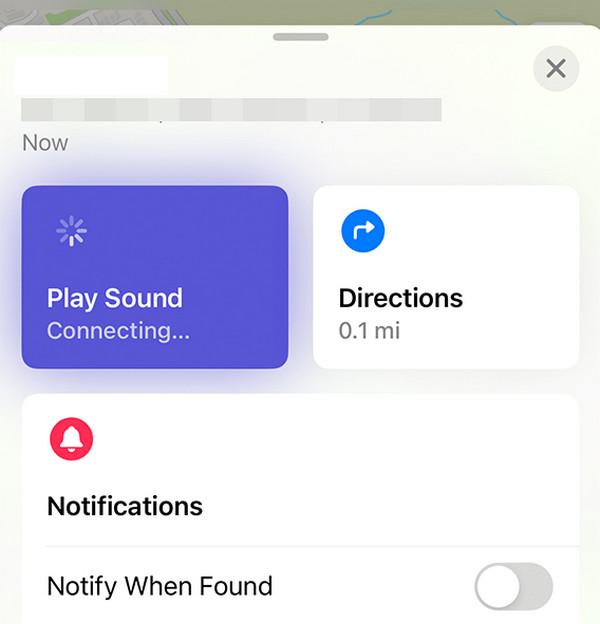
If you have tried both methods but still haven’t heard or found the Apple Watch, it could mean it is not nearby, and a ping is no longer enough. In this case, using the next part would be best.
FoneLab Helps you unlock iPhone screen, Removes Apple ID or its password, Remove screen time or restriction passcode in seconds.
- Helps you unlock iPhone screen.
- Removes Apple ID or its password.
- Remove screen time or restriction passcode in seconds.
Part 2. How to Mark Apple Watch as Lost If Missing
Unfortunately, losing a device, like your Apple Watch, is sometimes inevitable, and the only choice that would be left is accepting it. Although you can still protect it remotely by marking the watch as Lost on Find My, this process is highly recommended, especially if it has already been missing for hours. Activating this feature will display your customized message and contact information, letting anyone who finds the Apple Watch contact you. Besides, it will lock the device and deactivate your Apple Pay, protecting your details as much as possible.
Conform to the uncomplicated task below to mark it as Lost if you can’t ping a watch already missing:
Step 1On your Apple device’s Home screen, locate and tap the Find My app and ensure you are logged in. Also, you must use none other than the account connected to your Apple Watch.
Step 2Once its interface is accessed, select your Apple Watch from the All Devices list. Its options, including Mark as Lost, will then be revealed. So, hit the Activate option under it.
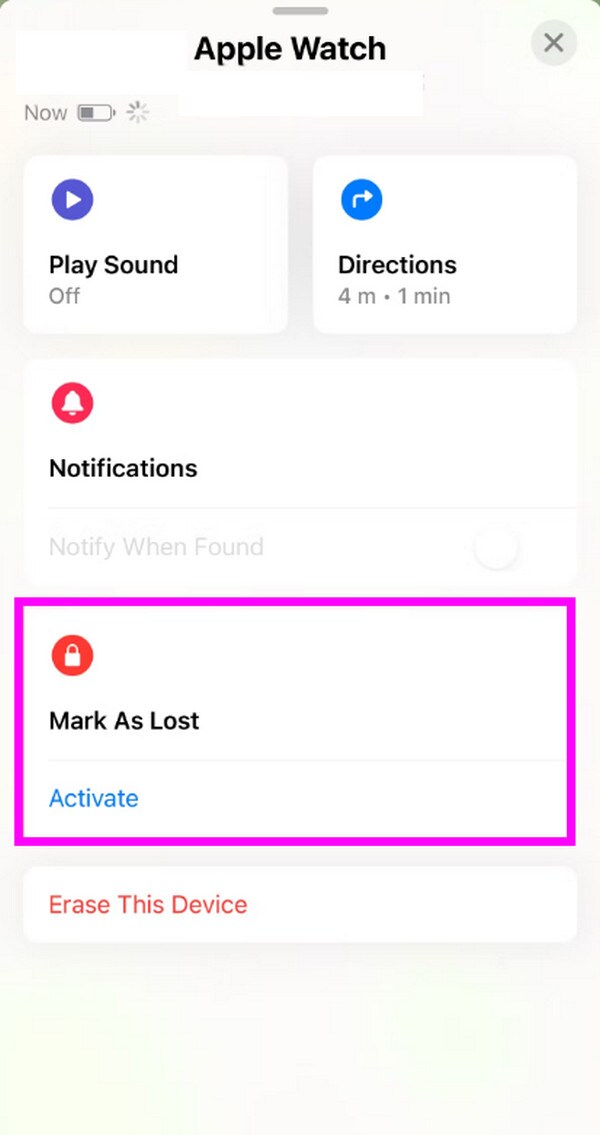
Meanwhile, we added a bonus section if you want to remove your Apple ID from an iOS or iPadOS device. It will help if you have no important data from the account and would like to create a new Apple ID, unlinking the missing linked Apple Watch completely for better security.
Part 3. Bonus Tip - Remove Apple ID from iOS or iPadOS Devices
As mentioned, this bonus program, FoneLab iOS Unlocker, can help for better security if you completely abandon the Apple Watch, preventing anyone who finds it from accessing your linked iPhone, just in case. But aside from that, you may only want to remove the Apple ID for personal purposes, which is also fine. This unlocking tool’s capability won’t falter regardless, as it is among the most applauded and effective services for maneuvering such a process.
Aside from that, eliminating an Apple ID from your iPhone, iPod Touch, or iPad isn’t the only feature FoneLab iOS Unlocker offers. As its name indicates, it can wipe, remove, or bypass almost any lock on your device, such as a passcode, Touch or Face ID, Screen Time password, backup encryption settings, iCloud activation lock, etc. So, you can enjoy its functions not only now but whenever needed. Besides, its interface won’t give you a hard time with its simplicity.
FoneLab Helps you unlock iPhone screen, Removes Apple ID or its password, Remove screen time or restriction passcode in seconds.
- Helps you unlock iPhone screen.
- Removes Apple ID or its password.
- Remove screen time or restriction passcode in seconds.
Appreciate the effortless procedure underneath as a model for removing your Apple ID from an iOS or iPadOS with FoneLab iOS Unlocker:
Step 1First, save the unlocker tool’s installer, which you can obtain through FoneLab iOS Unlocker’s website. You only have to click Free Download, then open it when downloaded for quick installation. Feel free to monitor the process with the installation bar displayed at the bottom. It won’t be long until the Start button appears, so tick it afterward to use the tool.
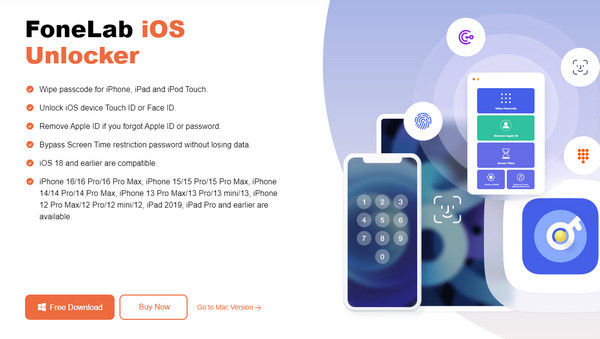
Step 2The tool’s unlocking features will greet you on the initial interface; thus, pick Remove Apple ID to go to the next step. As the following screen mentions, a USB cable will be required to link your iOS or iPadOS to the program. Once connected, press the appearing Start button.
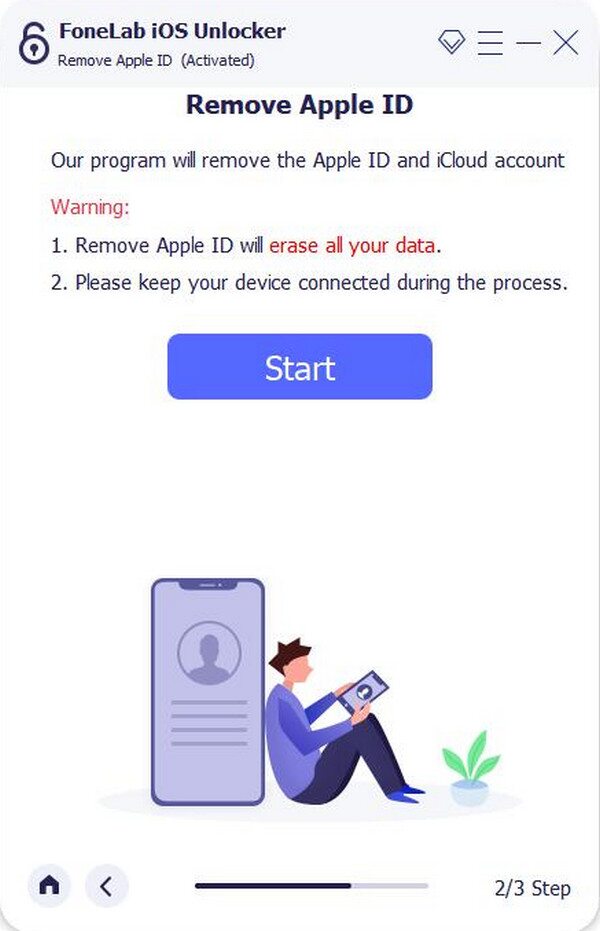
Step 3Later, your Apple ID will be safely removed. However, deactivate Find My if it is turned on by accessing Settings and tapping General > Transfer or Reset (iDevice) > Reset. Then, tick Reset All Settings from the pop-up reset selections to finish.
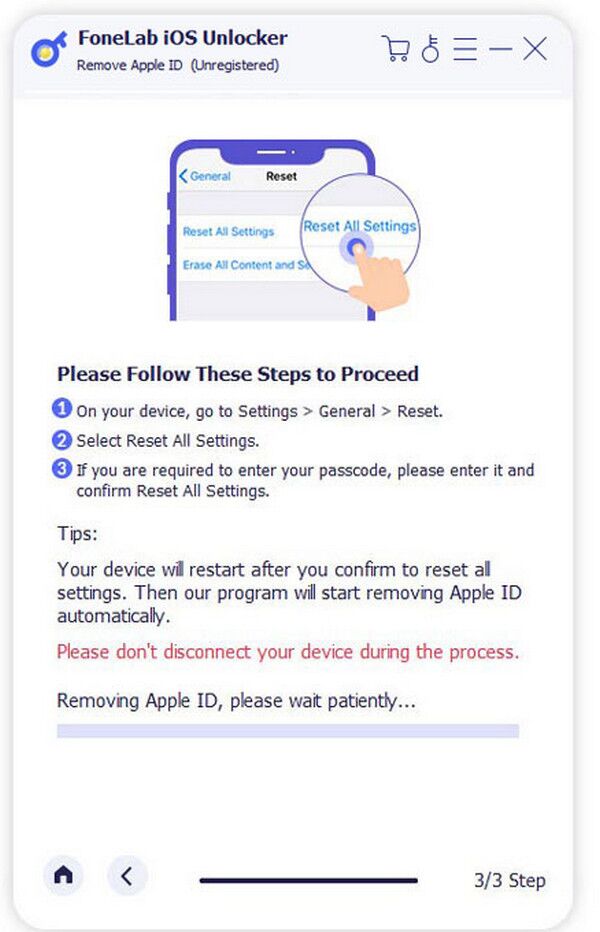
FoneLab Helps you unlock iPhone screen, Removes Apple ID or its password, Remove screen time or restriction passcode in seconds.
- Helps you unlock iPhone screen.
- Removes Apple ID or its password.
- Remove screen time or restriction passcode in seconds.
Part 4. FAQs about How to Ping Apple Watch
Can I locate my Apple Watch if it can't ping?
Yes, you can. If the Apple Watch isn't nearby and you can't hear it after using ping, simply locate it through the Find My app. It is also supported like your other Apple devices, so expect this feature to display the watch's current location.
Can you ping an Apple Watch on a Mac?
Yes, you can. Although the default Ping feature isn't available on Mac, you can still use Find My and its Play Sound option to ping your Apple Watch.
Using the Ping feature for a missing or misplaced Apple Watch is an efficient solution. However, using the correct steps for a successful process is also important, so understand the details above.
FoneLab Helps you unlock iPhone screen, Removes Apple ID or its password, Remove screen time or restriction passcode in seconds.
- Helps you unlock iPhone screen.
- Removes Apple ID or its password.
- Remove screen time or restriction passcode in seconds.
