3 Simple Ways to Recover Deleted Facebook Messages on iPad
 Updated by Lisa Ou / Jan 08, 2021 09:05
Updated by Lisa Ou / Jan 08, 2021 09:05Summary: Lose some important Facebook messages and want to get them back? This post provides you three easy methods to recover deleted Facebook messages on iPad, iPhone and iPod touch. The recommended iPad data recovery enables you to recover deleted messages on Facebook Messenger with ease.
How do I recover deleted Facebook messages on iPad? I just mistakenly deleted some useful Facebook messages. Is there any simple way to retrieve deleted/lost messages from Facebook Messenger? If you have some good advice about that, please help!
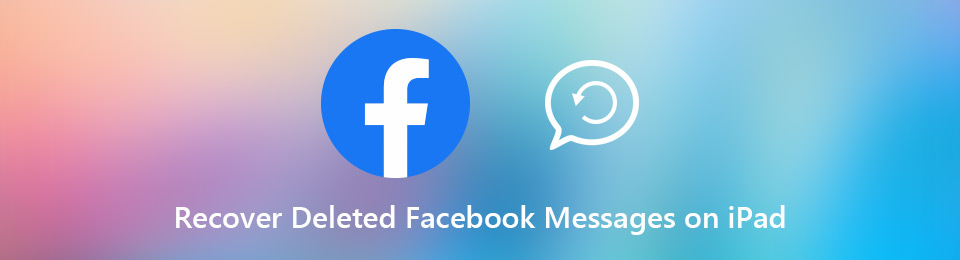

Guide List
Facebook Messenger has attracted a lot of users since it was released in 2011. As a flexible and instant messaging app, Facebook messenger makes it easy to contact with family, friends and followers, share and write comments, make video/voice calls and more. You must have gathered lots of valuable data in this popular social network.
So how to recover deleted Facebook messages on iPad upon an accidental deletion of a message?
Part 1: How to Recover Deleted Facebook Messages on iPad (Best Way)
Actually, there are several effective ways can help you recover deleted Facebook messages on iPad, iPhone or iPod touch. At the first part, we strongly recommend the powerful iPad data recovery to help you retrieve deleted messages on Facebook Messenger. You can free download it and take the following guide to find your lost Facebook messages back.
With FoneLab for iOS, you will recover the lost/deleted iPhone data including photos, contacts, videos, files, WhatsApp, Kik, Snapchat, WeChat and more data from your iCloud or iTunes backup or device.
- Recover photos, videos, contacts, WhatsApp, and more data with ease.
- Preview data before recovery.
- iPhone, iPad and iPod touch are available.
Step 1Download iPad data recovery
Click the download button above to quickly download, install and run this deleted Facebook messages recovery on your computer. Click the iPhone Data Recovery option when you enter the first interface.
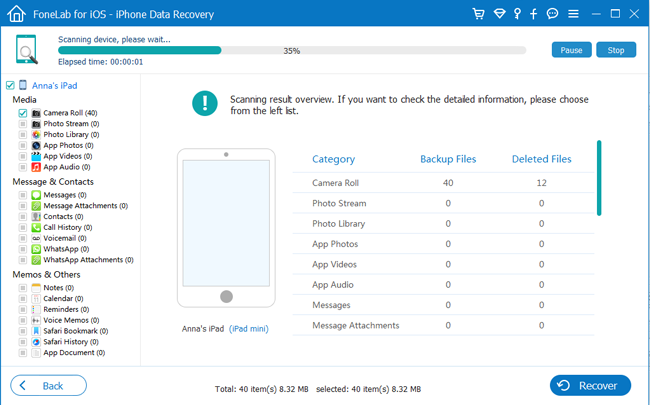
Step 2Choose Recover from iOS Device mode
Connect your iPad to your computer with a USB cable, it will automatically detect the iOS device. Select Recover from iOS Device mode on the left and then click the Start Scan button to start the scanning process.
Step 3Select Messenger
After scanning, click Messenger from the left sidebar, and then view the detailed information on the right window. The deleted Facebook Messenger messages will be marked in red. The black ones are those still existing Facebook Messenger messages.
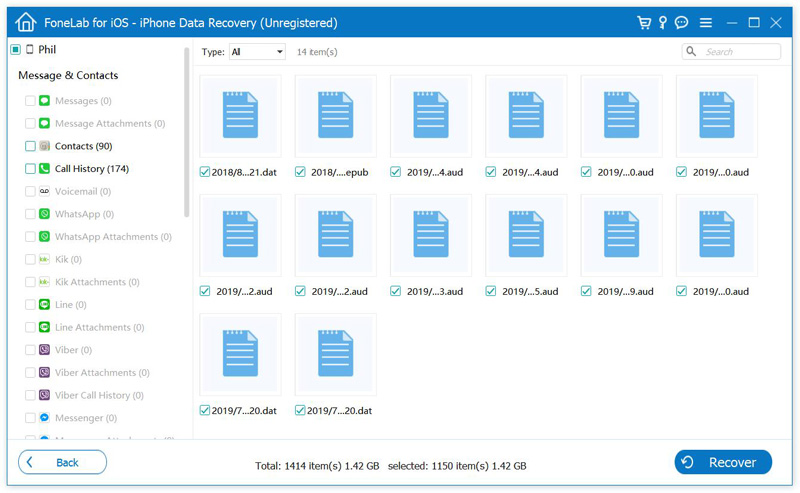
Step 4Recover deleted Facebook messages
Choose all the deleted Facebook messages you want to recover and click the Recover button to restore the deleted items to your computer. If you want to recover your Facebook photos, videos, audio, or other files, you can choose the Messenger Attachments.
If you are looking for a reliable tool to recover deleted Facebook messages from iPad or iPhone, you can try this FoneLab - iPhone Data Recovery software. It has the capability to recover different iOS files like messages, app attachments, contacts, videos, call logs, photos, notes, etc. from any iOS devices.
Part 2: Ask Friend to Send Your Deleted Facebook Messages
For some specific deleted Facebook conversations, you can easily ask your friend to send them back. It’s the easiest way to recover deleted Facebook messages on iPad. First, you need to figure out which contact you are making the conversation. Then all you have to do is text your friend, explain him/her that you have mistakenly deleted the messages and ask them to send you a copy of the messages.
Best iPad Data Recovery You May Like to Know:
With FoneLab for iOS, you will recover the lost/deleted iPhone data including photos, contacts, videos, files, WhatsApp, Kik, Snapchat, WeChat and more data from your iCloud or iTunes backup or device.
- Recover photos, videos, contacts, WhatsApp, and more data with ease.
- Preview data before recovery.
- iPhone, iPad and iPod touch are available.
Part 3: Check Hidden Messages and Recover Archived Messages on Facebook
There is also another case that you can’t find some Facebook messages. Truth is, there are lots of hidden Facebook messages are in the archives. The Archive option is offered by Facebook when you don't want the message to show in the list but it can still be retrieved to be managed later.
This part will show you how to view these hidden Facebook messages and recover archived messages with ease.
Step 1Navigate to Facebook app and click your friend's name into the search box to check the archived messages. You can also choose Messages tab and then choose More > Archived option to check the entire archive.
Step 2Click Messages and then pick one contact with whom you exchanged the archived messages. After that, you can find the archived Facebook message.
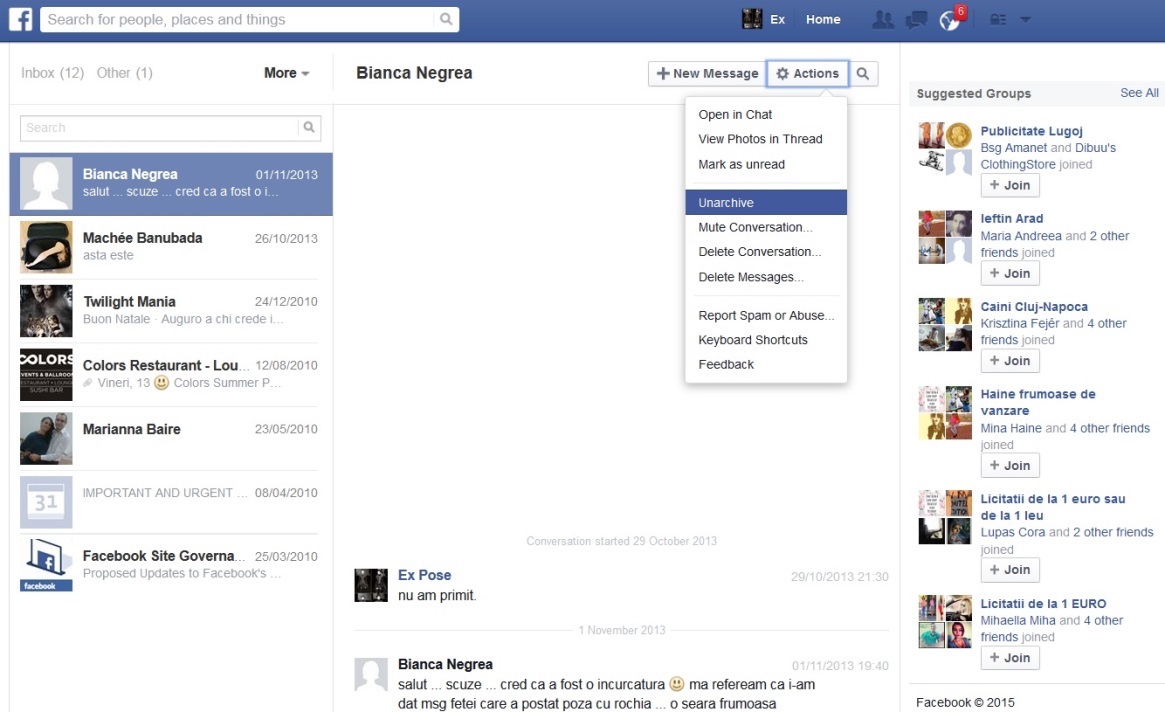
Step 3Choose Action > Unarchive to show these hidden Facebook messages. Now you are allowed to recover the deleted Facebook messages one by one with ease.
Conclusion
Here in this post, we mainly talked about how to recover deleted Facebook messages on iPad. We shared 3 simple solutions to help you find lost Facebook messages back. The recommended FoneLab Recovery Tool can easily retrieve any deleted/lost iOS data, you can free download it and give a try.
With FoneLab for iOS, you will recover the lost/deleted iPhone data including photos, contacts, videos, files, WhatsApp, Kik, Snapchat, WeChat and more data from your iCloud or iTunes backup or device.
- Recover photos, videos, contacts, WhatsApp, and more data with ease.
- Preview data before recovery.
- iPhone, iPad and iPod touch are available.
