[Resolved] 4 Best Ways to Recover Permanently Deleted Photos on iPhone
 Updated by Boey Wong / Nov 19, 2021 09:05
Updated by Boey Wong / Nov 19, 2021 09:05Sorting photos on your iPhone is sometimes the task that you do whenever you are bored or to hide them on the main surface of the app. There are instances when you delete images simply because you feel like deleting them. These photos are stored in the Recently Deleted folder on your iPhone's Photos app for 30 days before being automatically deleted.
What if you do not know they'll be erased from the Recently Deleted folder after you deleted them, but you still want to retrieve them and can't find them? Since they are now permanently deleted on your iPhone, you will have to make some effort to recover them. Well, excellent for you; we've got 2 solutions. This post will show you how to recover permanently deleted photos on iPhone.
![[Resolved] 4 Best Ways to Recover Permanently Deleted Photos on iPhone](/images/ios-data-recovery/how-to-recover-permanently-deleted-photos-on-iphone.jpg)

Guide List
1. How to Recover Permanently Deleted Photos on iPhone by Restoring Backup
1. iTunes
iTunes is a program application that supports downloading, playing, and managing media files. It lets you sync and backup media, apps, and other data such as contacts, messages, and especially photos that you can use to create a backup on your iPhone. With that being said, if you have enabled backup of your photos on your iPhone and have deleted them permanently in whatever way, you will be able to recover them with iTunes.
Steps on How to Recover Permanently Deleted Photos on iPhone from iTunes Backup:
Step 1First, launch iTunes on your computer, then connect your iPhone to the computer using a USB charging cable. The program will automatically recognize your device after you tap the Trust button on the pop-up notification on your iPhone screen.
Step 2Go to the main menu panel on the programs’ main interface, then click the Device icon to open your device. After that, your iPhone details will appear on the screen. Under the Summary in the left panel, click the Backups click Restore Backup.
Step 3Wait for the device to load, and the list of all the relevant iTunes backups present on your iPhone will be visible on the screen. Select the most appropriate backup that contains your photos by clicking it. After that, you should be able to see your permanently deleted photos back on your iPhone.
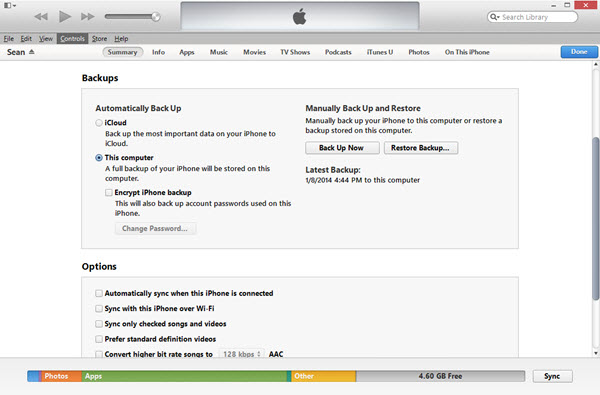
With FoneLab for iOS, you will recover the lost/deleted iPhone data including photos, contacts, videos, files, WhatsApp, Kik, Snapchat, WeChat and more data from your iCloud or iTunes backup or device.
- Recover photos, videos, contacts, WhatsApp, and more data with ease.
- Preview data before recovery.
- iPhone, iPad and iPod touch are available.
2. Finder
If you are a user of macOS 10.14 or older, you will not be able to use the iTunes program since it only supports higher versions. And so, using the Finder app is the best alternative way to get back your permanently deleted photos on your iPhone. It is the native graphical user interface and file manager on Mac. Whereas in our case, you can use it to recover permanently deleted photos on your iPhone.
Steps on How to Recover Permanently Deleted Photos on iPhone from Finder
Step 1Launch the Finders app, then connect your iPhone to the computer with a USB cable.
Step 2Make sure that it is securely connected to avoid interruptions with the process. Then, tap Trust on the Trust This Computer pop-up notification on the screen if prompted.
Step 3When your iPhone icon shows in the Finder window, select it, and then choose Restore Backup from the main menu panel.
Step 4Lastly, select the most appropriate backup that relevantly contains your deleted photos from the list provided and click Restore to proceed to recover your permanently deleted photos on iPhone.
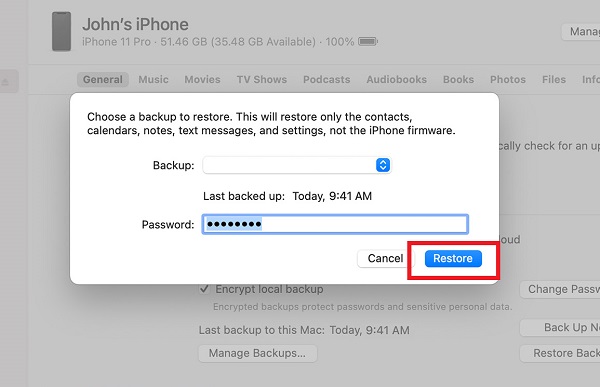
3. iCloud
iCloud is a feature on iOS devices capable of securely storing music, images, movies, documents, and much more files. It may be used to access your data from any and across your devices using the same account. Even so, if you enable the iCloud function on your iPhone, the data on iPhone will automatically be backed up to iCloud storage. This feature of iOS devices is helpful, especially when you want to retrieve your deleted data on your iPhone. It can be a lifesaver if you lose any data on your device as you can use it to get your permanently deleted photos back.
Steps on How to Recover Permanently Deleted Photos on iPhone from iCloud Backup:
Step 1Go to the Settings app on your iPhone and tap General.
Step 2On the General menu, scroll down to the bottom of the menu. Then tap Reset and select Erase All Contents and Settings. If prompted, enter your lock screen password to confirm the action and tap Yes on the pop-up notification to proceed.
Step 3Your device will restart once the process is done. After that, connect your iPhone to WiFi and set up your device. Upon setting up, select Restore from iCloud Backup and sign in to iCloud.
Step 4Lastly, tap the Show All Backups, then choose a backup that contains your deleted photos, and your permanently deleted photos will be recovered.
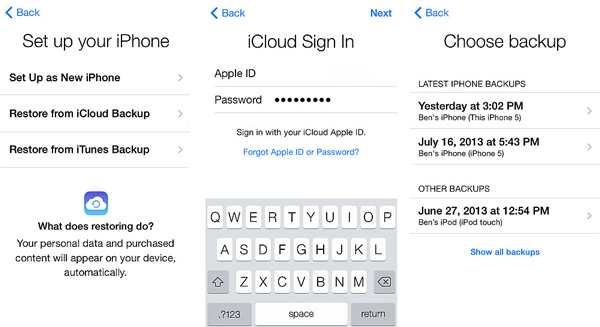
All of the solutions mentioned above, as mentioned, will only work when you created a backup prior to their deletion. Not only that, but it will also delete all of your data on your device. But what if you missed doing a backup? If so, you can still recover your permanently deleted photos with us, using FoneLab for iOS.
2. How to Recover Permanently Deleted Photos on iPhone with FoneLab for iOS
If you think that permanently deleted photos on your iPhone are not recoverable and it is impossible to get them back, think again. With FoneLab for iOS, it is a possible task that you can do in just a minute or two, even if you are a newbie. It is a professionally designed program for recovering lost or deleted iOS data & system and data backup or restores that can be installed on Windows and Mac computers. So, if you want to recover permanently deleted photos on your iPhone, this can be your best good-to-go tool. By just simply connecting your iPhone and navigating its comprehensive yet simple and user-friendly interface, you will be able to get your photos back.
Steps on How to Recover Permanently Deleted Photos on iPhone with FoneLab for iOS:
Step 1Download FoneLab for iOS from the official website of FoneLab. Then install it on your computer. Upon installation, it will automatically launch. If not, just simply double-click the icon on your desktop.
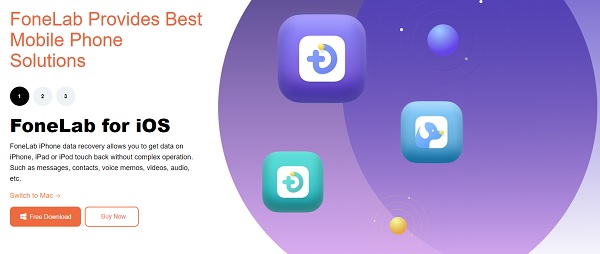
Step 2Connect your iPhone to the computer via a USB charging cable. When a pop-up notification appears on your iPhone, just click Trust to connect your device to the computer. After that, click iPhone Data Recovery, then under Recover from iOS Devices, click Start Scan.
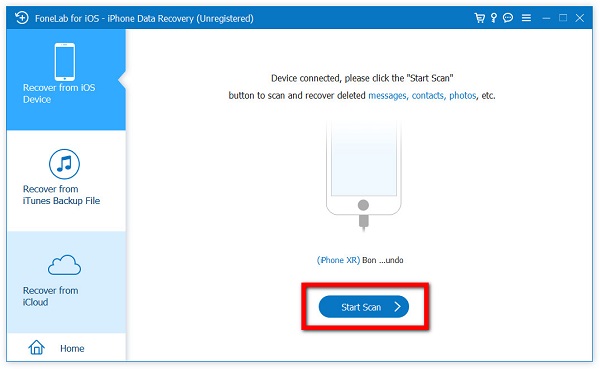
Step 3On the side panel, under the Media to reveal all photos on your iPhone.Then, instead of selecting Show All, select Show Deleted Only from the drop-down menu.
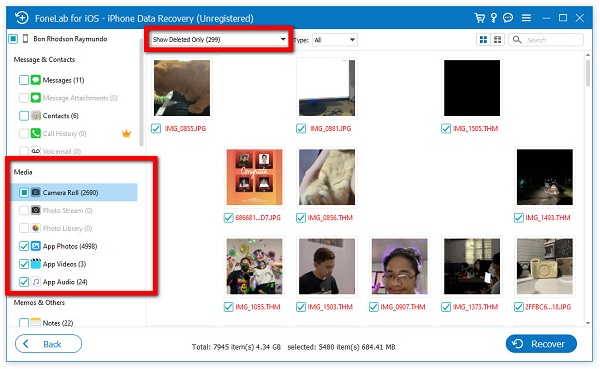
Step 4From the Deleted Photos selection, tick the box of every deleted photo you want to recover, or just tick the box on the top to select them all. Then, click the Recover button on the lower part of the interface.
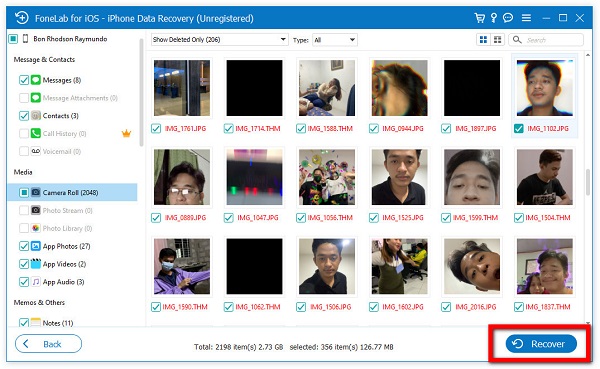
You can also use FoneLab for iOS to extract data files on iTunes or iCloud backup then restore them selectively. Simply select the Recover from iTunes Backup File or Recover from iCloud under the iOS Data Recovery panel and follow the same steps above.
3. FAQs about Recover Permanently Deleted Photos on iPhone
1. How do I enable backup photos on iCloud?
Go to the Settings menu on your iPhone, then tap [name of your device]. After that, tap the iCloud, simply switch on the Toggle-Switch button of the Photos to allow the app’s content backup on your iCloud. After this step, your media files on your Photos app will automatically be backed up on your iCloud storage.
2. Is the quality of the photo still the same after recovery?
Technically, yes. If you deleted a photo and then recovered it, the quality is still the same. There will be no changes that will happen on the internal aspect of the photo. But there are times that if your recovery process is faulty, there will be a possibility that your photo quality will be decreased. That is why if you want to have a hassle-free and high-quality output, you are highly encouraged to use FoneLab for iOS.
Below is a video tutorial for reference.
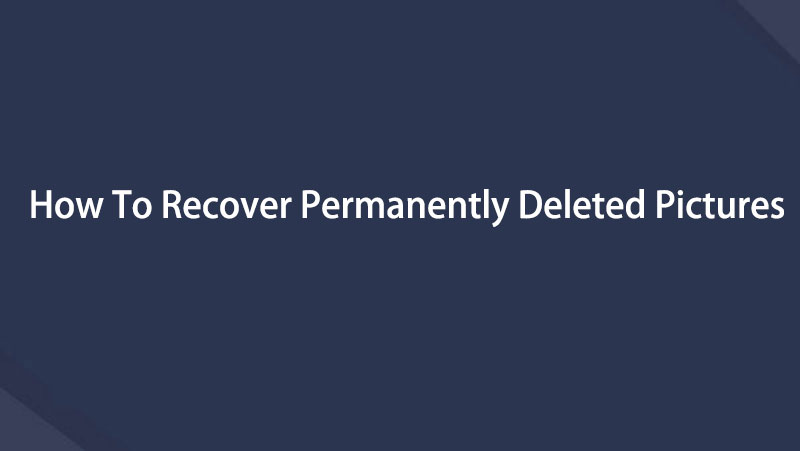

In conclusion, even the most impossible recovery task has been made easy for you. With this article, all of the possible solutions to recover permanently deleted photos on iPhone are comprehensively explained for you. You just need to try what suits your needs. But one thing is for sure is that for whatever reason you want to recover photos, the solutions mentioned above can be flexible and exceed your expectations.
With FoneLab for iOS, you will recover the lost/deleted iPhone data including photos, contacts, videos, files, WhatsApp, Kik, Snapchat, WeChat and more data from your iCloud or iTunes backup or device.
- Recover photos, videos, contacts, WhatsApp, and more data with ease.
- Preview data before recovery.
- iPhone, iPad and iPod touch are available.
