- Part 1. How to Restore Photos from iCloud on Settings App
- Part 2. How to Get Old Photos from iCloud after Resetting
- Part 3. How to Recover Photos from iCloud on Browser
- Part 4. How to Restore Pictures from iCloud through FoneLab iOS Data Recovery
- Part 5. How to Recover Pictures from iCloud via Windows iCloud Program
- Part 6. How to Restore Photos from iCloud on Mac Preferences
- Part 7. How to Restore Photos from iCloud by iTunes/Finder
- Part 8. FAQ about How to Get Old Pictures from iCloud
Restore Photos from iCloud with 7 Ways You Should Not Miss
 Updated by Boey Wong / April 14, 2022 10:00
Updated by Boey Wong / April 14, 2022 10:00“Hi everyone, my photos didn’t restore from iCloud, what can I do?”
It is not a rare problem for users as many reasons can cause this issue, such as internet connection, device storage, interrupt settings, etc. No matter which one you are facing at this moment, you can check this post as we will show you how to recover photos from iCloud properly.
All roads lead to Rome, so we can restore iCloud photos in various ways. And we will introduce how to restore photos from iCloud backup on different devices accordingly.
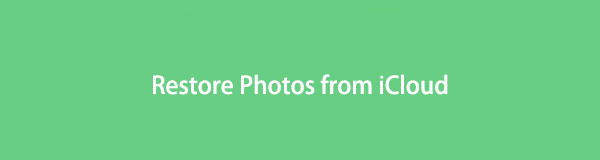

Guide List
- Part 1. How to Restore Photos from iCloud on Settings App
- Part 2. How to Get Old Photos from iCloud after Resetting
- Part 3. How to Recover Photos from iCloud on Browser
- Part 4. How to Restore Pictures from iCloud through FoneLab iOS Data Recovery
- Part 5. How to Recover Pictures from iCloud via Windows iCloud Program
- Part 6. How to Restore Photos from iCloud on Mac Preferences
- Part 7. How to Restore Photos from iCloud by iTunes/Finder
- Part 8. FAQ about How to Get Old Pictures from iCloud
Part 1. How to Restore Photos from iCloud on Settings App
Apple features 2 ways, iCloud Photo and My Photos Stream to help you store photos on iCloud so that you can access them whenever on your any device with the same Apple ID. The difference is the first one can save all photos to your device. In contrast, the other one can upload your last 30 days of new photos only, and these photos can be viewed on the album but won’t be downloaded automatically on your device library.
Restore Photos from iCloud via iCloud Photos/My Photo Stream
Step 1You need to turn this feature off through Settings > Photos > iCloud Photos/My Photo Stream. And you can also access it through Settings > [YOUR NAME] > iCloud > Photos.
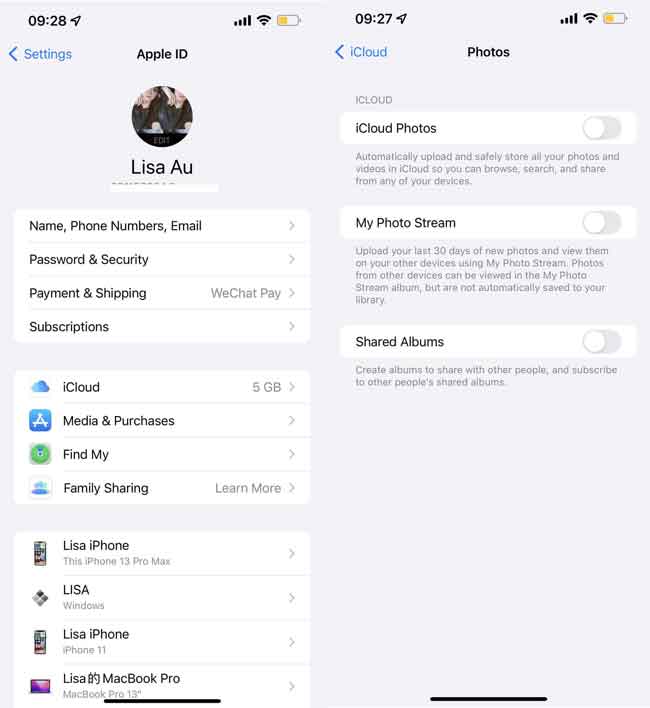
Step 2After that, please turn it on again.
Your photos will be synced automatically when your device is power on, locked and connected to a power source and internet connection.
As you can see, this way is a bit passive as you can't even restore photos from iCloud immediately as you want. However, you will have another option to restore pictures from iCloud backup file with a high success rate.
With FoneLab for iOS, you will recover the lost/deleted iPhone data including photos, contacts, videos, files, WhatsApp, Kik, Snapchat, WeChat and more data from your iCloud or iTunes backup or device.
- Recover photos, videos, contacts, WhatsApp, and more data with ease.
- Preview data before recovery.
- iPhone, iPad and iPod touch are available.
Part 2. How to Get Old Photos from iCloud after Resetting
If you are sure that you have backed up the photos you want to iCloud, this way is a good choice for getting photos back from iCloud. But, you should also keep in mind that this method will wipe all iOS data after resettings; please backup iPhone or iPad data before beginning if you don’t want to lose them.
Step 1Reset iOS device.
It is not difficult to do, and you have 3 options do this.
First, you can try Settings > General > Transfer or Reset iPad/iPhone. It is the easiest option as you don’t need other tools.
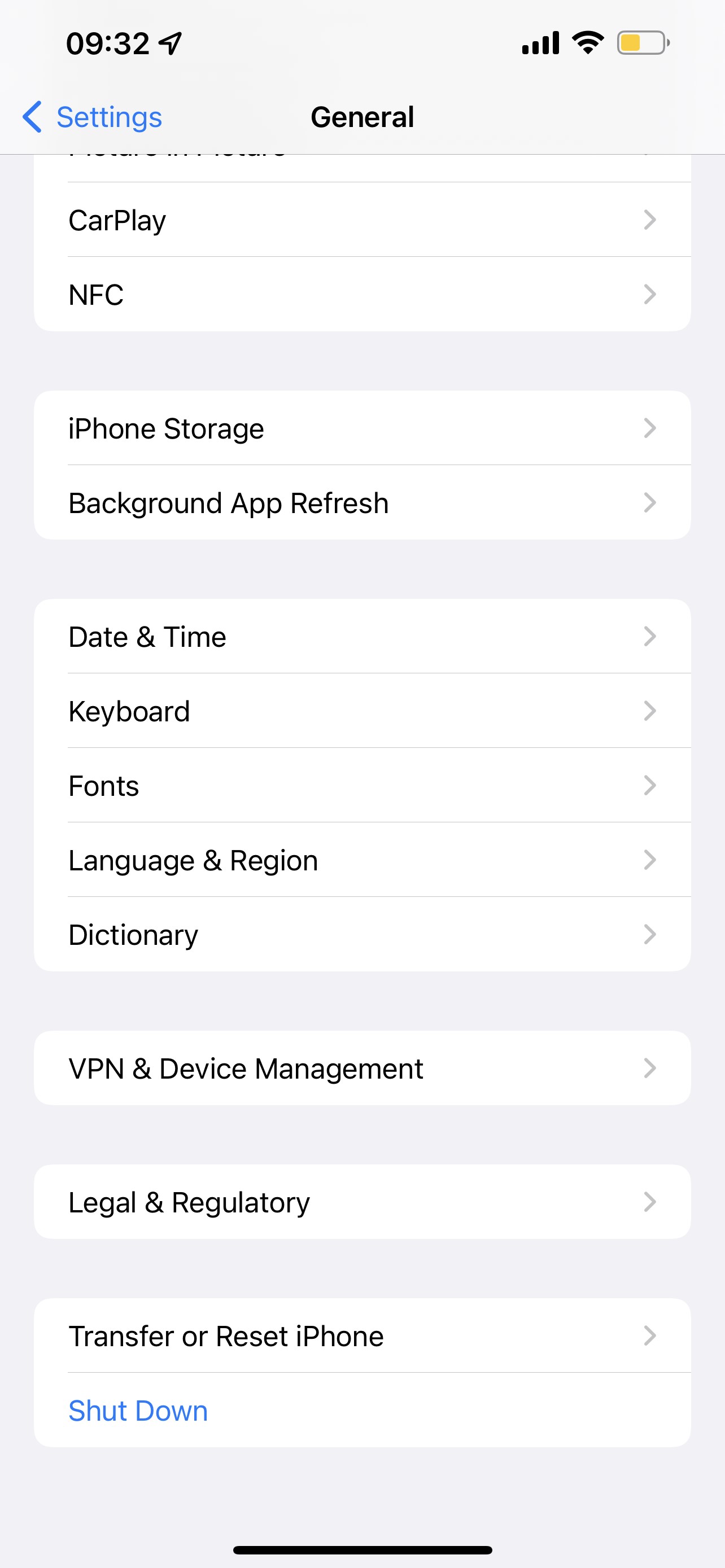
Secondly, you can visit icloud.com, open Find My section, and select your device from the drop-down list. Click Erase iPhone/iPad.
The last option is using iTunes or Finder. Connect device to computer, run iTunes/Finder, click device icon > Summary/General > Restore iPhone/iPad.
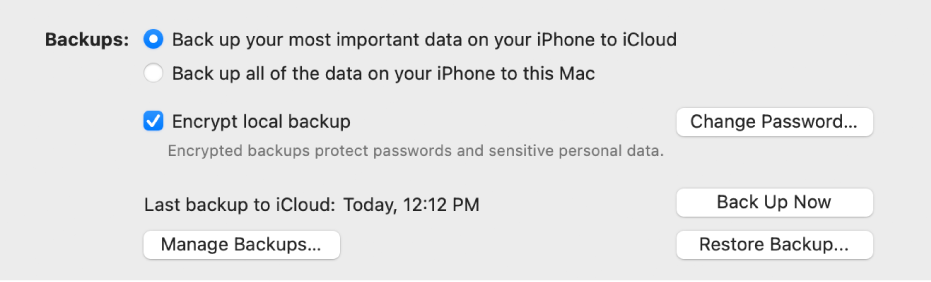
Step 2Choose Restore from iCloud Backup to setup your device.
Follow on-screen instructions to set up your device. You should choose Restore from iCloud Backup in the App & Data section.
You maybe want to restore photos from iCloud without a reset; actually, you have more than 1 option, move on.
With FoneLab for iOS, you will recover the lost/deleted iPhone data including photos, contacts, videos, files, WhatsApp, Kik, Snapchat, WeChat and more data from your iCloud or iTunes backup or device.
- Recover photos, videos, contacts, WhatsApp, and more data with ease.
- Preview data before recovery.
- iPhone, iPad and iPod touch are available.
Part 3. How to Recover Photos from iCloud on Browser
Most iOS device users might know that they can access their data on icloud.com, a cloud service that allows you to easily manage your data on both computer and mobile phone browsers. You won’t need to download any software, and it is convenient for users who don’t have a perfect environment. Below is the tutorial on how to restore photos from iCloud official page.
Step 1Open browser on computer or mobile phone, depending on where you want to save these photos.
Step 2Log in your iCloud account, then tap the Photos icon.
Step 3Find the photos you want to restore, tap Download button to save them.
Aside from Apple ways, you can still try some reliable third-party tools like FoneLab iPhone Data Recovery.
Part 4. How to Restore Pictures from iCloud through FoneLab iOS Data Recovery
FoneLab iOS Data Recovery allows you to restore data from iPhone directly or iTunes/iCloud backup files selectively with simple clicks. It saves you time in performing the restoration for all data. Moreover, it supports all data on iPhone, iPad, and iPod Touch, including photos, contacts, videos, WhatsApp chats, etc. It is no doubt that you can run it on both Windows and Mac computers to restore photos from iCloud with it.
With FoneLab for iOS, you will recover the lost/deleted iPhone data including photos, contacts, videos, files, WhatsApp, Kik, Snapchat, WeChat and more data from your iCloud or iTunes backup or device.
- Recover photos, videos, contacts, WhatsApp, and more data with ease.
- Preview data before recovery.
- iPhone, iPad and iPod touch are available.
Step 1Click the Download button and follow the on-screen instructions to install the program on the computer, then it will be launched automatically.
Step 2Choose iPhone Data Recovery > Recover from iCloud Backup.

Step 3Enter your iCloud account and password in the box to log in. You don’t need to worry about security, this program will never save or modify your data.
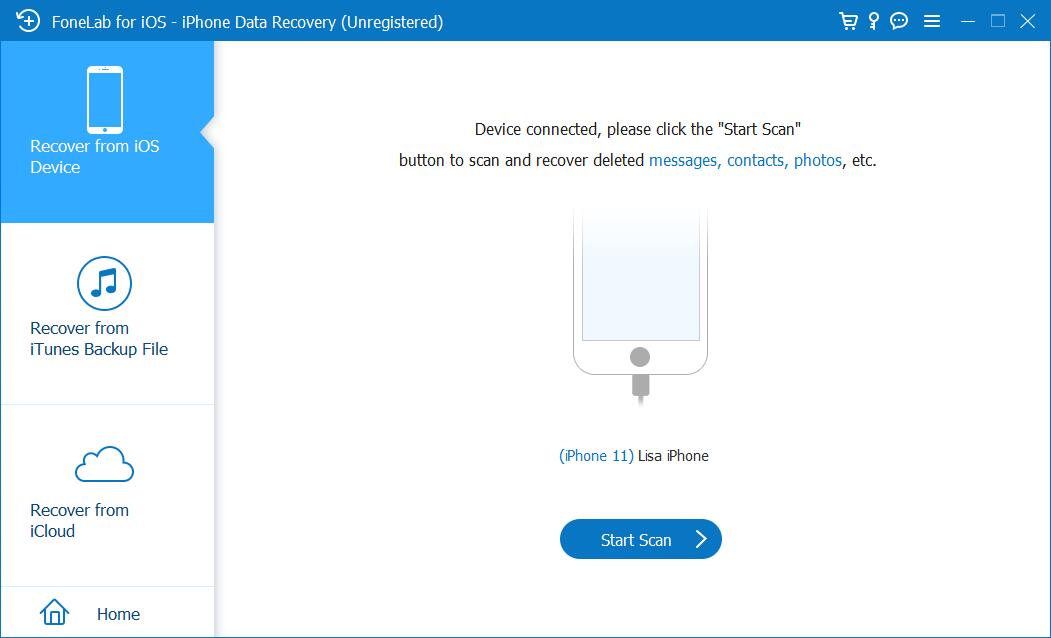
Step 4You can see all available backup files, choose one that may contain your lost photos, and click Download button.
Step 5Click Photos section, tick the items you want to get back, and click Recover button.
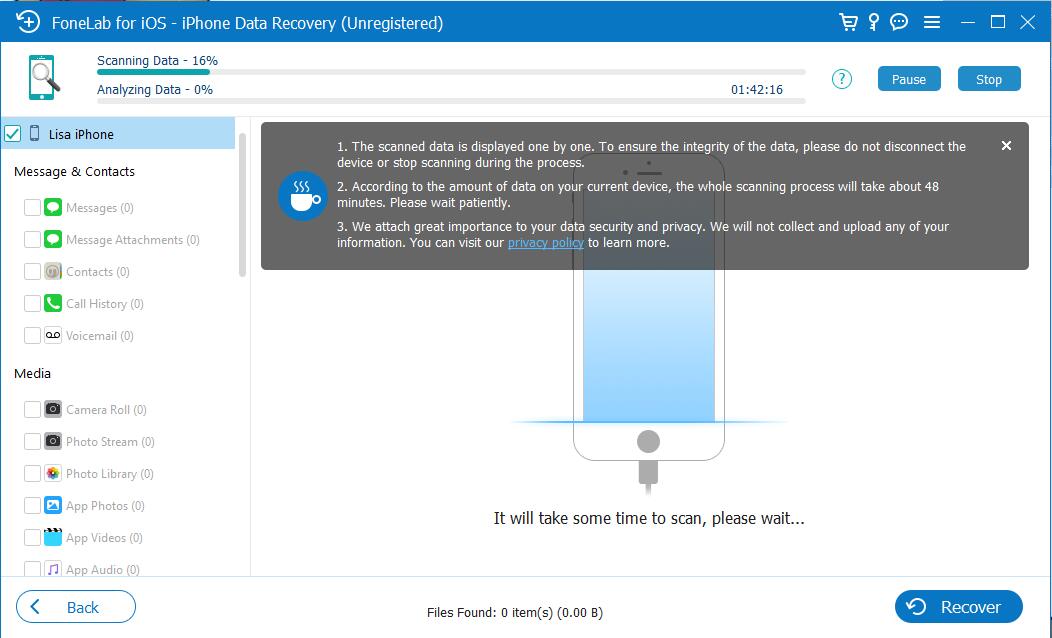
If you have installed iCloud on a Windows computer, you also can try it to download iCloud photos.
With FoneLab for iOS, you will recover the lost/deleted iPhone data including photos, contacts, videos, files, WhatsApp, Kik, Snapchat, WeChat and more data from your iCloud or iTunes backup or device.
- Recover photos, videos, contacts, WhatsApp, and more data with ease.
- Preview data before recovery.
- iPhone, iPad and iPod touch are available.
Part 5. How to Recover Pictures from iCloud via Windows iCloud Program
Apple enables you to download and install iCloud on a Windows computer to manage iOS data barrier-free. You can recover photos from iCloud with it even without a Mac.
Step 1Log into your iCloud account, then click Photos > Options.
Step 2Choose iCloud Photos > Done > Apply.
Step 3Turn on iCloud Photos through Settings > [your name] > iCloud > iCloud Photos.
What if you are a Mac user?
Part 6. How to Restore Photos from iCloud on Mac Preferences
All iCloud photos will be synced to any device with the same Apple ID, in the same way, these photos will be saved to Mac automatically if you have enabled this feature. If you lost photos from devices, you could try to find them on Mac with the following steps.
Step 1On your Mac, open Photos app.
Step 2Click Preferences > iCloud.
Step 3Select Download Oiginals.
After that, all your iCloud photos will be stored on Mac.
Part 7. How to Restore Photos from iCloud by iTunes/Finder
You can use iTunes or Finder to restore photos from backup even you didn’t make an backup with neither of them before. As you can easily restore iCloud backup with both of them.
Step 1Run iTunes/Finder on computer, connect iPhone or iPad to computer.
Step 2Click device icon, then choose Restore Backup in the Backups section.
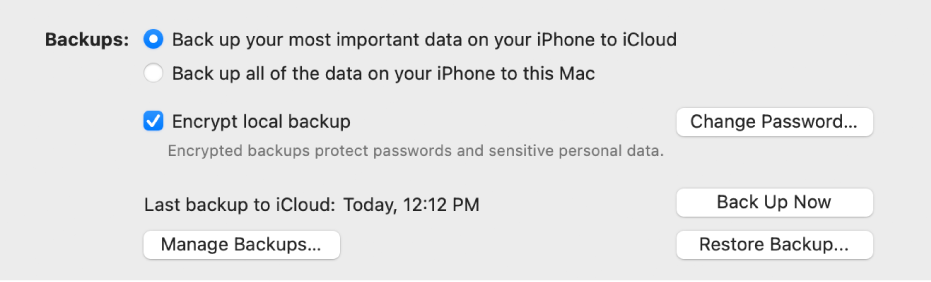
Part 8. FAQ about How to Get Old Pictures from iCloud
How to get back photos from iCloud if you have deleted them from iCloud?
You can still restore photos from iTunes backup file if you have done it before. If not, just use FoneLab for iOS to access iPhone data directly to restore iPhone photos without backup files.
If photos are on iCloud, Can I delete them?
Yes, you can visit icloud.com, choose Photos sections, choose photos you want to restore, then click the delete icon on the top corner. Moreover, you can delete photos on any device that has enabled iCloud photos already, the deletion will be synced automatically.
Unfortunately, if your iCloud photos disappear, you can restore photos from iCloud with the methods mentioned above. FoneLab for iOS is one of the most recommended ways as it is an easy-to-use but effective method to get what you want back. Why not download and have a try now!
With FoneLab for iOS, you will recover the lost/deleted iPhone data including photos, contacts, videos, files, WhatsApp, Kik, Snapchat, WeChat and more data from your iCloud or iTunes backup or device.
- Recover photos, videos, contacts, WhatsApp, and more data with ease.
- Preview data before recovery.
- iPhone, iPad and iPod touch are available.
