- Unlock Apple ID
- Bypass iCloud Activation Lock
- Doulci iCloud Unlocking Tool
- Factory Unlock iPhone
- Bypass iPhone Passcode
- Reset iPhone Passcode
- Unlock Apple ID
- Unlock iPhone 8/8Plus
- iCloud Lock Removal
- iCloud Unlock Deluxe
- iPhone Lock Screen
- Unlock iPad
- Unlock iPhone SE
- Unlock Tmobile iPhone
- Remove Apple ID Password
3 Official Ways to Remove Device from iCloud on iPhone/Mac/Windows
 Updated by Lisa Ou / Sept 06, 2021 16:30
Updated by Lisa Ou / Sept 06, 2021 16:30How to remove devices from iCloud? It is a very important thing for iPhone and iPad users. To synchronize and back up all the data, everyone must have connected the newly bought iPhone/iPad to the iCloud account. But what if you buy the latest model and don’t use the old one anymore? The old devices will not be removed from iCloud automatically, and you will always receive the updating data. What’s more, if you want to sell your old iPhone/iPad, you need to delete the device from iCloud to protect your privacy. Otherwise, your Apple ID and other devices connected to the same iCloud account will be accessed easily by others. Please read this article and learn about 3 official methods to remove devices from iCloud.
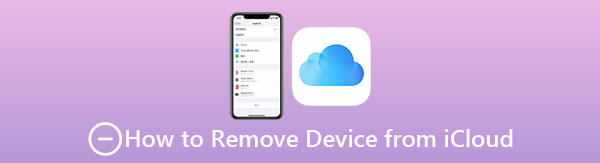

Guide List
Part 1. How to Remove Device from iCloud on your iPhone/iPad
You can delete the old device from iCloud through any iPhone or iPad that has been connected to the same iCloud account. It’s workable even when your iPhone is not around. Please follow the next steps.
Step 1Unlock any iPhone or iPad and tap the Settings icon. Then tap your account with the photo and name at the top of the screen. Scroll down to the bottom and you will find all the devices that are connected to the same iCloud and Apple ID.
Step 2Choose the device you want to remove from iCloud. In the Device Info, you can tap the Remove from Account button at the bottom to delete the device from iCloud.
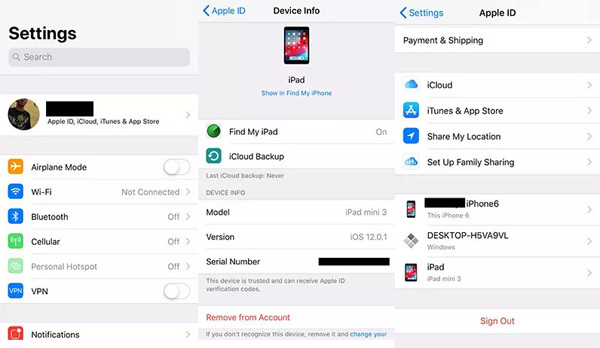
Part 2. An Easy Way to Delete Device from iCloud Remotely on Mac
For Mac users, you can also remove devices from iCloud remotely with simple steps. It’s a useful method when you forgot to delete devices before selling. Here are the detailed steps.
Step 1Click the Apple menu and choose the System Preferences option on your Mac. Then click the iCloud button and open it.
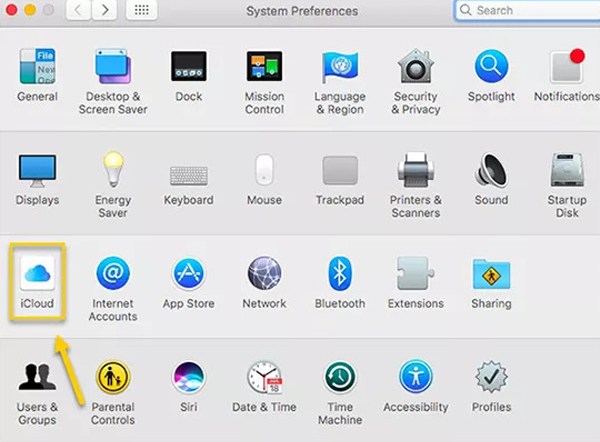
Step 2Click the Account Details button below the photo. Then you may need to enter your Apple ID and password to open it if it’s required.
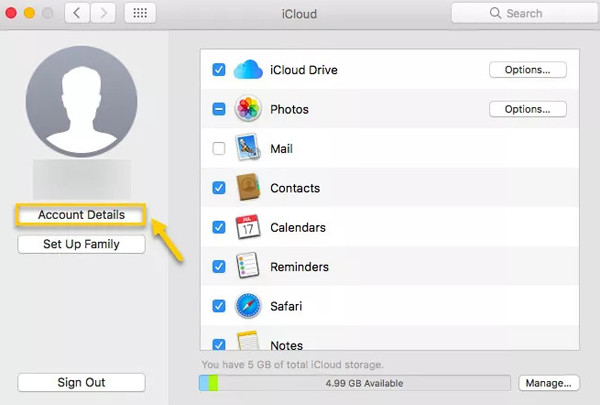
Step 3After a window pops up, you should choose the Device option at the top menu. Then choose the desired device and click the Remove from Account button to start deleting the device from iCloud.
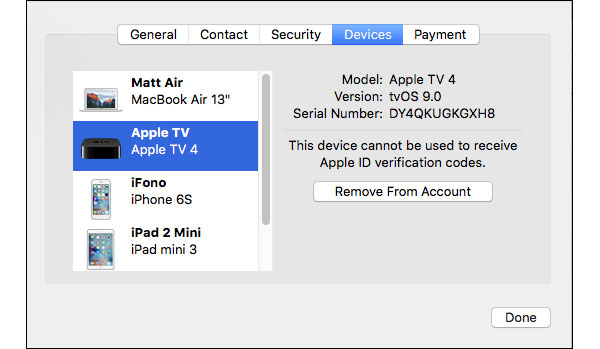
Part 3. How to Remove Device from iCloud through Find My iPhone
If you don’t have other Apple devices, you can go to the website of iCloud and delete devices from it through Find My iPhone/iPad on Windows or any other device. But you should note that it will work only when this function is off.
Step 1Navigate to the official website of iCloud on any browser. Input your Apple ID and its password to log in to your iCloud account. Then click the Find My iPhone/iPad button.
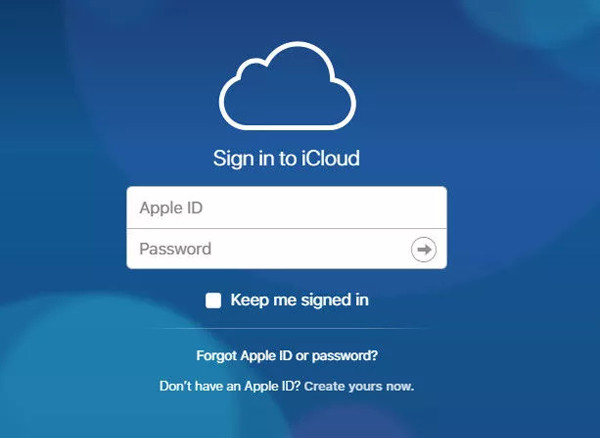
Step 2Click the All Devices menu at the top, and you will see all the devices connected to this account. Just choose the desired device and click the Remove from Account button to remove the device from iCloud.
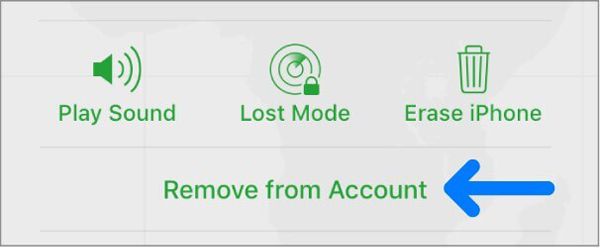
FoneLab Helps you unlock iPhone screen, Removes Apple ID or its password, Remove screen time or restriction passcode in seconds.
- Helps you unlock iPhone screen.
- Removes Apple ID or its password.
- Remove screen time or restriction passcode in seconds.
Bonus Tips - How to Remove Device from iCloud without Password
The mentioned three methods are all easy and efficient to use. However, you have to log in to your iCloud account with your Apple ID and password. When you don’t remember your password, using FoneLab iOS Unlocker will be the workable and easiest way to remove devices from iCloud without Apple ID or any password.
Part 4. FAQs of Removing Old Device from iCloud
1. What will happen if I remove my iPhone from iCloud?
Your iPhone will be disconnected from your iCloud account, and you can't find your iPhone from other devices.
2. Will the backup data be erased after deleting the device from iCloud?
Yes. All the data and content about the device will be deleted after you remove it from iCloud.
3. Can I remove devices from iCloud without the password of Apple ID?
Yes, you can. Since you have log in to your iCloud account on your iPhone/iPad/Mac, sometimes you don't need to enter the password to log in. But if you are asked to input your Apple ID, you'd better use FoneLab iOS Unlocker to remove the Apple ID.
Conclusion
This article has introduced three official methods to remove Apple devices from iCloud. You can choose the suitable one according to the device you have. Moreover, if you forget your Apple ID and the password, you can free download FoneLab iOS Unlocker to delete devices from iCloud without a password.
FoneLab Helps you unlock iPhone screen, Removes Apple ID or its password, Remove screen time or restriction passcode in seconds.
- Helps you unlock iPhone screen.
- Removes Apple ID or its password.
- Remove screen time or restriction passcode in seconds.
