- Convert AVCHD to MP4
- Convert MP4 to WAV
- Convert MP4 to WebM
- Convert MPG to MP4
- Convert SWF to MP4
- Convert MP4 to OGG
- Convert VOB to MP4
- Convert M3U8 to MP4
- Convert MP4 to MPEG
- Embed Subtitles into MP4
- MP4 Splitters
- Remove Audio from MP4
- Convert 3GP Videos to MP4
- Edit MP4 Files
- Convert AVI to MP4
- Convert MOD to MP4
- Convert MP4 to MKV
- Convert WMA to MP4
- Convert MP4 to WMV
How to Remove Metadata from MP4 on Mac [Best Way with Alternatives]
 Updated by Lisa Ou / Nov 22, 2023 17:00
Updated by Lisa Ou / Nov 22, 2023 17:00Good day! I was planning to upload the personal videos of my wedding from my Mac. It's been a year since it happened. I merely want to greet my husband about this special moment. I want to post it to a public audience. However, the MP4 files I want to upload to my social media accounts contain important metadata information. Can you teach me how to remove metadata from .mp4 Mac? Thank you so much in advance!
Prevention is better than cure. Remove the metadata on your MP4 files before hackers or unknown individuals access them! If so, discover the best tool to do that below and its alternatives.
![How to Remove Metadata from MP4 on Mac [Best Way with Alternatives]](/images/video-converter-ultimate/how-to-remove-meta-data-from-mp4-mac/how-to-remove-meta-data-from-mp4-mac.jpg)

Guide List
Part 1. How to Remove Metadata from MP4 on Mac with FoneLab Video Converter Ultimate
FoneLab Video Converter Ultimate is added to the list of one of the leading tools for removing metadata on most media files. MP4, MKV, MOV, AC3, and AAC are included in its supported data. This tool has a Toolbox feature that you can use to locate the Media Metadata Editor tool. It is the tool that we will be using in the process to remove MP4 metadata. Additionally, the feature contains 10+ more features for your Mac files.
Video Converter Ultimate is the best video and audio converting software which can convert MPG/MPEG to MP4 with fast speed and high output image/sound quality.
- Convert any video/audio like MPG, MP4, MOV, AVI, FLV, MP3, etc.
- Support 1080p/720p HD and 4K UHD video converting.
- Powerful editing features like Trim, Crop, Rotate, Effects, Enhance, 3D and more.
Moreover, the software has editing tools for your videos and photos. You can use the MV feature of the software to add themes, crops, watermarks, and more to your videos and pictures. Do you want to use this tool to learn how to remove metadata from .mp4 Mac? See how it does that below.
Step 1Scroll to this post and locate the Free Download button for FoneLab Video Converter Ultimate. Set up the downloaded file afterward by dragging it to the Application folder. Launch it after.
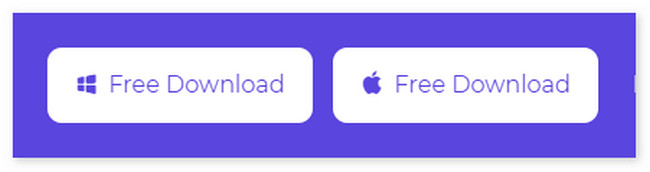
Step 2The conversion interface will be the first interface that you will see. Please click the Toolbox icon at the top right. Later, search for the Media Metadata Editor tool and tick it to access its features.
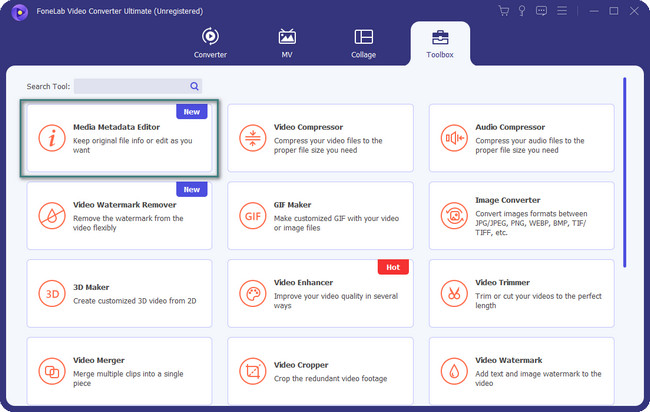
Step 3Please upload the MP4 file to the software by dragging and dropping it. Alternatively, you can click the Plus icon at the center. The Finder tool will appear on your screen. Choose the MP4 file that you want to remove its metadata to import it into the software.
Step 4Please delete or leave all the boxes black to delete the metadata of MP4 files. After that, click the Save button to keep the results. Choose its destination path afterward.
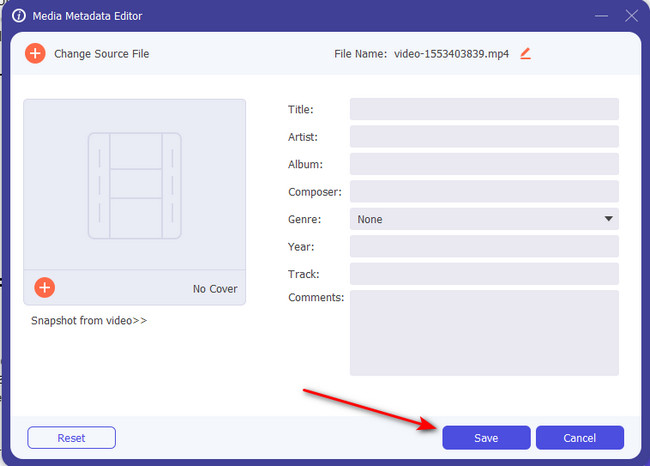
Video Converter Ultimate is the best video and audio converting software which can convert MPG/MPEG to MP4 with fast speed and high output image/sound quality.
- Convert any video/audio like MPG, MP4, MOV, AVI, FLV, MP3, etc.
- Support 1080p/720p HD and 4K UHD video converting.
- Powerful editing features like Trim, Crop, Rotate, Effects, Enhance, 3D and more.
Part 2. How to Remove Metadata from MP4 with Mac Alternatives
Read this section if you want alternatives for the tool above as future references. We will show you 2 leading alternatives of FoneLab Video Converter Ultimate. Their features are also designed for removing MP4 metadata. Move on.
Alternative 1. Media Meta
Media Meta is a third-party tool available on the Mac App Store. It is a tool for removing metadata on your MP4 files. Actually, it also supports other file formats. Some of them are MP4, MOV, M4V, 3GP, MP3, M4A and more. However, the interface of the tool is designed for professionals. Its tools and features contain names that are in technical terms. Also, unlike the tool above, the software has no tutorial upon launching it. Do you want to use this tool to remove metadata on your MP4 files on Mac? See its quick procedure below.
Step 1Please open the Mac App Store and use its search bar to find Meta Media by typing its name. After that, choose the result below with the icon as shown below. Later, click the Get button and wait for the downloading process to end. Later, launch the tool on your Mac to start the process.
Step 2Tick the Plus icon at the top left corner of the main interface. After that, the Finder tool of Mac will appear on the screen. All you have to do is select all the MP4 files that you want to remove metadata. The videos will appear at the bottom and right section of the software afterward.
Step 3You will see the metadata of the MP4 file at the bottom. Delete all the information that you want to eliminate. You can also delete them by clicking the Quick Action button. Drop-down options will be shown on the screen. Please select the Remove Metadata of Selected Media(s) button afterward.
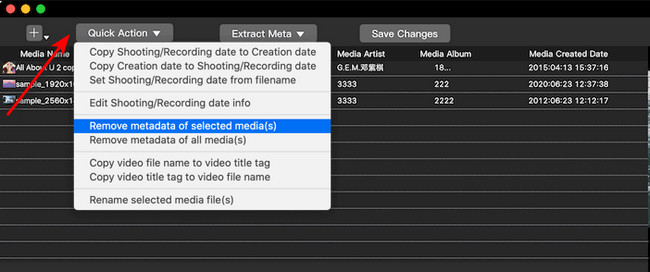
Video Converter Ultimate is the best video and audio converting software which can convert MPG/MPEG to MP4 with fast speed and high output image/sound quality.
- Convert any video/audio like MPG, MP4, MOV, AVI, FLV, MP3, etc.
- Support 1080p/720p HD and 4K UHD video converting.
- Powerful editing features like Trim, Crop, Rotate, Effects, Enhance, 3D and more.
Alternative 2. MetaClean
Having MetaClean on your Mac can also help you delete MP4 metadata. The only difference between the tools mentioned 2 above is that MetaClean is a web-based program. It means you do not need to download the tool on your Mac. However, the tool requires a strong internet connection in the process. Also, importing the video on the program will take a few minutes before it is successfully read. In addition, you do not have the chance to choose only some information to be deleted from the MP4 metadata. It will delete all of them.
Please see the detailed steps below if you want to use the online to delete MP4 metadata. Move on.
Step 1Paste the www.adarsus.com/en/remove-metadata-online-document-image-video link on your Mac web browser. After that, please click the Upload button at the program's center. Later, upload the MP4 files you want to remove their metadata. After that, wait for the program to finish scanning the process.
Step 2On the Exif section, the metadata will appear. All you have to do is click the Get My File Clean button to delete the MP4 file.
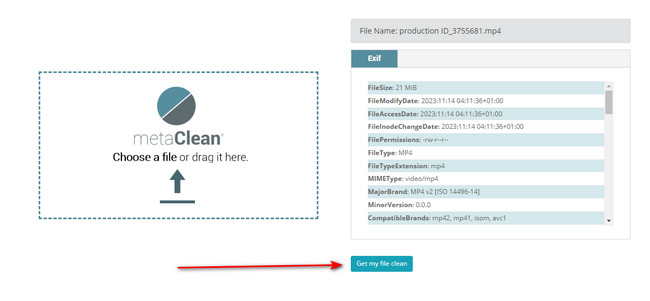
Part 3. FAQs about How to Remove Metadata from MP4 on Mac
1. Is it safe to delete metadata?
Yes. Deleting metadata on every data type on your Mac or other devices is safe. And most especially if the files' metadata contains private information about you or them. If you want to delete the metadata of your Mac files, like videos, feel free to use the methods of this post.
2. Is metadata important?
Metadata is essential if you are a content creator or want your files to be discovered online. Metadata helps your data or files become discoverable, accessible, and valuable online. However, if personal files are shared on the internet, it is recommended not to add private information to the metadata. It is to prevent hackers from accessing your important data and prevent them from using it for illegal purposes.
Video Converter Ultimate is the best video and audio converting software which can convert MPG/MPEG to MP4 with fast speed and high output image/sound quality.
- Convert any video/audio like MPG, MP4, MOV, AVI, FLV, MP3, etc.
- Support 1080p/720p HD and 4K UHD video converting.
- Powerful editing features like Trim, Crop, Rotate, Effects, Enhance, 3D and more.
That's all for now for the topic: How to remove metadata from .mp4 Mac. We aim for you to have experienced a smooth procedure with each tool we have introduced. We also hope you used the most recommended software in this post, FoneLab Video Converter Ultimate. Do you have more questions? Please leave them in the comment section below.
