- Unlock Apple ID
- Bypass iCloud Activation Lock
- Doulci iCloud Unlocking Tool
- Factory Unlock iPhone
- Bypass iPhone Passcode
- Reset iPhone Passcode
- Unlock Apple ID
- Unlock iPhone 8/8Plus
- iCloud Lock Removal
- iCloud Unlock Deluxe
- iPhone Lock Screen
- Unlock iPad
- Unlock iPhone SE
- Unlock Tmobile iPhone
- Remove Apple ID Password
Methods on How to Reset an iPhone Without a Password (100%)
 Updated by Lisa Ou / Nov 04, 2021 16:30
Updated by Lisa Ou / Nov 04, 2021 16:30Resetting an iPhone is a method that can fix any faulty settings or remove data that causes any malfunctioning. It will erase all data on an iPhone including settings, apps, accounts, music, images, videos, and other data files. Normally, to reset an iPhone, you need to type in your password to proceed with the resetting process. Hence, for instance if you forgot your password you will not be able to reset your iPhone. Worry no more as FoneLab will make it possible for you. In this post, we will round off your question: how to reset an iPhone without password in the most possible way.
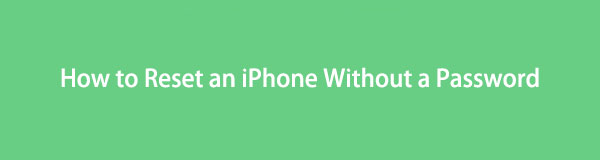

Guide List
1. How to Reset iPhone without Password in Recovery Mode
If you want to reset your iPhone without password, you can use recovery mode to do it. Recovery Mode sets the iPhone back to factory settings. It is an alternative and go-to solution when you are unable to resolve the trouble related to software or applications, by just restarting. Aside from that, it also enables you to recover personal data from iOS devices, iTunes backup and iCloud backup and also the encrypted data. However, note that it is only doable if you had synced the iPhone with iTunes prior to doing this method.
Steps on How to Reset iPhone without Password in Recovery Mode:
Step 1Open the iTunes program. Make sure that you have the updated version.
Step 2Then set your iPhone to Recovery Mode. Below are the steps depending on the iPhone that you have:
For iPhone X and recent versions: Press then release the button for volume up, repeat the same for the down volume button then long-press the side button recovery mode displays.
For iPhone 7: Press and hold both the Volume Down button and the Side button at the same recovery mode appears on the screen.
For iPhone 6S or earlier: Long press both the Side and Home button until you enter recovery mode of your iPhone.
Step 3Then on the program’s main interface, click on the Device icon on the iTunes main menu panel.
Step 4Connect your iPhone to the computer using a USB charging cable. Lastly, select the option Restore when prompted.
FoneLab Helps you unlock iPhone screen, Removes Apple ID or its password, Remove screen time or restriction passcode in seconds.
- Helps you unlock iPhone screen.
- Removes Apple ID or its password.
- Remove screen time or restriction passcode in seconds.
2. How to Reset iPhone without Password via FoneLab iOS Unlocker
Possibly wipe and bypass limitations in seconds on your device with FoneLab iOS Unlocker. It is a program that is excellently built to meet and exceed your expectations in unlocking your iPhone even if you think it's no longer possible to do so. If you forgot your Apple ID, Touch ID and Passcode, with this program you can remove and unlock it. Even if you have an earlier version of the iPhone, it is still compatible with you.
Step on How to Reset iPhone without Password with FoneLab iOS Unlocker:
Step 1First, go to the official website of FoneLab and download FoneLab iOS Unlocker then install it on your computer.
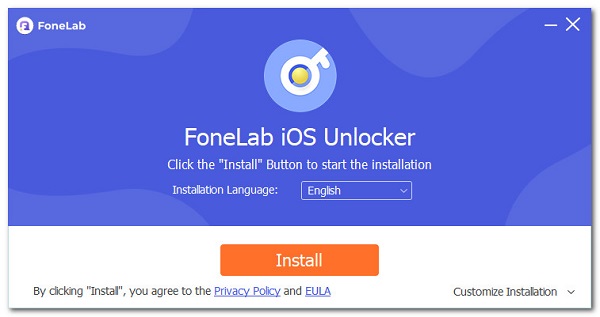
Step 2Launch the software and on its main interface, click the Wipe Passcode then click the Start button to proceed with the process.
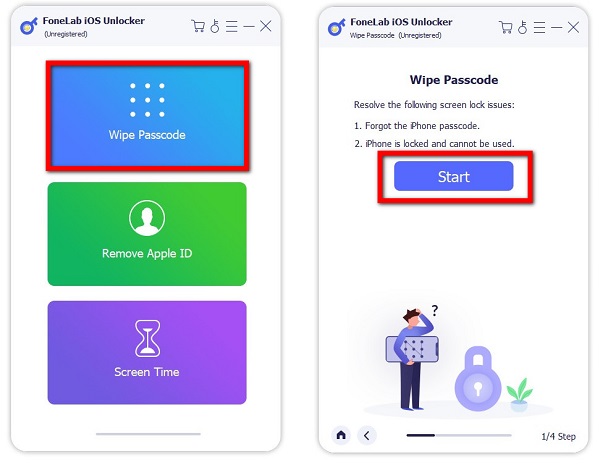
Step 3Connect your iPhone to your computer using a USB charging cable. Then, on your iPhone screen, tap the Trust on the Trust this Computer pop-up notification. Then, confirm your device information before unlocking then click the Start button.
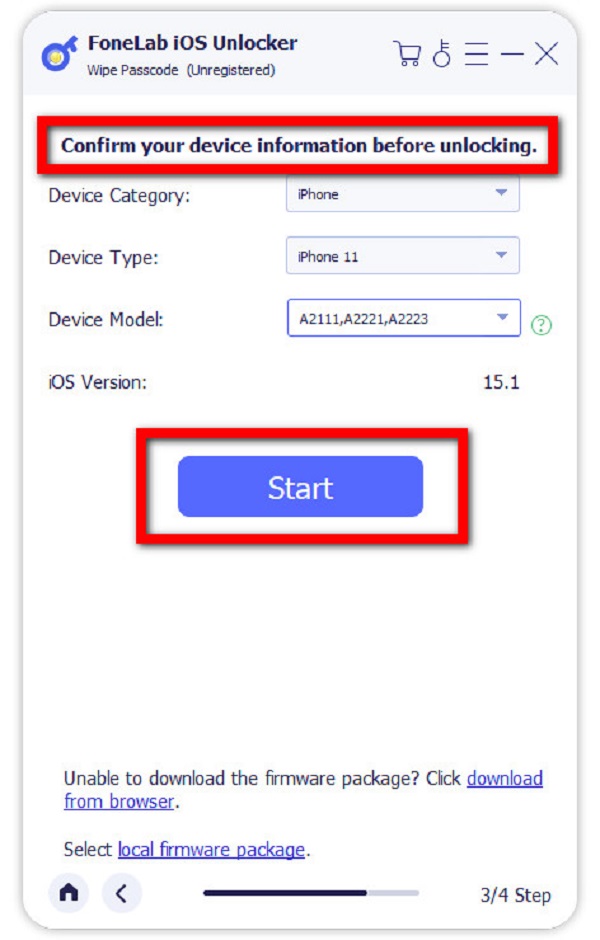
Step 4After that, you have to wait for a minute or two to download the firmware package in which you can see the progress on the screen. Once it’s done, click the Unlock button.
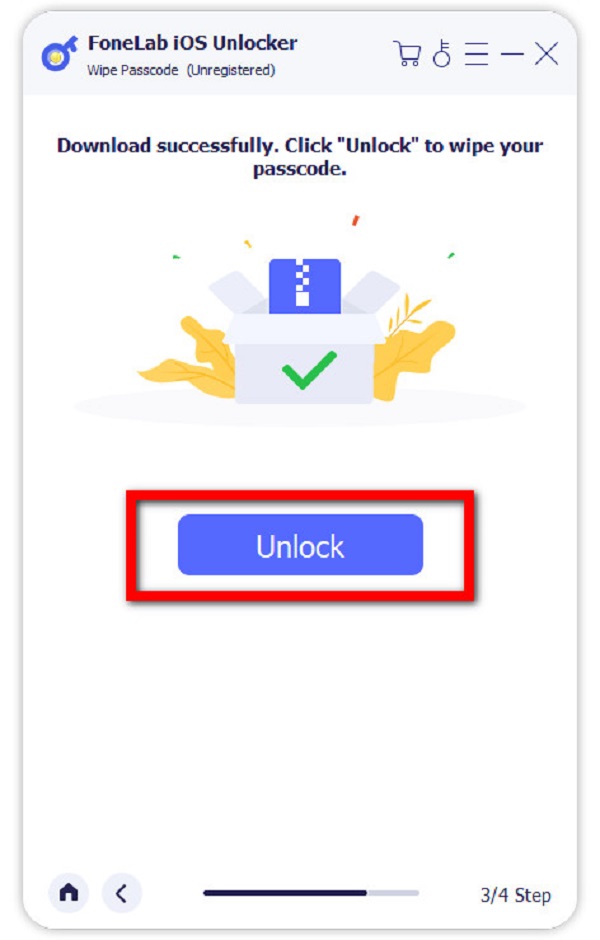
Step 5Lastly, let the program reset the iPhone then data will be erased and the passcode will be removed. During the initial setup process, restore your data and apps from a backup if you have.
3. How to Reset iPhone without Passcode and Computer via iCloud
You don't have access to a computer or your iTunes isn't working? We'll still make it easy to reset your iPhone without a passcode with your hands. With iCloud, you can erase your iPhone without a lock screen password and reset it to factory settings. It is not a problem if you make regular backups before losing the password because you can restore everything from an iCloud backup later. Below are the steps on how to reset iPhone without iTunes.
Step to Reset iPhone without Passcode and Computer via iCloud:
Step 1On your iPhone, sign into the https://www.icloud.com/find via iCloud in any browser.
Step 2Select the disabled iOS device you want to factory reset from All Devices at the top-right corner of the screen.
Step 3Click Erase iPhone and confirm the process by clicking Erase again when prompted. You'll have to enter your Apple ID password but note that not the screen passcode.
Step 4Wait until your iPhone resets. Note that if you have previously backed up your data, choose to restore your most recent iCloud backup from the App & Data menu.
4. FAQs about How to Reset iPhone without Passcode
1. How do I disable passcodes on my iPhone?
If you want to disable the passcode on your iPhone, you can simply do it on its Settings menu. On the Settings menu, go to Face ID and Passcode then type your passcode when prompted then tap the Turn Passcode Off and you're done.
2. Does resetting the iPhone delete all files?
Actually, resetting iPhone removes existing data on your iPhone. You can restore data from backup files. However, if the existing data has not been backed up to iCloud or iTunes, then resetting your iPhone will delete all files.
3. Is resetting good on an iPhone?
Resetting your iPhone is good as it can erase unnecessary data and junk files on your device that can help to improve its performance. However, note that you have to back up your important files before resetting as all existing data will be erased as well.
As this article comes to an end, it is now easy to master the possible ways on how to reset an iPhone without a password. Here in FoneLab, we can always find solutions for your problem even if you think sometimes they are impossible. With the use of the right tool, you are good-to-go. So, what do we mean by the right tool?
FoneLab iOS Unlocker is what we mean. Instead of settling down for the other tool above or over the web, why don't you settle with the best iPhone unlocker? Download and install FoneLab iOS Unlocker now and reset iPhone without passcode in a snap.
FoneLab Helps you unlock iPhone screen, Removes Apple ID or its password, Remove screen time or restriction passcode in seconds.
- Helps you unlock iPhone screen.
- Removes Apple ID or its password.
- Remove screen time or restriction passcode in seconds.
