Effective Guide on How to Recover Deleted Notes on iPhone
 Updated by Boey Wong / Dec 25, 2023 09:15
Updated by Boey Wong / Dec 25, 2023 09:15Can you recover deleted notes on iPhone?
It is among the most asked questions from iOS users who navigate the Notes app. Many are new to the iPhone, so some get frustrated and wonder how to handle such a situation. If you have also experienced this, worry no more, as the solutions for your problem regarding deleted notes are listed here in this post.
No matter what device you use, accidental deletion is always a problem you will experience at least once. However, it may have more effect if it's a deleted note since it often contains significant information, such as reminders, checklists, etc. Hence, it's very important to be enlightened about the procedures for recovering notes easily when needed.
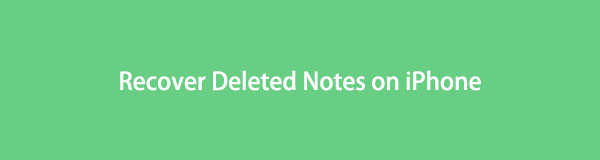
Thankfully, several recovery approaches are available, and by testing each of the leading ones for a significant time, we finally found the most efficient. They will be listed in each part below, including their information to help you choose the appropriate notes recovery method for your device. Then, comprehensive guidelines will be followed if you need assistance.
With FoneLab for iOS, you will recover the lost/deleted iPhone data including photos, contacts, videos, files, WhatsApp, Kik, Snapchat, WeChat and more data from your iCloud or iTunes backup or device.
- Recover photos, videos, contacts, WhatsApp, and more data with ease.
- Preview data before recovery.
- iPhone, iPad and iPod touch are available.

Guide List
Part 1. How to Recover Deleted Notes on iPhone Recently Deleted Folder
The Recently Deleted folder can be located in the Notes app, and you can open it whenever you wish to recover a deleted item. It is a feature on Apple devices developed to prevent users from encountering data loss. Hence, the Recently Deleted function is created so that you can return the notes you regret deleting. You may be familiar with it since other apps, such as Photos on iPhone, also offer this for deleted media files. It has the same function; the only difference is that this method contains deleted notes instead of images and videos.
Obey the straightforward procedure underneath to grasp how to restore deleted notes on iPhone Recently Deleted folder:
Step 1Pick the Notes app on your iPhone Home screen for its interface to be shown. Once you see the Folders tab at the top right, select it, and the notes folders will display, including the Recently Deleted folder. Tap it to proceed.
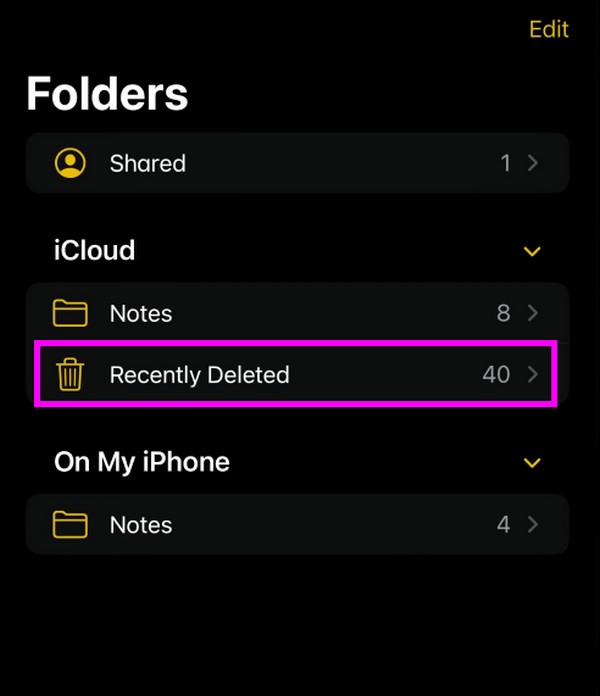
Step 2When the notes you have deleted are shown on the screen, locate the one you desire to return by sliding through the items. Afterward, long-tap the note and choose Move from the options. Then, select the Notes or your preferred folder to restore it.

Meanwhile, be informed that the Recently Deleted folder stores your deleted notes for only 30 days. So, if 30 days have passed and you can no longer view the notes you have erased, it means they have been permanently eliminated from the iPhone. Thus, move ahead below.
Part 2. How to Recover Deleted Notes on iPhone with FoneLab iPhone Data Recovery
FoneLab iPhone Data Recovery, on the other hand, is not an official method nor a built-in recovery feature on iPhone. It is a professional third-party program you can freely install on your computer to recover lost or deleted notes and other data on the device without backup files. Unlike other recovery tools, which support only limited data types, this tool has a diverse range of supported data, including your notes. Thus, you can rely on it, especially since it doesn’t have restrictions regarding the number of days for recovering the notes, files, and other data.
With FoneLab for iOS, you will recover the lost/deleted iPhone data including photos, contacts, videos, files, WhatsApp, Kik, Snapchat, WeChat and more data from your iCloud or iTunes backup or device.
- Recover photos, videos, contacts, WhatsApp, and more data with ease.
- Preview data before recovery.
- iPhone, iPad and iPod touch are available.
Besides notes, this recovery program can easily return lost or deleted pictures, audio files, contacts, reminders, videos, and more. Whether they were erased due to a forgotten password, unintentional deletion, system problem, stuck device, etc., FoneLab iPhone Data Recovery can guide you to restore them in no time. It even supports data restoration from iTunes and iCloud backup files, making the program functional and advantageous.
Identify the information below as a sample guide of how to recover a deleted note on iPhone with FoneLab iPhone Data Recovery:
Step 1Browse the official FoneLab iPhone Data Recovery page through one of your computer’s browsing programs. Then, click Free Download once it’s shown on your screen to secure a copy of the program file. Once saved, let the installation begin by opening the file and hitting the Install button. A few moments later, launch the program on your computer.
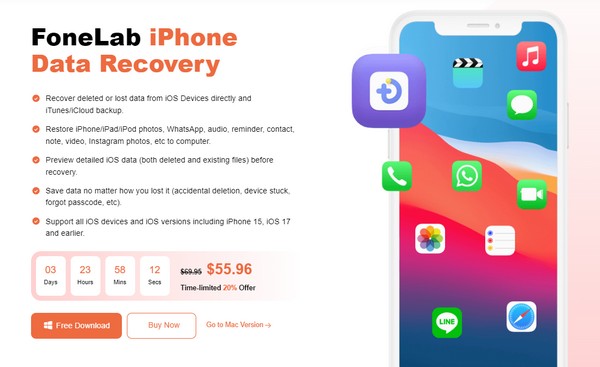
Step 2Select iPhone Data Recovery as soon as the prime interface displays to start the process right away. Also, ensure the program can acknowledge your iPhone by linking to the computer via a lightning cable. This way, you will see and click the Start Scan tab, reading all the data stored on your device. Shortly, they will be exhibited on the interface.
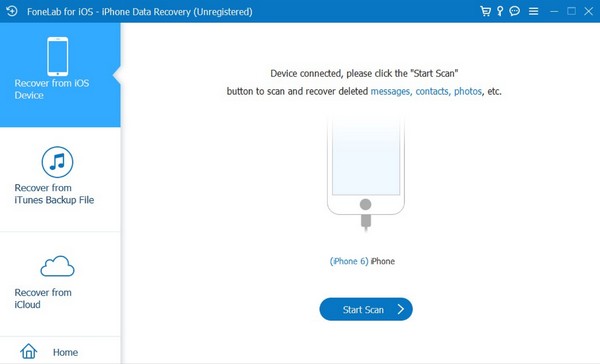
Step 3Scroll through the options in the left column of the following interface. When you reach the Memos & Others section, select the Notes or Notes Attachments tab to display the deleted notes. From there, find and tick the checkboxes of the items you desire to restore. Finally, click Recover for your chosen notes to be retrieved successfully.
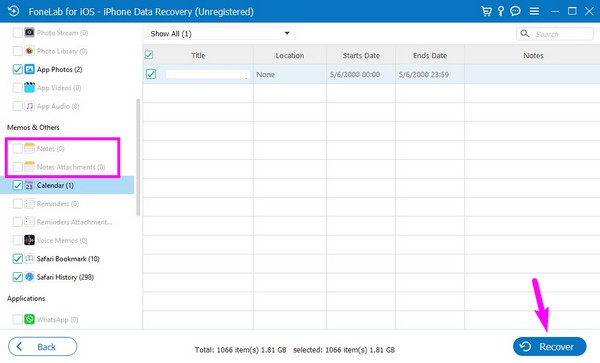
With FoneLab for iOS, you will recover the lost/deleted iPhone data including photos, contacts, videos, files, WhatsApp, Kik, Snapchat, WeChat and more data from your iCloud or iTunes backup or device.
- Recover photos, videos, contacts, WhatsApp, and more data with ease.
- Preview data before recovery.
- iPhone, iPad and iPod touch are available.
Part 3. How to Recover Deleted Notes on iPhone via Official iCloud Site
Data syncing is among the most popular features of iCloud, as it allows you to view your data across your devices. If iCloud is enabled on your iPhone, the Notes is likely enabled and synced as well. Thus, deleting a note on the iPhone Notes app automatically gets stored in the iCloud Notes Recently Deleted. But like the first method, the recently deleted items in this section only last for 30 days and permanently disappear afterward. Thus, the procedure below won’t work if the notes you desire to retrieve are from over a month ago.
Adhere to the unexacting steps underneath to restore deleted notes on iPhone via iCloud Notes Recently Deleted:
Step 1Launch a computer browser and its address bar to enter the official iCloud website. When prompted, use your Apple ID to sign into an account, then proceed immediately to the Notes section once the iCloud features are shown on the browser.
Step 2Next, access the Recently Deleted tab in the page’s left panel to view the recently deleted notes from the devices linked to your iCloud account. Once displayed, select your note and hit the Recover option on the uppermost section of the right screen.
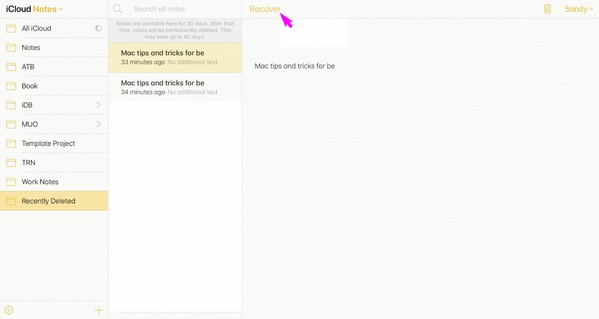
Part 4. FAQs about How to Recover Deleted Notes on iPhone
1. How to recover permanently deleted notes on iPhone without iCloud?
iTunes backup can recover deleted notes. However, their procedures will erase all your current data. Thus, if your notes are permanently deleted, we suggest the FoneLab iPhone Data Recovery program instead. This tool can still return your notes without iCloud or other backups and Recently Deleted.
2. Why can't I see the notes on my iCloud?
The Notes may not be enabled on iCloud. If you're unaware, the notes will only be synced if the data is activated on your iCloud on Settings. So, if you don't see them on your iCloud account, this is the primary reason. Or the notes on iCloud have been removed already.
Recover the erased notes on your iPhone using this article's recommendations, and your recovery procedure will be guaranteed a high success rate, so try them now.
With FoneLab for iOS, you will recover the lost/deleted iPhone data including photos, contacts, videos, files, WhatsApp, Kik, Snapchat, WeChat and more data from your iCloud or iTunes backup or device.
- Recover photos, videos, contacts, WhatsApp, and more data with ease.
- Preview data before recovery.
- iPhone, iPad and iPod touch are available.
