How to Restore an iPhone from iTunes Backup
 Posted by Boey Wong / March 08, 2021 09:00
Posted by Boey Wong / March 08, 2021 09:00 I have some issues with my iPhone and I try all basic troubleshooting options, but none of them work. So I have to reset my iPhone to factory settings in order to get rid of the problems. I have backed up iPhone to iTunes before factory resetting though. Now I want to get back part of the backup data instead of the whole backup file on my iPhone. Is that possible to do this? How to restore iPhone from iTunes backup selectively? Any advice will be welcome, thank you!
For many iDevice fans, it is such a headache to restore an iPhone from backup files, especially when they want to only extract certain specific data out of the whole backup.
However,
iTunes and iCloud don't allow you to restore data selectively.
Fortunately,
I have a good news to tell you that now you can achieve this with the help of FoneLab, a professional iPhone data recovery software, which specializes in recovering and extracting lost data for iPhone, iPad, iPod to computer.
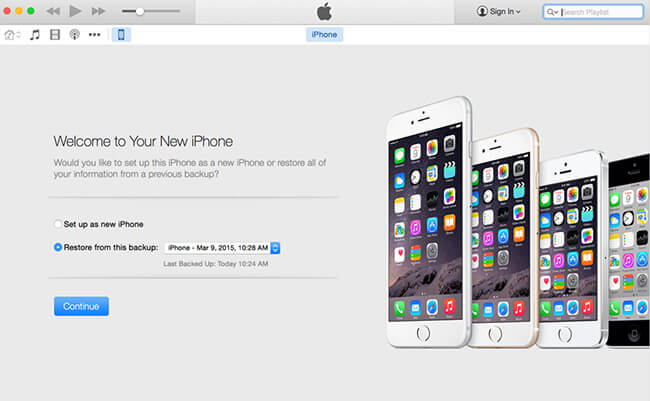
Additionally,
I highly recommend you to perform a backup file timely and regularly because when your iPhone is lost or anything, you won't suffer from the pain of losing data as you can retrieve them from the previously made backup file.
More Features about FoneLab
- The software is designed to help users recover lost or deleted data either from iOS devices or iTunes/iCloud backup. It also can be used as a iPhone backup extractor to extract any data you want from iCloud or iTunes backup.
- It supports to recover up to 19 different types of files, such as photos, videos, audio, messages, WhatsApp messages, contacts, call history, notes, etc. It is fully compatible with Windows and Mac systems. So you can download the Window version or Mac version accordingly with below link to get started.
- The program requires no connection when your iPhone is lost or broken since it supports recovering from iTunes or iCloud backup which doesn't need a device at hand.
With FoneLab for iOS, you will recover the lost/deleted iPhone data including photos, contacts, videos, files, WhatsApp, Kik, Snapchat, WeChat and more data from your iCloud or iTunes backup or device.
- Recover photos, videos, contacts, WhatsApp, and more data with ease.
- Preview data before recovery.
- iPhone, iPad and iPod touch are available.

Guide List
1. How to Restore an iPhone with iTunes
Step 1 Plug your iPhone into the computer which you sync with before.
Step 2 Run iTunes by double clicking the quick icon. If it tells you to update a new version, go for it.
Step 3 Click over your iPhone icon when it appears on iTunes. Then go to Summary section and click the Restore Backup button. If you have encrypted iTunes backups, you need to enter the password.
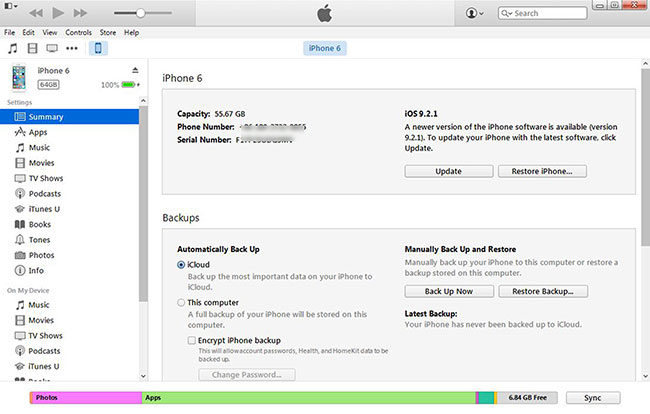
Step 4 Check the date and size of each backup and pick the most relevant one to restore from.
Step 5 Click Restore and wait for the process to finish. Your iPhone will reboot and sync with your computer. Stay connected until the sync finishes.
2. Restoring iPhone from iTunes Backup with FoneLab
Step 1 First of all, you need to download the software and install it afterwards.
Step 2 Double-click to get it opened and select the mode of Recover from iTunes Backup File on the interface.
Step 3 You will see the list of your backup history. Select the one that may contain what you want to start the scanning process.
Step 4 Once the scanning process is done, the software will list the recovered contents in the left sorted by file types. Check them one by one or those you want to preview the details. Mark those you want to extract to the computer and click Recover.
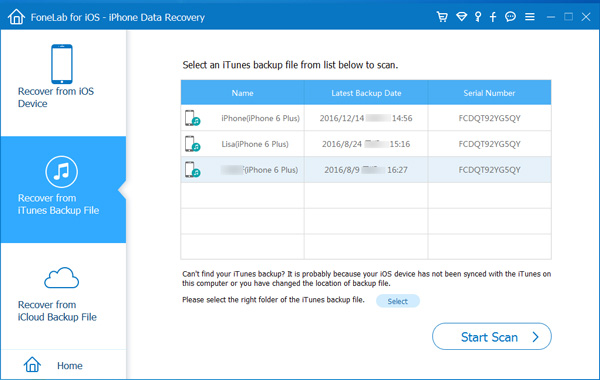
As far as you can see, the whole recovery process is super easy, any one can definitely use it even without this guide.
Besides, if you have backed up your iPhone data to iCloud before, you can choose to restore iPhone from iCloud backup or retrieve documents from iCloud instead.
