- Convert AVCHD to MP4
- Convert MP4 to WAV
- Convert MP4 to WebM
- Convert MPG to MP4
- Convert SWF to MP4
- Convert MP4 to OGG
- Convert VOB to MP4
- Convert M3U8 to MP4
- Convert MP4 to MPEG
- Embed Subtitles into MP4
- MP4 Splitters
- Remove Audio from MP4
- Convert 3GP Videos to MP4
- Edit MP4 Files
- Convert AVI to MP4
- Convert MOD to MP4
- Convert MP4 to MKV
- Convert WMA to MP4
- Convert MP4 to WMV
Simple Guide on How to Save A Live Photo as A Video
 Updated by Lisa Ou / May 22, 2024 16:30
Updated by Lisa Ou / May 22, 2024 16:30Can you make live photos into videos? I captured a live image on my device and wanted to enhance it by editing. However, I'm struggling since many editors don't support such media files. Thus, I hope someone can help me save my live photo as a video so I can freely edit it without compatibility problems. Please suggest some strategies I can use. Thank you!
Apple developed Live Photos, a camera feature that produces GIF-like media that captures the 1.5-second moment before and after you press the camera shutter. That's why even if the product is called a live photo, you can still see movements like in a video. However, since it can be confused as a picture or video, using it can cause issues like compatibility.
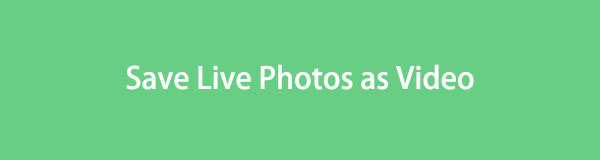
For instance, editing features or apps only support video formats, so live photos can be hard to enhance. This issue applies to posting on social media, file sharing, and many other instances. Hence, saving these live photos as videos is necessary on various occasions. Luckily, multiple strategies exist to help you do this, and the most popular ones are below.
Video Converter Ultimate is the best video and audio converting software which can convert MPG/MPEG to MP4 with fast speed and high output image/sound quality.
- Convert any video/audio like MPG, MP4, MOV, AVI, FLV, MP3, etc.
- Support 1080p/720p HD and 4K UHD video converting.
- Powerful editing features like Trim, Crop, Rotate, Effects, Enhance, 3D and more.

Guide List
Part 1. How to Save Live Photo as Video on Photos App
Since Apple developed the Live Photo feature, the Photos app naturally supports the media and allows users to edit it. Also, you can save it as a video through the Photos app, whether your device is an iPhone, iPod Touch, or iPad. It is the default method that Apple offers for making your live photos into videos without difficulty. It is also the most hassle-free since the feature is built into the device, and you can convert the media file immediately after you capture it on the Apple device. Besides, the saving process only takes a second.
Abide by the painless operation below to save a photo as live video on an Apple device’s Photos app:
Step 1Open the Apple device’s Photos app and find your desired live photo in the All Photos, Albums, or For You section. Once seen, view the media file and select the three-dotted symbol at the top right corner of the screen.
Step 2A drop-down menu will then be revealed, containing various options for the live photo. It includes the Save as Video tab, so tap it, and the media file will immediately be saved as a video afterward.
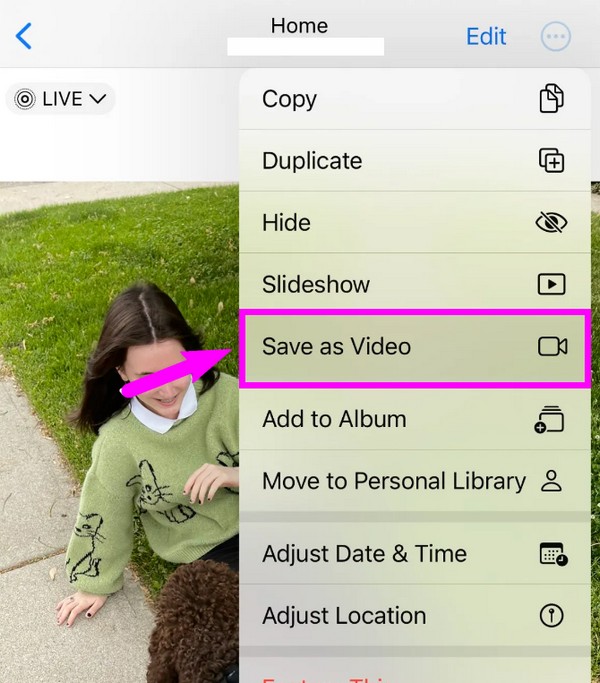
This method’s primary advantage is its convenience, but it’s better to note its drawbacks. As you can see, saving the live photo as a video is instant. Thus, you won’t have other format options like the methods below, which let you choose your preferred video format.
Part 2. How to Save Live Photo as Video with FoneLab Video Converter Ultimate
FoneLab Video Converter Ultimate is a flexible converting program that can transform your live photos into videos. As its name indicates, its main capability is video converting; thus, you can trust its functions to convert live images smoothly according to your preferred video format. Unlike the prior strategy, it provides numerous formats you can choose from. So, compatibility will be the least of your worries when playing or editing them on many devices.
Video Converter Ultimate is the best video and audio converting software which can convert MPG/MPEG to MP4 with fast speed and high output image/sound quality.
- Convert any video/audio like MPG, MP4, MOV, AVI, FLV, MP3, etc.
- Support 1080p/720p HD and 4K UHD video converting.
- Powerful editing features like Trim, Crop, Rotate, Effects, Enhance, 3D and more.
On the other hand, converting isn’t the only feature FoneLab Video Converter Ultimate has. Once you save your live photo as a video, you can directly edit it on the program’s interface, as it has multiple video editing sections. For instance, it lets you create collages and MVs or make specific edits to the Toolbox section. After all, the interface is intuitive, letting you navigate it effortlessly. Its performance is also applauded by many for its efficiency.
Identify the straightforward guide underneath as a pattern of how to save a live photo as a video with FoneLab Video Converter Ultimate:
Step 1The program’s installer can be downloaded through its Free Download tab, so get on the primary FoneLab Video Converter Ultimate page to see and click it. When a file is downloaded, open it through the Downloads folder for the installation to begin automatically. Later, the status bar will be filled, letting you launch the converting program afterward.
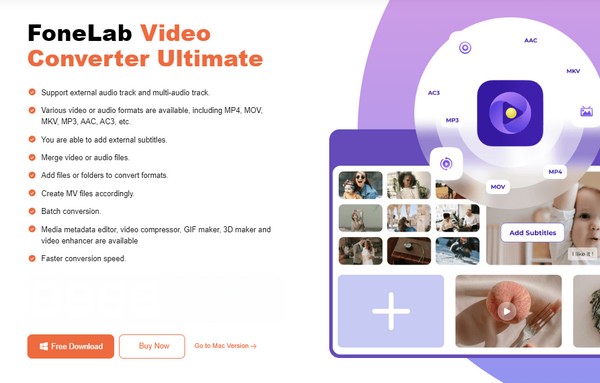
Step 2The converter feature will be presented on the initial interface, so click its Plus symbol at the center. This way, your computer folder will appear, prompting you to find and open the live photo you intend to save as a video. Alternatively, open the folder first, and when you locate the file, drag it into the interface’s center box, importing it into the program. However, only certain formats, like HEVC and AVC, can be imported with this.
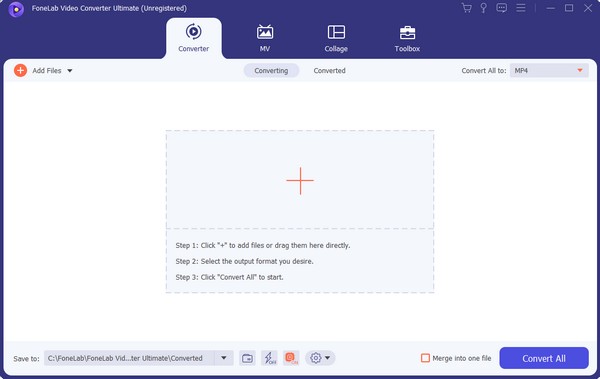
Step 3Once imported, tick the Convert All to: bar and ensure you are in the Video section to see the available formats. Select the one you prefer, including the resolution or quality. You may also manage the other options to enhance the media file. When satisfied, click the bottom right’s Convert All button to save your live photo as a video.
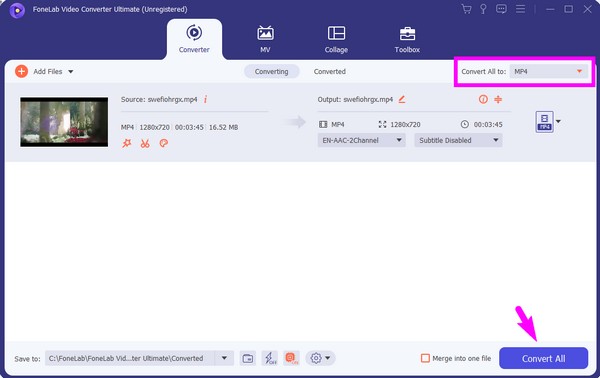
Video Converter Ultimate is the best video and audio converting software which can convert MPG/MPEG to MP4 with fast speed and high output image/sound quality.
- Convert any video/audio like MPG, MP4, MOV, AVI, FLV, MP3, etc.
- Support 1080p/720p HD and 4K UHD video converting.
- Powerful editing features like Trim, Crop, Rotate, Effects, Enhance, 3D and more.
Part 3. How to Save Live Photo as Video Online
Meanwhile, specific online programs have also been developed to help users transform live photos into videos. Among the most reliable ones is Flixier, which you can easily access on a device or computer browser. If you upload your live photo on its main page, the online tool will allow you to export it into a video file. Then, you only have to download the newly converted file again to your device and save the video efficiently.
Mimic the user-friendly procedure below to grasp how to save live photo as a video using the online program Flixier:
Step 1Access Flixier’s official page for converting live pictures to videos, then upload the file by clicking the Choose Video tab on the middle page. Once the live photo is uploaded, you may use its other functions displayed on the screen.
Step 2Afterward, tick the Export button at the top right corner, then choose Video from the Save file as section. Finally, click Export and Download to save your live photo in video format and download it automatically on your device.
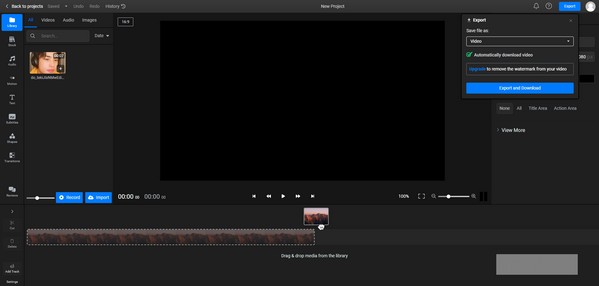
Like other online solutions, Flixier can be easily accessed whenever needed. However, if the internet connection suddenly falters, your uploaded live photo can quickly be damaged. Therefore, a stable connection is necessary to navigate this online process smoothly.
Video Converter Ultimate is the best video and audio converting software which can convert MPG/MPEG to MP4 with fast speed and high output image/sound quality.
- Convert any video/audio like MPG, MP4, MOV, AVI, FLV, MP3, etc.
- Support 1080p/720p HD and 4K UHD video converting.
- Powerful editing features like Trim, Crop, Rotate, Effects, Enhance, 3D and more.
Part 4. FAQs about How to Save Live Photos as Video
1. Can I make live photos longer?
Yes, you can. If you convert the live photo into a video, the actions you can add to it will be limitless. Depending on your editor or app, you can input more parts into the live photos and put them in slow motion to make them longer. Adding enhancements, especially with a beneficial tool like FoneLab Video Converter Ultimate, will also be possible.
2. Why does my iPhone camera only take live photos?
The live photos feature must be activated on your camera app, especially since it is turned on by default. If you wish to take only regular photos, tap the Live Photos symbol on the uppermost right to turn the feature off.
Videos are more flexible than live photos since they are compatible on most devices. Thus, it's unsurprising that users want to make their live photos into videos. With the procedures above, we guarantee you can easily achieve this goal.
Video Converter Ultimate is the best video and audio converting software which can convert MPG/MPEG to MP4 with fast speed and high output image/sound quality.
- Convert any video/audio like MPG, MP4, MOV, AVI, FLV, MP3, etc.
- Support 1080p/720p HD and 4K UHD video converting.
- Powerful editing features like Trim, Crop, Rotate, Effects, Enhance, 3D and more.
