- Part 1. How to See Deleted Photos on iPhone Photos Recently Deleted
- Part 2. How to See Deleted Photos on iPhone with FoneLab iPhone Data Recovery
- Part 3. How to See Deleted Photos on iPhone via iCloud Recently Deleted
- Part 4. How to See Deleted Photos on iPhone Using iTunes or Finder Backup
- Part 5. How to See Deleted Photos on iPhone through iCloud Backup
- Part 6. FAQs about How to See Deleted Photos on iPhone
Prominent Approaches on How to See Deleted Photos on iPhone
 Posted by Lisa Ou / May 24, 2024 09:00
Posted by Lisa Ou / May 24, 2024 09:00 Hi! Will anyone please tell me how to see recently deleted photos on iPhone? I erased some files to clean up and organize my iPhone data. However, it is only now that I realize that I still need some of the photos. Is there a way to view them again? Please suggest something that I can do. Your help would mean a lot. Thank you so much in advance!
Device photos are taken for a reason, whether you use an iOS device like an iPhone or another operating system. You may have taken pictures as a memory with your loved ones or as a reminder of announcements, events, etc. However, some photos will no longer be valuable as time passes, so it is best to eliminate them when organizing your iPhone files.

The problem is that sometimes users erase some pictures they later realize are still needed. Or they may have deleted them unintentionally. Fortunately, available methods allow you to view them even after deletion, and the most popular ones are listed in the following parts. That's not all. You can also recover them if needed with the help of the guidelines below.
With FoneLab for iOS, you will recover the lost/deleted iPhone data including photos, contacts, videos, files, WhatsApp, Kik, Snapchat, WeChat and more data from your iCloud or iTunes backup or device.
- Recover photos, videos, contacts, WhatsApp, and more data with ease.
- Preview data before recovery.
- iPhone, iPad and iPod touch are available.

Guide List
- Part 1. How to See Deleted Photos on iPhone Photos Recently Deleted
- Part 2. How to See Deleted Photos on iPhone with FoneLab iPhone Data Recovery
- Part 3. How to See Deleted Photos on iPhone via iCloud Recently Deleted
- Part 4. How to See Deleted Photos on iPhone Using iTunes or Finder Backup
- Part 5. How to See Deleted Photos on iPhone through iCloud Backup
- Part 6. FAQs about How to See Deleted Photos on iPhone
Part 1. How to See Deleted Photos on iPhone Photos Recently Deleted
The Photos app is the default place where users can view the pictures stored on an iPhone. But if you delete the media files from there, of course, you will no longer view the photos where they used to be. Fortunately, the Recently Deleted album is available. Whenever you delete files on the app, they automatically get stored in this album for 30 days, allowing you to view them once again. Aside from that, you can also easily retrieve them within seconds, so you don’t have to worry if you accidentally delete a valuable photo or need to restore one.
Have regard to the simple procedure below to grasp how to see deleted photos on iPhone Photos Recently Deleted album:
Step 1Launch the Photos application on your iPhone, then head immediately to the Albums section. Its tab is located at the bottom of the screen. Afterward, scroll to browse the albums until you reach the lower section.
Step 2When the Recently Deleted folder appears, tap it. The images you have deleted in the last 30 days will then appear. You can view the pictures individually by tapping each item. Meanwhile, if you intend to restore it, hit the Recover option, then confirm.
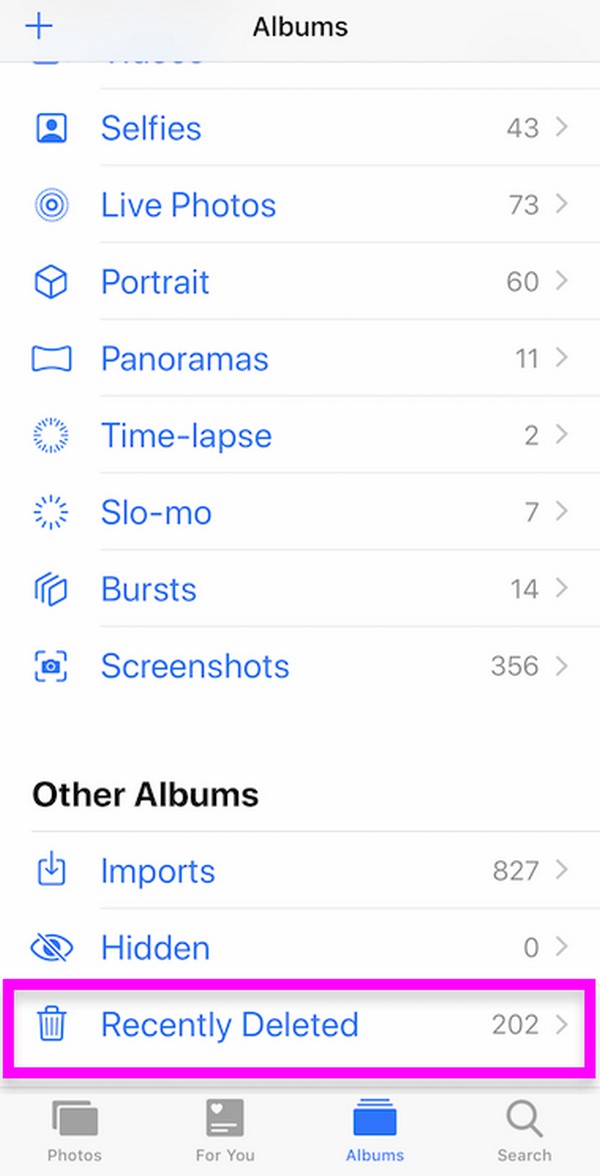
However, remember that the Recently Deleted album files only last 30 days. Suppose you erased a file today. It will then disappear from the album once 30 days pass. Hence, as the folder’s name suggests, the photos it stores are only the ones you deleted recently.
Part 2. How to See Deleted Photos on iPhone with FoneLab iPhone Data Recovery
Another strategy to see your iPhone’s deleted photos is the FoneLab iPhone Data Recovery program. If you connect your iPhone to it, the tool will detect and read the device’s data, whether or not they have been deleted. Then, you can expect its interface to view the photos you erased from the iPhone. This program has been trusted by many since then, as it can quickly view and recover the iPhone images, videos, audio, notes, or other data you hope to return.
Meanwhile, with FoneLab iPhone Data Recovery, it doesn’t matter how you lost the pictures. Whether it was accidental deletion, unwanted format, system problem, etc., this tool will still allow you to see and recover them. Besides, it allows individual recovery and file preview before restoration. So, unlike other methods, you don’t have to restore an entire backup to view deleted files again. This program will provide exactly what you need without difficulty.
With FoneLab for iOS, you will recover the lost/deleted iPhone data including photos, contacts, videos, files, WhatsApp, Kik, Snapchat, WeChat and more data from your iCloud or iTunes backup or device.
- Recover photos, videos, contacts, WhatsApp, and more data with ease.
- Preview data before recovery.
- iPhone, iPad and iPod touch are available.
Distinguish the effortless guide below as a pattern of how to see permanently deleted photos on iPhone with FoneLab iPhone Data Recovery:
Step 1Save the FoneLab iPhone Data Recovery file on your computer by going to the tool’s main site and selecting Free Download. When the installer copy downloads, open it, and the installation will begin. Seconds later, the program’s Start option will be shown on the desktop. So, click it to initiate the data recovery tool and display its initial interface.
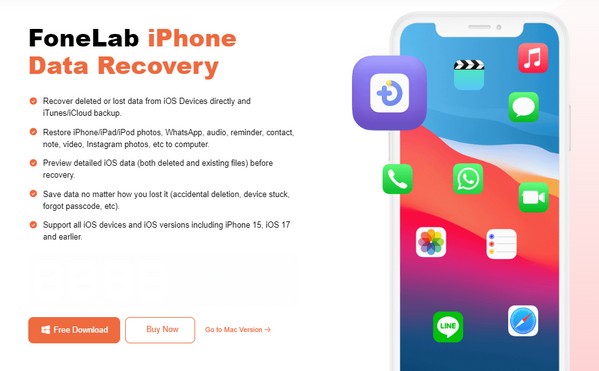
Step 2You may explore the program’s interface and functions later, but for now, select the iPhone Data Recovery box first. Afterward, you must attach your iPhone to the program, so use a lightning cable. When detected, click Start Scan in the middle interface to let the tool read and display your device’s content, including the photos and other data types.
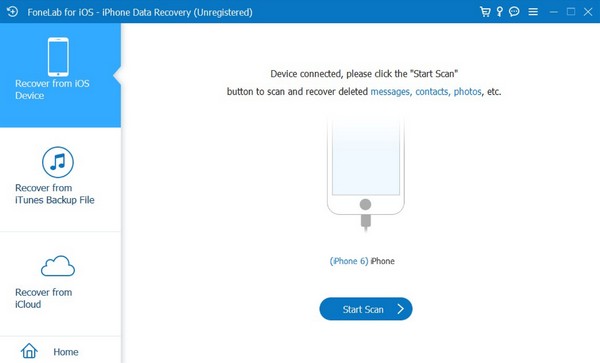
Step 3The device’s information will be displayed at the center, and the data classifications will be on the left. Focus on the Media section and click Camera Roll, Photo Stream, or any category where your deleted pictures were stored to see them. If you plan to restore them, check your desired items and click Recover on the lowest part to retrieve the photos.
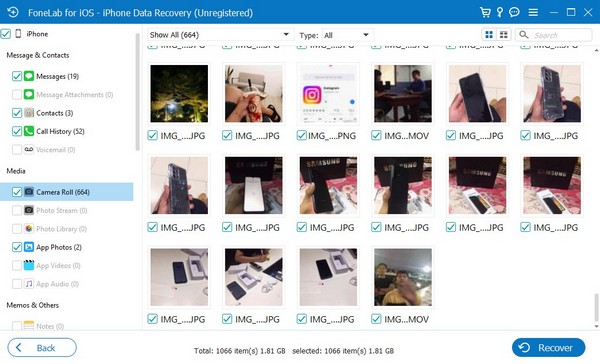
This program is more beneficial because it doesn’t require a backup for data recovery. Thus, don’t worry if you haven’t saved a backup beforehand, as this tool has your back.
With FoneLab for iOS, you will recover the lost/deleted iPhone data including photos, contacts, videos, files, WhatsApp, Kik, Snapchat, WeChat and more data from your iCloud or iTunes backup or device.
- Recover photos, videos, contacts, WhatsApp, and more data with ease.
- Preview data before recovery.
- iPhone, iPad and iPod touch are available.
Part 3. How to See Deleted Photos on iPhone via iCloud Recently Deleted
Aside from the Photos app’s Recently Deleted album, Apple has also provided iCloud’s Recently Deleted folder to view your deleted images if you have enabled the iCloud photo feature. However, it’s not as simple as seeing the deleted pictures in Photos. This method will only be available if your iPhone photos have been synced to your iCloud account beforehand. Then, access your account’s Recently Deleted section to see the items you deleted recently from the iPhone’s Photos app.
Note the trouble-free steps below to master how to see recently deleted photos on iPhone via iCloud Recently Deleted:
Step 1Go to iCloud’s main site and ensure you are signed in. Once you can access your account, move to the Photos section and select the Recently Deleted option.
Step 2The synced photos you have deleted will then be shown on the page, and you can view them accordingly. If you want to recover, select the items and hit Recover at the top.
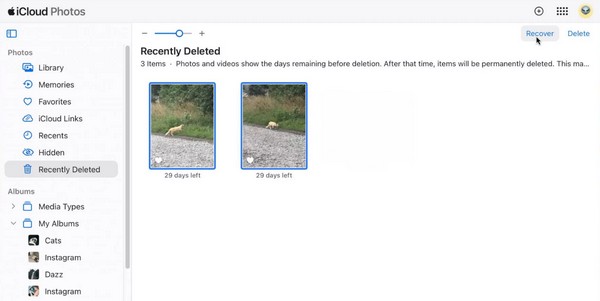
As mentioned, your Photos must be synced to your iCloud account. If not, the pictures, especially the ones you erased, won’t be in your account. So, try other ways instead.
With FoneLab for iOS, you will recover the lost/deleted iPhone data including photos, contacts, videos, files, WhatsApp, Kik, Snapchat, WeChat and more data from your iCloud or iTunes backup or device.
- Recover photos, videos, contacts, WhatsApp, and more data with ease.
- Preview data before recovery.
- iPhone, iPad and iPod touch are available.
Part 4. How to See Deleted Photos on iPhone Using iTunes or Finder Backup
Using your backup is also an effective way to view the deleted photos. If you have backed up your iPhone to iTunes or Finder, this method will be among your options since it will allow you to return and see the erased files on your device. However, this strategy’s drawback is that you must restore the entire backup. You have no choice but to erase existing data and return all the files stored in the backup to your iPhone, even if you only need a photo. Also, the program you will use on the computer must be the newest version to avoid difficulties later.
Follow the convenient process below to acknowledge how to see deleted pictures on iPhone using iTunes or Finder backup:
Step 1Link the device to your computer via a USB cable, then initiate the iTunes or Finder program. When you see the Device symbol on iTunes or iPhone name on Finder, click it to view the connected device’s information, data, and options.
Step 2Meanwhile, if you use the Finder, you must be in the General section. On the other hand, go to the Summary section on iTunes. This way, the backup options will be shown in the lower area of the screen. Then, select the Restore Backup tab on the right and pick the backup you’d like to restore. Finally, enter the encrypted password if prompted to finish.
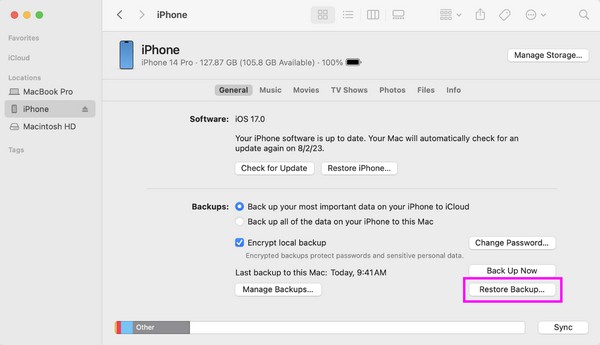
Once your backup is restored, the deleted data, including the pictures, will return to your device, allowing you to view them afterward.
With FoneLab for iOS, you will recover the lost/deleted iPhone data including photos, contacts, videos, files, WhatsApp, Kik, Snapchat, WeChat and more data from your iCloud or iTunes backup or device.
- Recover photos, videos, contacts, WhatsApp, and more data with ease.
- Preview data before recovery.
- iPhone, iPad and iPod touch are available.
Part 5. How to See Deleted Photos on iPhone through iCloud Backup
An iCloud backup can also help if you haven’t backed up your iPhone to iTunes or Finder. Like the previous procedure, the device backup you have saved on your iCloud can be restored, and all the files it stores will be included. So, you won’t be able to view or recover photos individually since everything on the backup must be restored for you to see them. Also, this method requires erasing all your iPhone’s current content and settings, as the backup will replace them on your device instead.
Imitate the painless guidelines below to determine how to see deleted photos on an iPhone through iCloud backup:
Step 1Pick Settings from your iPhone apps and tap General once it’s shown on the options. Next, select Transfer or Reset iPhone on the lowest part and tap Erase All Content and Settings. The device will then be reset, so wait until it restarts afterward.
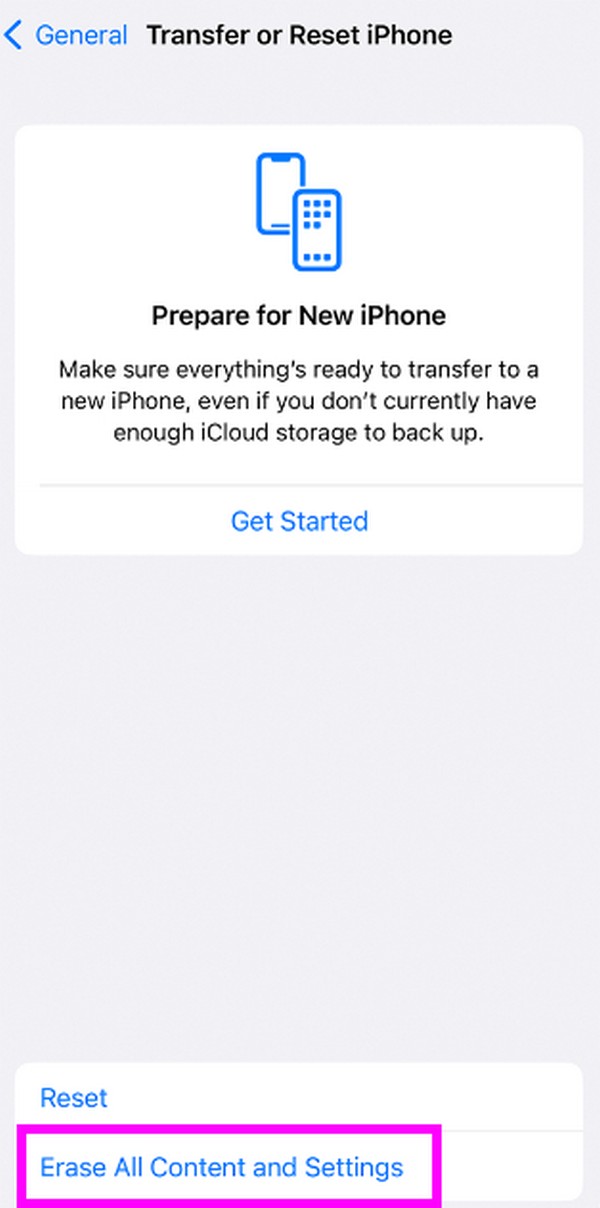
Step 2When your iPhone starts, you must set it up again according to the on-screen guidelines. Then, once you reach the Apps & Data section, choose Restore from iCloud Backup to restore your backup content to the device. When done, you can finally see the deleted photos again on your iPhone.
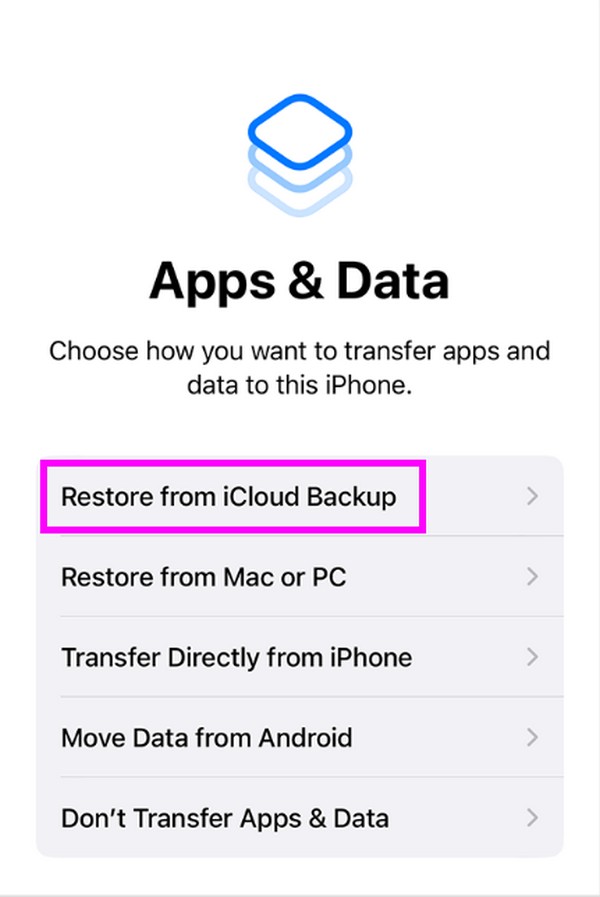
As you can see, the last 2 methods require a backup before you can view the deleted photos on your iPhone again. So, they will probably not work for your device if you haven’t done the backup beforehand. If so, we suggest using the FoneLab iPhone Data Recovery instead.
With FoneLab for iOS, you will recover the lost/deleted iPhone data including photos, contacts, videos, files, WhatsApp, Kik, Snapchat, WeChat and more data from your iCloud or iTunes backup or device.
- Recover photos, videos, contacts, WhatsApp, and more data with ease.
- Preview data before recovery.
- iPhone, iPad and iPod touch are available.
Part 6. FAQs about How to See Deleted Photos on iPhone
1. Can I recover pictures that have been permanently deleted?
Yes, you can. If you can no longer see the deleted pictures on your iPhone's Recently Deleted album, they have been permanently eliminated. The professional FoneLab iPhone Data Recovery tool will be more effective than other methods. It will let you view the permanently erased files and recover the ones you wish to return to the device.
2. Do the photos deleted from an iPhone also get deleted from iCloud?
It depends. If your images are synced to your iCloud account, then deleting them from your iPhone will also delete them from iCloud. But if the pictures are not synced, they won't be deleted from your iCloud even if you erase them on your iPhone.
With FoneLab for iOS, you will recover the lost/deleted iPhone data including photos, contacts, videos, files, WhatsApp, Kik, Snapchat, WeChat and more data from your iCloud or iTunes backup or device.
- Recover photos, videos, contacts, WhatsApp, and more data with ease.
- Preview data before recovery.
- iPhone, iPad and iPod touch are available.
Thanks for expanding your knowledge using the information we provided in this article. We guarantee that once you perform the procedures above, you will successfully see and recover the deleted pictures you intend to view on your iPhone.
