How to Transfer iCloud to New iPhone [Easy and Fast Ways]
 Posted by Lisa Ou / July 04, 2024 09:00
Posted by Lisa Ou / July 04, 2024 09:00 Hi! I have an iCloud backup file of my old iPhone and I want to transfer data to the new iPhone now. How do I transfer iCloud to new iPhone? Thanks!
As you know, iCloud is one of the most convenient features to help you backup and restore iPhone data across different devices. Thus, you can transfer iCloud from the old iPhone to the new one. Moreover, you can also try its iCloud Sync feature on both iPhone devices to transfer iCloud data with the same Apple ID.
In this post, we will demonstrate how to transfer iCloud to a new iPhone with detailed steps. Move on.
![How to Transfer iCloud to New iPhone [Easy and Fast Ways]](/images/ios-data-recovery/how-to-transfer-icloud-to-new-iphone/how-to-transfer-icloud-to-new-iphone.jpg)

Guide List
Part 1. How to Transfer iCloud to New iPhone without Old Phone via FoneLab
First, you should not miss FoneLab iPhone Data Recovery on your computer. It is a third-party tool on computer to scan and transfer your iCloud data, including photos, contacts, notes, reminders, and more.
What’s more, it is easy to use. Its simple interface guides you through the process, so you won’t need professional skills or knowledge to use it on a computer.
With FoneLab for iOS, you will recover the lost/deleted iPhone data including photos, contacts, videos, files, WhatsApp, Kik, Snapchat, WeChat and more data from your iCloud or iTunes backup or device.
- Recover photos, videos, contacts, WhatsApp, and more data with ease.
- Preview data before recovery.
- iPhone, iPad and iPod touch are available.
Below is the tutorial on transferring iCloud to new iPhone using FoneLab iPhone Data Recovery.
Step 1Go to the official site of FoneLab iPhone Data Recovery and download it on your computer. Then follow the instructions to install it. Run it and plug iPhone into computer after that.
Step 2After detection, choose iPhone Data Recovery > Recover from iCloud from the main interface.
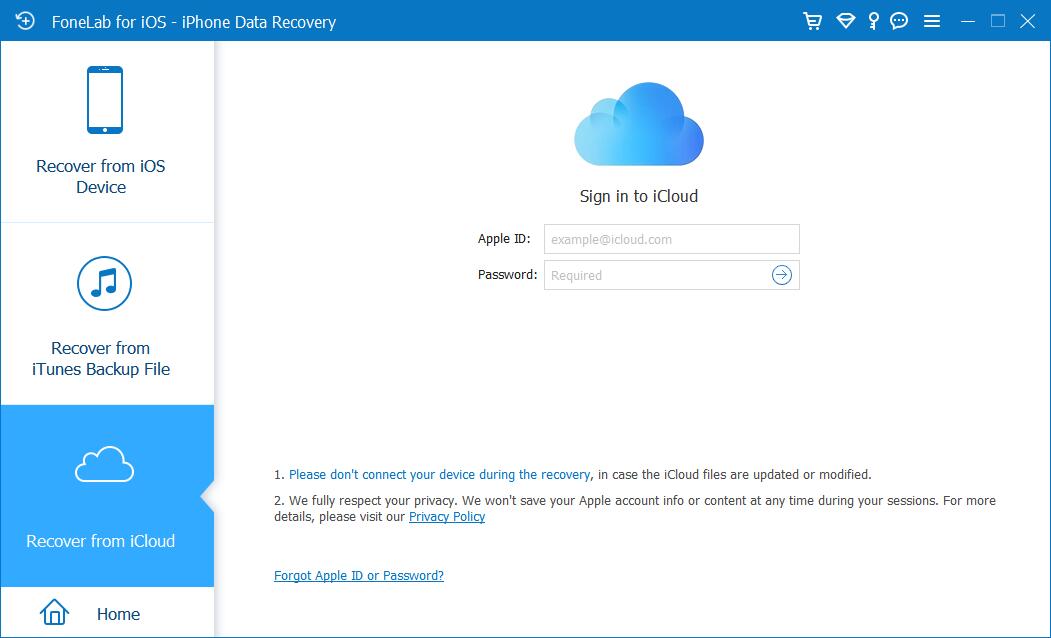
Step 3You can choose the data types you want to transfer here and click the Start button.
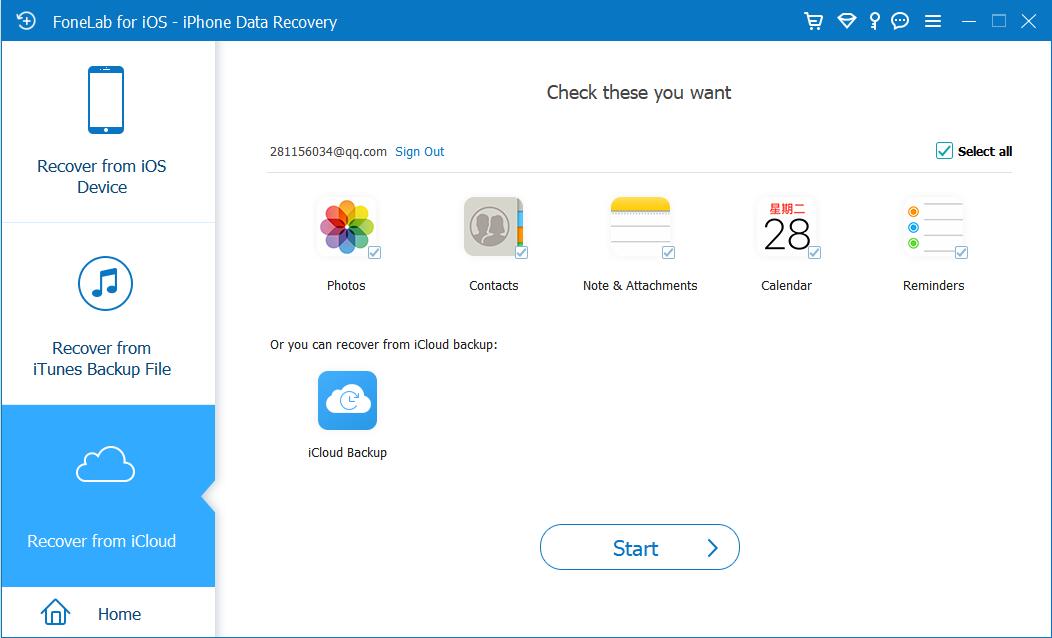
Alternatively, if you want to access your data from an iCloud backup, choose the iCloud Backup button on the bottom. Your backup files will be displayed on the list. Choose one and follow the steps to transfer it to a new iPhone.
Step 4After scanning, check the boxes of your desired data and click the Restore to Device button.
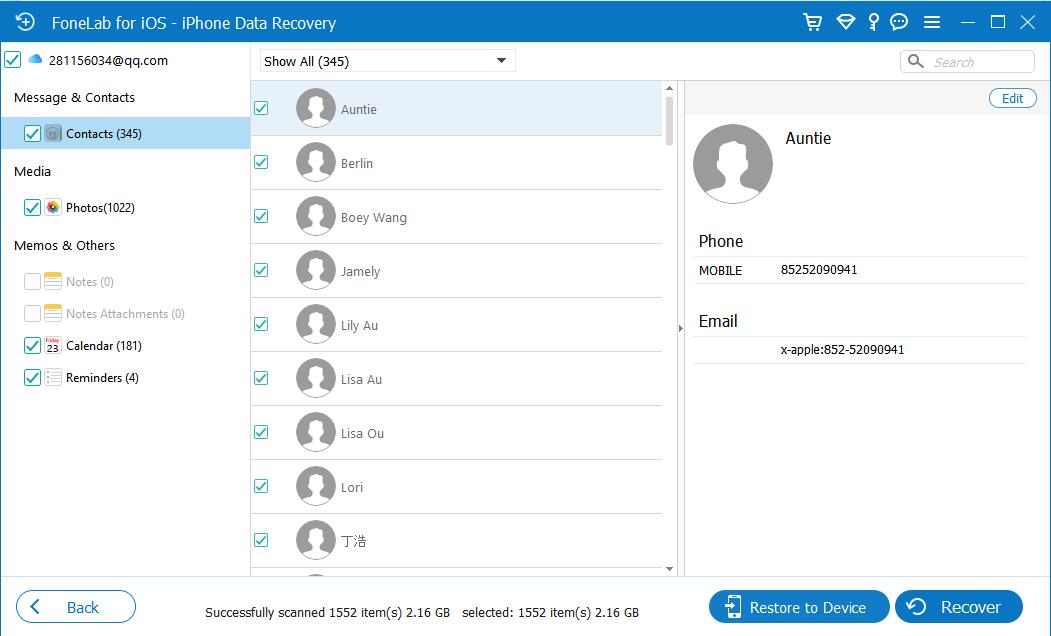
Besides the above method, you can also try Apple method to transfer iCloud to a new iPhone. It includes 2 features with differences. Go ahead to the next part to learn further details.
With FoneLab for iOS, you will recover the lost/deleted iPhone data including photos, contacts, videos, files, WhatsApp, Kik, Snapchat, WeChat and more data from your iCloud or iTunes backup or device.
- Recover photos, videos, contacts, WhatsApp, and more data with ease.
- Preview data before recovery.
- iPhone, iPad and iPod touch are available.
Part 2. How to Transfer iCloud Backup to New iPhone
Apple iCloud allows you to create an entire backup file and also enables you to restore data from this backup file. However, there are some things you have to remember.
- You should not make the backup on the same device after you delete your data, as the deletion will also be updated to the backup file.
- If you want to back up photos in this backup file, you need to turn off iCloud Photos.
- You will need to reset all content and settings on your iPhone before restoring your iCloud backup files, which will erase all your data.
- It is recommended that you back up your iPhone before doing anything.
Here are the steps to restore iCloud backup to new iPhone.
Step 1Factory reset your iPhone if you have already finished the setup process. Go to the Settings app on iPhone, and choose General > Transfer or Reset iPhone > Erase All Content and Settings. Then you need to enter your iPhone passcode for confirmation.
Step 2When you get a brand-new iPhone, set it up. When you see the option to Restore from iCloud Backup, choose it.
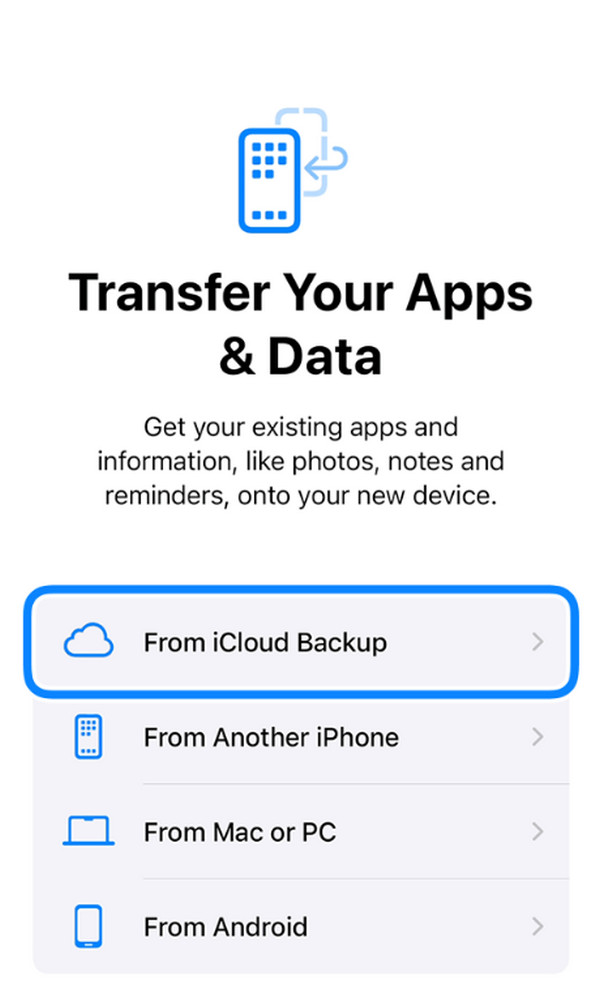
Step 3Choose the right backup file, and wait until it finishes.
What if you have enabled the iCloud Sync feature rather than the iCloud Backup?
With FoneLab for iOS, you will recover the lost/deleted iPhone data including photos, contacts, videos, files, WhatsApp, Kik, Snapchat, WeChat and more data from your iCloud or iTunes backup or device.
- Recover photos, videos, contacts, WhatsApp, and more data with ease.
- Preview data before recovery.
- iPhone, iPad and iPod touch are available.
Part 3. How to Transfer iCloud to New iPhone After Set Up
Some iPhone users might have many Apple devices, so the iCloud Sync feature might be one of the most popular tools. With the same Apple ID, they can get their desired data on each device automatically if they have enabled the feature in Settings. In this way, you can also transfer iCloud to a new iPhone without wiping data on the device.
Go to the Settings app on your iPhone, choose your profile icon > iCloud > Show All. Then, you can see the data types available on your device. Turn on the button next to the ones you need on your iPhone.
Please note the following tips:
- All data will be synced to your iPhone, you are unable to choose part of them. For example, if you enabled iCloud Photos on iPhone, all photos from iCloud will be saved on your device after that.
- All modification, deletion, and new-added data will be synced with each device with the same Apple ID. You can not make them different if you have turned on this feature.
- The syncing procedure will be executed automatically. Keep your iPhone with a stable internet connection and power source.
Part 4. FAQs about How to Transfer iCloud to New iPhone
1. How to transfer photos from old iPhone to new iPhone without iCloud or computer?
Firstly, you can try the iCloud sync feature mentioned in part 3. You can also try AirDrop to transfer iPhone photos wirelessly. However, FoneTrans for iOS is the best option you should not miss.
2. How to transfer data from broken iPhone to new iPhone without iCloud?
You can first use FoneLab iOS System Recovery to repair your iPhone. Then, try FoneTrans for iOS to move your iPhone photos.
That's all about how to transfer iCloud to new iPhone with 3 proven and effective methods. You can choose one and try to get your iPhone data within a few clicks.
With FoneLab for iOS, you will recover the lost/deleted iPhone data including photos, contacts, videos, files, WhatsApp, Kik, Snapchat, WeChat and more data from your iCloud or iTunes backup or device.
- Recover photos, videos, contacts, WhatsApp, and more data with ease.
- Preview data before recovery.
- iPhone, iPad and iPod touch are available.
