Easily erase all contents and settings on iPhone, iPad or iPod completely and permanently.
- Clear iPhone Junk Files
- Clear iPad Cache
- Clear iPhone Safari Cookies
- Clear iPhone Cache
- Clear iPad Memory
- Clear iPhone Safari History
- Delete iPhone Contacts
- Delete iCloud Backup
- Delete iPhone Emails
- Delete iPhone WeChat
- Delete iPhone WhatsApp
- Delete iPhone Messages
- Delete iPhone Photos
- Delete iPhone Playlist
- Delete iPhone Restrctions Passcode
Proper Approaches on How to Turn Off Find My iPhone
 Updated by Lisa Ou / Aug 03, 2023 16:30
Updated by Lisa Ou / Aug 03, 2023 16:30Hi! I upgraded my device to the latest model and plan to sell my older iPhone. However, the Find My iPhone feature is still activated, and I have no idea how to turn it off. I want to turn it off and then remove my account from the device. May I ask what is the correct method on how to turn find my iPhone off? Thanks for answering in advance!
Find My iPhone is a feature you can access on iCloud. Its primary purpose is to track the location of your devices connected to the service. It greatly helps when you misplace or can't access your iPhone, as the feature allows you to locate and manage it using your computer or other Apple devices. But if you plan to sell or give your iPhone away, it is strongly recommended to deactivate the Find My iPhone feature, as it can be used to track your location. Hence, you must know how to turn off the feature properly to prevent this.
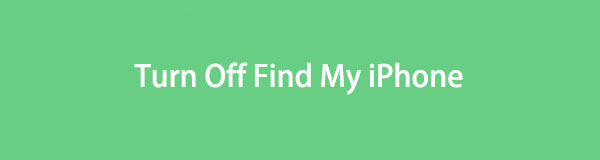
This article will enumerate the correct ways to turn the Find My iPhone feature off on your device and the result once you do so. Detailed guidelines are prepared in each method to make the procedure quicker and easier to navigate for you. As a bonus, we also included a program to help you clean your device before you sell it. Kindly proceed now and ensure not to leave traces on your iPhone once you let it go.

Guide List
Part 1. What Happens When You Turn Off Find My iPhone
When you turn off the Find My iPhone function on your device, The Find My app will lose its ability to track your other devices. Thus, you no longer have to worry about someone stalking you using this feature. And it will work as long as you turn it off correctly.
FoneLab iPhone Cleaner is the best iOS data cleaner which can easily erase all contents and settings or specific data on iPhone, iPad or iPod Touch.
- Clean unwanted data from iPhone, iPad or iPod touch.
- Erase data quickly with one-time overwriting, which can save you time for plenty of data files.
- It is safe and easy to use.
Part 2. How to Turn Off Find My iPhone
You can shut off the Find My iPhone feature using the 2 methods below. The first one is on the device itself, while the second is turning it off remotely using another device. Choose which is more convenient for you to experience a smooth process.
Method 1. On iPhone
Turning off the Find My feature on Apple devices, including iPhone, iPod Touch, and iPad, is performed on Settings. It is quick to operate, so it will let you turn off the feature in no time.
Act under the trouble-free process underneath to grasp how to turn off Find My iPhone on iPhone:
Step 1Scan your Home screen to locate the Settings icon and run it on your iPhone. Afterward, open your profile by tapping your name at the top of the Settings initial screen.
Step 2Slide your finger on the screen until the Find My option is shown. Tap it, then tap the Find My iPhone tab at the uppermost part. Next, Disable the Find My iPhone slider on the following screen to turn the feature off successfully.
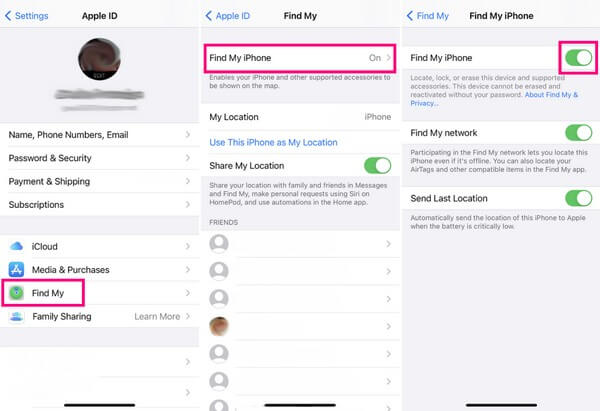
Method 2. On Mac
Meanwhile, you may also deactivate the Find My iPhone feature on your Mac. You can navigate some options on your iPhone remotely as long as the device is logged into the same iCloud account as your computer. But unlike the previous method, removing your iPhone or turning its feature off on Mac has a consequence, which could benefit or disadvantage you. It will erase everything on your iPhone, so if you plan to give your device away, this method will help.
Take to heart the painless directions below to determine how to turn off find my iPhone without phone on Mac:
Step 1Launch the Find My program on your macOS computer, then proceed to the Devices section. From there, you will see your linked devices, including the iPhone you wish to remove from the feature.
Step 2Select the device, and when the options appear, select Remove from Account. Then, confirm your decision by hitting Remove and entering your password when prompted. The iPhone will then be removed from your Find My account, and the person who will buy it will be able to use the feature using their account.
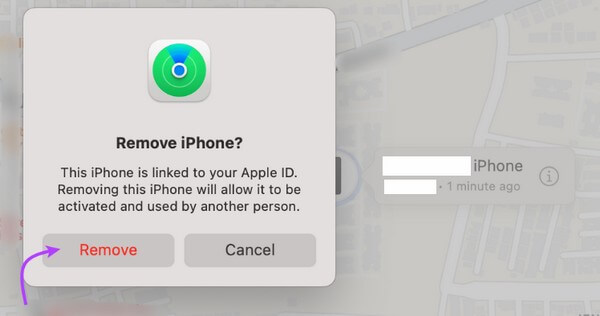
Part 3. Best Way to Clear iPhone Data Before You Sell
FoneLab iPhone Cleaner, as its name suggest, specializes in cleaning different aspects of your iPhone. This program can clear all these data types from your large files, applications, junk files, etc., by only navigating a few operations on its interface. So if you plan to sell your device, this is the perfect tool to rely on, especially since it erases the data permanently. Hence, the buyer or anyone won’t have the chance to recover personal data or information you have previously stored on the iPhone. Moreover, FoneLab iPhone Cleaner is 100% safe, so you can trust that the clearing process will not affect your device's performance and functions.
FoneLab iPhone Cleaner is the best iOS data cleaner which can easily erase all contents and settings or specific data on iPhone, iPad or iPod Touch.
- Clean unwanted data from iPhone, iPad or iPod touch.
- Erase data quickly with one-time overwriting, which can save you time for plenty of data files.
- It is safe and easy to use.
See the manageable steps underneath as a pattern of how to clear your iPhone data before selling it with FoneLab iPhone Cleaner:
Step 1Navigate to the FoneLab iPhone Cleaner official site to acquire its download file by pressing the Free Download button on its page’s lower left portion. The button with the Windows logo is displayed by default, but if you need the macOS version, click Go to Mac Version to show the one with the Apple logo. After that, a quick installation process will transpire, and you only need to click the correct prompts to run the tool on your computer.
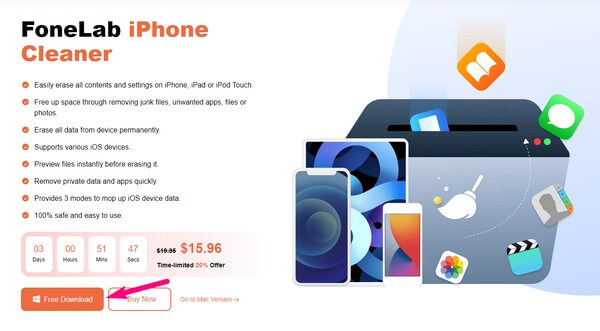
Step 2Utilize a lightning cable to attach your iPhone to the computer. This way, the program can recognize your device. When the Quick Scan tab displays near the bottom of the interface, hit it and let the cleaner browse your iPhone data and its other content. Next, click Erase All Data in the left column to view the other options.
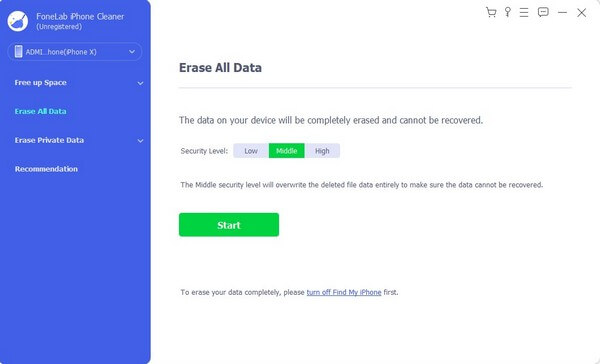
Note: You can also choose Erase Private Data if you don’t want to remove all data at once.
Step 3Choose your preferred Security Level on the upper portion of the interface. You have the Low, Middle, and High selections, so pick your preference. Then, turn the Find My iPhone feature off before hitting the Start tab.
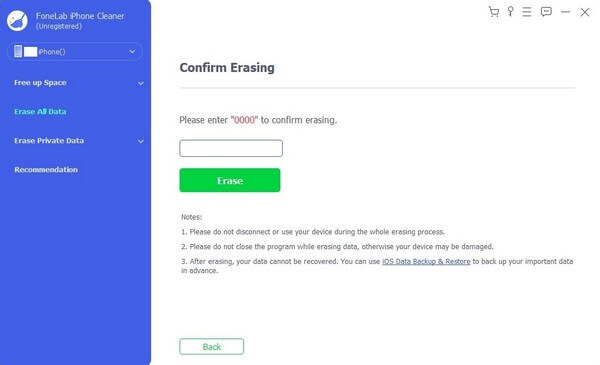
Step 4The following interface will prompt you to confirm your decision. To proceed, enter “0000” in the designated field, then click Erase to clear everything on your iPhone. Afterward, you can finally sell it without worrying about possible traces you may leave on the device.
FoneLab iPhone Cleaner is the best iOS data cleaner which can easily erase all contents and settings or specific data on iPhone, iPad or iPod Touch.
- Clean unwanted data from iPhone, iPad or iPod touch.
- Erase data quickly with one-time overwriting, which can save you time for plenty of data files.
- It is safe and easy to use.
Part 4. FAQs about Turning Off Find My iPhone
1. How to turn off Find My iPhone from another device?
You can try the Mac method in the article above to turn the Find My iPhone feature off on another device. Detailed directions are already included in Part 2, Method 2, so you only have to do them correctly to deactivate the function. Also, check out the bonus information for cleaning your device.
2. Does turning the iPhone off turn off the location?
Yes, it does. Your device location automatically turns off once you turn the iPhone off. But with the help of the service or internet provider, you can still track the last location of the iPhone before it was turned off.
Thanks for the effort you allotted to understanding the strategies in this article. Your trust is highly appreciated, and you can expect more solutions in the future for your other device troubles.
FoneLab iPhone Cleaner is the best iOS data cleaner which can easily erase all contents and settings or specific data on iPhone, iPad or iPod Touch.
- Clean unwanted data from iPhone, iPad or iPod touch.
- Erase data quickly with one-time overwriting, which can save you time for plenty of data files.
- It is safe and easy to use.
