- Unlock Apple ID
- Bypass iCloud Activation Lock
- Doulci iCloud Unlocking Tool
- Factory Unlock iPhone
- Bypass iPhone Passcode
- Reset iPhone Passcode
- Unlock Apple ID
- Unlock iPhone 8/8Plus
- iCloud Lock Removal
- iCloud Unlock Deluxe
- iPhone Lock Screen
- Unlock iPad
- Unlock iPhone SE
- Unlock Tmobile iPhone
- Remove Apple ID Password
How to Unlock iPad without Apple ID [3 Leading Procedures]
 Updated by Lisa Ou / Feb 29, 2024 16:30
Updated by Lisa Ou / Feb 29, 2024 16:30Apple ID is one of the most important information you must remember on your Apple devices, like the iPad. You can use it to log in to iCloud, which backs up your stored data. You can also use it to log in to multiple features of Apple devices, including Find My, to locate your iPad when lost or misplaced.
The thing is, is it possible to learn how to unlock iPad without Apple ID and password? Definitely, yes. You only need to perform the right procedures to perform it perfectly. Do you want to know them? Please browse this post for a few minutes by scrolling down below.
![Forgot iPhone Passcode – How to Unlock iPad without Apple ID [3 Leading Procedures]](/images/ios-unlocker/how-to-unlock-ipad-without-apple-id/how-to-unlock-ipad-without-apple-id.jpg)

Guide List
Part 1. How to Unlock iPad without Apple ID with Screen Passcode
Of course, you can unlock the iPad without an Apple ID if you know the correct passcode. You may enter the 4- to 6-digit passcode that you set up on your iPad. You only need to be careful of the numbers you input to avoid being locked out on your iPad. The good thing about this feature is that you do not need to confirm the passcode. Your iPad will automatically unlock your iPad after the last digit of your passcode if you enter it correctly.
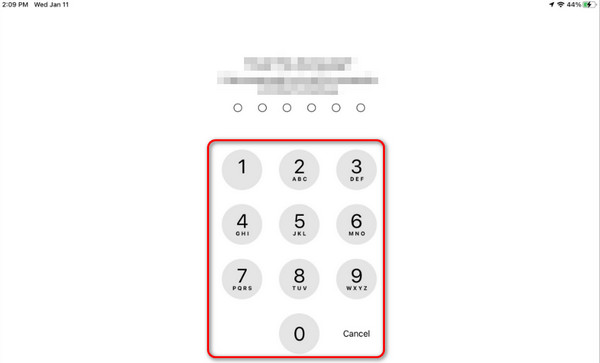
But what if you cannot remember your iPad's passcode? That’s a big problem for your iPad! If so, it is time to use the 2 following methods in this post below. See them by scrolling down.
FoneLab Helps you unlock iPhone screen, Removes Apple ID or its password, Remove screen time or restriction passcode in seconds.
- Helps you unlock iPhone screen.
- Removes Apple ID or its password.
- Remove screen time or restriction passcode in seconds.
Part 2. How to Unlock iPad without Apple ID through Finder/iTunes
If you forgot the passcode of your Apple ID, you can use the restoring process of iTunes and Finder. This process will not ask for your Apple ID and password. The only passcode you must remember is the encryption passcode for the backup, if there’s any. iTunes is only available on earlier versions of macOS and Windows operating systems. If your Mac contains the latest operating system version, you cannot download iTunes.
But there’s nothing to worry about because you can use Finder on your Mac as an alternative. Their processes have almost the same procedure but only differ in some buttons. In addition, please ensure you backed up your iPad with these programs before restoring them. If not, you cannot use them to unlock your iPad.
Do you want to know their processes? Please follow the detailed steps below. Move on.
Step 1Open your computer's iTunes or Finder app and get a USB or lightning cable. Plug the iPad using it to the computer. Later, the screen will load for a few seconds, and you only need to wait for it to end. Later, click the iPad icon at the top left of the main interface. Information will be revealed on the right afterward.
Step 2Please locate the General button on the right and click it to see more options on the computer screen. Later, the Software and Backups section will be revealed on the screen. Among all of them, please select the Restore iPhone button.
Step 3The confirmation dialog will be seen on the computer screen. Please click the Restore button to restore the backup you choose for the iPad. The process will last for more than one hour. It depends on the strength or speed of your internet or Wi-Fi connection and the file size of the backup. You only need to wait for the best results.
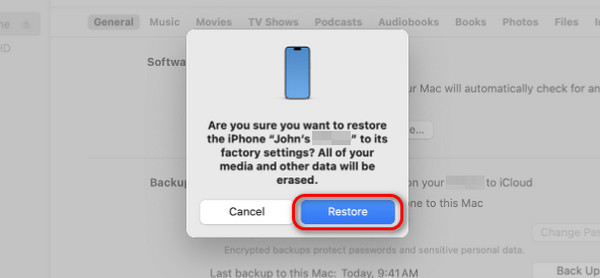
Part 3. How to Unlock iPad without Apple ID with FoneLab iOS Unlocker
You can unlock the iPad Without your Apple ID through FoneLab iOS Unlocker. It is a third-party tool that removes Apple ID, wipe passcode, screen time restrictions, MDM, and backup encryption settings.
FoneLab Helps you unlock iPhone screen, Removes Apple ID or its password, Remove screen time or restriction passcode in seconds.
- Helps you unlock iPhone screen.
- Removes Apple ID or its password.
- Remove screen time or restriction passcode in seconds.
Removing Apple ID on an iPad deletes all the data stored. Having a backup for all of them is suggested before the procedure. Now, imitate the detailed instructions below to learn how this tool removes Apple ID on iPad. Move on.
Step 1Download the FoneLab iOS Unlocker by choosing the Free Download icon on the computer’s main interface of the tool's main website. Set up the tool, depending on your computer's operating system, and launch it afterward to start the iPad Apple ID removal process.

Step 2Choose the Remove Apple ID feature as the 2nd option. After that, get a lightning cable and connect it to your computer. Later, you will see the OK interface if the connecting process is successful. You only need to wait for the tool to load for about a few seconds.
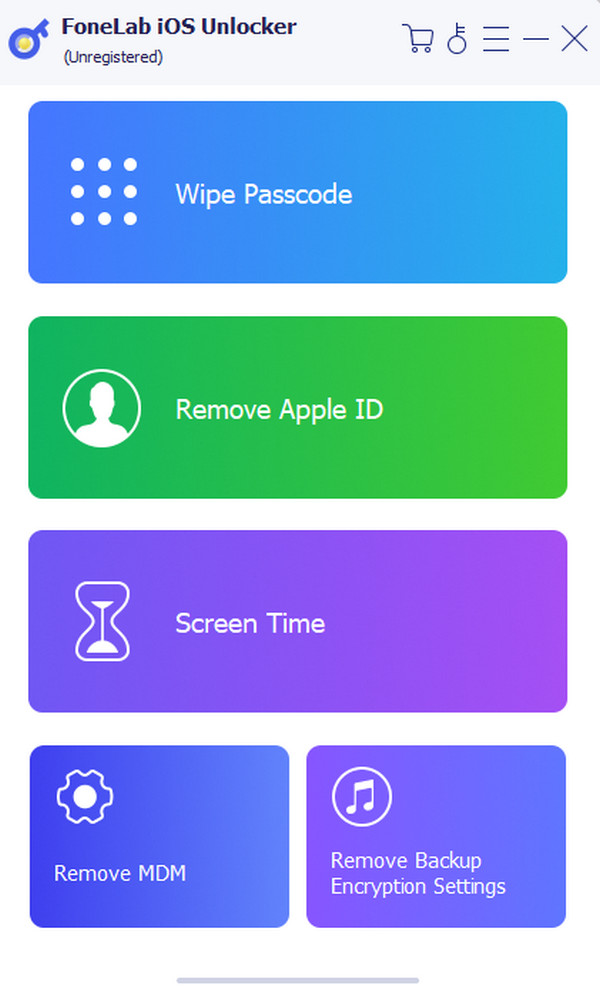
Step 3Now, click the Start button on the next interface. You will be directed to a new screen afterward, and the removal process will begin. The good thing about this tool is that it will show you the process of removing your Apple ID procedure. You only need to wait for a few minutes until the process is done.
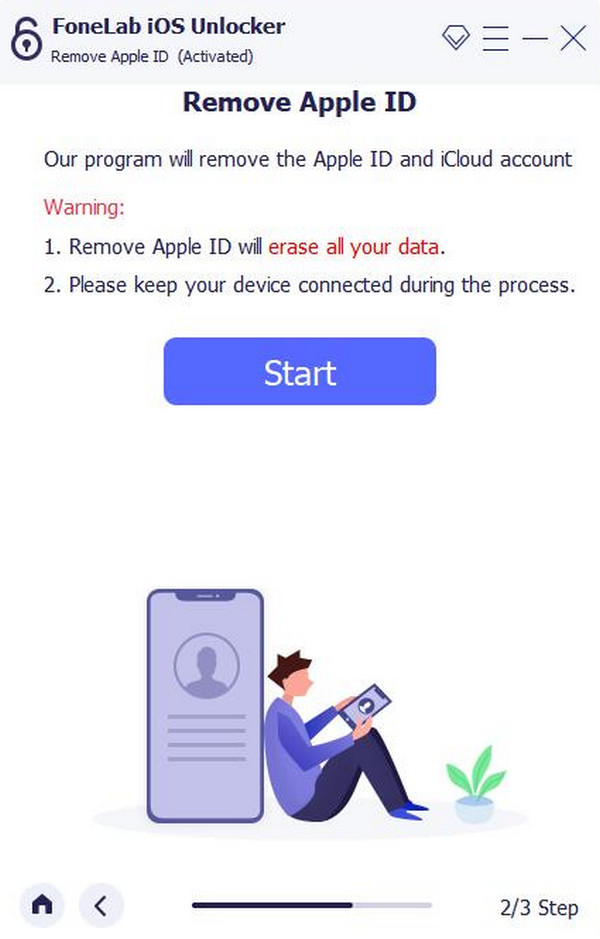
Step 4Once the Apple ID is removed, you will see the OK interface again. You can now unplug the iPad to your computer. Please be careful in doing this because it might affect the iPad data or other features.
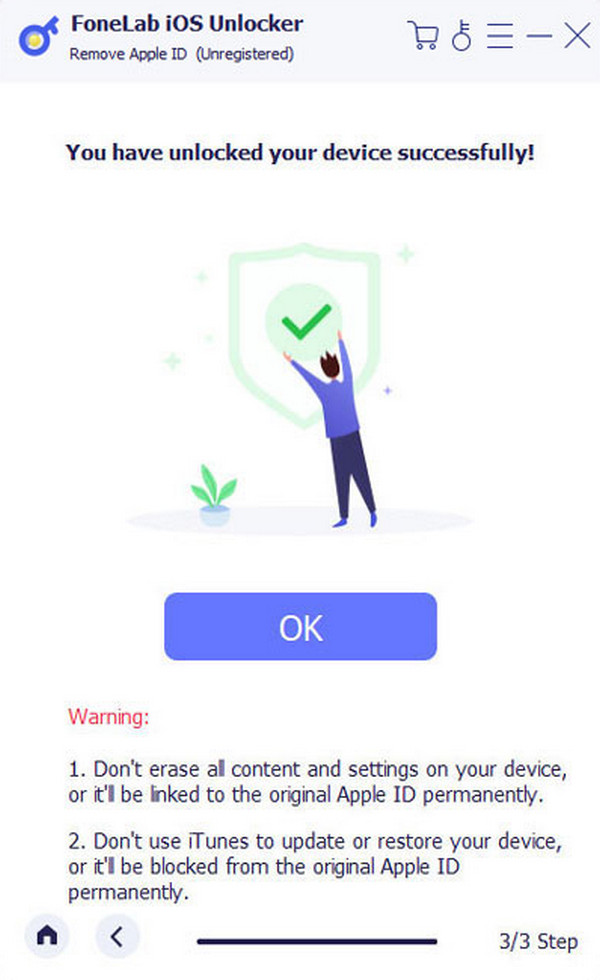
FoneLab Helps you unlock iPhone screen, Removes Apple ID or its password, Remove screen time or restriction passcode in seconds.
- Helps you unlock iPhone screen.
- Removes Apple ID or its password.
- Remove screen time or restriction passcode in seconds.
Part 4. FAQs about How to Unlock iPad without Apple ID
Is there a way to unlock my iPad if I've purchased it second-hand and don't have the original owner's Apple ID?
Commonly, you need to cooperate with the original owner of the iPad to have the credentials of the Apple ID. However, there are times when you cannot contact them for some reason. If that's the case, you can seek Apple Support and provide proof of purchase of the iPad.
What precautions should I take to avoid getting locked out of my iPad in the future?
Getting locked out on our iPads is inevitable because of valid reasons. Before this happens, but we hope it won't, make sure you remember your own Apple ID and password. In this case, you can erase the iPad and unlock your iPad. In addition, regularly back up your iPad data to ensure that your data has copies of whatever happens to the procedures you will take.
That's all about how to unlock iPad without Apple ID free! You will see 3 methods in this post you can perform effortlessly because of how detailed they are. In addition, you will see the software that can help you eliminate the Apple ID on your iPad or other iOS devices: FoneLab iOS Unlocker. Do you want to know more information about it? Download the tool now. In addition, if you have more questions, leave them in the comment section below. Thank you!
FoneLab Helps you unlock iPhone screen, Removes Apple ID or its password, Remove screen time or restriction passcode in seconds.
- Helps you unlock iPhone screen.
- Removes Apple ID or its password.
- Remove screen time or restriction passcode in seconds.
