- Part 1. How to Unlock iPhone with Broken Screen with FoneLab iOS Unlocker
- Part 2. How to Unlock iPhone with Broken Screen with Siri
- Part 3. How to Unlock iPhone with Broken Screen with iTunes
- Part 4. How to Unlock iPhone with Broken Screen with Finder
- Part 5. How to Unlock iPhone with Broken Screen with iCloud
- Part 6. FAQs about How to Unlock iPhone with Broken Screen
- Unlock Apple ID
- Bypass iCloud Activation Lock
- Doulci iCloud Unlocking Tool
- Factory Unlock iPhone
- Bypass iPhone Passcode
- Reset iPhone Passcode
- Unlock Apple ID
- Unlock iPhone 8/8Plus
- iCloud Lock Removal
- iCloud Unlock Deluxe
- iPhone Lock Screen
- Unlock iPad
- Unlock iPhone SE
- Unlock Tmobile iPhone
- Remove Apple ID Password
4 Safest Ways How to Unlock iPhone with Broken Screen
 Updated by Lisa Ou / April 22, 2025 09:00
Updated by Lisa Ou / April 22, 2025 09:00We use smartphones like iPhone every minute or hour of our daily lives. iPhone is handy; you can bring them anywhere, whether around your house or outside. Due to their sizes, we sometimes accidentally slip them with our bare hands. This scenario might cause the iPhone screen to be broken.
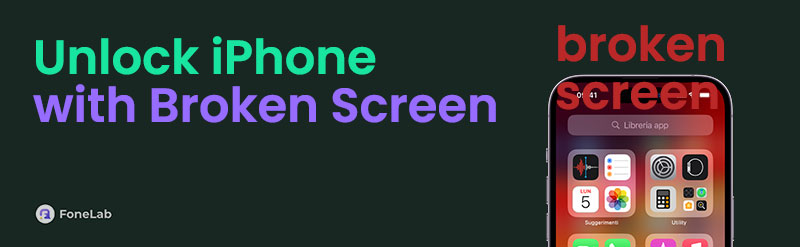
If you have encountered the issue, you will have difficulty using the iPhone. It includes difficulty unlocking it using its passcode since there might be unresponsive portions. Did you know that there are quick ways to unlock iPhone with broken screen? The 4 safest ones are posted in this article! Discover their information as you browse this post.

Guide List
- Part 1. How to Unlock iPhone with Broken Screen with FoneLab iOS Unlocker
- Part 2. How to Unlock iPhone with Broken Screen with Siri
- Part 3. How to Unlock iPhone with Broken Screen with iTunes
- Part 4. How to Unlock iPhone with Broken Screen with Finder
- Part 5. How to Unlock iPhone with Broken Screen with iCloud
- Part 6. FAQs about How to Unlock iPhone with Broken Screen
Part 1. How to Unlock iPhone with Broken Screen with FoneLab iOS Unlocker
A broken-screen iPhone might have portions you cannot operate to unlock. FoneLab iOS Unlocker is a third-party tool that does not requiring you to touch the iPhone screen to unlock it. Its Wipe Passcode feature will be responsible for the procedure. It completes the process by deleting the iPhone data and customized settings. The supported lock types are 4 to 6-digit, Touch ID, and Face ID. Backups will be helpful after the procedure if there are any.
FoneLab Helps you unlock iPhone screen, Removes Apple ID or its password, Remove screen time or restriction passcode in seconds.
- Helps you unlock iPhone screen.
- Removes Apple ID or its password.
- Remove screen time or restriction passcode in seconds.
This tool supports the earlier and latest models and versions of the iPhone. In addition, this tool has an organized interface that allows you to understand the procedure better. It is beneficial for a novice. Unlock iPhone broken screen using FoneLab iOS Unlocker’s step below.
Step 1Open your computer and search for the website that the tool contains. Then, click the Free Download button on the main screen to start the downloading procedure. Later, set up the downloaded file, and the tool will be launched automatically.

Step 26 features will prompted on the screen, and their functions will be revealed if you put the cursor on them. Please click the Wipe Passcode button at the top of the main interface afterward.
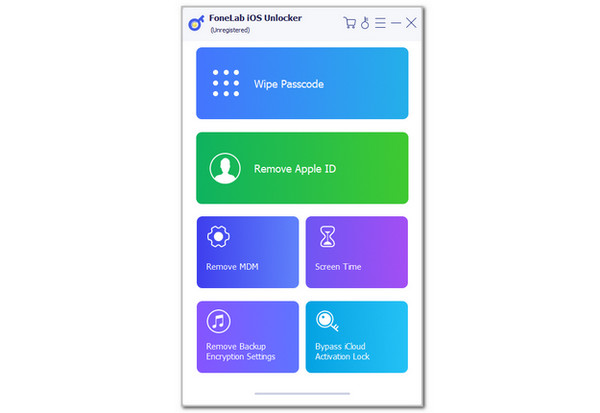
Step 3The plugging screen for the iPhone and computer will appear. Please follow the on-screen instructions to see the iPhone details on the screen. Later, click the Start button. Input the 0000 code on the screen and choose the Unlock button on the right to confirm the action. Wait a few seconds for the unlocking iPhone broken screen procedure to be completed.
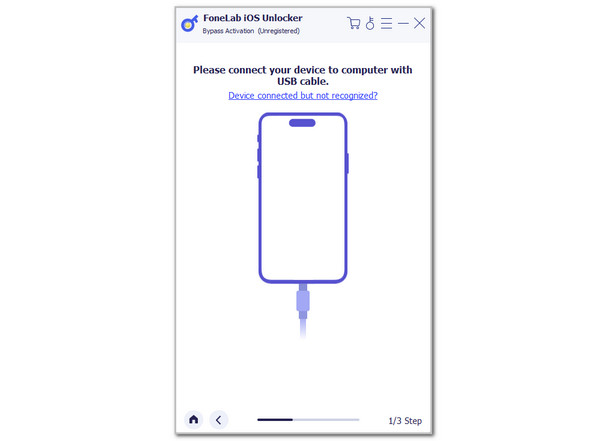
FoneLab Helps you unlock iPhone screen, Removes Apple ID or its password, Remove screen time or restriction passcode in seconds.
- Helps you unlock iPhone screen.
- Removes Apple ID or its password.
- Remove screen time or restriction passcode in seconds.
Part 2. How to Unlock iPhone with Broken Screen with Siri
Unlocking the iPhone with a broken screen is also attainable with Siri. It is a voice command that can open some of the features or applications on the Apple device. However, using Siri does not unlock the entire iPhone. It only allows you to use some of the applications and features that are accessible when the iPhone is locked. See how to use this voice command to unlock iPhone broken screen with specific functionalities.
Press the Side or Power button of the iPhone, and Siri will be activated. Say the command you prefer to take. For example, Hey Siri, Call [Contact]. Then, Siri will show you the features you can use for the procedure. Follow the on-screen instructions to complete the process.
Part 3. How to Unlock iPhone with Broken Screen with iTunes
A restore technique can also unlock an iPhone with a broken screen. This procedure does not require you to operate the iPhone. You only need to plug the iPhone into your computer and use iTunes. This program is available on earlier versions of macOS and Windows. Also, ensure that they are trusted from the iPhone before the screen is broken. Please learn how to use it below.
Plug the iPhone into the computer. You can utilize a USB cable to do that. Then, click the iPhone button at the top of the main interface. Later, click the Summary button on the left. Choose the Restore iPhone button on the right and click the Restore button to complete the action. Unplug the iPhone into the computer as the final action.
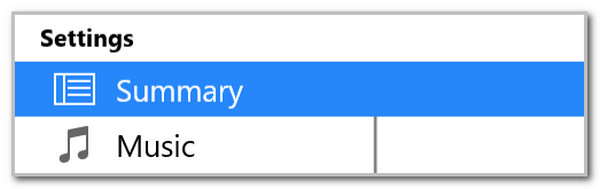
FoneLab Helps you unlock iPhone screen, Removes Apple ID or its password, Remove screen time or restriction passcode in seconds.
- Helps you unlock iPhone screen.
- Removes Apple ID or its password.
- Remove screen time or restriction passcode in seconds.
Part 4. How to Unlock iPhone with Broken Screen with Finder
iTunes does not have the latest versions of macOS. Finder is the best alternative since they have the same procedure. However, Finder is exclusive to the latest macOS versions, not Windows. Also, ensure that the iPhone trusted the mentioned computers before it experienced the broken screen. Please use Finder, referring to the detailed steps below.
Step 1Please connect the iPhone to the Mac using a USB cable. Then, select the iPhone name on the left side of the main interface. More options will be shown on the right. Please select the General button on the right.
Step 2Select the Restore Backup option at the bottom right of the screen. Later, choose a backup and click the Restore button to confirm the procedure.
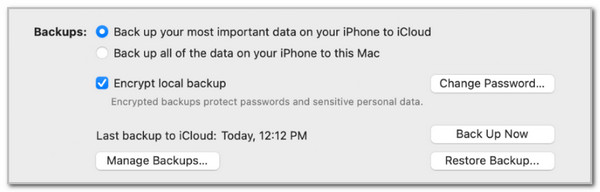
Part 5. How to Unlock iPhone with Broken Screen with iCloud
iCloud can also help to unlock the iPhone with the broken screen. You can log in the associated Apple ID with its website to erase your iPhone. The Find My feature is responsible with the process. However, ensure that the mentioned feature is turned on from the iPhone before its screen is broken. Perform the steps below to learn how.
Open your computer and search the iCloud Find My website. Then, click Sign In and enter the Apple ID credentials. Choose the iPhone name from the All Devices section. Choose Erase This Device afterward and follow the on-screen instructions to complete the verification and erase process.
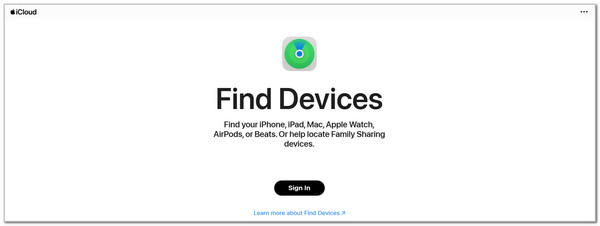
FoneLab Helps you unlock iPhone screen, Removes Apple ID or its password, Remove screen time or restriction passcode in seconds.
- Helps you unlock iPhone screen.
- Removes Apple ID or its password.
- Remove screen time or restriction passcode in seconds.
Part 6. FAQs about How to Unlock iPhone with Broken Screen
How to unlock a phone with a broken screen with an Android OS?
The quickest way to unlock an Android phone when the screen is broken is using an OTG adapter and mouse. Get the OTG adapter and mouse. Grab the Android phone that has a broken screen you want to unlock. After that, use the mouse cursor from the Android phone screen to trace or enter the passcode it contains.
How do you answer an iPhone with a broken screen?
Answering the call is a possible difficulty if the iPhone screen is broken. The good thing about this mentioned Apple device is that it allows you to answer calls from its physical buttons. You can try to press the Side or Volume buttons to answer the call. However, this procedure is only attainable if you set this feature up from the Settings app before you experience the screen issue.
What can I do if my iPhone screen breaks?
When the iPhone screen breaks, bringing it to the Apple technical team is ideal. They are professionals trained to fix issues on your iPhone or other Apple devices, such as software or hardware issues. Note that their service is not free, and you will pay based on the severity of the screen issue. On the other hand, you can fix the broken screen by yourself. However, the procedure is risky, especially if you do not have skills regarding it.
To summarize, this article focuses on how to unlock an iPhone with a broken screen. The 4 leading ways for beginners are posted for your convenience. FoneLab iOS Unlocker is included to remove the iPhone lock screen password without even touching the broken screen. You can explore more features of this software if you download and test it on your computers, such as Mac and Windows. Do you have confusion about the topic? Leave your questions at the end of this post. Thank you!
FoneLab Helps you unlock iPhone screen, Removes Apple ID or its password, Remove screen time or restriction passcode in seconds.
- Helps you unlock iPhone screen.
- Removes Apple ID or its password.
- Remove screen time or restriction passcode in seconds.
