Update Instagram on iPhone for A Smoother App Experience
 Updated by Lisa Ou / July 19, 2024 14:20
Updated by Lisa Ou / July 19, 2024 14:20Good day! My best friend was here a while ago. We had many topics to discuss, including our Instagram accounts. She used the app, and I noticed her Instagram interface differed from mine. Also, some of its features do not exist on my Instagram. She instructed me to update my Instagram. However, I do not know how. Please help me update Instagram on iPhones. Thank you!
When you download an app like Instagram, it contains features that help you understand and operate it. However, their manufacturers or companies release new features to improve their applications. By updating them, you will get the latest ones. See below for instructions on how to update the Instagram app.
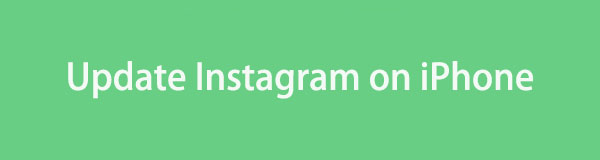

Guide List
Part 1. How to Update Instagram on iPhone on App Store
The legal and easiest way to download Instagram is through the App Store. You can use an Apple ID to download the mentioned social media app by logging in. Did you know that the App Store can also get the newest features of Instagram? The downloading and updating process is the same. If so, you must already be familiar with the procedure. For a quicker procedure, please follow the detailed steps below.
Step 1Unlock your iPhone if a passcode is required. Then, select the App Store app on the Home Screen interface. The trend applications will then be shown on the screen. Tap the Search option at the bottom right section. Later, tap the search section at the top and type the Instagram keyword. Results will be shown on the next interface. Tap the Instagram option and choose the Open button to continue.
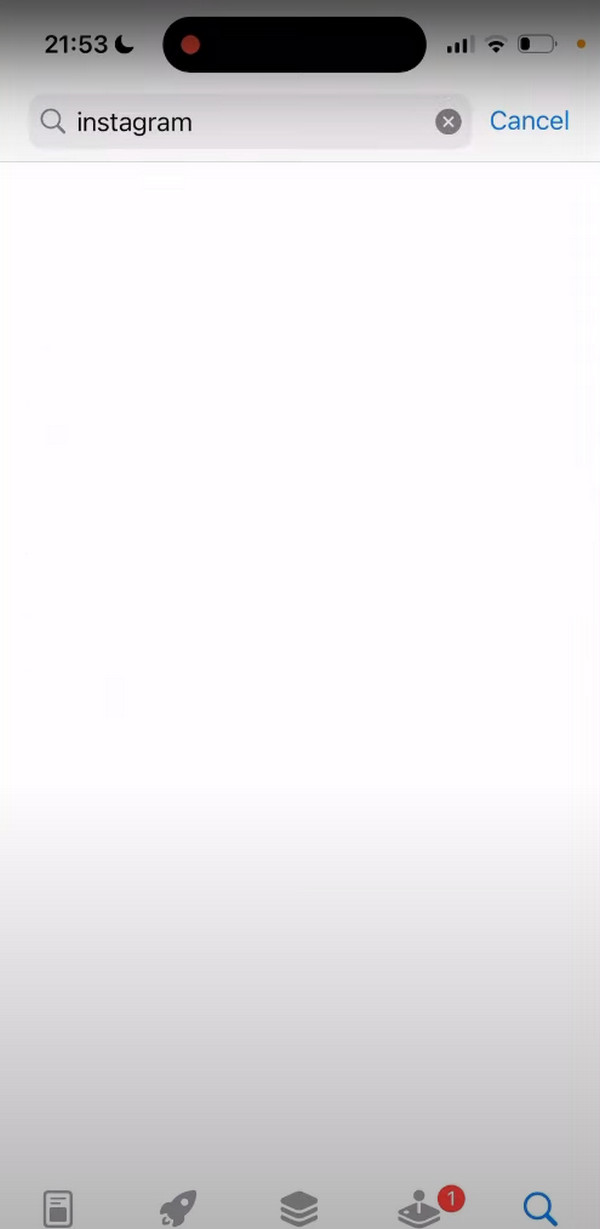
Step 2You will see the Update button under the Instagram name if there are available updates. Tap the mentioned button to proceed. It will load for a few seconds and show you the percentage updating progress. Later, the Open button will be displayed on the screen. Tap the button to open the Instagram application on your iPhone.
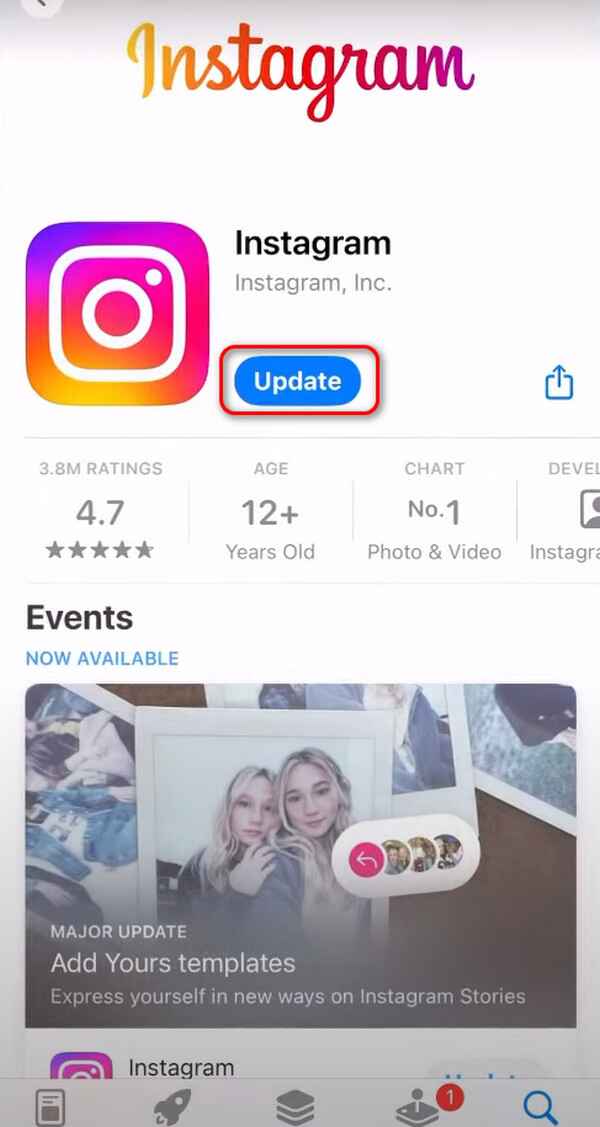
Part 2. How to Update Instagram on iPhone with iTunes
iTunes is commonly known as a media player that can handle songs, videos, and other data types. The good thing about this tool is that you can also use it to update applications on iPhone, including Instagram.
However, the program mentioned is only available on earlier versions of macOS and Windows. In addition, its earlier version can manually update apps from your iPhones. Sadly, its existing version cannot perform that process. You can only update the apps by updating the iOS version using iTunes.
If you have iTunes on your computer, see the detailed steps below on how to update Instagram.
Step 1Grab the USB cable to plug your iPhone, which contains the Instagram app, into the computer. Then, click the iPhone icon at the top right corner of the screen. It will reveal other information about the Apple device mentioned. Select the Summary button on the left side of the main interface to see more options on the right.
Step 2On the next screen, choose the Check for Updates button. Then, choose the Updates button if any are available. Wait for the update process to end before unplugging the iPhone from the computer.
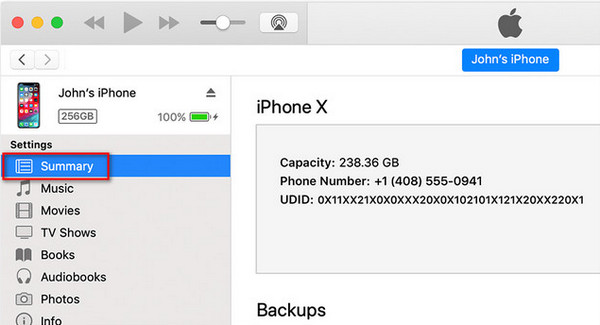
FoneLab enables you to fix iPhone/iPad/iPod from DFU mode, recovery mode, Apple logo, headphone mode, etc. to normal state without data loss.
- Fix disabled iOS system problems.
- Extract data from disabled iOS devices without data loss.
- It is safe and easy to use.
Part 3. How to Update Instagram on iPhone with Finder
Do you have the latest version of macOS and cannot use iTunes? Use Finder as an alternative! They almost have the same procedure. Some buttons are different, but we will guide you where to locate them. Follow the detailed instructions below to discover how to use Finder to update Instagram by updating the iPhone iOS version.
Step 1Plug the iPhone into your computer. Use a USB cable to execute that. Then, choose the iPhone icon on the left side of the main interface. Later, information will be shown on the right of the program. Choose the General button afterward.
Step 2Go to the Software section and tap the Check for Updates button. The program will load for a few seconds to scan for updates from your iPhone. Once it finds any, click the Update button.
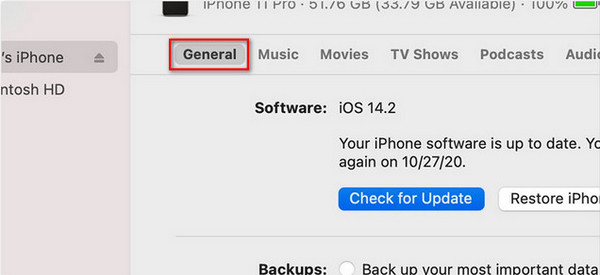
Part 4. How to Update iOS on iPhone with FoneLab iOS System Recovery
Like the previous methods, updating Instagram on iPhone using FoneLab iOS System Recovery is possible by updating the iOS version. In contrast, the tool can also downgrade the iPhone iOS version when needed.
FoneLab enables you to fix iPhone/iPad/iPod from DFU mode, recovery mode, Apple logo, headphone mode, etc. to normal state without data loss.
- Fix disabled iOS system problems.
- Extract data from disabled iOS devices without data loss.
- It is safe and easy to use.
Moreover, the mentioned software can fix 50+ malfunctions on your iOS and iPadOS versions. Some malfunctions are charge issues, disabled iPads or iPhones, and more. Learn how to update Instagram on iPhone using this tool by imitating the detailed steps below.
Step 1Tick the Free Download button to download the software. Set it up and launch it. Then, choose the iOS System Recovery button on the first interface. The supported malfunctions are displayed on the next interface. Click the Start button to continue.

Step 2Click the Fix button on the next interface. The firmware package will later be shown. Click the Download option in the iOS version section.
Step 3Click the Next button at the bottom center of the screen. The tool will download the needed firmware package and update your iPhone's iOS version. Wait for the process to finish before unplugging the iPhone from the computer for a safer procedure.
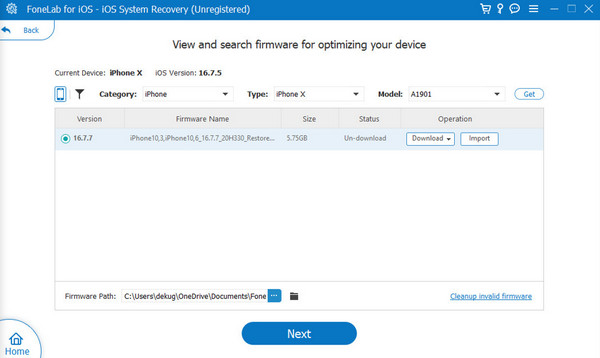
FoneLab enables you to fix iPhone/iPad/iPod from DFU mode, recovery mode, Apple logo, headphone mode, etc. to normal state without data loss.
- Fix disabled iOS system problems.
- Extract data from disabled iOS devices without data loss.
- It is safe and easy to use.
Part 5. FAQs about How to Update Instagram on iPhone
1. Why won't my Instagram update to the new version 2023 on iPhone?
A poor internet connection is why individuals like you cannot update their Instagram app on their iPhones. Some update processes need a stable internet connection to get the latest features. In addition, you might also run out of storage space. The reason is that the newly installed features will consume a large or small storage space on your iPhone. Sometimes, you cannot install the Instagram updates because of bugs and glitches.
2. Will updating Instagram delete my photos or messages?
No. Updating the Instagram on your iPhone will not delete the photos and messages it contains. The process is safe for your files because Meta aims to give you additional features to help you experience the app better on the Apple device mentioned. It is also recommended that the application be updated quickly with a new version to avoid future issues or malfunctions.
Updating the Instagram app will give you the best experience for uploading and browsing photos and videos. This article provides the best methods to update Instagram on iPhone and includes the most excellent software for that, FoneLab iOS System Recovery. Thank you for reaching the end of this post. If you have any queries, leave them in the comment section below.
FoneLab enables you to fix iPhone/iPad/iPod from DFU mode, recovery mode, Apple logo, headphone mode, etc. to normal state without data loss.
- Fix disabled iOS system problems.
- Extract data from disabled iOS devices without data loss.
- It is safe and easy to use.
