- Unlock Apple ID
- Bypass iCloud Activation Lock
- Doulci iCloud Unlocking Tool
- Factory Unlock iPhone
- Bypass iPhone Passcode
- Reset iPhone Passcode
- Unlock Apple ID
- Unlock iPhone 8/8Plus
- iCloud Lock Removal
- iCloud Unlock Deluxe
- iPhone Lock Screen
- Unlock iPad
- Unlock iPhone SE
- Unlock Tmobile iPhone
- Remove Apple ID Password
Find My iPhone iCloud: A Comprehensive Guide You Should Not Miss
 Updated by Lisa Ou / April 08, 2025 16:30
Updated by Lisa Ou / April 08, 2025 16:30Hi! My cousin visited me in our house to ask me how to track her lost iPhone using the Find My feature. I told her that she needed her iPhone in this situation. However, she does not have an extra Apple device. My mom joined the conversation out of nowhere and told us we could access Find My using our Windows or Android phone using the iCloud website. Is it true?
Definitely, yes! Find My can be accessed using your Android phone, Windows, and other non-Apple devices that contain web browsers. You only need to visit the official website of iCloud and complete an iCloud Find My iPhone login. There is more information you need to learn about it. You can scroll below to see more details about the topic.
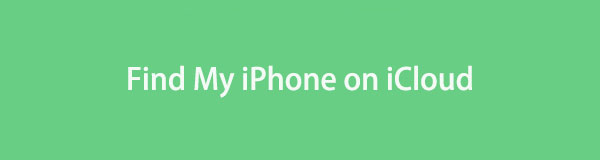

Guide List
Part 1. How to Turn On iCloud Find My iPhone
The iCloud Find My iPhone on Android and Windows is attainable, as mentioned in the previous section of this article. However, you need to log in to the Apple ID on your iPhone before you can access the features on the iCloud website. In addition, Find My is not automatically activated. You must turn it on first to see the iPhone on the iCloud website about Find My.
Furthermore, ensure you have the information about verifying the Apple ID associated with the iPhone. Without them, you cannot proceed to the login procedure. Please learn how to turn on the Find My feature on your iPhone to access it on the iCloud website.
Step 1Open your iPhone and enter the lock screen password if there’s any. After that, you will see the Home Screen section where the applications are placed. Then, tap the Settings app on the list to access it on your iPhone. After that, please swipe down on the screen and choose the Find My button on the list.
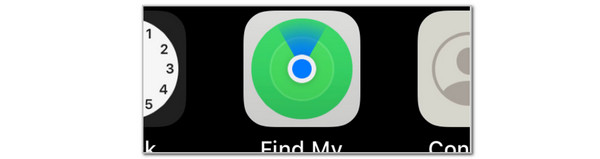
Step 2The iPhone screen will show you the features that Find My supports. Please toggle on the Find My iPhone slider to activate it. You can also toggle on the Find My Network and Send Last Location sliders for iPhone tracking options.
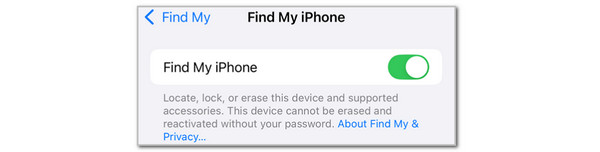
The procedure above is the vice versa of learning how to turn off Find My iPhone on iCloud. You only need to toggle off the Find My iPhone slider to achieve the turning-off procedure.
FoneLab Helps you unlock iPhone screen, Removes Apple ID or its password, Remove screen time or restriction passcode in seconds.
- Helps you unlock iPhone screen.
- Removes Apple ID or its password.
- Remove screen time or restriction passcode in seconds.
Part 2. How to Log In on iCloud Find My iPhone
Now, it is time to learn how to log in to iCloud Find My iPhone. As mentioned, you can use any devices including your Windows and Android phones to execute the procedure. Ensure you have a strong internet connection while logging in for a smooth experience. Please refer to the steps below about the procedure.
Step 1Open the supported built-in or downloaded web browser on your device. After that, use the search bar and type the www.icloud.com/find/ website. The screen will load for a few seconds or minutes, depending on the strength of your network. Please select the Sign In button at the center of the screen to continue.
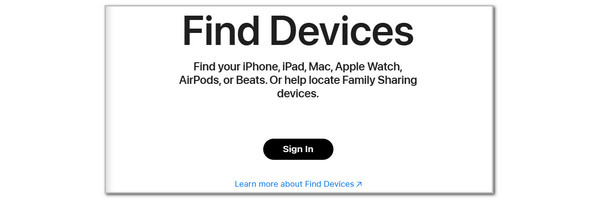
Step 2The Sign In with Apple Account screen will be shown. Please enter your Apple ID email or phone number on the first blank box and enter the account password. Later, please click the Arrow-right button to log in to the mentioned account.
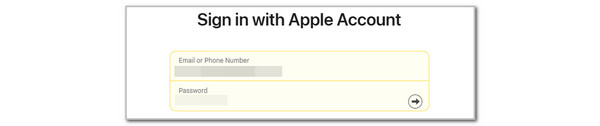
FoneLab Helps you unlock iPhone screen, Removes Apple ID or its password, Remove screen time or restriction passcode in seconds.
- Helps you unlock iPhone screen.
- Removes Apple ID or its password.
- Remove screen time or restriction passcode in seconds.
Part 3. How to Use iCloud Find My iPhone
The Map interface will be the primary screen you will see. It consists the People, Devices, Items, and Me sections. These sections have their distinct functions for your iPhone. See how to use them below.
Choose People if you need to share your location. Then, tap Plus at the top right and select a contact. Choose Send at the top right to share your location.
Select Devices to track your iPhone. Select the iPhone name, and you can choose Directions or Play Sound to find your iPhone. You can also select Mark As Lost to create a custom message for your iPhone when stolen or lost. Lastly, choose Erase iPhone to factory reset your iPhone remotely.
Choose Items if you want to locate accessories. Select Directions or Find to see their locations. Select Me to see the Find My account’s settings.

Part 4. How to Remove Activation Lock on iPhone
What if you bought an iPhone and the owner forgot to remove the Activation Lock? If that's the case, you need to bypass the mentioned feature. FoneLab iOS Unlocker can help you achieve the procedure safely. It does not risk the other security features of your iPhone. In addition, the Activation Lock removal is permanent and does not lock again, unlike other unlocker tools. The best thing about this tool is that it supports various iPhone models and versions, including the earlier and latest ones. See how to use it below.
FoneLab Helps you unlock iPhone screen, Removes Apple ID or its password, Remove screen time or restriction passcode in seconds.
- Helps you unlock iPhone screen.
- Removes Apple ID or its password.
- Remove screen time or restriction passcode in seconds.
Step 1Download the tool on your computer. Choose Free Download to do that. Set it up and launch it afterward.

Step 2Choose Bypass iCloud Activation Lock. Then, the screen will load and direct you to a new screen.
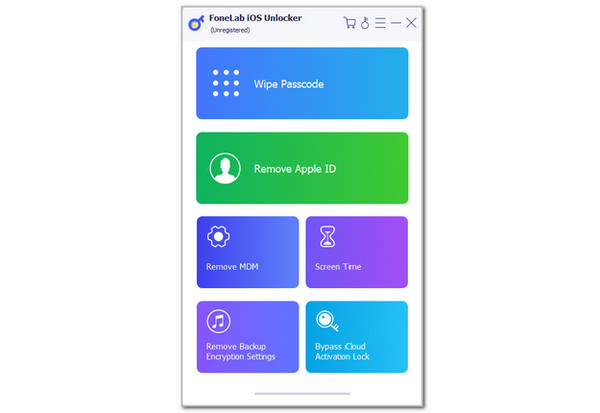
Step 3Connect your iPhone to the computer. Please use the USB wire, as shown on the screen. Follow the on-screen instructions. Then, click Start to bypass the iPhone iCloud Activation Lock.
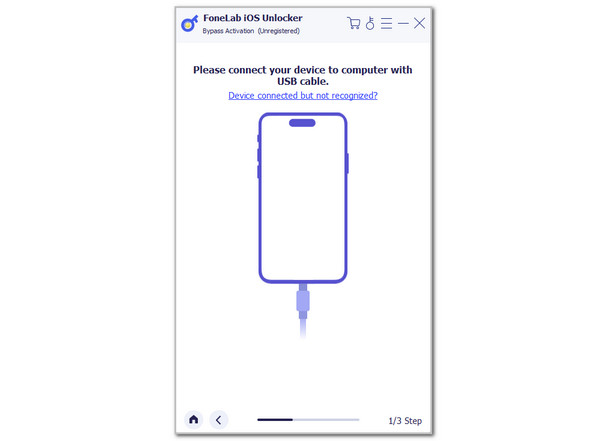
FoneLab Helps you unlock iPhone screen, Removes Apple ID or its password, Remove screen time or restriction passcode in seconds.
- Helps you unlock iPhone screen.
- Removes Apple ID or its password.
- Remove screen time or restriction passcode in seconds.
Part 5. FAQs about iCloud Find My iPhone
How to find my iPhone without iCloud?
There are various ways to find your iPhone without the help of iCloud. As your first choice, you can ask the Apple support team for assistance. You can also report to the authorities if your iPhone is stolen. Alternatively, you can utilize 1an online tool to track your iPhone. Most of them use the IMEI number of the mentioned Apple device. In addition, some use the iPhone phone number to locate it. It depends on the features they support.
How do I find out what my Apple ID is?
The Apple ID is the required information on your iPhone to log in on the Find My app or website. If the Apple ID is logged in on your iPhone, you can see the mentioned account on its Settings app. Once you open the mentioned app, please tap the account name at the top of the main interface. You will see the Apple ID afterward. Alternatively, you can visit the Apple ID recovery page and enter the associated phone number or email of the account to see it.
We hope you discovered quickly about the iCloud login Find My iPhone. In addition, this article shows how to use it in terms of its features. Also, you will see FoneLab iOS Unlocker. You can use it to bypass the iPhone Activation Lock if enabled, and you do not know the Apple ID credentials associated with the iPhone. If you have more questions, please comment at the end of this informative post.
FoneLab Helps you unlock iPhone screen, Removes Apple ID or its password, Remove screen time or restriction passcode in seconds.
- Helps you unlock iPhone screen.
- Removes Apple ID or its password.
- Remove screen time or restriction passcode in seconds.
