How to Restore Notes on iPhone from iCloud Effortlessly
 Posted by Lisa Ou / May 29, 2024 09:00
Posted by Lisa Ou / May 29, 2024 09:00 Why are my iCloud notes not syncing? Good day! I've been using iOS devices, including my iPhone, for years, and I always use iCloud's syncing feature to copy my data across devices. However, my notes can't seem to sync when I tried earlier. I must get them on my iPhone now because I need the information I wrote a few weeks ago. Will anyone please help me?
If your iCloud notes cannot sync to an iPhone or iOS device, the steps you have navigated for data syncing may be wrong. Perhaps you couldn't enable the Notes option on iCloud correctly, so they don't appear on your device. On the other hand, your internet must have failed to handle the process because of poor connection, or other issues may have occurred.
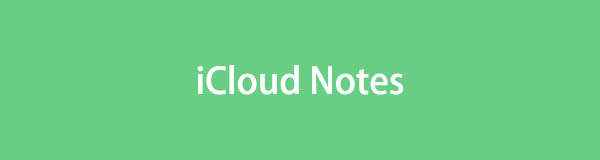
Regardless, the following parts of this article contain the proper guidelines for syncing the notes on your iCloud account. This way, you can ensure you can correctly sync the data using the appropriate procedures. But if a problem still occurs and you can't sync them, check the data restoration methods to get your iCloud notes on the device efficiently.
With FoneLab for iOS, you will recover the lost/deleted iPhone data including photos, contacts, videos, files, WhatsApp, Kik, Snapchat, WeChat and more data from your iCloud or iTunes backup or device.
- Recover photos, videos, contacts, WhatsApp, and more data with ease.
- Preview data before recovery.
- iPhone, iPad and iPod touch are available.

Guide List
Part 1. Sync iCloud Notes to iPhone
Syncing the stored notes from your iCloud to the iPhone is a hassle-free process most users finish within minutes. However, it’s understandable if you have difficulty or fail to perform it on your device. As mentioned, issues may occur occasionally, especially if you unintentionally follow the incorrect instructions. But this time, we assure you that you can finally finish the proper steps to sync your notes on the iCloud to your iPhone. A simplified procedure will be provided, allowing you to understand and perform the syncing process more appropriately.
Mimic the user-oriented procedure directions underneath to turn on iCloud for notes to sync them on your iPhone:
Step 1Since the device’s notes are already synced to your iCloud, open the iPhone where you want to store them and tap the Settings app.
Step 2Afterward, enter your profile at the top and then tap iCloud. Then, enable the Notes option to sync them to your iPhone when options appear.
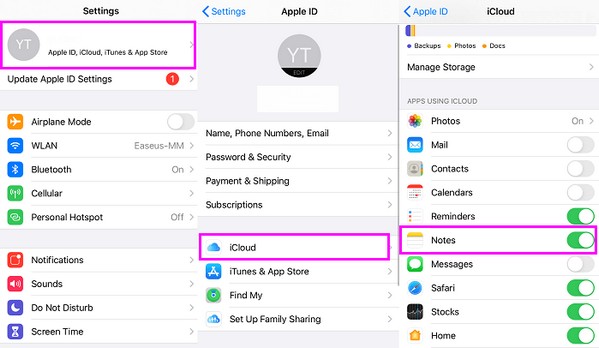
As you can see, syncing your notes from iCloud is painless if you follow the correct process. However, problems like malfunctioning Apple servers can be inevitable and prevent you from syncing successfully. If so, we suggest restoring them instead by using the next methods.
With FoneLab for iOS, you will recover the lost/deleted iPhone data including photos, contacts, videos, files, WhatsApp, Kik, Snapchat, WeChat and more data from your iCloud or iTunes backup or device.
- Recover photos, videos, contacts, WhatsApp, and more data with ease.
- Preview data before recovery.
- iPhone, iPad and iPod touch are available.
Part 2. How to Restore Notes on iPhone from iCloud Backup
Besides the syncing feature, iCloud offers a backup function that allows data like notes to be stored on your iCloud account. Thus, if you have already saved a backup to the cloud, getting the notes into your iPhone, iPad, or other iOS devices will be effortless. You only have to set up the device first, and then the device will give you the option to restore your iCloud backup by erasing your device first. On-screen guidelines will also assist you through the process, displaying the options conveniently. So, expect the data restoration to be easy and comfortable.
Take to heart the simplified guide below to grasp how to restore notes on iPhone from iCloud backup:
Step 1Enter Settings and then perform a reset by selecting General > Transfer or Reset iPhone at the bottom of the following screen. Next, pick the Erase All Content and Settings option, then enter your passcode or any other requirement to reset the device.
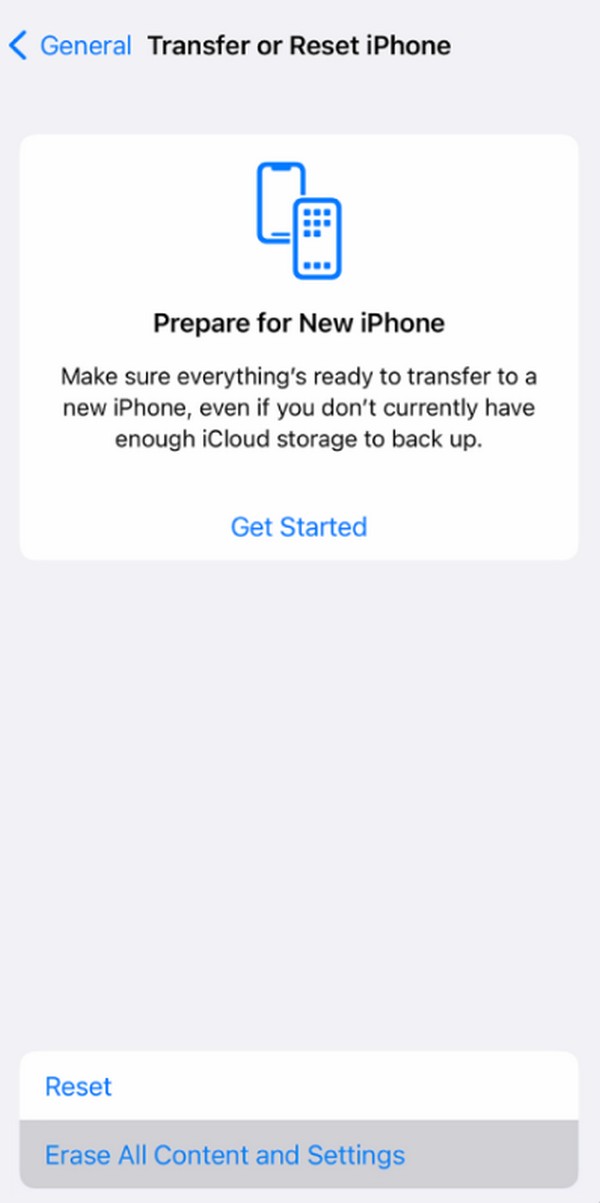
Step 2When the iPhone successfully resets, it will automatically restart after a while, prompting you to set up the options again. Thus, select Restore from iCloud Backup once you reach the Apps & Data screen to restore your backup containing the notes.
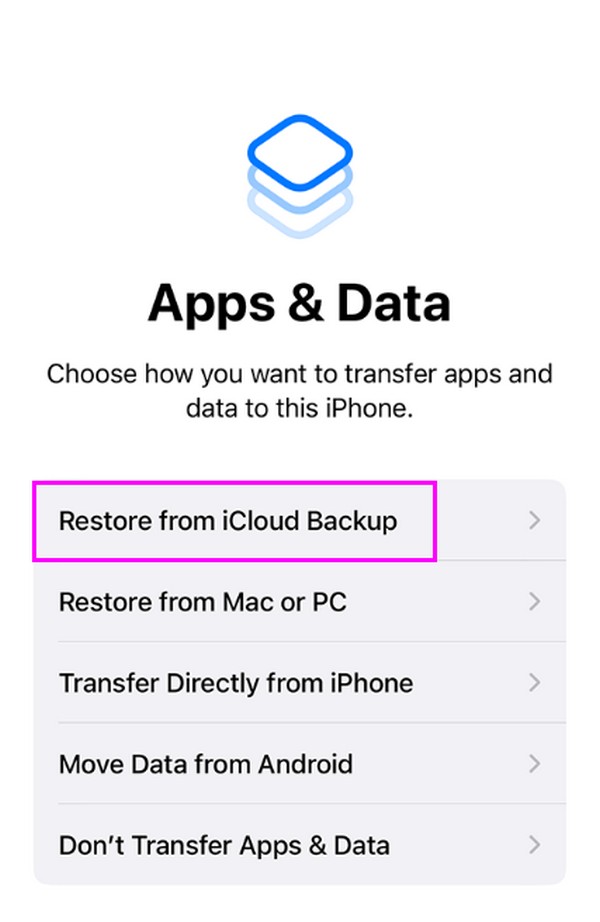
Important Note: Restoring notes from your iCloud backup may be convenient, but it has a few significant drawbacks. First, it requires a reset, so you must erase all your iPhone’s content and settings, or you won’t be able to navigate the first step, setting up the device. Second, restoring your notes will include recovering everything on the backup. Thus, you won’t be able to choose specific items since all the backup content will also be restored.
Part 3. Bonus Tip - Top Recovery Program for iOS Devices
You may have thought you could only restore an iCloud backup using the previous method, but that’s not true. Apple introduced the built-in backup process, but if you use a tool like FoneLab iPhone Data Recovery, restoring your iCloud notes will be possible without the official method. It is among the finest data recovery programs that restore data from various devices or storage. Thus, you can trust it to retrieve the notes from your iCloud efficiently.
With FoneLab for iOS, you will recover the lost/deleted iPhone data including photos, contacts, videos, files, WhatsApp, Kik, Snapchat, WeChat and more data from your iCloud or iTunes backup or device.
- Recover photos, videos, contacts, WhatsApp, and more data with ease.
- Preview data before recovery.
- iPhone, iPad and iPod touch are available.
In addition, FoneLab iPhone Data Recovery is reliable for restoring deleted or lost data on an iPhone, iPod Touch, or iPad. Hence, you can take advantage of its other functions after retrieving the notes on your iCloud. Meanwhile, unlike the prior method, this tool lets you restore only specific data types. So, you don’t need to recover your entire backup’s content since it allows you to get only the notes and their attachments, which is more convenient.
Understand the stress-free process underneath as a model of how to restore notes from iCloud with FoneLab iPhone Data Recovery:
Step 1Acquire the FoneLab iPhone Data Recovery installer using the Free Download button on the tool’s primary website. When the file is saved, click it to initiate the installation. Then, expect the process to last minutes or seconds at most, showing the status bar on the lower section of the screen. When done, hit Start to launch the data recovery program.
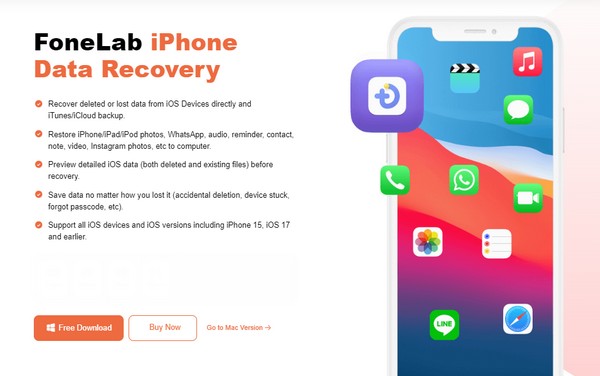
Step 2On the initial interface, hit iPhone Data Recovery, then proceed immediately to the Recover from iCloud section. Ensure your iPhone is linked to the tool with a USB cable to let the program manage your device data. Then, input your iCloud account credentials in the designated fields. This way, the program can read the data, including notes on your iCloud.
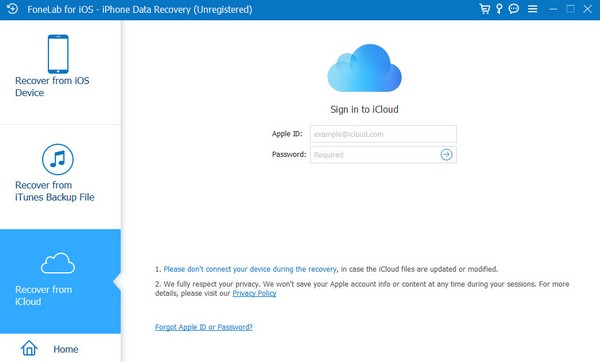
Step 3The interface will later exhibit the data classifications stored in your iCloud account. Hence, select the Notes & Attachments option in the upper section. Finally, tick the Start button underneath the options to restore the notes on your iCloud to the iPhone.
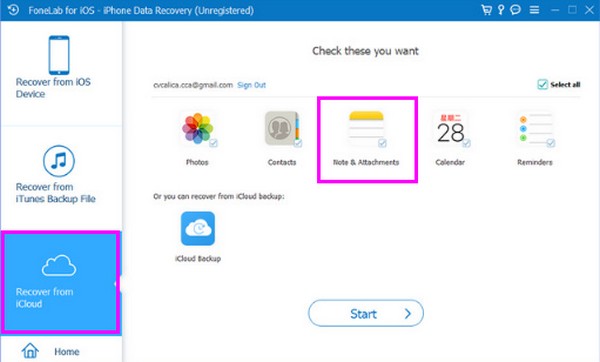
With FoneLab for iOS, you will recover the lost/deleted iPhone data including photos, contacts, videos, files, WhatsApp, Kik, Snapchat, WeChat and more data from your iCloud or iTunes backup or device.
- Recover photos, videos, contacts, WhatsApp, and more data with ease.
- Preview data before recovery.
- iPhone, iPad and iPod touch are available.
Part 4. FAQs about iCloud Notes
1. Why have my iCloud notes disappeared?
You may have deleted the notes on your iPhone. Remember that if your notes are synced to iCloud, erasing them on your iOS device will also delete them from your account. Sometimes, they will be removed when you turn off the iCloud sync notes feature without notifications. So, it is highly recommended to be careful when managing your data if they are synced. They could disappear in just one tap if you're not cautious about the content you erase. However, you can simply open the Notes app on your iPhone and tap the icon in the upper-right corner to move them to the iPhone folder instead.
2. Where do I see my notes on the iCloud website?
The notes stored in your iCloud can be easily located using your Apple ID once you log in on its official site. You only have to enter the Notes section on your account's home page, and they will be displayed on the screen.
With FoneLab for iOS, you will recover the lost/deleted iPhone data including photos, contacts, videos, files, WhatsApp, Kik, Snapchat, WeChat and more data from your iCloud or iTunes backup or device.
- Recover photos, videos, contacts, WhatsApp, and more data with ease.
- Preview data before recovery.
- iPhone, iPad and iPod touch are available.
Storing notes on your iCloud must mean they are valuable. Hence, if you wish to restore them safely, you must use trustworthy methods like the ones above.
