iMessage Not Delivered: Effortless Techniques to Fix It
 Posted by Lisa Ou / June 01, 2023 09:00
Posted by Lisa Ou / June 01, 2023 09:00 Activating iMessage on your iPhone is more fun than using only the built-in Messages app. Although they have almost the basic functions, iMessage has many advantages. You can send messages to someone over only Wi-Fi or other internet connection. Also, you can play games using it if you are bored waiting for a reply from somebody.
But what if you see the error "Not Delivered" under your messages? If so, you are in trouble! Get rid of this problem to continue communicating with your loved ones. And we will help and assist you if you read this entire article. Please proceed to see the quick methods.
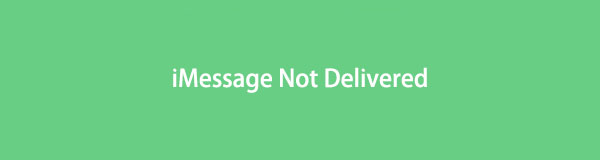

Guide List
Part 1. Why iMessage Not Delivered
When the message is not delivered, it is easy to notice it. The phone will let you see the “!” and “Not Delivered” icons. The first thing you should do is retry to send the message again. Maybe the Wi-Fi or other internet connection of your iPhone is slow. Also, you will see the mentioned error message if you send a message using MMS/SMS and you don’t have a text plan.
There are broad reasons why iMessage is not delivered. We gave you only some of them. But we will show you all the possible easy methods to fix it. Please ready yourself for the troubleshooting process. Proceed.
FoneLab enables you to fix iPhone/iPad/iPod from DFU mode, recovery mode, Apple logo, headphone mode, etc. to normal state without data loss.
- Fix disabled iOS system problems.
- Extract data from disabled iOS devices without data loss.
- It is safe and easy to use.
Part 2. How to Fix iMessage Not Delivered
This section is all about fixing iMessage not being delivered. Do not waste time and direct to the methods below. Please proceed.
Option 1. Try to Send The Message Again
A slow or poor Wi-Fi and internet connection can cause your messages not to be delivered. Check your internet connection and try to send the text messages again. Please refer to and follow the steps below if you don't know how to undertake that.
Step 1Open the iPhone and swipe down the top of the screen. Later, you will see the active tiles on the screen iPhone supports. After that, long-tap the Wi-Fi icon, and you will see where your iPhone is connected. Long-tap again the Wi-Fi icon and connect the iPhone to the fastest internet connection.
Step 2Go to the Message app and locate the conversation you have not delivered messages. After that, tap the Exclamation icon on the right side. You will see or discover a new set of options afterward.
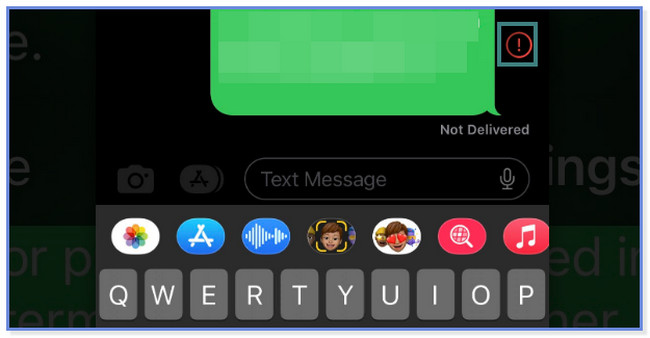
Step 3Please tap the Try Again button at the bottom of the iPhone screen. After that, the iPhone will try to send the not delivered message again. But if the Exclamation Point icon appears, your message cannot be delivered again. If so, proceed to the following troubleshooting steps.
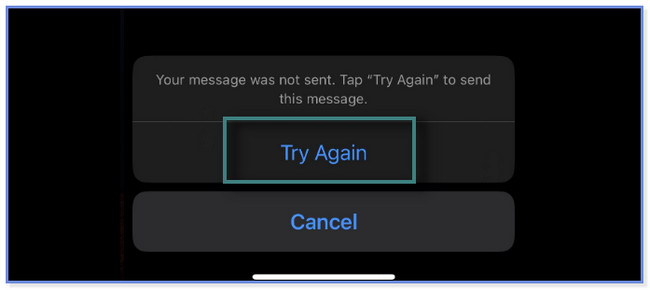
Option 2. Activate iMessage via Settings
What if you only forgot to activate the iMessage on iPhone settings? It is time to enable it and set the numbers you can reply to and receive text messages. Please follow the steps accordingly below.
Step 1Open the Settings icon or app on your iPhone. After that, scroll down or swipe until you see the Messages app. Tap it to see more options.
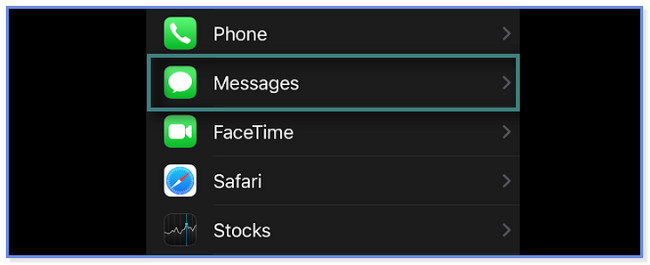
Step 2To activate the iMessage on your iPhone, please slide its Slider to the right. You must see the Color Green on your screen.
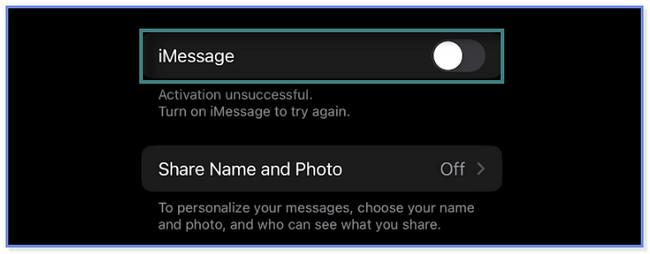
Step 3The Send & Receive button will appear under the iMessage button. Tap the app and enter the phone number you want to receive, and reply to text messages. Also, you can use your Apple ID.
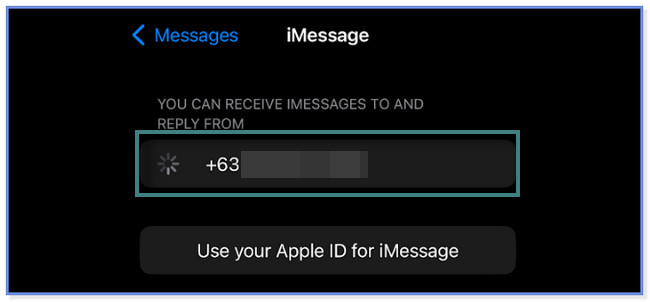
What if these simple troubleshooting steps do not fix iMessage not being delivered? You can use the effective software below to fix issues on your iPhone. Please scroll down to learn the tool.
Option 3. Use FoneLab iOS System Recovery
FoneLab iOS System Recovery can fix various issues on your iPhone. It includes charge issues, battery drain, loop restart, iMessage not delivered after updates, and more. This software can fix problems on all iOS devices and versions only using a USB cable. It offers 2 recovery modes within the process. You can use the Advanced Mode and Standard Mode. Do not worry. You will discover their functions upon continue reading this post.
FoneLab enables you to fix iPhone/iPad/iPod from DFU mode, recovery mode, Apple logo, headphone mode, etc. to normal state without data loss.
- Fix disabled iOS system problems.
- Extract data from disabled iOS devices without data loss.
- It is safe and easy to use.
Are you ready to discover how to utilize this effective software to fix iMessage not being delivered? Please proceed.
Step 1Please download the software on your computer. After that, wait for the downloading process of FoneLab iOS System Recovery to end. Click its downloaded file and set it up, depending on your preference. After that, tick the Install icon or button, which will load for a few seconds. Launch the software afterward.
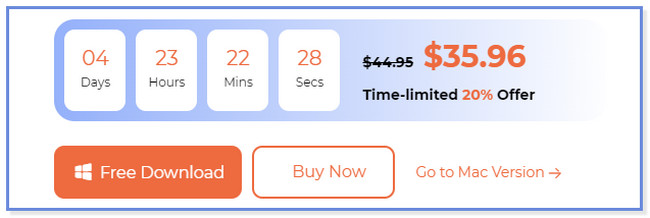
Step 2Please choose the iOS System Recovery button on the right side. After that, the recovery software will show you the issues it supports. It includes the Device, Screen, iOS Mode, and iTunes issues. Choose the nearest problem of your iPhone and click the Start button.
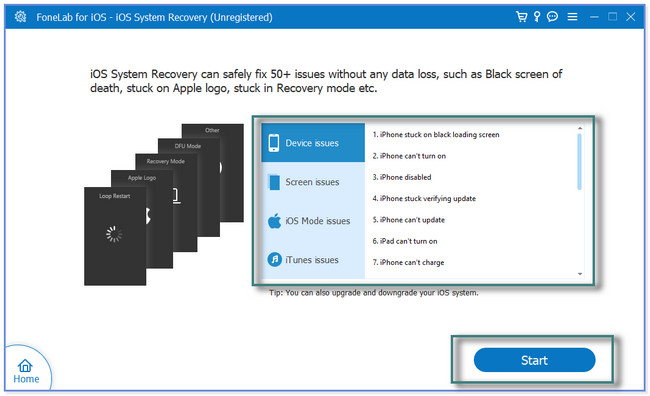
Step 3The repair mode this software support. You can choose Standard Mode or Advanced Mode. If you select the Standard Mode, your data are safe for fixing. But if you choose Advanced Mode, you must back up your files before processing your phone. The software will put your iPhone in recovery mode and delete all the data. After that, click the Confirm button to proceed.
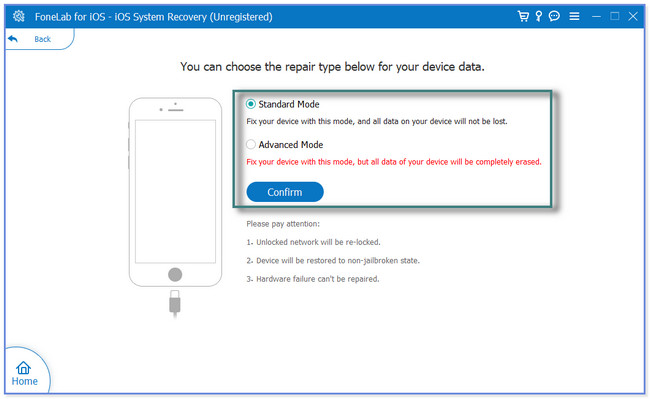
Step 4Please use a USB cord to connect your iPhone to the computer. After that, follow the onscreen instruction to connect your iPhone to the software. Later, you will see the information on your iPhone. It includes its Name, Status, Device Type, System Version, and more. Please click the Optimize or Repair button to start fixing your iPhone issue.
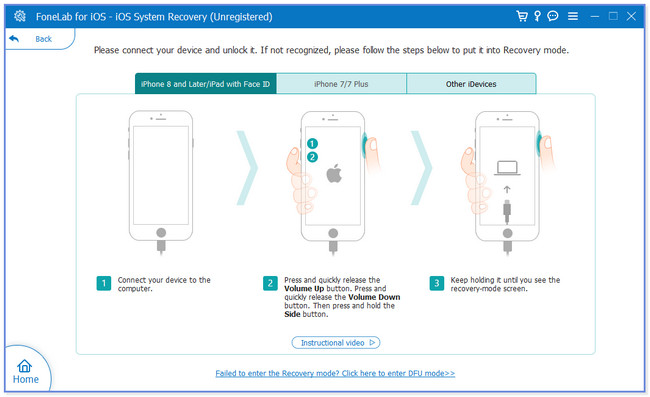
Part 3. FAQs about How to Fix iMessage Not Delivered
1. How do I discover if someone blocked me on iMessage?
It is difficult to know if someone on iMessage blocks you. But there are possible signs for you to know it. It includes when you do not see a blue bubble on your end. In addition, if you cannot reach or call them on FaceTime.
2. Does "Delivered" mean it's been read on iMessage?
No. The "Delivered" sign under your messages does not mean the receiver has already seen it. It only means that your messages are sent. But if the receiver turns off the Read Receipts settings on its phone, the "Delivered" sign will still be there even if the receiver reads it.
This post recommends easy techniques to fix iMessage not delivered. It also has supporting but leading software if the simple method does not resolve the issue. FoneLab iOS System Recovery can fix 50+ issues within only a few seconds. Do you want to use the software? Please download it now!
FoneLab enables you to fix iPhone/iPad/iPod from DFU mode, recovery mode, Apple logo, headphone mode, etc. to normal state without data loss.
- Fix disabled iOS system problems.
- Extract data from disabled iOS devices without data loss.
- It is safe and easy to use.
