Top 3 Solutions for Facebook and Instagram Down Issue
 Posted by Lisa Ou / August 26, 2024 09:00
Posted by Lisa Ou / August 26, 2024 09:00 Is Facebook and Instagram down? I've been attempting to use them since earlier, but they don't seem to load. I'm unsure if they're down or can't work properly because of another problem. Does anyone have any suggestions or advice about what I can do? I'm not good with technical or whatever issues my device or accounts face, so I badly need your help. Thanks.
If your Facebook or Instagram account can't load, it's likely because they are down, especially since the same company has developed them. When this happens, you will probably be kept from using both social media platforms. Meanwhile, you must consider that it is not the only possible situation your Facebook and Instagram have faced. Other cases could have occurred.
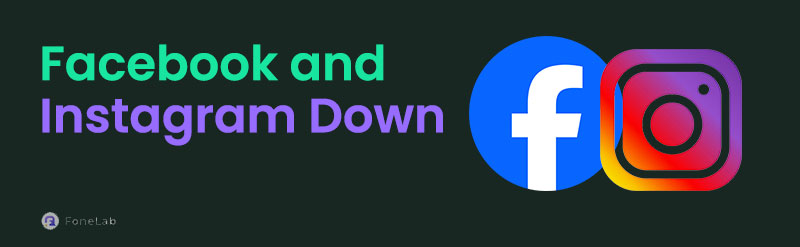
You can browse the information in this article to know more about this. Once you explore the following parts, it will be easy to understand how and why your Instagram and Facebook are down. Other possibilities will also be explained, including the leading solutions you can navigate on your device. Therefore, expect your concerns to be resolved after exploring the parts below.

Guide List
Part 1. Why is Facebook and Instagram Down?
Why is Facebook and Instagram down?
Various factors can affect Facebook and Instagram's performance, sometimes causing the social media platforms to be down. These include server issues, cyber-attacks, technical glitches, and other issues preventing users from properly accessing or using their accounts. It can also happen when internet service providers encounter problems; unfortunately, users can't resolve them. It is only up to the developers to fix such issues. You can only check if they are down by checking their official status page or on Twitter since users usually post about it there.
Hence, if Facebook and Instagram are down because of the mentioned concerns, as a user, you have to wait until the higher-ups sort out the complication. Meanwhile, you can solve the trouble yourself if it isn’t a national or international service outage. For instance, the problem is only within your device or account. In this case, the recommended solutions below are more appropriate to navigate. Check them out to widen your knowledge about other possible cases.
Part 2. Best Solutions for Facebook and Instagram Not Loading
If you confirm that Instagram and Facebook aren’t down but still don't load on your device, it must be because of other issues. If so, try the solutions below, which work for various device problems. Navigate the most suitable method, or you may also try them all until you eliminate the issue. After all, every process is easy and safe to maneuver on all devices.
FoneLab enables you to fix iPhone/iPad/iPod from DFU mode, recovery mode, Apple logo, headphone mode, etc. to normal state without data loss.
- Fix disabled iOS system problems.
- Extract data from disabled iOS devices without data loss.
- It is safe and easy to use.
Option 1. Reset Network Settings
Instagram and Facebook are navigated through the internet. They won’t work if you’re not linked to cellular data or WiFi networks, so if you encounter a problem with the connection, you will likely fail to unlink your Facebook and Instagram accounts. Fortunately, it is painless to resolve this issue by resetting the network settings. You can perform this regardless of whether your device is Android or iOS. Their processes differ a little, but both have simple steps, especially with the help of the Settings app’s uncomplicated interface.
Take to heart the manageable operation below to repair the issue regarding your Facebook Instagram down by resetting network settings:
Reset network settings on iOS: Tap your iOS device’s Settings and choose General on the initial screen. Afterward, pick Transfer or Reset (iDevice) > Reset > Reset Network Settings.
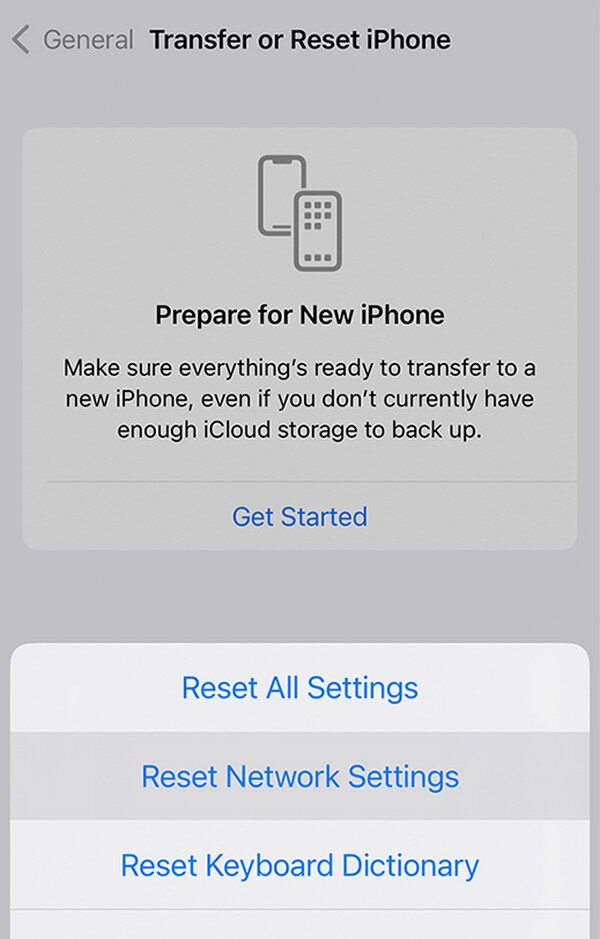
Reset mobile network settings on Android: Browse to your Android’s Settings, then head to the General management section. After that, hit Reset, then Reset mobile network settings.
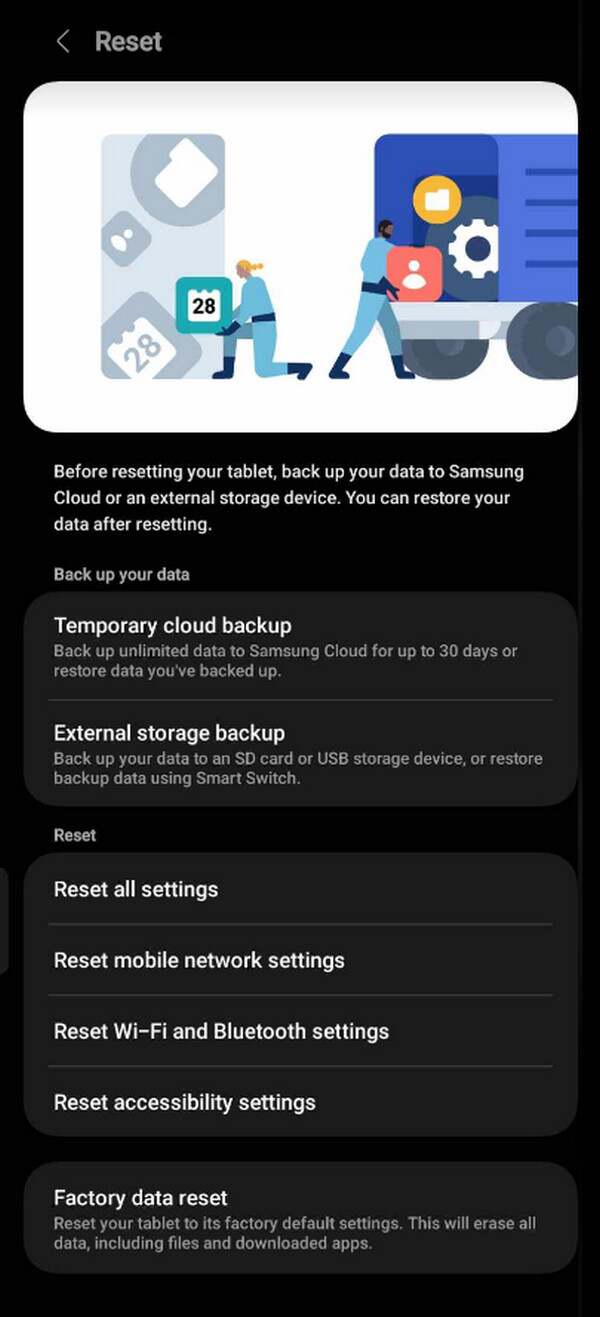
Option 2. Use FoneLab iOS System Recovery
System or technical issues could also have prevented your Instagram and Facebook from loading. Therefore, installing FoneLab iOS System Recovery is highly recommended, as it is known for fixing such issues. It is the most reliable of all the repair tools we tried since it offers Standard and Advanced modes. With them, you can ensure the safety of your device content because the program doesn’t require their deletion, unlike the others where you need to format.
Besides fixing issues that may have prevented your Facebook and Instagram from unlinking, it is also reliable for other iOS and iPadOS device problems. It includes an iPhone with charging issues, failing to restart, etc. Its repair types also let you protect the device’s content every time.
FoneLab enables you to fix iPhone/iPad/iPod from DFU mode, recovery mode, Apple logo, headphone mode, etc. to normal state without data loss.
- Fix disabled iOS system problems.
- Extract data from disabled iOS devices without data loss.
- It is safe and easy to use.
Distinguish the unchallenging steps below as a model for fixing your Facebook and Instagram not loading using FoneLab iOS System Recovery:
Step 1Secure a copy of FoneLab iOS System Recovery’s file, then open it immediately when saved. This way, the installation will start and process for more or less than a minute. Once completed, a Start button will pop up, allowing you to launch the repair tool on your computer.
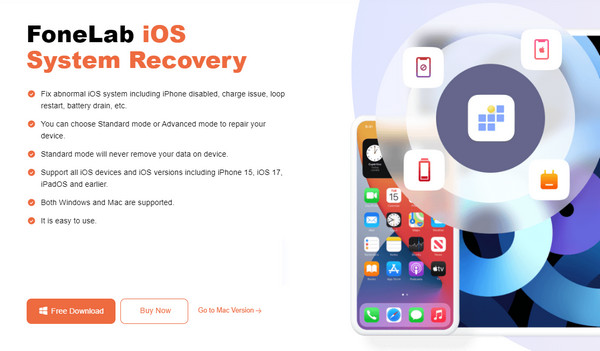
Step 2The program's key features will greet you on the main interface. From there, choose iOS System Recovery at the top right, then tick Start on the next screen. The available repair types will appear; thus, pick your preferred mode before hitting the Confirm tab below.
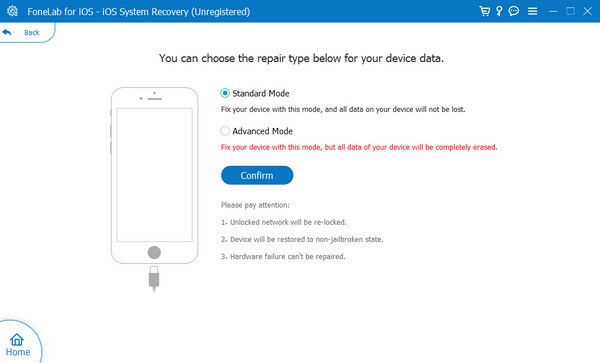
Step 3Guides will be on the next interface, but your iOS device must be linked via a lightning cable before processing. Then, select your iOS model to view and follow the suitable steps, entering iPhone recovery mode. A firmware package will be saved later to help you with the issue.
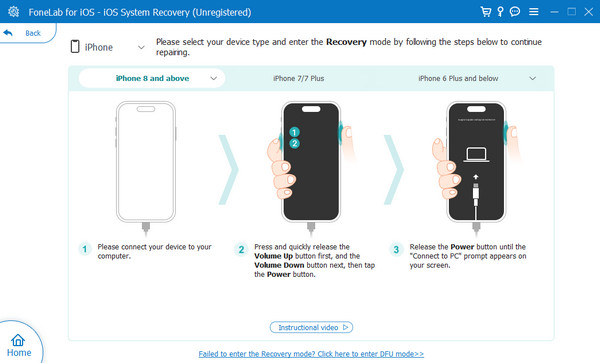
FoneLab enables you to fix iPhone/iPad/iPod from DFU mode, recovery mode, Apple logo, headphone mode, etc. to normal state without data loss.
- Fix disabled iOS system problems.
- Extract data from disabled iOS devices without data loss.
- It is safe and easy to use.
Option 3. Try FoneLab Broken Android Data Extraction
Meanwhile, FoneLab Broken Android Phone Data Extraction is developed for Android users. It does the same as the last program, so you can trust it to manage your device issues without complex procedures. You only have to let the tool control your device through a connection, and your problem will be resolved within minutes. You can try if your Facebook and Instagram finally load afterward. Besides, it supports most Samsung devices, such as Samsung Galaxy.
Recognize the proper directions underneath as a pattern for repairing your Instagram and Facebook down with FoneLab Broken Android Phone Data Extraction:
Fix your frozen, crashed, black-screen or screen-locked Android system to normal or Recover data from broken Android phone or SD card.
- Fix your Android disabled problems and recover data from phone.
- Extract Contacts, Messages, WhatsApp, Photos, etc. from broken android device or memory card.
- Android phone and SD card data are available.
Step 1Acquire a copy of the FoneLab Broken Android Data Extraction file to start the installation quickly when saved. More or less than a minute later, the process and download of essential components will finish, displaying the Start button. Click it to launch the program.
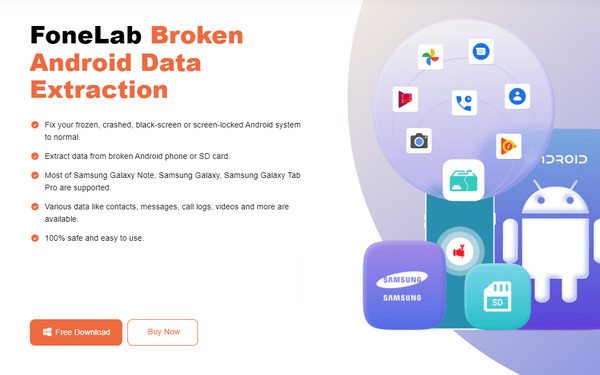
Step 2Tick the Broken Android Data Extraction feature when the tool’s initial interface is shown. Next, select the Start tab that is appropriate for your device situation. Then, input and confirm the Android’s information in their designated places before clicking Confirm.
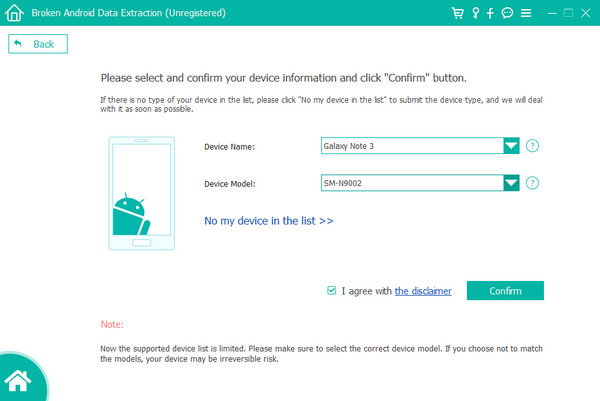
Step 3As previously, on-screen guides will appear, but this time, they will lead you to Download mode. Ensure your Android is linked with a USB cable, then follow the instructions accordingly. After that, the program will help you fix your Android device’s issue and let Instagram and Facebook load.
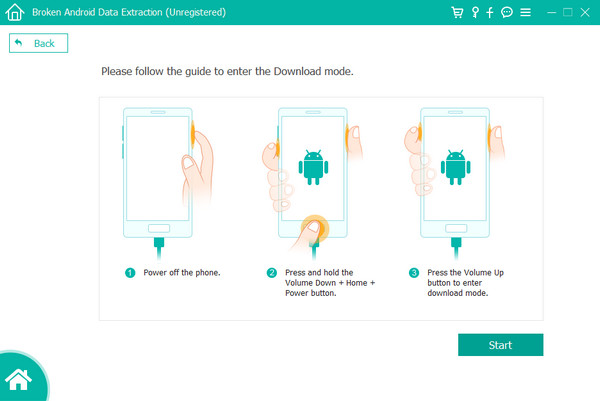
Fix your frozen, crashed, black-screen or screen-locked Android system to normal or Recover data from broken Android phone or SD card.
- Fix your Android disabled problems and recover data from phone.
- Extract Contacts, Messages, WhatsApp, Photos, etc. from broken android device or memory card.
- Android phone and SD card data are available.
Part 3. FAQs about Instagram and Facebook Down
1. Is Facebook and Instagram down today?
As of this writing, both Facebook and Instagram are not down. They are loading and working perfectly, so you can use them without problems.
2. How long do outages take?
Social media outages usually last minutes but sometimes last for hours. When this happens, you only have to wait since the developers will fix the problem.
Understand the information above to get your Instagram and Facebook working properly again. The step-by-step procedures will help you get through the issue safely.
Fix your frozen, crashed, black-screen or screen-locked Android system to normal or Recover data from broken Android phone or SD card.
- Fix your Android disabled problems and recover data from phone.
- Extract Contacts, Messages, WhatsApp, Photos, etc. from broken android device or memory card.
- Android phone and SD card data are available.
