- Unlock Apple ID
- Bypass iCloud Activation Lock
- Doulci iCloud Unlocking Tool
- Factory Unlock iPhone
- Bypass iPhone Passcode
- Reset iPhone Passcode
- Unlock Apple ID
- Unlock iPhone 8/8Plus
- iCloud Lock Removal
- iCloud Unlock Deluxe
- iPhone Lock Screen
- Unlock iPad
- Unlock iPhone SE
- Unlock Tmobile iPhone
- Remove Apple ID Password
iPad Security Lockout [Straightforward Methods to Unlock It]
 Updated by Lisa Ou / Feb 21, 2024 16:30
Updated by Lisa Ou / Feb 21, 2024 16:30Apple devices, like the iPad, focus on the security of the personal information and data that you store. One of the features you may encounter is when you fail to enter the valid passcode of your iPad multiple times. The iPad Security Lockout screen will be revealed to your screen, and you can get rid of it by entering the Apple ID password.
![iPad Security Lockout [Straightforward Methods to Unlock It] to Get into Your iPad](/images/ios-unlocker/ipad-security-lockout/ipad-security-lockout.jpg)
However, what if you do not know the Apple ID password? You need to perform the iPad security lockout bypass process. The procedure may be tricky, but there's nothing to worry about because we got you! See the methods that we have prepared for you below. Move on.

Guide List
Part 1. How to Unlock iPad Security Lockout through Erase iPad
When you fail to enter the correct iPad passcode multiple times, the iPad Security Lockout will be displayed on the screen. You will also see the Erase iPad options at the bottom that you can use to eliminate the issue. However, this process will delete all the data stored on your iPad. Ensure that the Wi-Fi network is turned on because you will not have the chance to erase the iPad without it. See the detailed steps below to learn how to fix security lockout on iPad with the correct password.
Step 1Since the iPad is a lockout, you will be on the screen where you need to unlock it. Please tap the Erase iPad button at the bottom center of the main interface. Afterward, you will be asked if you prefer to wipe out the iPad data and settings. Please confirm the action to begin.
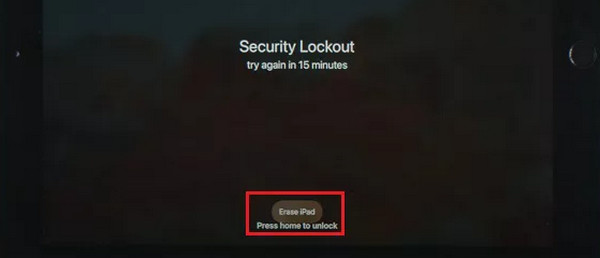
Step 2Now, the iPad will ask for the credentials of the Apple ID. Please enter the correct password and tap the Erase iPad button. Once the process is done, the iPad will be erased and quit on the Security Lockout screen.
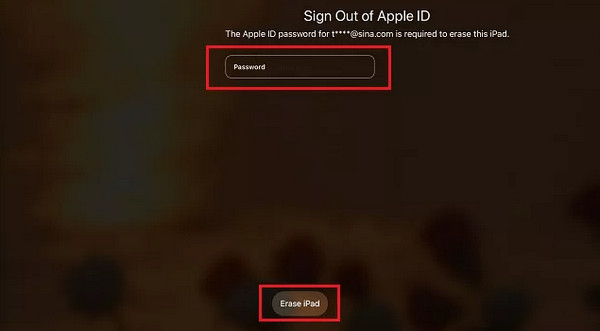
FoneLab Helps you unlock iPhone screen, Removes Apple ID or its password, Remove screen time or restriction passcode in seconds.
- Helps you unlock iPhone screen.
- Removes Apple ID or its password.
- Remove screen time or restriction passcode in seconds.
Part 2. How to Unlock iPad Security Lockout via iTunes
You can use iTunes if you do not know your Apple ID passcode. You can utilize iTunes to restore your iPad to get rid of the iPad Screen Lockout screen. Below are the detailed steps of how to bypass security lockout on iPad using iTunes. See them below.
Step 1Please plug your iPad into a computer using a fast lightning cable. Open the iTunes program, and you must see the iPad icon in the top left corner. Click it for more options and customizations.
Step 2Please select the Summary button on the left; the screen will reveal the backups available for your iPad. Please select the Restore iPad at the top right. Your iPad must restart while the iTunes program deletes and resets all the data on your iPad.
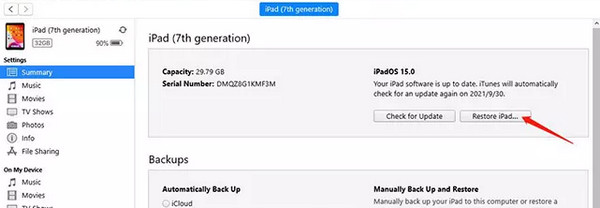
Part 3. How to Unlock iPad Security Lockout through Find My
Find My is a feature on your Apple devices that you can use to trace your devices once they are missing or stolen. The good thing about this feature is that you can use it when iPad says security lockout. You only need to use the Erase iPad tool, which you can find by visiting the iCloud official website on your computers, phones, or other tablets since your iPad is locked out to search for it. Do you want to know how the Find My feature removes the iPad Security Lockout error message on your iPad screen? See below.
Step 1Visit the icloud.com website on one of your computer web browsers. After that, please log in to the Apple ID account you use on the iPad. Later, please select the Find My button on the options revealed on the screen.
Step 2Please go to the All Devices section by clicking it and locate the iPad name you prefer to erase. After that, please select the Erase iPad button at the bottom right. The screen will load depending on the speed of the internet connection. Please wait until the iPad data is completely erased.
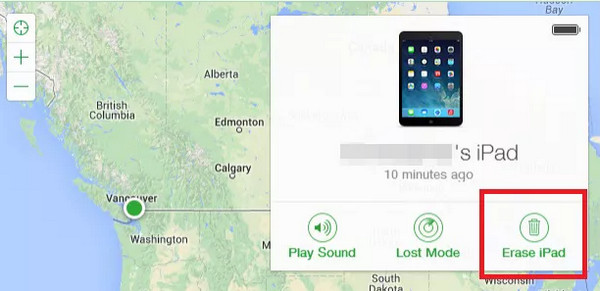
Part 4. How to Remove Apple ID on iPad with FoneLab iOS Unlocker
Aside from the iPad Security Lockout, you may also encounter the problem of forgetting the Apple ID on your iPad. If that happens, use FoneLab iOS Unlocker to remove it on your iPad easily. Aside from removing Apple ID, this tool can also wipe passcode, screen time restrictions, MDM, and backup encryption settings.
FoneLab Helps you unlock iPhone screen, Removes Apple ID or its password, Remove screen time or restriction passcode in seconds.
- Helps you unlock iPhone screen.
- Removes Apple ID or its password.
- Remove screen time or restriction passcode in seconds.
Please note that the Find My feature is turned off before you use this tool. The feature may hinder your ability to perform your preferred process. Do you want to use this tool to remove your iPad Apple ID? Please see the detailed steps properly below for the best results. Move on.
Step 1Go to the official website of the FoneLab iOS Unlocker software. After that, click the Free Download button to start the process. Set up the tool depending on your computer's operating system. Launch it afterward.

Step 2Now, select the Remove Apple ID feature among all 5 options. You will be directed to the connecting interface. If so, get the lightning cable and plug your iPad into the computer using it. You will see the OK interface once it is completed.
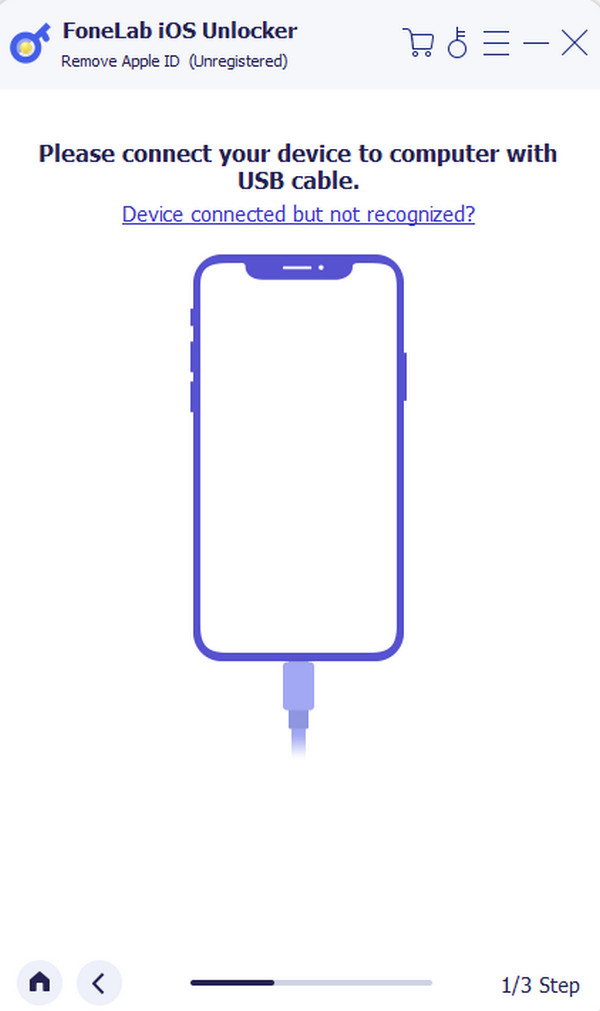
Step 3The software will remind you about what happens after the process. Please read the instructions carefully. After that, tick the Start button to remove the iPad Apple ID.
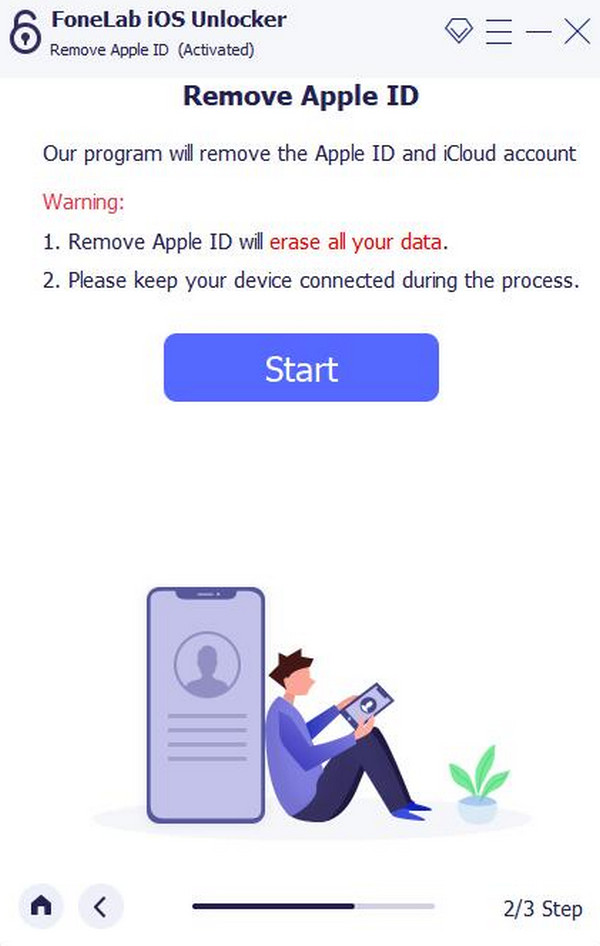
Step 4The removal of the Apple ID will start immediately. The process will depend on the strength of your internet connection and the data size stored on your iPad. Once done, the OK interface will be revealed.
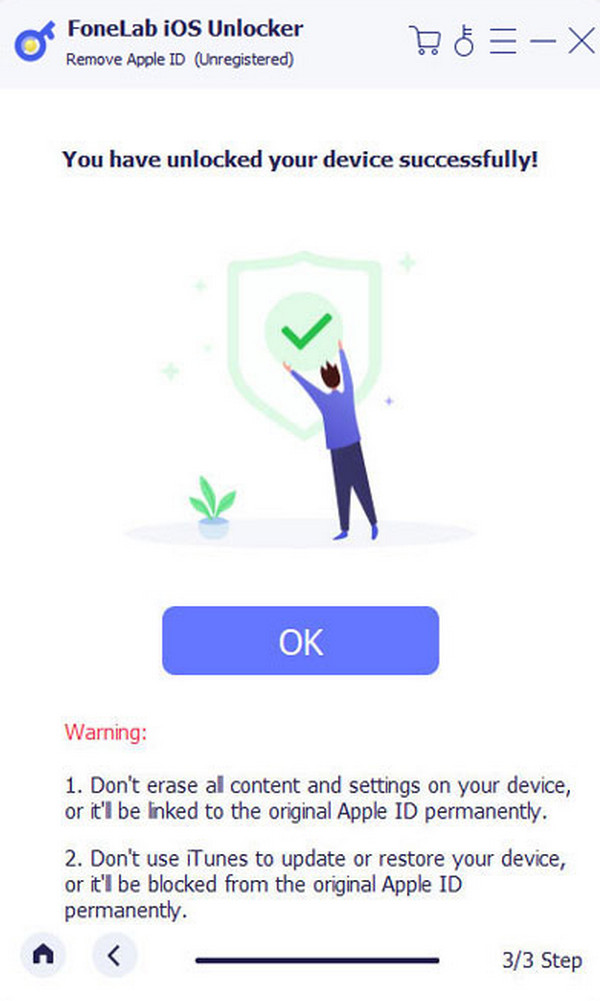
FoneLab Helps you unlock iPhone screen, Removes Apple ID or its password, Remove screen time or restriction passcode in seconds.
- Helps you unlock iPhone screen.
- Removes Apple ID or its password.
- Remove screen time or restriction passcode in seconds.
Part 5. FAQs about iPad Security Lockout
How long will an iPad lock you out?
When your iPad locks you out, there is no time interval that you need to wait for it to be unlocked. It will not be unlocked unless you enter your Apple ID or process it using the methods in this post. That's why it is recommended to take note of your iPad passcode so as not to forget it accidentally.
How many attempts before the iPad is locked out?
The iPad will be permanently locked out once you enter the wrong passcode with 10 attempts in a row. If you do not know your passcode or you accidentally forget it, it is better not to try the passcode until you are sure. It is to prevent your data from being deleted.
The Apple iPad security lockout is one of the most crucial issues. The reason is that your iPad data will be deleted by whatever methods you use. We hope that you choose the most relevant method in this post. We also assume you use FoneLab iOS Unlocker to Remove Apple ID on your iPad. If you have more questions, leave them in the comment box below. Thank you!
FoneLab Helps you unlock iPhone screen, Removes Apple ID or its password, Remove screen time or restriction passcode in seconds.
- Helps you unlock iPhone screen.
- Removes Apple ID or its password.
- Remove screen time or restriction passcode in seconds.
